Get free scan and check if your device is infected.
Remove it nowTo use full-featured product, you have to purchase a license for Combo Cleaner. Seven days free trial available. Combo Cleaner is owned and operated by RCS LT, the parent company of PCRisk.com.
What kind of application is ServiceConfig?
Our findings from testing the ServiceConfig app indicate that it functions as adware. Upon installation, ServiceConfig bombards users with intrusive advertisements and may harvest browsing-related and other data. Thus, ServiceConfig should be uninstalled from affected computers.
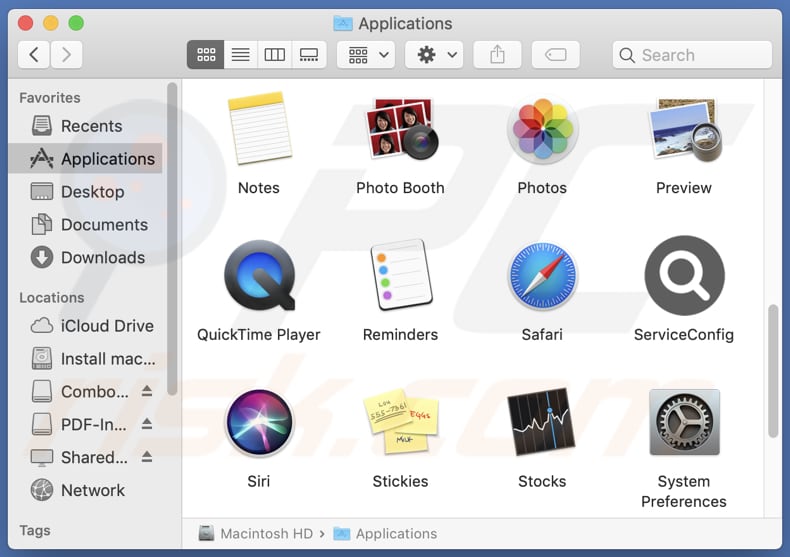
ServiceConfig adware in detail
ServiceConfig can display various types of ads, including pop-ups, banners, interstitials, videos, and in-text ads. These ads can be annoying and misleading. Interacting with ads generated by ServiceConfig can direct users to untrustworthy websites, like phishing sites, pages hosting malware, technical support scams, fake giveaways, etc.
Users may be tricked into providing credit card details, ID card information, login credentials, and other sensitive information. Also, they may be lured into paying for fake or unnecessary services or products, downloading malicious programs, investing in fraudulent schemes, and performing other actions.
Additionally, ads displayed by ServiceConfig may be designed to run certain scripts upon clicking them, leading to unwanted downloads and installations. Thus, it is highly recommended not to trust ads from apps like ServiceConfig. Also, adware can consume system resources, leading to slower device performance.
Moreover, adware may hijack web browsers by altering their settings (e.g., the default search engine and homepage) to redirect users to unwanted websites (e.g., fake search engines). This can disrupt the browsing experience and make it challenging to use the internet effectively. Overall, if ServiceConfig or a similar app is present, it should be removed immediately.
| Name | Ads by ServiceConfig |
| Threat Type | Adware, Mac malware, Mac virus |
| Detection Names | Avast (MacOS:Adload-AG [Adw]), Combo Cleaner (Gen:Variant.Adware.MAC.AdLoad.13), ESET-NOD32 (A Variant Of OSX/Adware.Synataeb.H), Kaspersky (Not-a-virus:HEUR:AdWare.OSX.Adload.j), Full List (VirusTotal) |
| Additional Information | This application belongs to Adload malware family. |
| Symptoms | Your Mac becomes slower than normal, you see unwanted pop-up ads, you are redirected to dubious websites. |
| Distribution methods | Deceptive pop-up ads, free software installers (bundling), torrent file downloads. |
| Damage | Internet browser tracking (potential privacy issues), display of unwanted ads, redirects to dubious websites, loss of private information. |
| Malware Removal (Windows) |
To eliminate possible malware infections, scan your computer with legitimate antivirus software. Our security researchers recommend using Combo Cleaner. Download Combo CleanerTo use full-featured product, you have to purchase a license for Combo Cleaner. 7 days free trial available. Combo Cleaner is owned and operated by RCS LT, the parent company of PCRisk.com. |
More about adware
Overall, adware can pose significant risks to users' privacy, security, and overall digital experience, making it important to promptly identify and remove any adware-type applications. It is worth noting that there are numerous examples of apps similar to ServiceConfig. Some of them are Alcalde.app, DataCollection, and HorizonsHost.
How did ServiceConfig install on my computer?
Typically, users install adware on their devices unintentionally. For instance, they may install adware alongside other programs. It is common for adware to be bundled with free apps. During the installation of these apps, users may not notice the included adware and agree to install it.
Also, users may install adware via downloads from unofficial pages and app stores, third-party downloaders, P2P networks, and similar sources. Additionally, adware may infiltrate systems via notifications from shady sites and links in deceptive emails.
How to avoid installation of unwanted applications?
Obtain software and apps from official websites or reputable app stores rather than third-party sources. Before downloading software, check user reviews and ratings. During installations, choose custom or advanced installation settings rather than quick or recommended settings.
Be cautious when clicking on ads, pop-ups, or links, especially those that appear on questionable sites. Keep your operating system, web browser, and security software up to date. Install reputable security software and regularly scan your computer for unwanted apps.
If your computer is already infected with ServiceConfig, we recommend running a scan with Combo Cleaner Antivirus for Windows to automatically eliminate this adware.
A pop-up that appears after the installation of ServiceConfig adware:
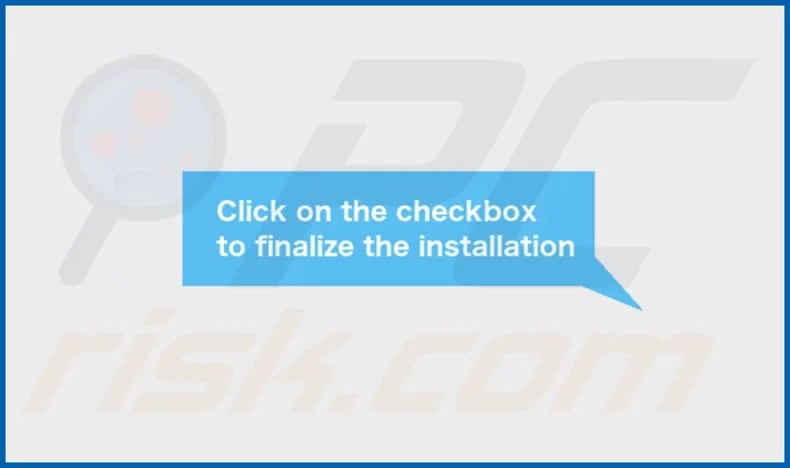
ServiceConfig's installation folder:
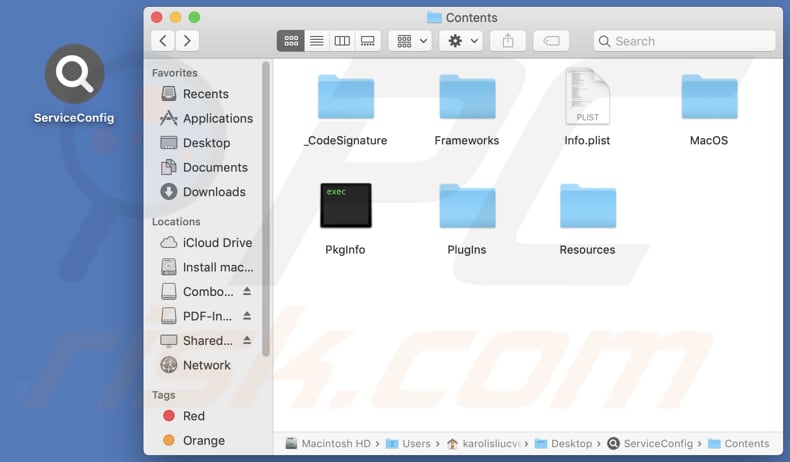
Instant automatic malware removal:
Manual threat removal might be a lengthy and complicated process that requires advanced IT skills. Combo Cleaner is a professional automatic malware removal tool that is recommended to get rid of malware. Download it by clicking the button below:
DOWNLOAD Combo CleanerBy downloading any software listed on this website you agree to our Privacy Policy and Terms of Use. To use full-featured product, you have to purchase a license for Combo Cleaner. 7 days free trial available. Combo Cleaner is owned and operated by RCS LT, the parent company of PCRisk.com.
Quick menu:
- What is ServiceConfig?
- STEP 1. Remove ServiceConfig related files and folders from OSX.
- STEP 2. Remove ServiceConfig ads from Safari.
- STEP 3. Remove ServiceConfig adware from Google Chrome.
- STEP 4. Remove ServiceConfig ads from Mozilla Firefox.
Video showing how to remove ServiceConfig browser hijacker using Combo Cleaner:
ServiceConfig adware removal:
Remove ServiceConfig-related potentially unwanted applications from your "Applications" folder:

Click the Finder icon. In the Finder window, select "Applications". In the applications folder, look for "MPlayerX", "NicePlayer", or other suspicious applications and drag them to the Trash. After removing the potentially unwanted application(s) that cause online ads, scan your Mac for any remaining unwanted components.
DOWNLOAD remover for malware infections
Combo Cleaner checks if your computer is infected with malware. To use full-featured product, you have to purchase a license for Combo Cleaner. 7 days free trial available. Combo Cleaner is owned and operated by RCS LT, the parent company of PCRisk.com.
Remove adware-related files and folders

Click the Finder icon, from the menu bar. Choose Go, and click Go to Folder...
 Check for adware generated files in the /Library/LaunchAgents/ folder:
Check for adware generated files in the /Library/LaunchAgents/ folder:

In the Go to Folder... bar, type: /Library/LaunchAgents/

In the "LaunchAgents" folder, look for any recently-added suspicious files and move them to the Trash. Examples of files generated by adware - "installmac.AppRemoval.plist", "myppes.download.plist", "mykotlerino.ltvbit.plist", "kuklorest.update.plist", etc. Adware commonly installs several files with the exact same string.
 Check for adware generated files in the ~/Library/Application Support/ folder:
Check for adware generated files in the ~/Library/Application Support/ folder:

In the Go to Folder... bar, type: ~/Library/Application Support/

In the "Application Support" folder, look for any recently-added suspicious folders. For example, "MplayerX" or "NicePlayer", and move these folders to the Trash.
 Check for adware generated files in the ~/Library/LaunchAgents/ folder:
Check for adware generated files in the ~/Library/LaunchAgents/ folder:

In the Go to Folder... bar, type: ~/Library/LaunchAgents/

In the "LaunchAgents" folder, look for any recently-added suspicious files and move them to the Trash. Examples of files generated by adware - "installmac.AppRemoval.plist", "myppes.download.plist", "mykotlerino.ltvbit.plist", "kuklorest.update.plist", etc. Adware commonly installs several files with the exact same string.
 Check for adware generated files in the /Library/LaunchDaemons/ folder:
Check for adware generated files in the /Library/LaunchDaemons/ folder:

In the "Go to Folder..." bar, type: /Library/LaunchDaemons/

In the "LaunchDaemons" folder, look for recently-added suspicious files. For example "com.aoudad.net-preferences.plist", "com.myppes.net-preferences.plist", "com.kuklorest.net-preferences.plist", "com.avickUpd.plist", etc., and move them to the Trash.
 Scan your Mac with Combo Cleaner:
Scan your Mac with Combo Cleaner:
If you have followed all the steps correctly, your Mac should be clean of infections. To ensure your system is not infected, run a scan with Combo Cleaner Antivirus. Download it HERE. After downloading the file, double click combocleaner.dmg installer. In the opened window, drag and drop the Combo Cleaner icon on top of the Applications icon. Now open your launchpad and click on the Combo Cleaner icon. Wait until Combo Cleaner updates its virus definition database and click the "Start Combo Scan" button.

Combo Cleaner will scan your Mac for malware infections. If the antivirus scan displays "no threats found" - this means that you can continue with the removal guide; otherwise, it's recommended to remove any found infections before continuing.

After removing files and folders generated by the adware, continue to remove rogue extensions from your Internet browsers.
Remove malicious extensions from Internet browsers
 Remove malicious Safari extensions:
Remove malicious Safari extensions:

Open the Safari browser, from the menu bar, select "Safari" and click "Preferences...".

In the preferences window, select "Extensions" and look for any recently-installed suspicious extensions. When located, click the "Uninstall" button next to it/them. Note that you can safely uninstall all extensions from your Safari browser - none are crucial for regular browser operation.
- If you continue to have problems with browser redirects and unwanted advertisements - Reset Safari.
 Remove malicious extensions from Google Chrome:
Remove malicious extensions from Google Chrome:

Click the Chrome menu icon ![]() (at the top right corner of Google Chrome), select "More Tools" and click "Extensions". Locate all recently-installed suspicious extensions, select these entries and click "Remove".
(at the top right corner of Google Chrome), select "More Tools" and click "Extensions". Locate all recently-installed suspicious extensions, select these entries and click "Remove".

- If you continue to have problems with browser redirects and unwanted advertisements - Reset Google Chrome.
 Remove malicious extensions from Mozilla Firefox:
Remove malicious extensions from Mozilla Firefox:

Click the Firefox menu ![]() (at the top right corner of the main window) and select "Add-ons and themes". Click "Extensions", in the opened window locate all recently-installed suspicious extensions, click on the three dots and then click "Remove".
(at the top right corner of the main window) and select "Add-ons and themes". Click "Extensions", in the opened window locate all recently-installed suspicious extensions, click on the three dots and then click "Remove".

- If you continue to have problems with browser redirects and unwanted advertisements - Reset Mozilla Firefox.
Frequently Asked Questions (FAQ)
What harm can adware cause?
Adware can cause harm by slowing down system performance, compromising privacy, displaying unwanted advertisements, redirecting web traffic, and exposing users to security risks.
What does adware do?
The purpose of adware is to deliver various ads. Also, it can be designed to harvest various data and hijack browsers.
How do adware developers generate revenue?
Pretty often, adware developers generate revenue through affiliate programs by promoting pages, products or services and earning commissions for driving traffic or sales to affiliate partners.
Will Combo Cleaner remove ServiceConfig adware?
Certainly, Combo Cleaner will conduct a comprehensive scan of your computer and remove all installed adware. Manual removal may not be entirely effective, as remnants of files could persist within the system. Thus, it is recommended to use tools like Combo Cleaner when willing to eliminate adware.
Share:

Tomas Meskauskas
Expert security researcher, professional malware analyst
I am passionate about computer security and technology. I have an experience of over 10 years working in various companies related to computer technical issue solving and Internet security. I have been working as an author and editor for pcrisk.com since 2010. Follow me on Twitter and LinkedIn to stay informed about the latest online security threats.
PCrisk security portal is brought by a company RCS LT.
Joined forces of security researchers help educate computer users about the latest online security threats. More information about the company RCS LT.
Our malware removal guides are free. However, if you want to support us you can send us a donation.
DonatePCrisk security portal is brought by a company RCS LT.
Joined forces of security researchers help educate computer users about the latest online security threats. More information about the company RCS LT.
Our malware removal guides are free. However, if you want to support us you can send us a donation.
Donate
▼ Show Discussion