Get free scan and check if your device is infected.
Remove it nowTo use full-featured product, you have to purchase a license for Combo Cleaner. Seven days free trial available. Combo Cleaner is owned and operated by RCS LT, the parent company of PCRisk.com.
What kind of application is EscapeDaemonFormat?
Our team has tested the EscapeDaemonFormat app and discovered that it displays unwanted advertisements (it functions as adware). There is also a chance that EscapeDaemonFormat can collect browsing-related and even personal data. Overall, EscapeDaemonFormat is not a trustworthy app and should be uninstalled.
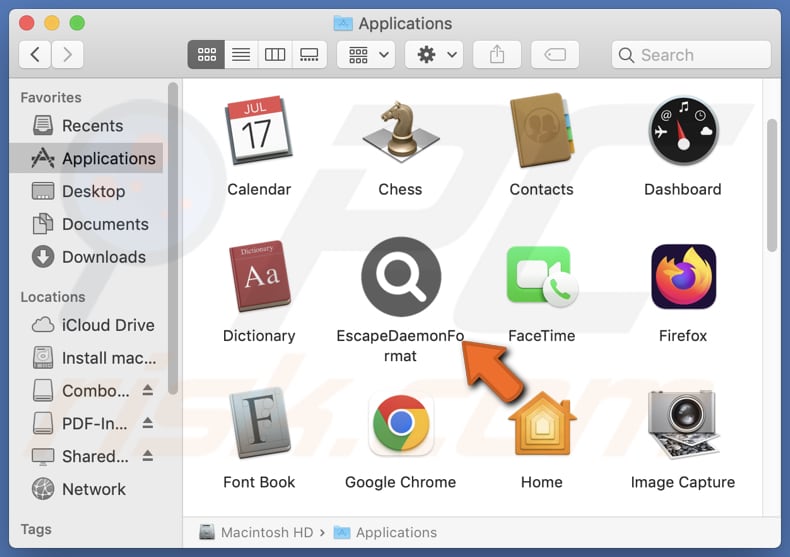
EscapeDaemonFormat adware in detail
EscapeDaemonFormat can display various types of ads, including banners, coupons, pop-ups, etc. These ads can be misleading, for instance, they may contain fake system warnings. Clicking them can open pages hosting technical support scams, fake giveaways, potentially malicious applications, phishing schemes, etc.
Thus, users may be tricked into providing sensitive information (like credit card details, passwords, social security numbers, ID card information), paying for unnecessary or fake products or services, downloading malware, calling scammers, or taking other actions. Also, clicking ads from EscapeDaemonFormat may initiate unwanted downloads and installations.
Furthermore, EscapeDaemonFormat may gather various information, such as browsing habits, search queries, and visited websites. It may also collect more sensitive data such as IP addresses, location, and even login credentials. Its developers may sell the collected data to third parties. Additionally, the app may slow down computers.
Sometimes, apps like EscapeDaemonFormat can function as browser hijackers. They can be designed to change the settings of web browsers to promote various websites, including shady sites (e.g., fake or unreliable search engines). Thus, users should uninstall EscapeDaemonFormat or similar apps from affected devices as soon as possible.
| Name | Ads by EscapeDaemonFormat |
| Threat Type | Adware, Mac malware, Mac virus |
| Detection Names | Avast (MacOS:Adload-AG [Adw]), Combo Cleaner (Gen:Variant.Adware.MAC.Adload.31), ESET-NOD32 (A Variant Of OSX/Adware.Synataeb.H), Kaspersky (Not-a-virus:HEUR:AdWare.OSX.Adload.j), Full List (VirusTotal) |
| Additional Information | This application belongs to Adload malware family. |
| Symptoms | Your Mac becomes slower than normal, you see unwanted pop-up ads, you are redirected to dubious websites. |
| Distribution methods | Deceptive pop-up ads, free software installers (bundling), torrent file downloads. |
| Damage | Internet browser tracking (potential privacy issues), display of unwanted ads, redirects to dubious websites, loss of private information. |
| Malware Removal (Windows) |
To eliminate possible malware infections, scan your computer with legitimate antivirus software. Our security researchers recommend using Combo Cleaner. Download Combo CleanerTo use full-featured product, you have to purchase a license for Combo Cleaner. 7 days free trial available. Combo Cleaner is owned and operated by RCS LT, the parent company of PCRisk.com. |
Conclusion
EscapeDaemonFormat is an unwanted application designed to display unwanted advertisements on a user's device. While its primary purpose is to generate revenue for its creators through advertising, it can also slow down device performance, interfere with user experience, and potentially expose users to security risks and other issues.
Some examples of similar apps are OpenFunction, AnalyzerCommand, and SharedQuantity.
How did EscapeDaemonFormat install on my computer?
Adware often comes bundled with other programs. It is common for free apps to have adware included in their installers. During the installation of these apps, users might not notice the adware (which may be hidden in "Advanced", "Custom", or similar settings) and agree to its installation.
Additionally, users may download adware from unofficial websites, app stores, third-party downloaders, P2P networks, and similar sources. Adware can also infiltrate systems through notifications from suspicious sites and links sent by fraudsters via email.
How to avoid installation of unwanted applications?
Download software and apps exclusively from official websites or trusted app stores, avoiding third-party sources. Before downloading, read user reviews and check ratings. When installing software, select custom or advanced settings instead of quick or recommended options.
Exercise caution when clicking on ads, pop-ups, or links, especially on suspicious websites. Regularly update your operating system, web browser, and security software. Use reliable security software and perform regular scans to detect and remove unwanted applications. If your computer is already infected with EscapeDaemonFormat, we recommend running a scan with Combo Cleaner Antivirus for Windows to automatically eliminate this adware.
A pop-up that appears after the installation of EscapeDaemonFormat:
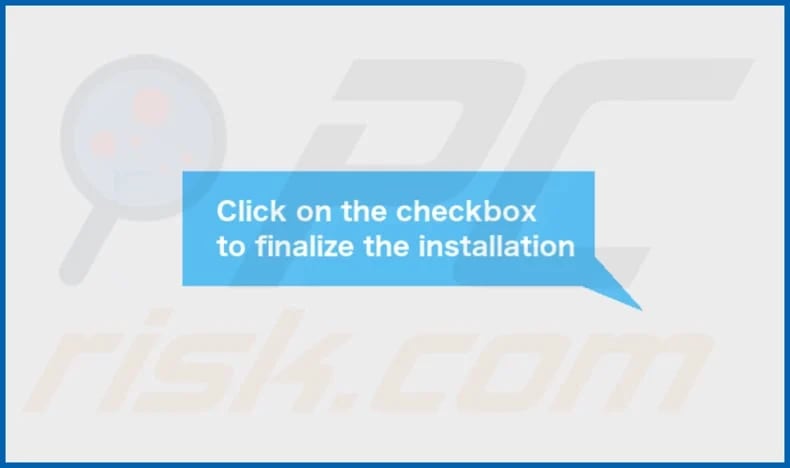
EscapeDaemonFormat's installation folder:
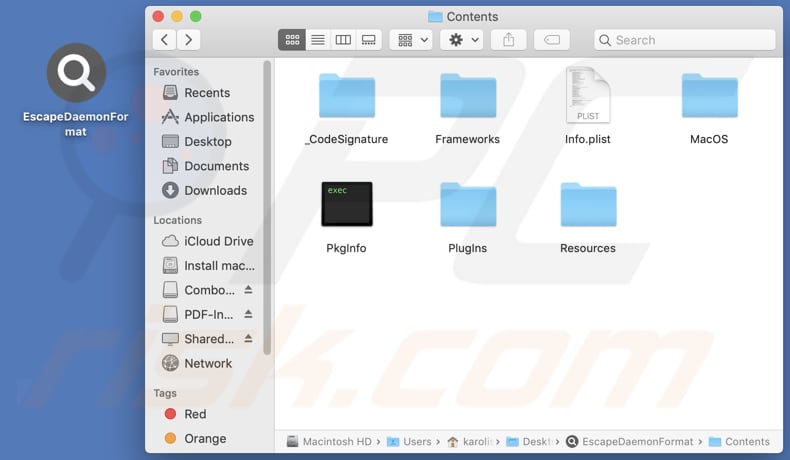
Instant automatic malware removal:
Manual threat removal might be a lengthy and complicated process that requires advanced IT skills. Combo Cleaner is a professional automatic malware removal tool that is recommended to get rid of malware. Download it by clicking the button below:
DOWNLOAD Combo CleanerBy downloading any software listed on this website you agree to our Privacy Policy and Terms of Use. To use full-featured product, you have to purchase a license for Combo Cleaner. 7 days free trial available. Combo Cleaner is owned and operated by RCS LT, the parent company of PCRisk.com.
Quick menu:
- What is EscapeDaemonFormat?
- STEP 1. Remove EscapeDaemonFormat related files and folders from OSX.
- STEP 2. Remove EscapeDaemonFormat ads from Safari.
- STEP 3. Remove EscapeDaemonFormat adware from Google Chrome.
- STEP 4. Remove EscapeDaemonFormat ads from Mozilla Firefox.
Video showing how to remove EscapeDaemonFormat adware using Combo Cleaner:
EscapeDaemonFormat adware removal:
Remove EscapeDaemonFormat-related potentially unwanted applications from your "Applications" folder:

Click the Finder icon. In the Finder window, select "Applications". In the applications folder, look for "MPlayerX", "NicePlayer", or other suspicious applications and drag them to the Trash. After removing the potentially unwanted application(s) that cause online ads, scan your Mac for any remaining unwanted components.
DOWNLOAD remover for malware infections
Combo Cleaner checks if your computer is infected with malware. To use full-featured product, you have to purchase a license for Combo Cleaner. 7 days free trial available. Combo Cleaner is owned and operated by RCS LT, the parent company of PCRisk.com.
Remove adware-related files and folders

Click the Finder icon, from the menu bar. Choose Go, and click Go to Folder...
 Check for adware generated files in the /Library/LaunchAgents/ folder:
Check for adware generated files in the /Library/LaunchAgents/ folder:

In the Go to Folder... bar, type: /Library/LaunchAgents/

In the "LaunchAgents" folder, look for any recently-added suspicious files and move them to the Trash. Examples of files generated by adware - "installmac.AppRemoval.plist", "myppes.download.plist", "mykotlerino.ltvbit.plist", "kuklorest.update.plist", etc. Adware commonly installs several files with the exact same string.
 Check for adware generated files in the ~/Library/Application Support/ folder:
Check for adware generated files in the ~/Library/Application Support/ folder:

In the Go to Folder... bar, type: ~/Library/Application Support/

In the "Application Support" folder, look for any recently-added suspicious folders. For example, "MplayerX" or "NicePlayer", and move these folders to the Trash.
 Check for adware generated files in the ~/Library/LaunchAgents/ folder:
Check for adware generated files in the ~/Library/LaunchAgents/ folder:

In the Go to Folder... bar, type: ~/Library/LaunchAgents/

In the "LaunchAgents" folder, look for any recently-added suspicious files and move them to the Trash. Examples of files generated by adware - "installmac.AppRemoval.plist", "myppes.download.plist", "mykotlerino.ltvbit.plist", "kuklorest.update.plist", etc. Adware commonly installs several files with the exact same string.
 Check for adware generated files in the /Library/LaunchDaemons/ folder:
Check for adware generated files in the /Library/LaunchDaemons/ folder:

In the "Go to Folder..." bar, type: /Library/LaunchDaemons/

In the "LaunchDaemons" folder, look for recently-added suspicious files. For example "com.aoudad.net-preferences.plist", "com.myppes.net-preferences.plist", "com.kuklorest.net-preferences.plist", "com.avickUpd.plist", etc., and move them to the Trash.
 Scan your Mac with Combo Cleaner:
Scan your Mac with Combo Cleaner:
If you have followed all the steps correctly, your Mac should be clean of infections. To ensure your system is not infected, run a scan with Combo Cleaner Antivirus. Download it HERE. After downloading the file, double click combocleaner.dmg installer. In the opened window, drag and drop the Combo Cleaner icon on top of the Applications icon. Now open your launchpad and click on the Combo Cleaner icon. Wait until Combo Cleaner updates its virus definition database and click the "Start Combo Scan" button.

Combo Cleaner will scan your Mac for malware infections. If the antivirus scan displays "no threats found" - this means that you can continue with the removal guide; otherwise, it's recommended to remove any found infections before continuing.

After removing files and folders generated by the adware, continue to remove rogue extensions from your Internet browsers.
Remove malicious extensions from Internet browsers
 Remove malicious Safari extensions:
Remove malicious Safari extensions:

Open the Safari browser, from the menu bar, select "Safari" and click "Preferences...".

In the preferences window, select "Extensions" and look for any recently-installed suspicious extensions. When located, click the "Uninstall" button next to it/them. Note that you can safely uninstall all extensions from your Safari browser - none are crucial for regular browser operation.
- If you continue to have problems with browser redirects and unwanted advertisements - Reset Safari.
 Remove malicious extensions from Google Chrome:
Remove malicious extensions from Google Chrome:

Click the Chrome menu icon ![]() (at the top right corner of Google Chrome), select "More Tools" and click "Extensions". Locate all recently-installed suspicious extensions, select these entries and click "Remove".
(at the top right corner of Google Chrome), select "More Tools" and click "Extensions". Locate all recently-installed suspicious extensions, select these entries and click "Remove".

- If you continue to have problems with browser redirects and unwanted advertisements - Reset Google Chrome.
 Remove malicious extensions from Mozilla Firefox:
Remove malicious extensions from Mozilla Firefox:

Click the Firefox menu ![]() (at the top right corner of the main window) and select "Add-ons and themes". Click "Extensions", in the opened window locate all recently-installed suspicious extensions, click on the three dots and then click "Remove".
(at the top right corner of the main window) and select "Add-ons and themes". Click "Extensions", in the opened window locate all recently-installed suspicious extensions, click on the three dots and then click "Remove".

- If you continue to have problems with browser redirects and unwanted advertisements - Reset Mozilla Firefox.
Frequently Asked Questions (FAQ)
What harm can adware cause?
Adware can negatively impact system performance, compromise privacy, display intrusive advertisements, lead users to shady web pages, and expose users to security risks.
What does adware do?
Software of this type displays various advertisements to users. Additionally, it can be designed to gather information and hijack web browsers.
How do adware developers generate revenue?
Adware developers often earn money through affiliate programs, where they promote various pages, products, or services. They receive commissions when users make purchases or take other actions.
Will Combo Cleaner remove EscapeDaemonFormat adware?
Combo Cleaner will scan your computer and eradicate all installed adware. Attempting manual removal might not be completely effective, as some data belonging to adware could remain within the system. Therefore, it is advisable to utilize tools such as Combo Cleaner to eliminate adware.
Share:

Tomas Meskauskas
Expert security researcher, professional malware analyst
I am passionate about computer security and technology. I have an experience of over 10 years working in various companies related to computer technical issue solving and Internet security. I have been working as an author and editor for pcrisk.com since 2010. Follow me on Twitter and LinkedIn to stay informed about the latest online security threats.
PCrisk security portal is brought by a company RCS LT.
Joined forces of security researchers help educate computer users about the latest online security threats. More information about the company RCS LT.
Our malware removal guides are free. However, if you want to support us you can send us a donation.
DonatePCrisk security portal is brought by a company RCS LT.
Joined forces of security researchers help educate computer users about the latest online security threats. More information about the company RCS LT.
Our malware removal guides are free. However, if you want to support us you can send us a donation.
Donate
▼ Show Discussion