Get free scan and check if your device is infected.
Remove it nowTo use full-featured product, you have to purchase a license for Combo Cleaner. Seven days free trial available. Combo Cleaner is owned and operated by RCS LT, the parent company of PCRisk.com.
What is Cork.app?
We have tested the Cork.app application and learned that it is designed to generate intrusive advertisements. Typically, apps that behave like Cork.app are classified as adware. It is important to mention that Cork.app is part of the Pirrit family and has been flagged as malicious by over twenty security vendors.
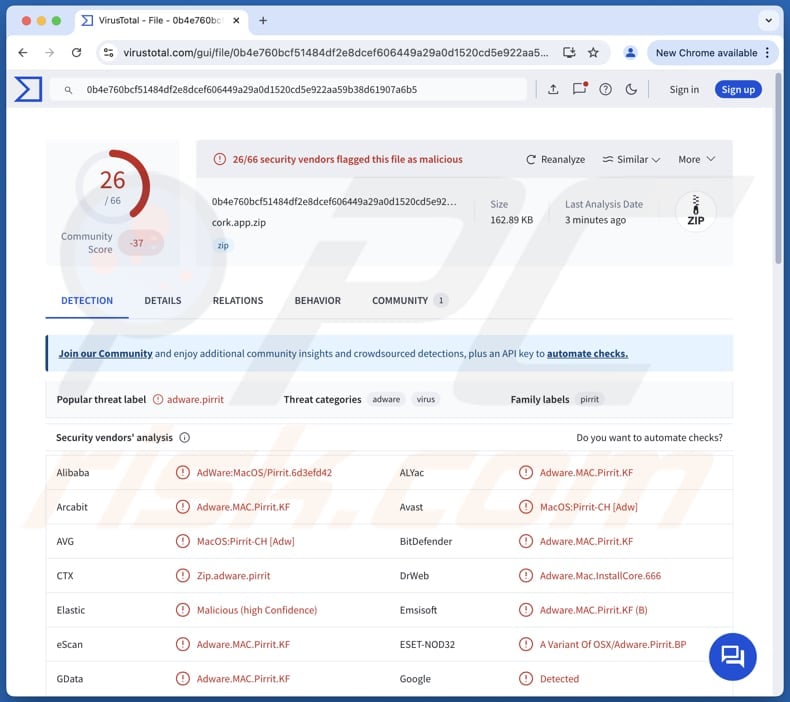
Cork.app adware in detail
Cork.app can deliver various annoying advertisements, including pop-ups, banners, and coupons containing fake warnings, alerts, offers, and similar content. Interacting with these ads can lead to potentially malicious websites. These sites can include phishing pages designed to steal login credentials, credit card details, and other sensitive information.
Furthermore, ads from Cork.app might promote fake lotteries, giveaways, technical support scams, bogus surveys, potentially malicious software, etc. On these sites, users may be lured into paying for fake services or products, downloading harmful apps, or taking other actions. It is also possible that clicking ads displayed by Cork.app may trigger unexpected downloads.
Another common characteristic of adware is its tendency to collect user data. This data often includes browsing habits, search queries, and other (potentially sensitive) information, which can then be sold to third parties or misused in other ways. Sometimes, adware can function as a browser hijacker to promote various web pages.
Additionally, adware can slow down computer performance and implant itself deeply into the system, making it hard to remove. In such cases, specialized tools like Combo Cleaner may be required for removal. Overall, it is highly advisable to avoid installing apps like Cork.app to avoid privacy, security, and other risks.
| Name | Ads by Cork.app |
| Threat Type | Adware, Mac malware, Mac virus |
| Detection Names | Avast (MacOS:Pirrit-CH [Adw]), Combo Cleaner (Adware.MAC.Pirrit.KF), ESET-NOD32 (A Variant Of OSX/Adware.Pirrit.BP), Kaspersky (Not-a-virus:HEUR:AdWare.OSX.Pirrit.ac), Full List (VirusTotal) |
| Symptoms | Your Mac becomes slower than normal, you see unwanted pop-up ads, you are redirected to dubious websites. |
| Distribution methods | Deceptive pop-up ads, free software installers (bundling), torrent file downloads. |
| Damage | Internet browser tracking (potential privacy issues), display of unwanted ads, redirects to dubious websites, loss of private information. |
| Malware Removal (Windows) |
To eliminate possible malware infections, scan your computer with legitimate antivirus software. Our security researchers recommend using Combo Cleaner. Download Combo CleanerTo use full-featured product, you have to purchase a license for Combo Cleaner. 7 days free trial available. Combo Cleaner is owned and operated by RCS LT, the parent company of PCRisk.com. |
Conclusion
Although adware may seem harmless, it can not only be annoying but also compromise privacy and slow down devices. If constat ads appear on the screen, it is advisable to scan a computer for adware and remove it if detected to avoid exposure to scams and other negative consequences.
More adware examples are Wrongfully.app, Effetman.app, and Victualry.app.
How did Cork.app install on my computer?
Adware is often installed through a technique called bundling, where it is packaged with free or dubious software. Users might unknowingly install it by skipping over the "Manual", "Advanced" or "Custom" installation options or by leaving pre-checked boxes selected during the installation process.
Deceptive ads, pop-ups, or misleading buttons and notifications may also trick users into unintentionally installing adware. Additionally, adware can also be installed through downloads from unreliable sources like unofficial websites, third-party downloaders, shady app stores, or peer-to-peer (P2P) networks.
How to avoid installation of unwanted applications?
Always download applications and files from trusted sources like official websites and reputable app stores. When installing software, review the installation options carefully to decline any unnecessary apps. Do not trust ads, pop-ups, and buttons on suspicious websites, and avoid enabling notifications from untrustworthy pages
Keep your system and programs up to date, and regularly run scans with a reliable security tool to detect and remove any unwanted or harmful software. If your computer is already infected with Cork.app, we recommend running a scan with Combo Cleaner Antivirus for Windows to automatically eliminate this adware.
When removing Cork.app, it is important to check these folders for its components (the filenames may differ in each folder, yet every single one should contain "cork"):
- ~/Library/LaunchAgents
- /Library/LaunchDaemons
- /Library/LaunchAgents
- /Library/StartupItems
A warning that pops up before installing Cork.app:
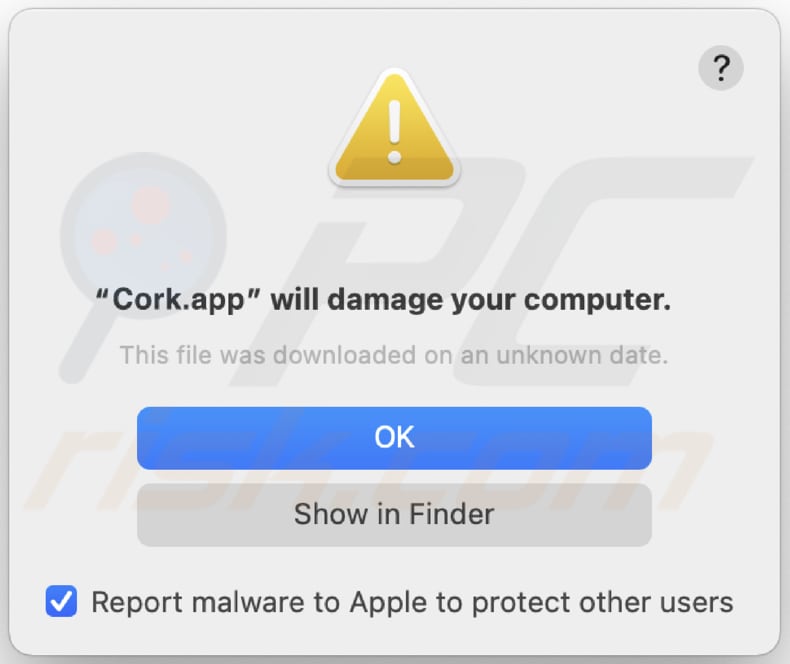
Text in this warning:
"Cork.app" will damage your computer.
This file was downloaded on a unknown date.
OK
Show in Finder
Instant automatic malware removal:
Manual threat removal might be a lengthy and complicated process that requires advanced IT skills. Combo Cleaner is a professional automatic malware removal tool that is recommended to get rid of malware. Download it by clicking the button below:
DOWNLOAD Combo CleanerBy downloading any software listed on this website you agree to our Privacy Policy and Terms of Use. To use full-featured product, you have to purchase a license for Combo Cleaner. 7 days free trial available. Combo Cleaner is owned and operated by RCS LT, the parent company of PCRisk.com.
Quick menu:
- What is Cork.app?
- STEP 1. Remove Cork.app related files and folders from OSX.
- STEP 2. Remove Cork.app ads from Safari.
- STEP 3. Remove Cork.app adware from Google Chrome.
- STEP 4. Remove Cork.app ads from Mozilla Firefox.
Video showing how to remove adware and browser hijackers from a Mac computer:
Cork.app adware removal:
Remove Cork.app-related potentially unwanted applications from your "Applications" folder:

Click the Finder icon. In the Finder window, select "Applications". In the applications folder, look for "MPlayerX", "NicePlayer", or other suspicious applications and drag them to the Trash. After removing the potentially unwanted application(s) that cause online ads, scan your Mac for any remaining unwanted components.
DOWNLOAD remover for malware infections
Combo Cleaner checks if your computer is infected with malware. To use full-featured product, you have to purchase a license for Combo Cleaner. 7 days free trial available. Combo Cleaner is owned and operated by RCS LT, the parent company of PCRisk.com.
Remove adware-related files and folders

Click the Finder icon, from the menu bar. Choose Go, and click Go to Folder...
 Check for adware generated files in the /Library/LaunchAgents/ folder:
Check for adware generated files in the /Library/LaunchAgents/ folder:

In the Go to Folder... bar, type: /Library/LaunchAgents/

In the "LaunchAgents" folder, look for any recently-added suspicious files and move them to the Trash. Examples of files generated by adware - "installmac.AppRemoval.plist", "myppes.download.plist", "mykotlerino.ltvbit.plist", "kuklorest.update.plist", etc. Adware commonly installs several files with the exact same string.
 Check for adware generated files in the ~/Library/Application Support/ folder:
Check for adware generated files in the ~/Library/Application Support/ folder:

In the Go to Folder... bar, type: ~/Library/Application Support/

In the "Application Support" folder, look for any recently-added suspicious folders. For example, "MplayerX" or "NicePlayer", and move these folders to the Trash.
 Check for adware generated files in the ~/Library/LaunchAgents/ folder:
Check for adware generated files in the ~/Library/LaunchAgents/ folder:

In the Go to Folder... bar, type: ~/Library/LaunchAgents/

In the "LaunchAgents" folder, look for any recently-added suspicious files and move them to the Trash. Examples of files generated by adware - "installmac.AppRemoval.plist", "myppes.download.plist", "mykotlerino.ltvbit.plist", "kuklorest.update.plist", etc. Adware commonly installs several files with the exact same string.
 Check for adware generated files in the /Library/LaunchDaemons/ folder:
Check for adware generated files in the /Library/LaunchDaemons/ folder:

In the "Go to Folder..." bar, type: /Library/LaunchDaemons/

In the "LaunchDaemons" folder, look for recently-added suspicious files. For example "com.aoudad.net-preferences.plist", "com.myppes.net-preferences.plist", "com.kuklorest.net-preferences.plist", "com.avickUpd.plist", etc., and move them to the Trash.
 Scan your Mac with Combo Cleaner:
Scan your Mac with Combo Cleaner:
If you have followed all the steps correctly, your Mac should be clean of infections. To ensure your system is not infected, run a scan with Combo Cleaner Antivirus. Download it HERE. After downloading the file, double click combocleaner.dmg installer. In the opened window, drag and drop the Combo Cleaner icon on top of the Applications icon. Now open your launchpad and click on the Combo Cleaner icon. Wait until Combo Cleaner updates its virus definition database and click the "Start Combo Scan" button.

Combo Cleaner will scan your Mac for malware infections. If the antivirus scan displays "no threats found" - this means that you can continue with the removal guide; otherwise, it's recommended to remove any found infections before continuing.

After removing files and folders generated by the adware, continue to remove rogue extensions from your Internet browsers.
Remove malicious extensions from Internet browsers
 Remove malicious Safari extensions:
Remove malicious Safari extensions:

Open the Safari browser, from the menu bar, select "Safari" and click "Preferences...".

In the preferences window, select "Extensions" and look for any recently-installed suspicious extensions. When located, click the "Uninstall" button next to it/them. Note that you can safely uninstall all extensions from your Safari browser - none are crucial for regular browser operation.
- If you continue to have problems with browser redirects and unwanted advertisements - Reset Safari.
 Remove malicious extensions from Google Chrome:
Remove malicious extensions from Google Chrome:

Click the Chrome menu icon ![]() (at the top right corner of Google Chrome), select "More Tools" and click "Extensions". Locate all recently-installed suspicious extensions, select these entries and click "Remove".
(at the top right corner of Google Chrome), select "More Tools" and click "Extensions". Locate all recently-installed suspicious extensions, select these entries and click "Remove".

- If you continue to have problems with browser redirects and unwanted advertisements - Reset Google Chrome.
 Remove malicious extensions from Mozilla Firefox:
Remove malicious extensions from Mozilla Firefox:

Click the Firefox menu ![]() (at the top right corner of the main window) and select "Add-ons and themes". Click "Extensions", in the opened window locate all recently-installed suspicious extensions, click on the three dots and then click "Remove".
(at the top right corner of the main window) and select "Add-ons and themes". Click "Extensions", in the opened window locate all recently-installed suspicious extensions, click on the three dots and then click "Remove".

- If you continue to have problems with browser redirects and unwanted advertisements - Reset Mozilla Firefox.
Frequently Asked Questions (FAQ)
What harm can adware cause?
Adware can disrupt the browsing experience, slow the device's performance, and cause privacy concerns.
What does adware do?
Adware is software designed to generate advertisements. It can also collect information and promote various websites through browser hijacking or other methods.
How do adware developers generate revenue?
Adware developers make money by advertising products, websites, or services. They earn revenue through affiliate programs, receiving a commission each time users click on ads or make purchases through promoted links.
Will Combo Cleaner remove Cork.app adware?
Yes, Combo Cleaner can scan your computer and remove adware. Manual removal may not fully solve the issue, as remnants of the adware might remain hidden within the system. Even after deleting the software, some components could still be active and running.
Share:

Tomas Meskauskas
Expert security researcher, professional malware analyst
I am passionate about computer security and technology. I have an experience of over 10 years working in various companies related to computer technical issue solving and Internet security. I have been working as an author and editor for pcrisk.com since 2010. Follow me on Twitter and LinkedIn to stay informed about the latest online security threats.
PCrisk security portal is brought by a company RCS LT.
Joined forces of security researchers help educate computer users about the latest online security threats. More information about the company RCS LT.
Our malware removal guides are free. However, if you want to support us you can send us a donation.
DonatePCrisk security portal is brought by a company RCS LT.
Joined forces of security researchers help educate computer users about the latest online security threats. More information about the company RCS LT.
Our malware removal guides are free. However, if you want to support us you can send us a donation.
Donate
▼ Show Discussion