How to remove Protecto for Chrome browser extension
AdwareAlso Known As: Protecto for Chrome malicious extension
Get free scan and check if your device is infected.
Remove it nowTo use full-featured product, you have to purchase a license for Combo Cleaner. Seven days free trial available. Combo Cleaner is owned and operated by RCS LT, the parent company of PCRisk.com.
What kind of software is Protecto for Chrome?
Our research team discovered the Protecto for Chrome unwanted extension while investigating suspicious websites. According to its promotional material, Protecto is a security tool that can protect users from phishing, scams, and spam, as well as remove malicious extensions that diminish the browsing experience and pose other threats.
Instead of providing these functionalities, Protecto for Chrome extension can change browsers' behavior/appearance and collect browsing data.
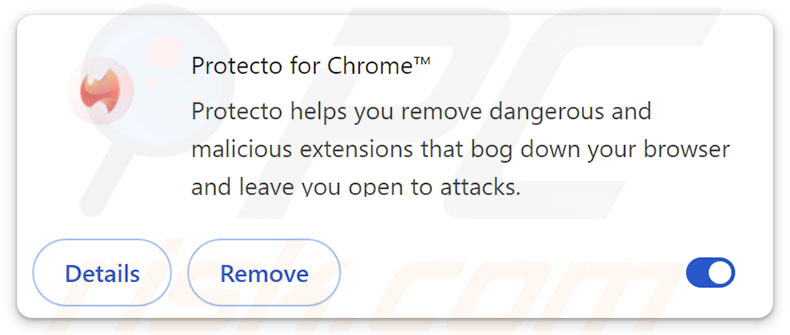
Protecto for Chrome overview
Upon installation, the Protecto for Chrome unwanted extension requests permission to "Read and change all your data on all websites", "Display notifications", and "Manage your apps, extensions, and themes". Therefore, this software can gather sensitive browsing-related information, deliver browser notification spam, and modify the appearance and operation of browsers.
It is noteworthy that Protecto for Chrome shares similarities with a group of unwanted extensions. These are known to target browsing histories and browser cookies. However, it is possible that they are also capable of extracting auto-fills (e.g., personally identifiable details, usernames, etc.), stored passwords, and saved credit card numbers. There have even been suggestions that the data-tracking abilities of said extensions could extend to the functionality of spyware or information stealers.
The group's control over browsers extended to managing extensions, opening/closing tabs, causing redirects to collect affiliate commissions (browser hijacker), and executing scripts. These unwanted extensions contained obfuscated code and could be controlled remotely. Hence, this software group has a lot of versatility; the exact operation may be varied and differ between cases.
Regardless, the presence of software like Protecto for Chrome on devices may lead to system infections, severe privacy issues, financial losses, and identity theft.
| Name | Protecto for Chrome malicious extension |
| Threat Type | Malicious Extension, Unwanted Extension |
| Browser Extension(s) | Protecto for Chrome |
| Supposed Functionality | Browser extension management tool and protection against online scams and spam. |
| Distribution Methods | Dubious websites, malicious installers, deceptive pop-up ads, free software installers (bundling), torrent file downloads. |
| Damage | Decreased computer performance, browser tracking - privacy issues, possible additional malware infections. |
| Malware Removal (Windows) |
To eliminate possible malware infections, scan your computer with legitimate antivirus software. Our security researchers recommend using Combo Cleaner. Download Combo CleanerTo use full-featured product, you have to purchase a license for Combo Cleaner. 7 days free trial available. Combo Cleaner is owned and operated by RCS LT, the parent company of PCRisk.com. |
Unwanted browser extensions in general
Total Safety for Chrome is an extension that is analogous to Protecto for Chrome. Generally, unwanted software is disguised as legitimate and harmless. Users may be enticed into downloading/installing by promises of "handy" features that are usually nonoperational.
Extensions of this kind tend to have harmful abilities, such as gathering vulnerable data, displaying ads (adware), promoting fake search engines (browser hijackers), and so on. It must be emphasized that even if a piece of software works exactly as indicated by its promotional material – that is not a guarantee of legitimacy or safety.
How did Protecto for Chrome install on my computer?
We downloaded Protecto for Chrome from a deceptive promotional page. Sites that endorse unwanted extensions (through false functionality promises or scams concerning detected threats, critical updates, etc.) are primarily entered via redirects caused by websites utilizing rogue advertising networks, intrusive ads (malvertising), spam browser notifications, misspelled URLs, and adware.
The extensions similar to Protecto for Chrome discussed in the article previously, have been promoted as unlisted software on the Chrome Web Store. Unlisted extensions cannot be found through search engines, as they can only be accessed directly. Hence, their promotion could be facilitated through malvertising or online scams.
Unwanted/malicious extensions can also be packed together with ordinary programs ("bundling" marketing technique). Downloading from dubious sources (e.g., freeware and third-party sites, P2P sharing networks, etc.) and treating installations with negligence (e.g., using "Easy/Express" settings, etc.) – increase the risk of inadvertently allowing bundled content into the device.
Additionally, unwanted software is proliferated by intrusive adverts. Once clicked on, some of these advertisements can execute scripts to perform sneaky downloads/installations.
How to avoid installation of unwanted software?
Caution is essential to device and user safety. Therefore, always research software before downloading or purchasing. Download only from official and trustworthy channels. Be vigilant when installing by studying terms and options, using "Custom/Advanced" settings, and opting out of additional apps, extensions, features, etc.
Be careful when browsing since fraudulent and dangerous online content usually appears genuine and harmless. For example, intrusive advertisements look innocuous yet redirect to highly questionable sites (e.g., scam-promoting, adult dating, gambling, etc.).
In case of continuous encounters with such adverts/redirects, inspect the system and immediately remove all suspicious applications and browser extensions/plug-ins. If your computer is already infected with Protecto for Chrome, we recommend running a scan with Combo Cleaner Antivirus for Windows to automatically eliminate this rogue software.
Screenshot of the permissions asked by Protecto for Chrome:
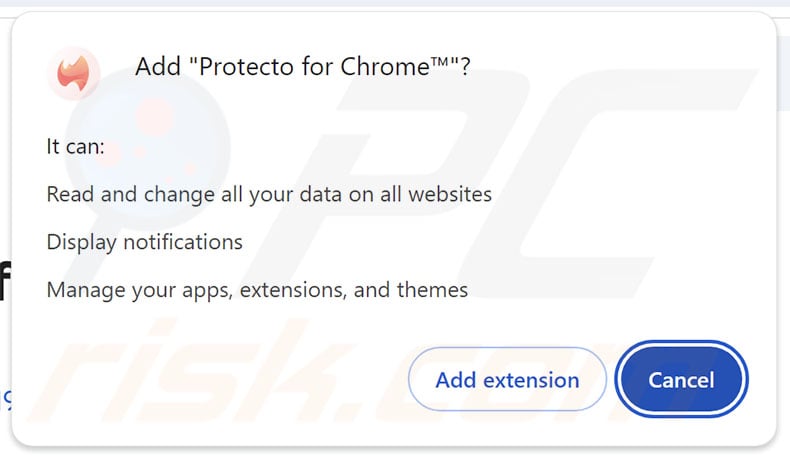
Screenshot of the website used to promote Protecto for Chrome:
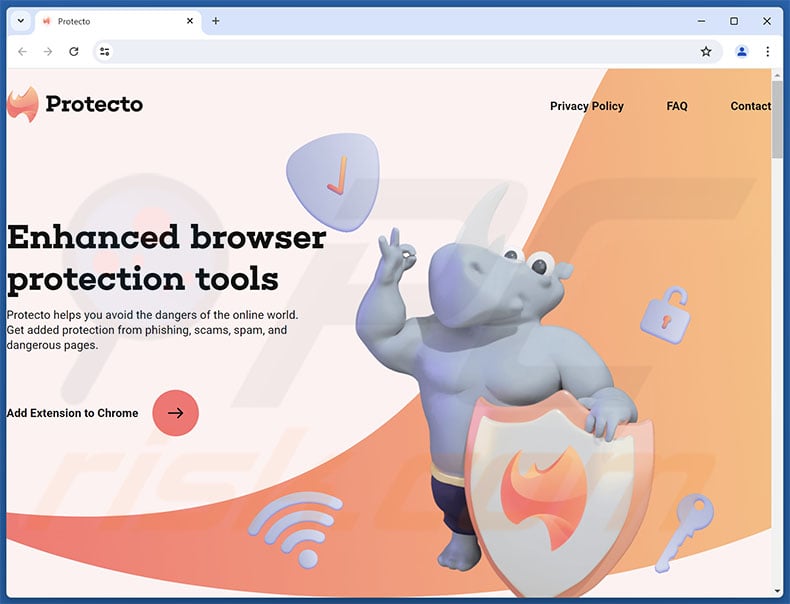
Instant automatic malware removal:
Manual threat removal might be a lengthy and complicated process that requires advanced IT skills. Combo Cleaner is a professional automatic malware removal tool that is recommended to get rid of malware. Download it by clicking the button below:
DOWNLOAD Combo CleanerBy downloading any software listed on this website you agree to our Privacy Policy and Terms of Use. To use full-featured product, you have to purchase a license for Combo Cleaner. 7 days free trial available. Combo Cleaner is owned and operated by RCS LT, the parent company of PCRisk.com.
Quick menu:
- What is Protecto for Chrome?
- STEP 1. Uninstall unwanted applications using Control Panel.
- STEP 2. Remove rogue extensions from Google Chrome.
- STEP 3. Remove rogue extensions from Mozilla Firefox.
- STEP 4. Remove rogue extensions from Safari.
- STEP 5. Remove rogue plug-ins from Microsoft Edge.
Unwanted software removal:
Windows 11 users:

Right-click on the Start icon, select Apps and Features. In the opened window search for the application you want to uninstall, after locating it, click on the three vertical dots and select Uninstall.
Windows 10 users:

Right-click in the lower left corner of the screen, in the Quick Access Menu select Control Panel. In the opened window choose Programs and Features.
Windows 7 users:

Click Start (Windows Logo at the bottom left corner of your desktop), choose Control Panel. Locate Programs and click Uninstall a program.
macOS (OSX) users:

Click Finder, in the opened screen select Applications. Drag the app from the Applications folder to the Trash (located in your Dock), then right click the Trash icon and select Empty Trash.
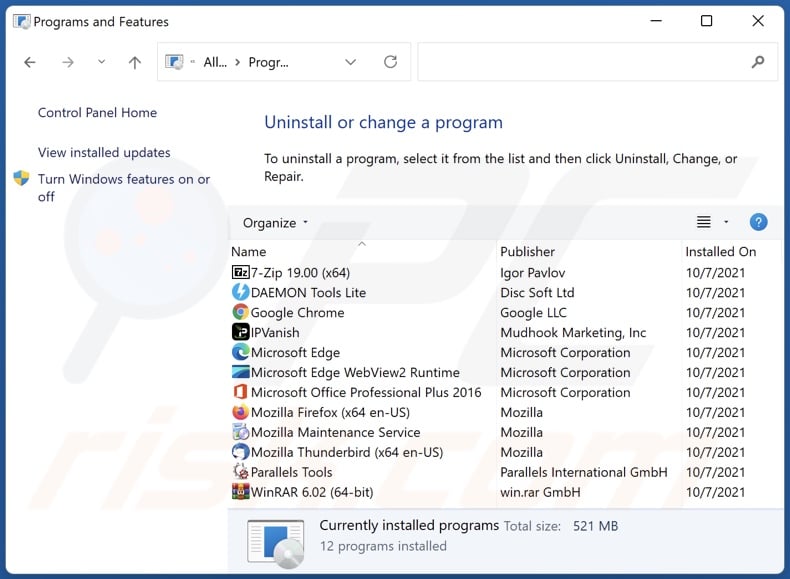
In the uninstall programs window, look for any unwanted applications, select these entries and click "Uninstall" or "Remove".
After uninstalling the unwanted applications, scan your computer for any remaining unwanted components or possible malware infections. To scan your computer, use recommended malware removal software.
DOWNLOAD remover for malware infections
Combo Cleaner checks if your computer is infected with malware. To use full-featured product, you have to purchase a license for Combo Cleaner. 7 days free trial available. Combo Cleaner is owned and operated by RCS LT, the parent company of PCRisk.com.
Remove rogue extensions from Internet browsers:
Video showing how to remove potentially unwanted browser add-ons:
 Remove malicious extensions from Google Chrome:
Remove malicious extensions from Google Chrome:
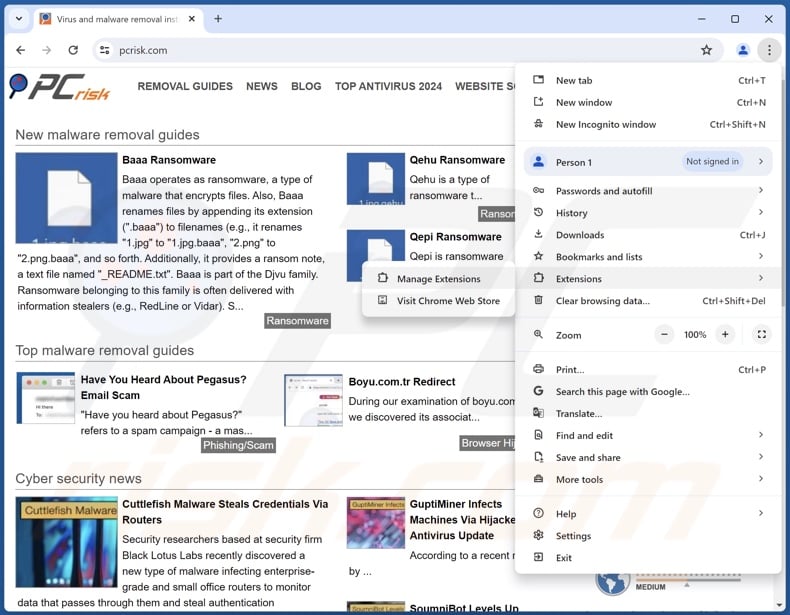
Click the Chrome menu icon ![]() (at the top right corner of Google Chrome), select "Extensions" and click "Manage Extensions". Locate "Protecto for Chrome" and all other recently-installed suspicious extensions, select these entries and click "Remove".
(at the top right corner of Google Chrome), select "Extensions" and click "Manage Extensions". Locate "Protecto for Chrome" and all other recently-installed suspicious extensions, select these entries and click "Remove".
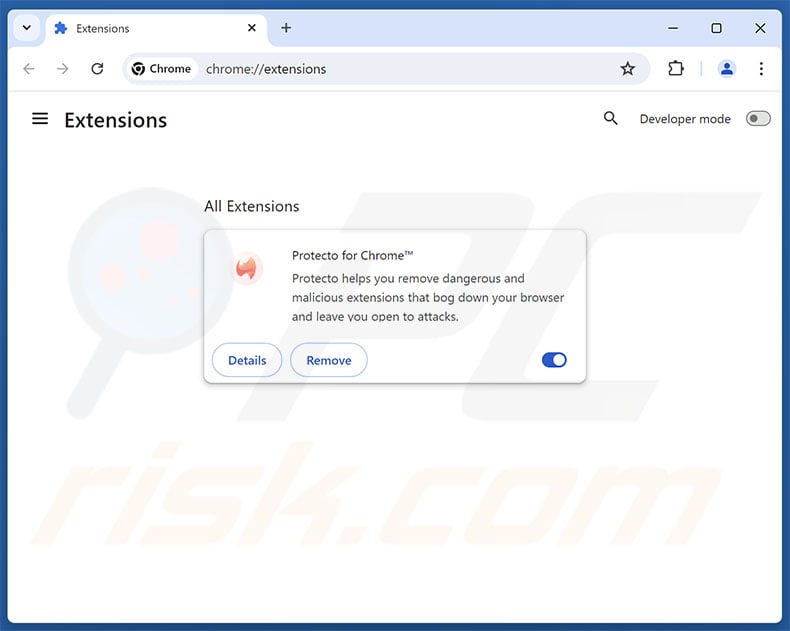
Optional method:
If you continue to have problems with removal of the protecto for chrome malicious extension, reset your Google Chrome browser settings. Click the Chrome menu icon ![]() (at the top right corner of Google Chrome) and select Settings. Scroll down to the bottom of the screen. Click the Advanced… link.
(at the top right corner of Google Chrome) and select Settings. Scroll down to the bottom of the screen. Click the Advanced… link.

After scrolling to the bottom of the screen, click the Reset (Restore settings to their original defaults) button.

In the opened window, confirm that you wish to reset Google Chrome settings to default by clicking the Reset button.

 Remove malicious plugins from Mozilla Firefox:
Remove malicious plugins from Mozilla Firefox:
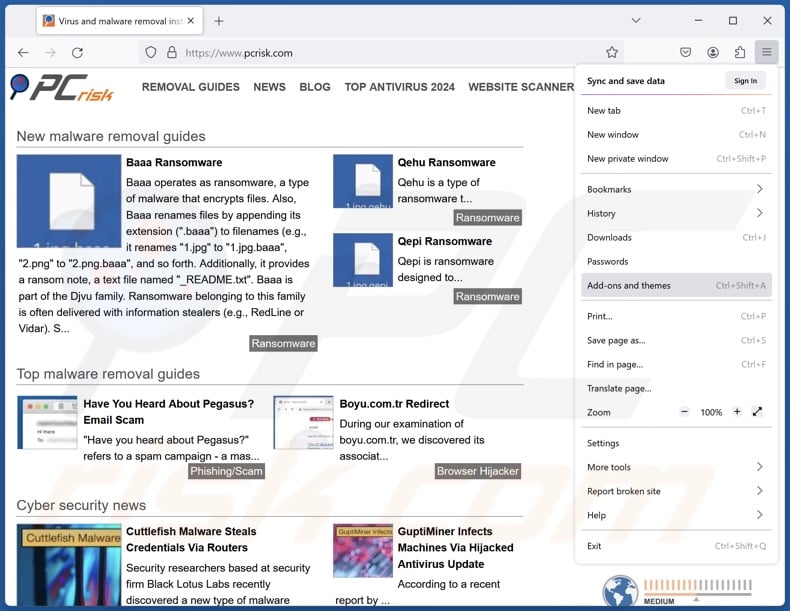
Click the Firefox menu ![]() (at the top right corner of the main window), select "Add-ons and themes". Click "Extensions", in the opened window locate recently-installed suspicious extensions, click on the three dots and then click "Remove".
(at the top right corner of the main window), select "Add-ons and themes". Click "Extensions", in the opened window locate recently-installed suspicious extensions, click on the three dots and then click "Remove".
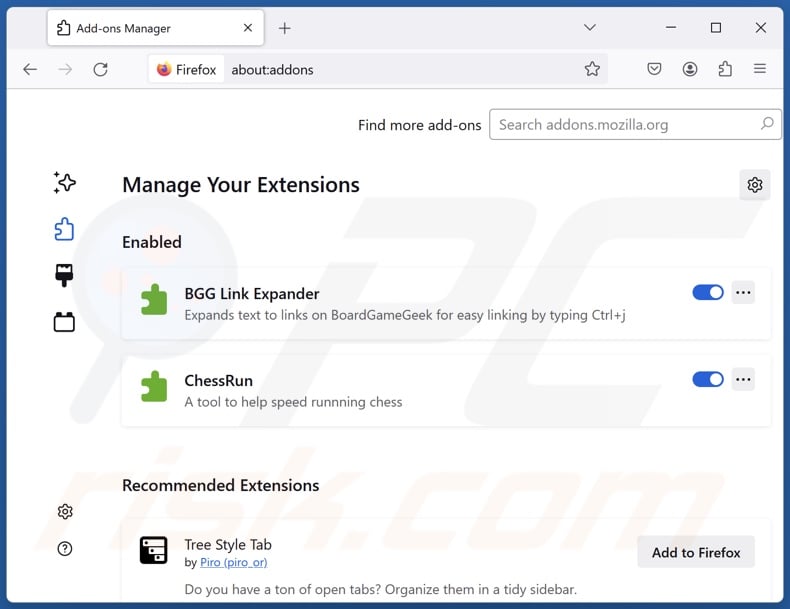
Optional method:
Computer users who have problems with protecto for chrome malicious extension removal can reset their Mozilla Firefox settings.
Open Mozilla Firefox, at the top right corner of the main window, click the Firefox menu, ![]() in the opened menu, click Help.
in the opened menu, click Help.

Select Troubleshooting Information.

In the opened window, click the Refresh Firefox button.

In the opened window, confirm that you wish to reset Mozilla Firefox settings to default by clicking the Refresh Firefox button.

 Remove malicious extensions from Safari:
Remove malicious extensions from Safari:

Make sure your Safari browser is active, click Safari menu, and select Preferences....

In the opened window click Extensions, locate any recently installed suspicious extension, select it and click Uninstall.
Optional method:
Make sure your Safari browser is active and click on Safari menu. From the drop down menu select Clear History and Website Data...

In the opened window select all history and click the Clear History button.

 Remove malicious extensions from Microsoft Edge:
Remove malicious extensions from Microsoft Edge:

Click the Edge menu icon ![]() (at the upper-right corner of Microsoft Edge), select "Extensions". Locate all recently-installed suspicious browser add-ons and click "Remove" below their names.
(at the upper-right corner of Microsoft Edge), select "Extensions". Locate all recently-installed suspicious browser add-ons and click "Remove" below their names.

Optional method:
If you continue to have problems with removal of the protecto for chrome malicious extension, reset your Microsoft Edge browser settings. Click the Edge menu icon ![]() (at the top right corner of Microsoft Edge) and select Settings.
(at the top right corner of Microsoft Edge) and select Settings.

In the opened settings menu select Reset settings.

Select Restore settings to their default values. In the opened window, confirm that you wish to reset Microsoft Edge settings to default by clicking the Reset button.

- If this did not help, follow these alternative instructions explaining how to reset the Microsoft Edge browser.
Summary:
 Commonly, adware or potentially unwanted applications infiltrate Internet browsers through free software downloads. Note that the safest source for downloading free software is via developers' websites only. To avoid installation of adware, be very attentive when downloading and installing free software. When installing previously-downloaded free programs, choose the custom or advanced installation options – this step will reveal any potentially unwanted applications listed for installation together with your chosen free program.
Commonly, adware or potentially unwanted applications infiltrate Internet browsers through free software downloads. Note that the safest source for downloading free software is via developers' websites only. To avoid installation of adware, be very attentive when downloading and installing free software. When installing previously-downloaded free programs, choose the custom or advanced installation options – this step will reveal any potentially unwanted applications listed for installation together with your chosen free program.
Post a comment:
If you have additional information on protecto for chrome malicious extension or it's removal please share your knowledge in the comments section below.
Frequently Asked Questions (FAQ)
What harm can Protecto for Chrome cause?
Generally, the presence of software like Protecto for Chrome on devices is associated with risks of system infections, serious privacy issues, financial losses, and even identity theft.
What does Protecto for Chrome do?
Protecto for Chrome is capable of modifying browser behavior and appearance. Another ability this extension has is gathering browsing-related data. It is pertinent to mention that unwanted extensions similar to Protecto for Chrome can be controlled remotely, execute scripts, manage browser tabs, cause redirects, and extract browser cookies.
Will Combo Cleaner remove unwanted software?
Yes, Combo Cleaner can scan systems and eliminate detected unwanted/malicious software. Note that manual removal (unaided by security tools) might not be a perfect solution. After a piece of software has been manually removed – various components (files) can remain hidden within the system. These remnants may continue to run and cause issues. Therefore, it is paramount to eliminate undesirable software thoroughly.
Share:

Tomas Meskauskas
Expert security researcher, professional malware analyst
I am passionate about computer security and technology. I have an experience of over 10 years working in various companies related to computer technical issue solving and Internet security. I have been working as an author and editor for pcrisk.com since 2010. Follow me on Twitter and LinkedIn to stay informed about the latest online security threats.
PCrisk security portal is brought by a company RCS LT.
Joined forces of security researchers help educate computer users about the latest online security threats. More information about the company RCS LT.
Our malware removal guides are free. However, if you want to support us you can send us a donation.
DonatePCrisk security portal is brought by a company RCS LT.
Joined forces of security researchers help educate computer users about the latest online security threats. More information about the company RCS LT.
Our malware removal guides are free. However, if you want to support us you can send us a donation.
Donate
▼ Show Discussion