How to remove "Browser Checkup for Chrome by Doctor" extension
AdwareAlso Known As: "Browser Checkup for Chrome by Doctor" unwanted browser extension
Get free scan and check if your device is infected.
Remove it nowTo use full-featured product, you have to purchase a license for Combo Cleaner. Seven days free trial available. Combo Cleaner is owned and operated by RCS LT, the parent company of PCRisk.com.
What kind of software is Browser Checkup for Chrome by Doctor?
Browser Checkup for Chrome by Doctor is a browser extension that claims to enhance browser speed and eliminate "freezing" issues by removing "parasitic" extensions. Instead of delivering the functionality, this piece of unwanted software spies on users' browsing activity and can change browser appearance and behavior.
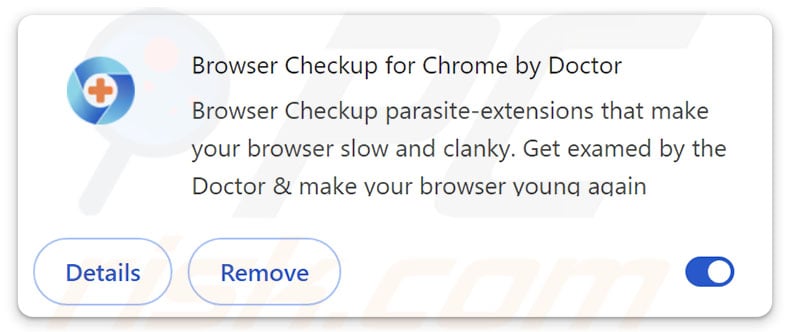
Browser Checkup for Chrome by Doctor overview
Unwanted browser extensions usually possess harmful capabilities. Browser Checkup for Chrome by Doctor asks for several permissions upon installation. Its "Manage your apps, extensions, and themes" permission enables the extension to modify browser appearance and operation, and this could be used for a variety of nefarious purposes.
This software may also spam users with browser notifications. It has data-tracking functionalities as well. Typically, targeted information includes browsing and search engine histories, Internet cookies, usernames/passwords, personally identifiable details, credit card numbers, and so on.
It is noteworthy that Browser Checkup for Chrome by Doctor shares similarities with multiple browser extensions, including code overlaps. This group of software boasts even more extensive functionalities.
For example, some of the extensions can interact with Web traffic on all URLs, collect data (potentially at the level of information-stealers or spyware), manage browser tabs, operate as browser hijackers, execute scripts, and even exert a level of remote control over browsers. While these capabilities were not observed in Browser Checkup for Chrome by Doctor, the similarities are suspect nonetheless.
In summary, the presence of unwanted software on devices can lead to system infections, severe privacy issues, financial losses, and even identity theft.
| Name | "Browser Checkup for Chrome by Doctor" unwanted browser extension |
| Threat Type | Malicious Extension, Unwanted Extension |
| Browser Extension(s) | Browser Checkup for Chrome by Doctor |
| Supposed Functionality | Removing harmful extensions to improve browser operation. |
| Distribution Methods | Dubious websites, malicious installers, deceptive pop-up ads, free software installers (bundling), torrent file downloads. |
| Damage | Decreased computer performance, browser tracking - privacy issues, possible additional malware infections. |
| Malware Removal (Windows) |
To eliminate possible malware infections, scan your computer with legitimate antivirus software. Our security researchers recommend using Combo Cleaner. Download Combo CleanerTo use full-featured product, you have to purchase a license for Combo Cleaner. 7 days free trial available. Combo Cleaner is owned and operated by RCS LT, the parent company of PCRisk.com. |
Similar software examples
We have written about numerous unwanted extensions; Cuponomia - Cupom e Cashback, Total Safety for Chrome, and Fire Shield Extension Protection are just a couple examples of ones similar to Browser Checkup for Chrome by Doctor.
As previously mentioned, unwanted software tends to have hazardous abilities, such as data tracking, displaying advertisements or generating redirects (adware), altering browser settings to promote fake search engines (browser hijackers), and so on. Typically, this software is disguised as legitimate and harmless.
Users may be enticed into downloading/installing by promises of various "useful" functionalities. However, these features seldom work as promised, and in most cases – they do not work at all. It must be mentioned that even if a piece of software operates as advertised – that is not definitive proof of either legitimacy or safety.
How did Browser Checkup for Chrome by Doctor install on my computer?
Browser Checkup for Chrome by Doctor has an "official" promotional webpage. It is pertinent to mention that from the similar extension group, some were endorsed as "unlisted" on the Chrome Web Store; hence, they cannot be found through search engines and can only be accessed directly (likely through scams or malvertising).
Webpages that promote such software are primarily accessed via redirects caused by sites that utilize rogue advertising networks, intrusive ads, spam browser notifications, misspelled URLs, and installed adware.
"Bundling" – packing regular program installers with unwanted/malicious additions – is another common distribution method. Downloading from suspicious sources (e.g., freeware and third-party sites, Peer-to-Peer sharing networks, etc.) and rushing through installations (e.g., using "Easy/Express" settings, etc.) – increase the risk of inadvertently allowing bundled content into the system.
Intrusive adverts proliferate unwanted software as well. Once clicked on, some of the ads can execute scripts to perform sneaky downloads/installations.
How to avoid installation of unwanted software?
We highly recommend researching software and downloading only from official/trustworthy channels. When installing, it is important to read terms, explore available options, use the "Custom/Advanced" settings, and opt out of all supplementary apps, extensions, tools, features, etc.
Another recommendation is to be vigilant when browsing since fraudulent and malicious online content usually appears legitimate and innocuous. For example, intrusive adverts may look harmless – yet redirect to unreliable and questionable websites (e.g., scam-promoting, gambling, adult dating, etc.).
In case of continuous encounters with such adverts/redirects, check the system and immediately remove all dubious applications and browser extensions/plug-ins. If your computer is already infected with Browser Checkup for Chrome by Doctor, we recommend running a scan with Combo Cleaner Antivirus for Windows to automatically eliminate this rogue software.
Screenshot of the permissions asked by Browser Checkup for Chrome by Doctor:
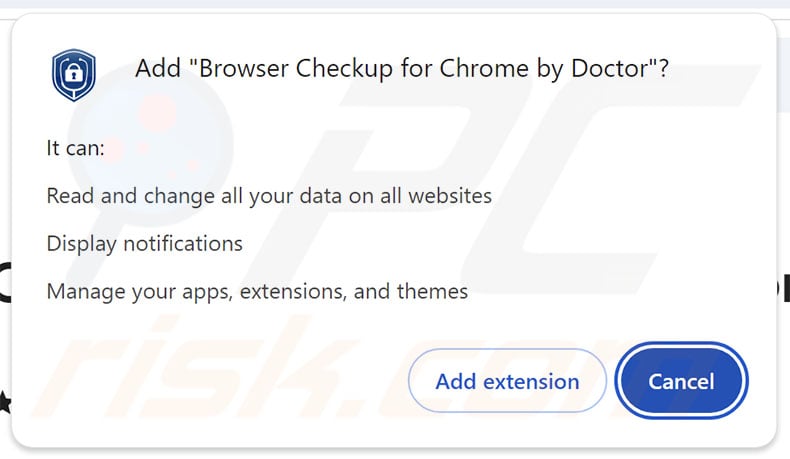
Screenshot of the website used to promote Browser Checkup for Chrome by Doctor:
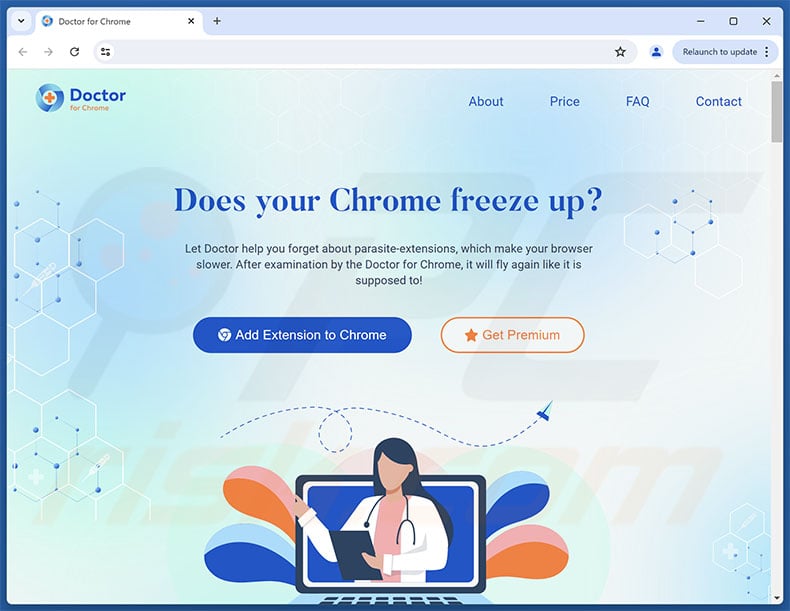
Instant automatic malware removal:
Manual threat removal might be a lengthy and complicated process that requires advanced IT skills. Combo Cleaner is a professional automatic malware removal tool that is recommended to get rid of malware. Download it by clicking the button below:
DOWNLOAD Combo CleanerBy downloading any software listed on this website you agree to our Privacy Policy and Terms of Use. To use full-featured product, you have to purchase a license for Combo Cleaner. 7 days free trial available. Combo Cleaner is owned and operated by RCS LT, the parent company of PCRisk.com.
Quick menu:
- What is Browser Checkup for Chrome by Doctor?
- STEP 1. Uninstall unwanted applications using Control Panel.
- STEP 2. Remove rogue extensions from Google Chrome.
- STEP 3. Remove rogue extensions from Mozilla Firefox.
- STEP 4. Remove rogue extensions from Safari.
- STEP 5. Remove rogue plug-ins from Microsoft Edge.
Unwanted software removal:
Windows 11 users:

Right-click on the Start icon, select Apps and Features. In the opened window search for the application you want to uninstall, after locating it, click on the three vertical dots and select Uninstall.
Windows 10 users:

Right-click in the lower left corner of the screen, in the Quick Access Menu select Control Panel. In the opened window choose Programs and Features.
Windows 7 users:

Click Start (Windows Logo at the bottom left corner of your desktop), choose Control Panel. Locate Programs and click Uninstall a program.
macOS (OSX) users:

Click Finder, in the opened screen select Applications. Drag the app from the Applications folder to the Trash (located in your Dock), then right click the Trash icon and select Empty Trash.
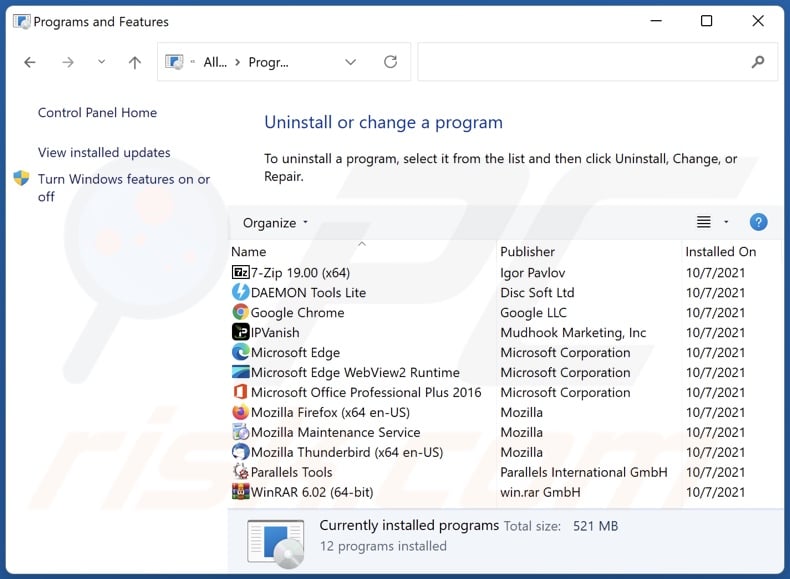
In the uninstall programs window, look for any unwanted applications, select these entries and click "Uninstall" or "Remove".
After uninstalling the unwanted applications, scan your computer for any remaining unwanted components or possible malware infections. To scan your computer, use recommended malware removal software.
DOWNLOAD remover for malware infections
Combo Cleaner checks if your computer is infected with malware. To use full-featured product, you have to purchase a license for Combo Cleaner. 7 days free trial available. Combo Cleaner is owned and operated by RCS LT, the parent company of PCRisk.com.
Remove rogue extensions from Internet browsers:
Video showing how to remove potentially unwanted browser add-ons:
 Remove malicious extensions from Google Chrome:
Remove malicious extensions from Google Chrome:
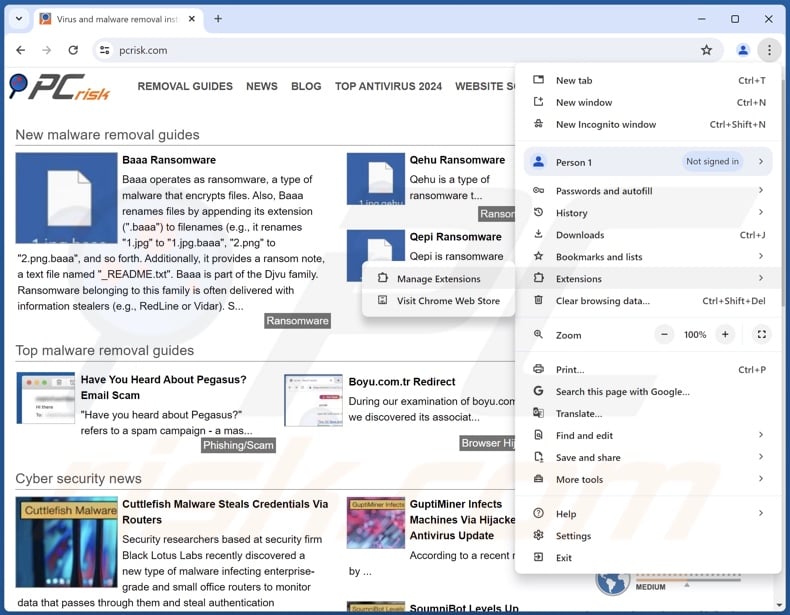
Click the Chrome menu icon ![]() (at the top right corner of Google Chrome), select "Extensions" and click "Manage Extensions". Locate "Browser Checkup for Chrome by Doctor" and all other recently-installed suspicious extensions, select these entries and click "Remove".
(at the top right corner of Google Chrome), select "Extensions" and click "Manage Extensions". Locate "Browser Checkup for Chrome by Doctor" and all other recently-installed suspicious extensions, select these entries and click "Remove".
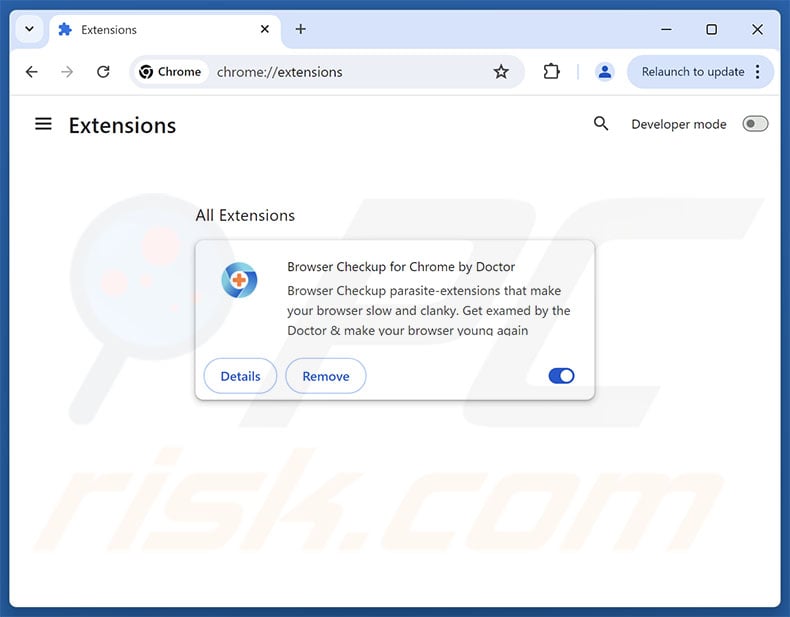
Optional method:
If you continue to have problems with removal of the "browser checkup for chrome by doctor" unwanted browser extension, reset your Google Chrome browser settings. Click the Chrome menu icon ![]() (at the top right corner of Google Chrome) and select Settings. Scroll down to the bottom of the screen. Click the Advanced… link.
(at the top right corner of Google Chrome) and select Settings. Scroll down to the bottom of the screen. Click the Advanced… link.

After scrolling to the bottom of the screen, click the Reset (Restore settings to their original defaults) button.

In the opened window, confirm that you wish to reset Google Chrome settings to default by clicking the Reset button.

 Remove malicious plugins from Mozilla Firefox:
Remove malicious plugins from Mozilla Firefox:
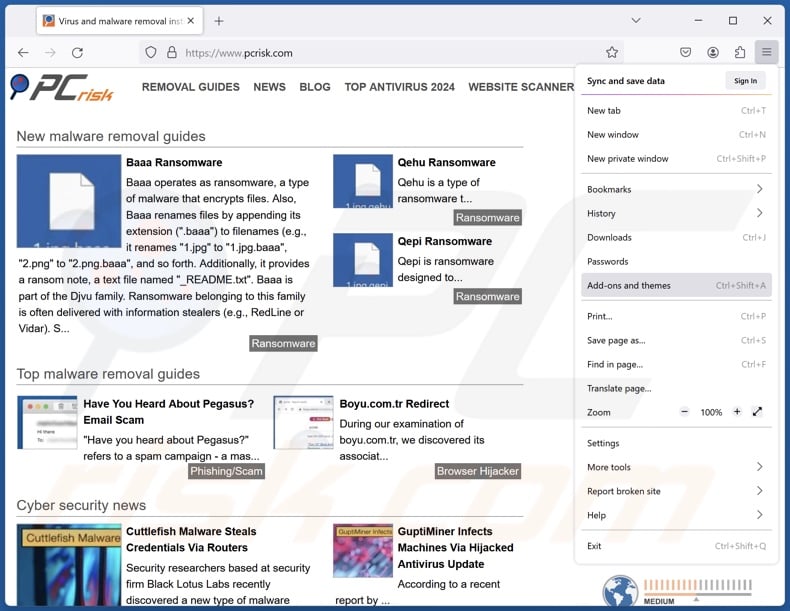
Click the Firefox menu ![]() (at the top right corner of the main window), select "Add-ons and themes". Click "Extensions", in the opened window locate recently-installed suspicious extensions, click on the three dots and then click "Remove".
(at the top right corner of the main window), select "Add-ons and themes". Click "Extensions", in the opened window locate recently-installed suspicious extensions, click on the three dots and then click "Remove".
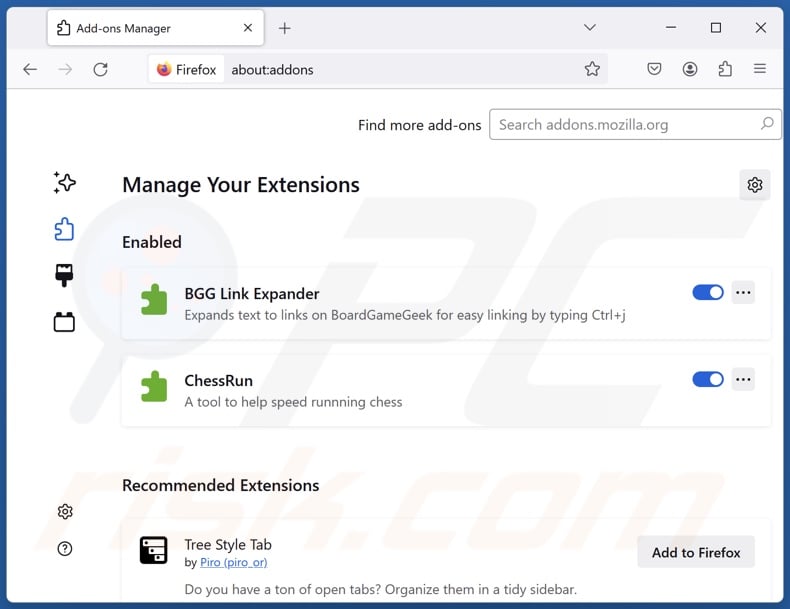
Optional method:
Computer users who have problems with "browser checkup for chrome by doctor" unwanted browser extension removal can reset their Mozilla Firefox settings.
Open Mozilla Firefox, at the top right corner of the main window, click the Firefox menu, ![]() in the opened menu, click Help.
in the opened menu, click Help.

Select Troubleshooting Information.

In the opened window, click the Refresh Firefox button.

In the opened window, confirm that you wish to reset Mozilla Firefox settings to default by clicking the Refresh Firefox button.

 Remove malicious extensions from Safari:
Remove malicious extensions from Safari:

Make sure your Safari browser is active, click Safari menu, and select Preferences....

In the opened window click Extensions, locate any recently installed suspicious extension, select it and click Uninstall.
Optional method:
Make sure your Safari browser is active and click on Safari menu. From the drop down menu select Clear History and Website Data...

In the opened window select all history and click the Clear History button.

 Remove malicious extensions from Microsoft Edge:
Remove malicious extensions from Microsoft Edge:

Click the Edge menu icon ![]() (at the upper-right corner of Microsoft Edge), select "Extensions". Locate all recently-installed suspicious browser add-ons and click "Remove" below their names.
(at the upper-right corner of Microsoft Edge), select "Extensions". Locate all recently-installed suspicious browser add-ons and click "Remove" below their names.

Optional method:
If you continue to have problems with removal of the "browser checkup for chrome by doctor" unwanted browser extension, reset your Microsoft Edge browser settings. Click the Edge menu icon ![]() (at the top right corner of Microsoft Edge) and select Settings.
(at the top right corner of Microsoft Edge) and select Settings.

In the opened settings menu select Reset settings.

Select Restore settings to their default values. In the opened window, confirm that you wish to reset Microsoft Edge settings to default by clicking the Reset button.

- If this did not help, follow these alternative instructions explaining how to reset the Microsoft Edge browser.
Summary:
 Commonly, adware or potentially unwanted applications infiltrate Internet browsers through free software downloads. Note that the safest source for downloading free software is via developers' websites only. To avoid installation of adware, be very attentive when downloading and installing free software. When installing previously-downloaded free programs, choose the custom or advanced installation options – this step will reveal any potentially unwanted applications listed for installation together with your chosen free program.
Commonly, adware or potentially unwanted applications infiltrate Internet browsers through free software downloads. Note that the safest source for downloading free software is via developers' websites only. To avoid installation of adware, be very attentive when downloading and installing free software. When installing previously-downloaded free programs, choose the custom or advanced installation options – this step will reveal any potentially unwanted applications listed for installation together with your chosen free program.
Post a comment:
If you have additional information on "browser checkup for chrome by doctor" unwanted browser extension or it's removal please share your knowledge in the comments section below.
Frequently Asked Questions (FAQ)
What harm can Browser Checkup for Chrome by Doctor cause?
Browser Checkup for Chrome by Doctor can alter browsers' appearance and behavior, and this extension collects sensitive data. Therefore, it poses privacy-related threats, but the presence of such software may also lead to system infections and financial losses.
What does Browser Checkup for Chrome by Doctor do?
Browser Checkup for Chrome by Doctor can alter browser appearance/ mode of operation and gather browsing-related information. It is worth mentioning that Browser Checkup for Chrome by Doctor shares similarities with a group of extensions that can execute code, be controlled remotely, collect extensive data, hijack browsers, and perform other harmful activities.
Will Combo Cleaner remove unwanted software?
Combo Cleaner will scan your computer and remove unwanted/malicious software. Note that manual removal (performed without security programs) might not be ideal. In some cases, after a piece of software has been manually removed – various remnants (files) stay hidden within the system. The remaining components can continue to run and cause issues. Therefore, it is crucial to eliminate undesirable software thoroughly.
Share:

Tomas Meskauskas
Expert security researcher, professional malware analyst
I am passionate about computer security and technology. I have an experience of over 10 years working in various companies related to computer technical issue solving and Internet security. I have been working as an author and editor for pcrisk.com since 2010. Follow me on Twitter and LinkedIn to stay informed about the latest online security threats.
PCrisk security portal is brought by a company RCS LT.
Joined forces of security researchers help educate computer users about the latest online security threats. More information about the company RCS LT.
Our malware removal guides are free. However, if you want to support us you can send us a donation.
DonatePCrisk security portal is brought by a company RCS LT.
Joined forces of security researchers help educate computer users about the latest online security threats. More information about the company RCS LT.
Our malware removal guides are free. However, if you want to support us you can send us a donation.
Donate
▼ Show Discussion