How to remove Fire Shield Extension Protection browser extension
AdwareAlso Known As: Fire Shield Extension Protection malicious extension
Get free scan and check if your device is infected.
Remove it nowTo use full-featured product, you have to purchase a license for Combo Cleaner. Seven days free trial available. Combo Cleaner is owned and operated by RCS LT, the parent company of PCRisk.com.
What kind of software is Fire Shield Extension Protection?
Fire Shield Extension Protection is a piece of unwanted software promoted as a tool capable of detecting malicious browser extensions by checking how they use their permissions. This unwanted extension does operate in this manner; instead, it can spy on users' browsing activity and modify browser appearance/behavior.
Fire Shield Extension Protection has been hosted on the Chrome Web Store, and while it is "unlisted" (cannot be found through search engines) – this extension has been downloaded over 300,000 times.
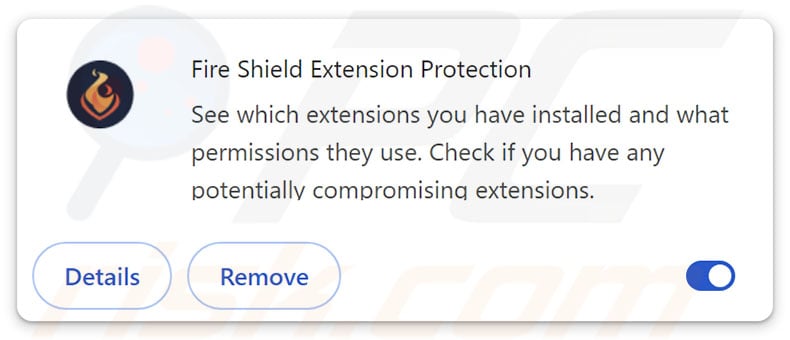
Fire Shield Extension Protection overview
Fire Shield Extension Protection hides its harmful and suspect capabilities with heavily obfuscated code. There is evidence (such as code similarities and the same domain used in the code) that links Fire Shield Extension Protection to other unwanted browser extensions.
This piece of software can manage browser tabs (e.g., open/close them) and execute scripts. There is also a possibility that this extension can be controlled remotely.
Fire Shield Extension Protection tracks browsing activity and can even interact with Web traffic. It has been suggested that this level of tracking might even amount to the functionality level of spyware. This extension can collect browsing histories and Internet cookies. However, while it has not been confirmed, it is possible that this software also seeks to obtain log-in credentials, personally identifiable details, and finance-related data (like saved credit/debit card numbers).
It is pertinent to mention that from that similar extension group, there have been some that operated as browser hijackers and promoted the Bing search engine (bing.com). Fire Shield Extension Protection appears to be a versatile piece of software that could be used for different and even nefarious purposes. Generally, the presence of unwanted software on devices can lead to system infections, serious privacy issues, financial losses, and identity theft.
| Name | Fire Shield Extension Protection malicious extension |
| Threat Type | Malicious Extension, Unwanted Extension |
| Browser Extension(s) | Fire Shield Extension Protection |
| Supposed Functionality | Browser extension management tool capable of finding permission misuse. |
| Distribution Methods | Dubious websites, malicious installers, deceptive pop-up ads, free software installers (bundling), torrent file downloads. |
| Damage | Decreased computer performance, browser tracking - privacy issues, possible additional malware infections. |
| Malware Removal (Windows) |
To eliminate possible malware infections, scan your computer with legitimate antivirus software. Our security researchers recommend using Combo Cleaner. Download Combo CleanerTo use full-featured product, you have to purchase a license for Combo Cleaner. 7 days free trial available. Combo Cleaner is owned and operated by RCS LT, the parent company of PCRisk.com. |
Similar software examples
We have written about numerous unwanted extensions; Total Safety for Chrome and Protecto for Chrome are a couple examples of ones similar to Fire Shield Extension Protection.
The most prevalent abilities for such software include data tracking, displaying ads or generating redirects (adware), or changing browser settings to promote sites (browser hijackers).
Unwanted software is usually disguised as legitimate/innocuous and promises "handy" functionalities. However, these features seldom work as advertised, and in most cases – they do not work at all. Remember that even if a piece of software operates exactly as indicated by its promotional material – that does not guarantee its legitimacy or safety.
How did Fire Shield Extension Protection install on my computer?
Fire Shield Extension Protection has an "official" promotional page and has been observed hosted on the Chrome Web Store as an "unlisted" extension. The latter could be promoted through malvertising (intrusive ads) and online scams, while the former (webpages) may also be accessed via redirects caused by sites using rogue advertising networks, misspelled URLs, spam browser notifications, and adware.
Software of this kind is also proliferated using the bundling marketing method – i.e., packing regular program installers with unwanted/malicious additions.
The threat of unintentionally allowing bundled content into the system is increased by downloading from untrustworthy sources (e.g., freeware and free file-hosting websites, Peer-to-Peer sharing networks, etc.) and by rushing through installations (e.g., using "Quick/Easy" settings, etc.).
Intrusive advertisements spread unwanted software as well. When clicked on, some of the adverts can execute scripts to perform downloads/installations without user consent.
How to avoid installation of unwanted software?
We strongly advise researching software and downloading it only from official/verified channels. When installing, it is essential to read terms, explore possible options, use the "Custom" or "Advanced" settings, and opt out of all additional applications, extensions, tools, features, etc.
Another recommendation is to be careful while browsing since fraudulent and malicious online content typically appears genuine and harmless. For example, intrusive advertisements may look innocuous yet redirect to unreliable and questionable websites (e.g., scam-promoting, gambling, pornography, adult dating, etc.).
In case of continuous encounters with such ads/redirects, check the device and immediately remove all dubious apps and browser extensions/plug-ins. If your computer is already infected with Fire Shield Extension Protection, we recommend running a scan with Combo Cleaner Antivirus for Windows to automatically eliminate this rogue software.
Screenshot of permissions requested by Fire Shield Extension Protection:
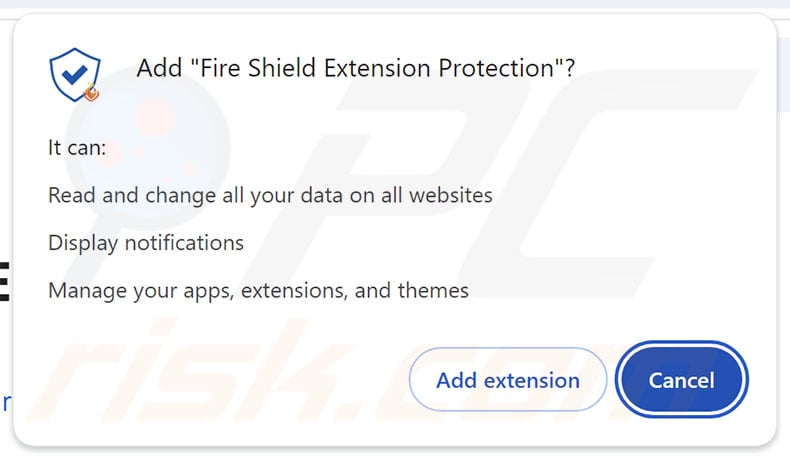
Screenshot of the website used to promote Fire Shield Extension Protection:
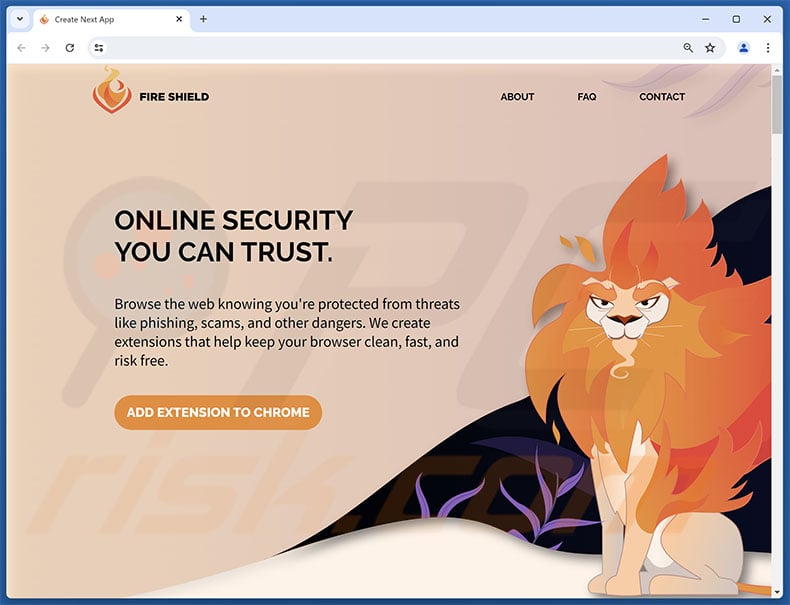
Instant automatic malware removal:
Manual threat removal might be a lengthy and complicated process that requires advanced IT skills. Combo Cleaner is a professional automatic malware removal tool that is recommended to get rid of malware. Download it by clicking the button below:
DOWNLOAD Combo CleanerBy downloading any software listed on this website you agree to our Privacy Policy and Terms of Use. To use full-featured product, you have to purchase a license for Combo Cleaner. 7 days free trial available. Combo Cleaner is owned and operated by RCS LT, the parent company of PCRisk.com.
Quick menu:
- What is Fire Shield Extension Protection?
- STEP 1. Uninstall unwanted applications using Control Panel.
- STEP 2. Remove rogue extensions from Google Chrome.
- STEP 3. Remove rogue extensions from Mozilla Firefox.
- STEP 4. Remove rogue extensions from Safari.
- STEP 5. Remove rogue plug-ins from Microsoft Edge.
Unwanted software removal:
Windows 11 users:

Right-click on the Start icon, select Apps and Features. In the opened window search for the application you want to uninstall, after locating it, click on the three vertical dots and select Uninstall.
Windows 10 users:

Right-click in the lower left corner of the screen, in the Quick Access Menu select Control Panel. In the opened window choose Programs and Features.
Windows 7 users:

Click Start (Windows Logo at the bottom left corner of your desktop), choose Control Panel. Locate Programs and click Uninstall a program.
macOS (OSX) users:

Click Finder, in the opened screen select Applications. Drag the app from the Applications folder to the Trash (located in your Dock), then right click the Trash icon and select Empty Trash.
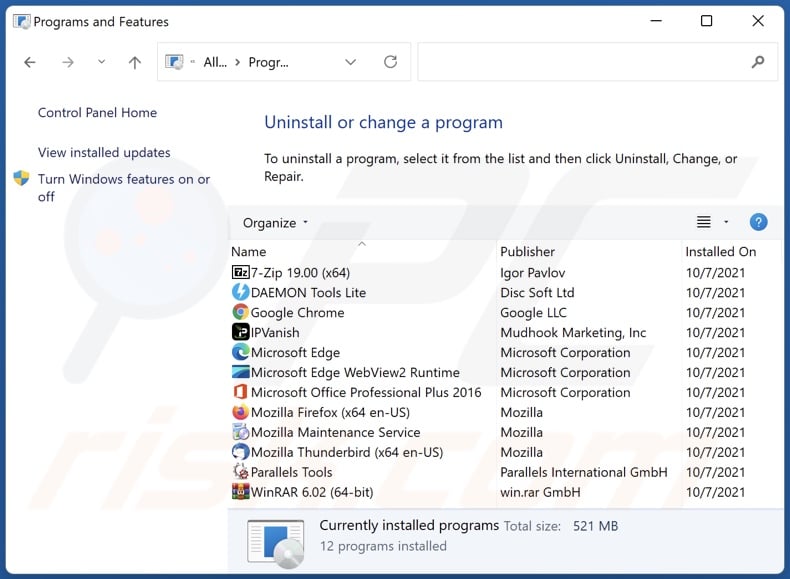
In the uninstall programs window, look for any unwanted applications, select these entries and click "Uninstall" or "Remove".
After uninstalling the unwanted applications, scan your computer for any remaining unwanted components or possible malware infections. To scan your computer, use recommended malware removal software.
DOWNLOAD remover for malware infections
Combo Cleaner checks if your computer is infected with malware. To use full-featured product, you have to purchase a license for Combo Cleaner. 7 days free trial available. Combo Cleaner is owned and operated by RCS LT, the parent company of PCRisk.com.
Remove rogue extensions from Internet browsers:
Video showing how to remove potentially unwanted browser add-ons:
 Remove malicious extensions from Google Chrome:
Remove malicious extensions from Google Chrome:
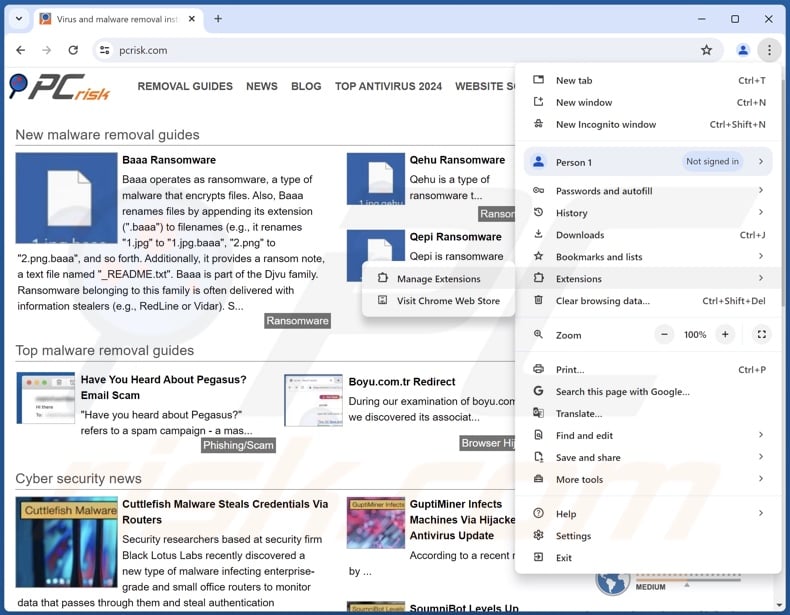
Click the Chrome menu icon ![]() (at the top right corner of Google Chrome), select "Extensions" and click "Manage Extensions". Locate "Fire Shield Extension Protection" and all other recently-installed suspicious extensions, select these entries and click "Remove".
(at the top right corner of Google Chrome), select "Extensions" and click "Manage Extensions". Locate "Fire Shield Extension Protection" and all other recently-installed suspicious extensions, select these entries and click "Remove".
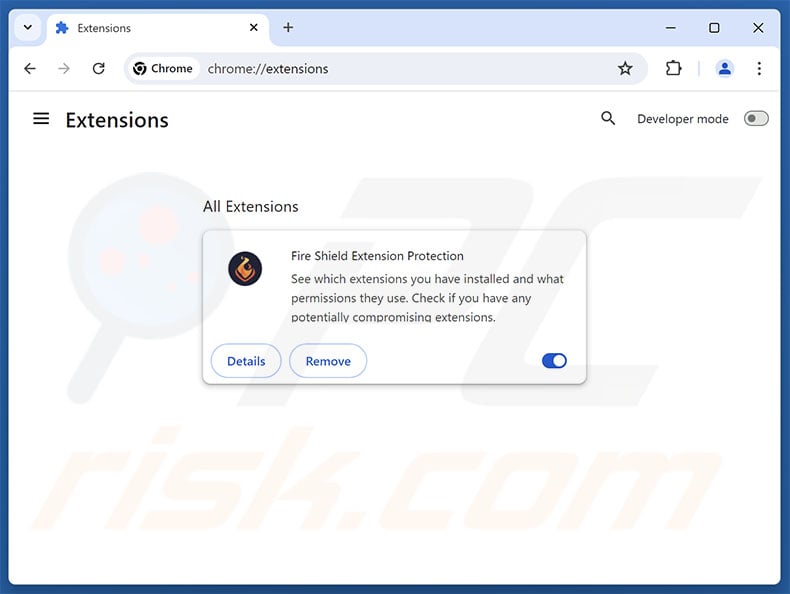
Optional method:
If you continue to have problems with removal of the fire shield extension protection malicious extension, reset your Google Chrome browser settings. Click the Chrome menu icon ![]() (at the top right corner of Google Chrome) and select Settings. Scroll down to the bottom of the screen. Click the Advanced… link.
(at the top right corner of Google Chrome) and select Settings. Scroll down to the bottom of the screen. Click the Advanced… link.

After scrolling to the bottom of the screen, click the Reset (Restore settings to their original defaults) button.

In the opened window, confirm that you wish to reset Google Chrome settings to default by clicking the Reset button.

 Remove malicious plugins from Mozilla Firefox:
Remove malicious plugins from Mozilla Firefox:
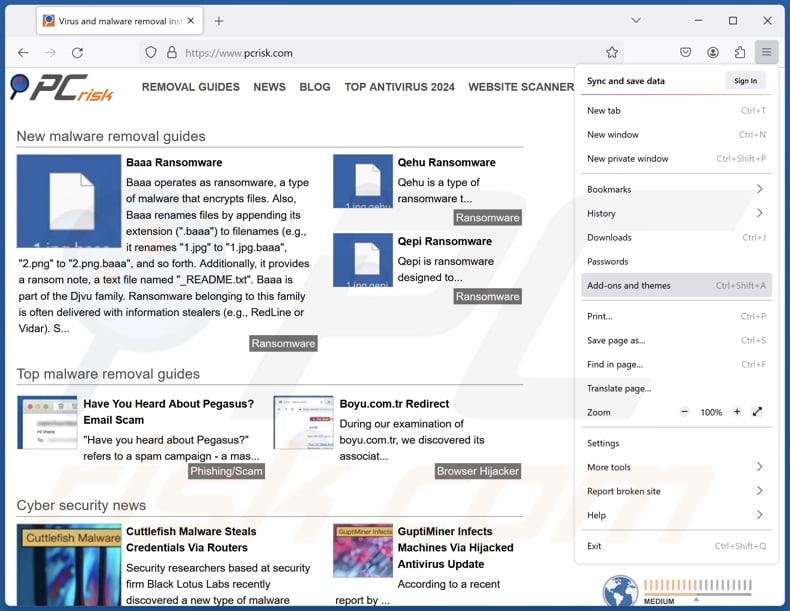
Click the Firefox menu ![]() (at the top right corner of the main window), select "Add-ons and themes". Click "Extensions", in the opened window locate recently-installed suspicious extensions, click on the three dots and then click "Remove".
(at the top right corner of the main window), select "Add-ons and themes". Click "Extensions", in the opened window locate recently-installed suspicious extensions, click on the three dots and then click "Remove".
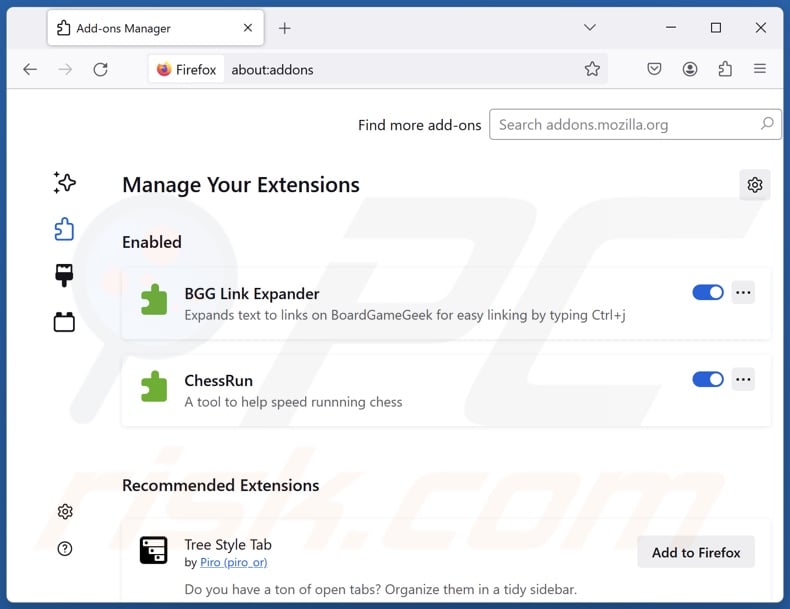
Optional method:
Computer users who have problems with fire shield extension protection malicious extension removal can reset their Mozilla Firefox settings.
Open Mozilla Firefox, at the top right corner of the main window, click the Firefox menu, ![]() in the opened menu, click Help.
in the opened menu, click Help.

Select Troubleshooting Information.

In the opened window, click the Refresh Firefox button.

In the opened window, confirm that you wish to reset Mozilla Firefox settings to default by clicking the Refresh Firefox button.

 Remove malicious extensions from Safari:
Remove malicious extensions from Safari:

Make sure your Safari browser is active, click Safari menu, and select Preferences....

In the opened window click Extensions, locate any recently installed suspicious extension, select it and click Uninstall.
Optional method:
Make sure your Safari browser is active and click on Safari menu. From the drop down menu select Clear History and Website Data...

In the opened window select all history and click the Clear History button.

 Remove malicious extensions from Microsoft Edge:
Remove malicious extensions from Microsoft Edge:

Click the Edge menu icon ![]() (at the upper-right corner of Microsoft Edge), select "Extensions". Locate all recently-installed suspicious browser add-ons and click "Remove" below their names.
(at the upper-right corner of Microsoft Edge), select "Extensions". Locate all recently-installed suspicious browser add-ons and click "Remove" below their names.

Optional method:
If you continue to have problems with removal of the fire shield extension protection malicious extension, reset your Microsoft Edge browser settings. Click the Edge menu icon ![]() (at the top right corner of Microsoft Edge) and select Settings.
(at the top right corner of Microsoft Edge) and select Settings.

In the opened settings menu select Reset settings.

Select Restore settings to their default values. In the opened window, confirm that you wish to reset Microsoft Edge settings to default by clicking the Reset button.

- If this did not help, follow these alternative instructions explaining how to reset the Microsoft Edge browser.
Summary:
 Commonly, adware or potentially unwanted applications infiltrate Internet browsers through free software downloads. Note that the safest source for downloading free software is via developers' websites only. To avoid installation of adware, be very attentive when downloading and installing free software. When installing previously-downloaded free programs, choose the custom or advanced installation options – this step will reveal any potentially unwanted applications listed for installation together with your chosen free program.
Commonly, adware or potentially unwanted applications infiltrate Internet browsers through free software downloads. Note that the safest source for downloading free software is via developers' websites only. To avoid installation of adware, be very attentive when downloading and installing free software. When installing previously-downloaded free programs, choose the custom or advanced installation options – this step will reveal any potentially unwanted applications listed for installation together with your chosen free program.
Post a comment:
If you have additional information on fire shield extension protection malicious extension or it's removal please share your knowledge in the comments section below.
Frequently Asked Questions (FAQ)
What harm can Fire Shield Extension Protection cause?
Unwanted software like Fire Shield Extension Protection is associated with threats like system infections, severe privacy issues, financial losses, and identity theft.
What does Fire Shield Extension Protection do?
Fire Shield Extension Protection is capable of changing browser behavior/appearance and collecting sensitive data. It can be controlled remotely, execute scripts, manage browser tabs, interact with Web traffic, gather browsing histories, and extract browser cookies.
Will Combo Cleaner remove unwanted software?
Combo Cleaner can scan devices and eliminate unwanted/malicious software that is installed. Keep in mind that manual removal (performed without security programs) might be ineffective. In some cases, after a piece of software has been manually removed – various remnants (files) stay hidden within the system. Furthermore, these components can continue to run and cause issues. Therefore, undesirable software must be removed thoroughly.
Share:

Tomas Meskauskas
Expert security researcher, professional malware analyst
I am passionate about computer security and technology. I have an experience of over 10 years working in various companies related to computer technical issue solving and Internet security. I have been working as an author and editor for pcrisk.com since 2010. Follow me on Twitter and LinkedIn to stay informed about the latest online security threats.
PCrisk security portal is brought by a company RCS LT.
Joined forces of security researchers help educate computer users about the latest online security threats. More information about the company RCS LT.
Our malware removal guides are free. However, if you want to support us you can send us a donation.
DonatePCrisk security portal is brought by a company RCS LT.
Joined forces of security researchers help educate computer users about the latest online security threats. More information about the company RCS LT.
Our malware removal guides are free. However, if you want to support us you can send us a donation.
Donate
▼ Show Discussion