Get free scan and check if your device is infected.
Remove it nowTo use full-featured product, you have to purchase a license for Combo Cleaner. Seven days free trial available. Combo Cleaner is owned and operated by RCS LT, the parent company of PCRisk.com.
What kind of application is Unsceptical.app?
Our review of Unsceptical.app reveals that it is an ad-supported application (adware) identified as malicious by several security vendors. It has also been linked to the Pirrit family. Installing Unsceptical.app is not recommended, as it may lead users to scams, cause privacy breaches, and other issues.
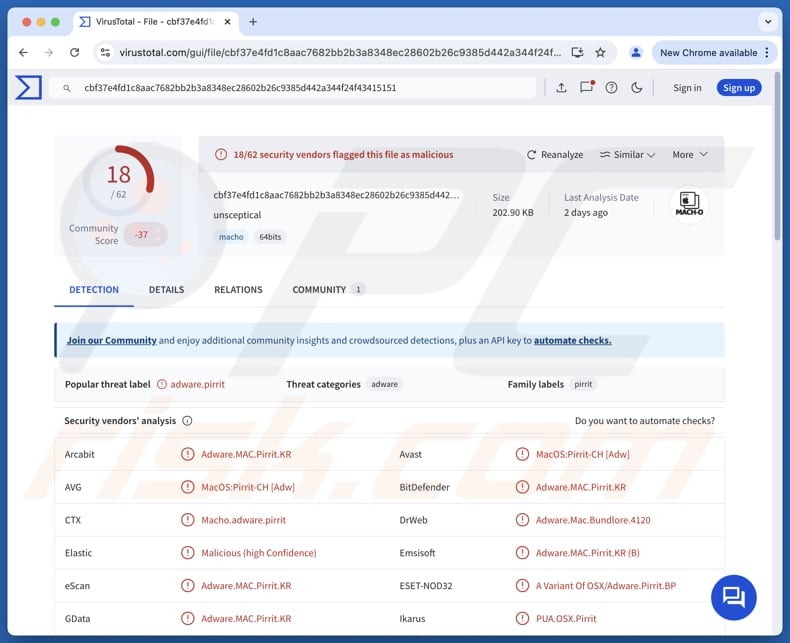
Unsceptical.app adware in detail
Unsceptical.app can bombard users with various advertisements (e.g., banners, coupons, pop-ups) containing misleading offers, fake warnings, or other content. If clicked, these ads can lead users to web pages designed to steal personal information, such as passwords, credit card details, ID card information, etc.
Also, ads from Unsceptical.app can take users to sites created to lure users into paying for fake products or services or downloading potentially malicious applications. Interacting with these ads can lead to monetary loss, data theft, computer infections, and other problems. Users should avoid clicking on ads generated by dubious adware like Unsceptical.app.
Unsceptical.app also raises privacy concerns, as it may gather and share users’ personal information, browsing activity, and other data without permission. Additionally, the app can consume system resources, which can result in noticeable slowdowns. Moreover, adware like Unsceptical.app can be difficult to fully eliminate, continuing to cause issues even after uninstallation attempts.
Given these risks, anyone who finds Unsceptical.app on their device should take immediate steps to remove the app. Our removal guide is provided below.
| Name | Ads by Unsceptical.app |
| Threat Type | Adware, Mac malware, Mac virus |
| Detection Names | Avast (MacOS:Pirrit-CH [Adw]), Combo Cleaner (Adware.MAC.Pirrit.KR), ESET-NOD32 (A Variant Of OSX/Adware.Pirrit.BP), Kaspersky (Not-a-virus:HEUR:AdWare.OSX.Pirrit.ac), Full List (VirusTotal) |
| Symptoms | Your Mac becomes slower than normal, you see unwanted pop-up ads, you are redirected to dubious websites. |
| Distribution methods | Deceptive pop-up ads, free software installers (bundling), torrent file downloads. |
| Damage | Internet browser tracking (potential privacy issues), display of unwanted ads, redirects to dubious websites, loss of private information. |
| Malware Removal (Windows) |
To eliminate possible malware infections, scan your computer with legitimate antivirus software. Our security researchers recommend using Combo Cleaner. Download Combo CleanerTo use full-featured product, you have to purchase a license for Combo Cleaner. 7 days free trial available. Combo Cleaner is owned and operated by RCS LT, the parent company of PCRisk.com. |
Conclusion
Adware is a type of software that displays unwanted advertisements on a device. In some cases, adware may slow down system performance or open the door to more serious threats. Users should avoid installing such software and remove it if it is already installed on their devices.
Examples of apps similar to Unsceptical.app are Bezant.app, Officialize.app, and Chunago.app.
How did Unsceptical.app install on my computer?
Adware is often bundled with free or suspicious software and gets installed when users rush through setup processes, accepting default options without reviewing them. Typically, unwanted apps (including adware) can be deselected under "Advanced", "Custom", or similar settings, or unticking checkboxes mentioning additional offers.
Adware can also spread through misleading advertisements, fake alerts, shady app stores, peer-to-peer sharing platforms, unofficial pages, and similar channels. Software of this type is often presented as useful to trick users into installing it.
How to avoid installation of unwanted applications?
Always download software from trusted sources, such as official websites or reputable app stores. During installation, especially for free programs, select "Custom" or "Advanced" setup options to review and decline any bundled, unwanted software. Also, avoid clicking on ads or interacting with content on suspicious websites.
Do not agree to receive notifications from questionable websites. Make sure your operating system and applications are up to date, and use reliable security tools for protection. If your computer is already infected with Unsceptical.app, we recommend running a scan with Combo Cleaner Antivirus for Windows to automatically eliminate this adware.
When removing Unsceptical.app, it is important to check these folders for its components (the filenames may differ in each folder, yet every single one should contain "unsceptical"):
- ~/Library/LaunchAgents
- /Library/LaunchDaemons
- /Library/LaunchAgents
- /Library/StartupItems
A pop-up that appears before the installation of Unsceptical.app:
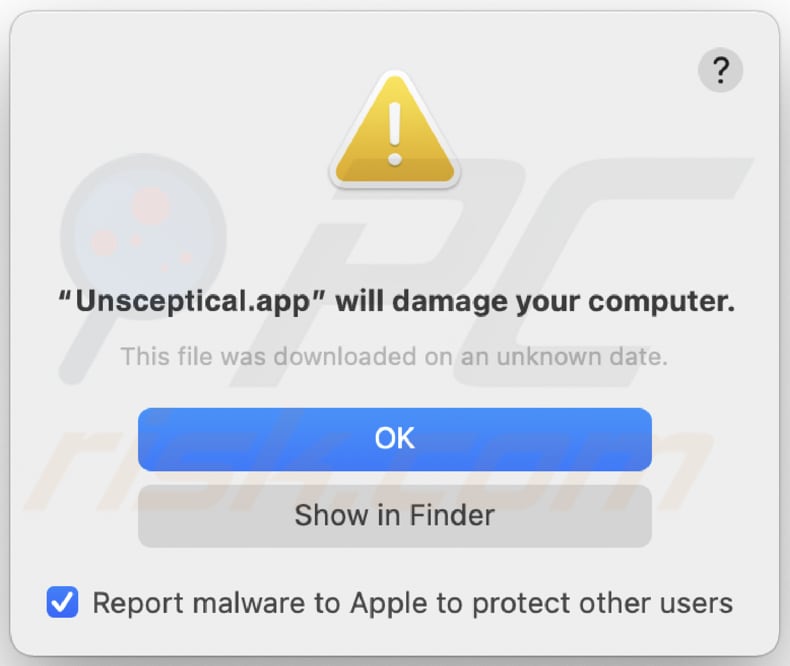
Text in this warning:
"Unsceptical.app" will damage your computer.
This file was downloaded on a unknown date.
OK
Show in Finder
Instant automatic malware removal:
Manual threat removal might be a lengthy and complicated process that requires advanced IT skills. Combo Cleaner is a professional automatic malware removal tool that is recommended to get rid of malware. Download it by clicking the button below:
DOWNLOAD Combo CleanerBy downloading any software listed on this website you agree to our Privacy Policy and Terms of Use. To use full-featured product, you have to purchase a license for Combo Cleaner. 7 days free trial available. Combo Cleaner is owned and operated by RCS LT, the parent company of PCRisk.com.
Quick menu:
- What is Unsceptical.app?
- STEP 1. Remove Unsceptical.app related files and folders from OSX.
- STEP 2. Remove Unsceptical.app ads from Safari.
- STEP 3. Remove Unsceptical.app adware from Google Chrome.
- STEP 4. Remove Unsceptical.app ads from Mozilla Firefox.
Video showing how to remove adware and browser hijackers from a Mac computer:
Unsceptical.app adware removal:
Remove Unsceptical.app-related potentially unwanted applications from your "Applications" folder:

Click the Finder icon. In the Finder window, select "Applications". In the applications folder, look for "MPlayerX", "NicePlayer", or other suspicious applications and drag them to the Trash. After removing the potentially unwanted application(s) that cause online ads, scan your Mac for any remaining unwanted components.
DOWNLOAD remover for malware infections
Combo Cleaner checks if your computer is infected with malware. To use full-featured product, you have to purchase a license for Combo Cleaner. 7 days free trial available. Combo Cleaner is owned and operated by RCS LT, the parent company of PCRisk.com.
Remove adware-related files and folders

Click the Finder icon, from the menu bar. Choose Go, and click Go to Folder...
 Check for adware generated files in the /Library/LaunchAgents/ folder:
Check for adware generated files in the /Library/LaunchAgents/ folder:

In the Go to Folder... bar, type: /Library/LaunchAgents/

In the "LaunchAgents" folder, look for any recently-added suspicious files and move them to the Trash. Examples of files generated by adware - "installmac.AppRemoval.plist", "myppes.download.plist", "mykotlerino.ltvbit.plist", "kuklorest.update.plist", etc. Adware commonly installs several files with the exact same string.
 Check for adware generated files in the ~/Library/Application Support/ folder:
Check for adware generated files in the ~/Library/Application Support/ folder:

In the Go to Folder... bar, type: ~/Library/Application Support/

In the "Application Support" folder, look for any recently-added suspicious folders. For example, "MplayerX" or "NicePlayer", and move these folders to the Trash.
 Check for adware generated files in the ~/Library/LaunchAgents/ folder:
Check for adware generated files in the ~/Library/LaunchAgents/ folder:

In the Go to Folder... bar, type: ~/Library/LaunchAgents/

In the "LaunchAgents" folder, look for any recently-added suspicious files and move them to the Trash. Examples of files generated by adware - "installmac.AppRemoval.plist", "myppes.download.plist", "mykotlerino.ltvbit.plist", "kuklorest.update.plist", etc. Adware commonly installs several files with the exact same string.
 Check for adware generated files in the /Library/LaunchDaemons/ folder:
Check for adware generated files in the /Library/LaunchDaemons/ folder:

In the "Go to Folder..." bar, type: /Library/LaunchDaemons/

In the "LaunchDaemons" folder, look for recently-added suspicious files. For example "com.aoudad.net-preferences.plist", "com.myppes.net-preferences.plist", "com.kuklorest.net-preferences.plist", "com.avickUpd.plist", etc., and move them to the Trash.
 Scan your Mac with Combo Cleaner:
Scan your Mac with Combo Cleaner:
If you have followed all the steps correctly, your Mac should be clean of infections. To ensure your system is not infected, run a scan with Combo Cleaner Antivirus. Download it HERE. After downloading the file, double click combocleaner.dmg installer. In the opened window, drag and drop the Combo Cleaner icon on top of the Applications icon. Now open your launchpad and click on the Combo Cleaner icon. Wait until Combo Cleaner updates its virus definition database and click the "Start Combo Scan" button.

Combo Cleaner will scan your Mac for malware infections. If the antivirus scan displays "no threats found" - this means that you can continue with the removal guide; otherwise, it's recommended to remove any found infections before continuing.

After removing files and folders generated by the adware, continue to remove rogue extensions from your Internet browsers.
Remove malicious extensions from Internet browsers
 Remove malicious Safari extensions:
Remove malicious Safari extensions:

Open the Safari browser, from the menu bar, select "Safari" and click "Preferences...".

In the preferences window, select "Extensions" and look for any recently-installed suspicious extensions. When located, click the "Uninstall" button next to it/them. Note that you can safely uninstall all extensions from your Safari browser - none are crucial for regular browser operation.
- If you continue to have problems with browser redirects and unwanted advertisements - Reset Safari.
 Remove malicious extensions from Google Chrome:
Remove malicious extensions from Google Chrome:

Click the Chrome menu icon ![]() (at the top right corner of Google Chrome), select "More Tools" and click "Extensions". Locate all recently-installed suspicious extensions, select these entries and click "Remove".
(at the top right corner of Google Chrome), select "More Tools" and click "Extensions". Locate all recently-installed suspicious extensions, select these entries and click "Remove".

- If you continue to have problems with browser redirects and unwanted advertisements - Reset Google Chrome.
 Remove malicious extensions from Mozilla Firefox:
Remove malicious extensions from Mozilla Firefox:

Click the Firefox menu ![]() (at the top right corner of the main window) and select "Add-ons and themes". Click "Extensions", in the opened window locate all recently-installed suspicious extensions, click on the three dots and then click "Remove".
(at the top right corner of the main window) and select "Add-ons and themes". Click "Extensions", in the opened window locate all recently-installed suspicious extensions, click on the three dots and then click "Remove".

- If you continue to have problems with browser redirects and unwanted advertisements - Reset Mozilla Firefox.
Frequently Asked Questions (FAQ)
What harm can adware cause?
Adware often generates unwanted advertisements, reduces overall device speed, directs users to unwanted web pages, and can compromise security and privacy.
What does adware do?
Usually, the purpose of this software is to deliver ads. Sometimes, it can collect data and hijack browsers.
How do adware developers generate revenue?
Adware creators usually earn revenue by displaying ads that promote various products, services, or websites. A significant portion of their income comes from affiliate marketing, where they get paid for sending users to specific sites or generating sales through the ads their software displays.
Will Combo Cleaner remove Unsceptical.app adware?
Yes, Combo Cleaner will thoroughly scan your system and remove any adware it finds. Unlike manual cleanup, which can overlook hidden files or running processes, Combo Cleaner ensures that all parts of the unwanted software are fully eliminated.
Share:

Tomas Meskauskas
Expert security researcher, professional malware analyst
I am passionate about computer security and technology. I have an experience of over 10 years working in various companies related to computer technical issue solving and Internet security. I have been working as an author and editor for pcrisk.com since 2010. Follow me on Twitter and LinkedIn to stay informed about the latest online security threats.
PCrisk security portal is brought by a company RCS LT.
Joined forces of security researchers help educate computer users about the latest online security threats. More information about the company RCS LT.
Our malware removal guides are free. However, if you want to support us you can send us a donation.
DonatePCrisk security portal is brought by a company RCS LT.
Joined forces of security researchers help educate computer users about the latest online security threats. More information about the company RCS LT.
Our malware removal guides are free. However, if you want to support us you can send us a donation.
Donate
▼ Show Discussion