Get free scan and check if your device is infected.
Remove it nowTo use full-featured product, you have to purchase a license for Combo Cleaner. Seven days free trial available. Combo Cleaner is owned and operated by RCS LT, the parent company of PCRisk.com.
What kind of malware is NETXLOADER?
NETXLOADER is a .NET-based malware loader. Cybercriminals use it to deploy other malware in their attacks (e.g., other loaders or ransomware). Once on the infected device, NETXLOADER typically loads another malware first to disable defenses and establish persistence. These attacks can result in data loss and theft, among other issues.
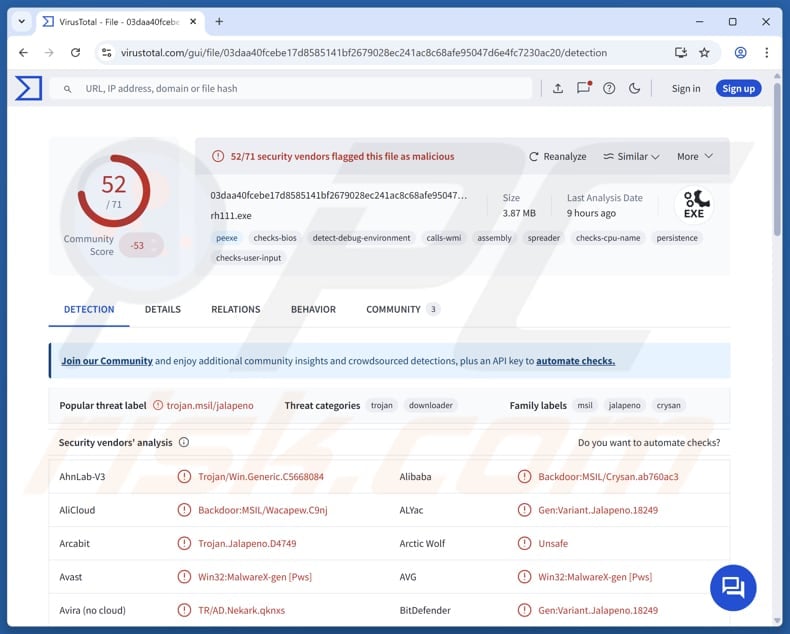
More about NETXLOADER
The purpose of NETXLOADER is to act as a stealthy delivery tool that loads and executes other malware (like Agenda ransomware). Ransomware encrypts files so that victims cannot access and use them without decryption tools. Threat actors use ransomware to extort money (usually in cryptocurrency) by demanding a ransom payment in exchange for a decryption tool.
In other attacks, cybercriminals may also use NETXLOADER to deploy other types of malware, such as information stealers, Remote Access Trojans (RATs), and cryptocurrency miners. Information stealers can harvest sensitive data from infected systems, such as saved browser passwords, credit card numbers, cryptocurrency wallet credentials, etc.
Cybercriminals use the stolen information to hijack personal accounts, steal identities or money, or for other malicious purposes. RATs) allow attackers to take full control of a victim's system remotely. They can monitor user activity, access files, webcams, or microphones, inject additional malware, and more.
Cryptocurrency miners exploit infected computers to mine cryptocurrencies (e.g., Bitcoin or Monero). This slows down the victim's device and can lead to increased electricity costs and hardware damage over time. Thus, having a computer infected with NETXLOADER can cause significant issues for victims.
| Name | NETXLOADER malware loader |
| Threat Type | Loader, Malware Loader |
| Detection Names | Avast (Win32:MalwareX-gen [Pws]), Combo Cleaner (Gen:Variant.Jalapeno.18249), ESET-NOD32 (A Variant Of MSIL/GenKryptik.GSKD), Kaspersky (HEUR:Backdoor.MSIL.Crysan.gen), Microsoft (Backdoor:Win32/Multiverze!rfn), Full List (VirusTotal) |
| Payload | Agenda ransomware and possibly other threats |
| Symptoms | NETXLOADER is designed to stealthily infiltrate the victim's computer and remain silent, and thus no particular symptoms are clearly visible on an infected machine |
| Possible Distribution Methods | Infected email attachments, malicious online advertisements, social engineering, software 'cracks', tech support scams, software vulnerabilities |
| Possible Damage | Stolen passwords and banking information, identity theft, the victim's computer added to a botnet, data encryption, monetary loss |
| Malware Removal (Windows) |
To eliminate possible malware infections, scan your computer with legitimate antivirus software. Our security researchers recommend using Combo Cleaner. Download Combo CleanerTo use full-featured product, you have to purchase a license for Combo Cleaner. 7 days free trial available. Combo Cleaner is owned and operated by RCS LT, the parent company of PCRisk.com. |
Conclusion
In conclusion, NETXLOADER is a stealthy malware loader that enables the deployment of various harmful threats. Its presence on a system can result in serious financial losses, operational disruptions, and significant breaches of privacy for both individuals and organizations. Thus, this malware, if present, should be removed as soon as possible.
Examples of other malware loaders are TransferLoader, GRAPELOADER, and Octowave.
How did NETXLOADER infiltrate my computer?
Threat actors were observed delivering NETXLOADER via email. They likely send emails containing malicious attachments, such as infected MS Office documents, executables, PDFs, script files, or other files, or links leading to websites hosting malicious files. The malware activates when users open a malicious file or take additional actions (e.g., enable macros in an infected document).
Malware can also be deployed using pirated software, cracking tools, keygens, malicious advertisements, technical support scams, software vulnerabilities, compromised or deceptive websites, P2P networks, third-party downloaders, and similar channels.
How to avoid installation of malware?
Be cautious when you receive unexpected emails or messages from unknown senders, especially if they include links or attachments. Do not open files or links if you are not sure that it is safe to do so. Avoid downloading cracked/pirated software or unauthorized activation tools. Always use trusted sources like official websites or reputable app stores for downloads.
Do not trust ads, pop-ups, or links on suspicious websites, and avoid agreeing to receive notifications from shady sites. Keep your operating system, software, and antivirus programs up to date, and run regular malware scans to ensure your device stays protected.
If you believe that your computer is already infected, we recommend running a scan with Combo Cleaner Antivirus for Windows to automatically eliminate infiltrated malware.
Instant automatic malware removal:
Manual threat removal might be a lengthy and complicated process that requires advanced IT skills. Combo Cleaner is a professional automatic malware removal tool that is recommended to get rid of malware. Download it by clicking the button below:
DOWNLOAD Combo CleanerBy downloading any software listed on this website you agree to our Privacy Policy and Terms of Use. To use full-featured product, you have to purchase a license for Combo Cleaner. 7 days free trial available. Combo Cleaner is owned and operated by RCS LT, the parent company of PCRisk.com.
Quick menu:
- What is NETXLOADER?
- STEP 1. Manual removal of NETXLOADER malware.
- STEP 2. Check if your computer is clean.
How to remove malware manually?
Manual malware removal is a complicated task - usually it is best to allow antivirus or anti-malware programs to do this automatically. To remove this malware we recommend using Combo Cleaner Antivirus for Windows.
If you wish to remove malware manually, the first step is to identify the name of the malware that you are trying to remove. Here is an example of a suspicious program running on a user's computer:

If you checked the list of programs running on your computer, for example, using task manager, and identified a program that looks suspicious, you should continue with these steps:
 Download a program called Autoruns. This program shows auto-start applications, Registry, and file system locations:
Download a program called Autoruns. This program shows auto-start applications, Registry, and file system locations:

 Restart your computer into Safe Mode:
Restart your computer into Safe Mode:
Windows XP and Windows 7 users: Start your computer in Safe Mode. Click Start, click Shut Down, click Restart, click OK. During your computer start process, press the F8 key on your keyboard multiple times until you see the Windows Advanced Option menu, and then select Safe Mode with Networking from the list.

Video showing how to start Windows 7 in "Safe Mode with Networking":
Windows 8 users: Start Windows 8 is Safe Mode with Networking - Go to Windows 8 Start Screen, type Advanced, in the search results select Settings. Click Advanced startup options, in the opened "General PC Settings" window, select Advanced startup.
Click the "Restart now" button. Your computer will now restart into the "Advanced Startup options menu". Click the "Troubleshoot" button, and then click the "Advanced options" button. In the advanced option screen, click "Startup settings".
Click the "Restart" button. Your PC will restart into the Startup Settings screen. Press F5 to boot in Safe Mode with Networking.

Video showing how to start Windows 8 in "Safe Mode with Networking":
Windows 10 users: Click the Windows logo and select the Power icon. In the opened menu click "Restart" while holding "Shift" button on your keyboard. In the "choose an option" window click on the "Troubleshoot", next select "Advanced options".
In the advanced options menu select "Startup Settings" and click on the "Restart" button. In the following window you should click the "F5" button on your keyboard. This will restart your operating system in safe mode with networking.

Video showing how to start Windows 10 in "Safe Mode with Networking":
 Extract the downloaded archive and run the Autoruns.exe file.
Extract the downloaded archive and run the Autoruns.exe file.

 In the Autoruns application, click "Options" at the top and uncheck "Hide Empty Locations" and "Hide Windows Entries" options. After this procedure, click the "Refresh" icon.
In the Autoruns application, click "Options" at the top and uncheck "Hide Empty Locations" and "Hide Windows Entries" options. After this procedure, click the "Refresh" icon.

 Check the list provided by the Autoruns application and locate the malware file that you want to eliminate.
Check the list provided by the Autoruns application and locate the malware file that you want to eliminate.
You should write down its full path and name. Note that some malware hides process names under legitimate Windows process names. At this stage, it is very important to avoid removing system files. After you locate the suspicious program you wish to remove, right click your mouse over its name and choose "Delete".

After removing the malware through the Autoruns application (this ensures that the malware will not run automatically on the next system startup), you should search for the malware name on your computer. Be sure to enable hidden files and folders before proceeding. If you find the filename of the malware, be sure to remove it.

Reboot your computer in normal mode. Following these steps should remove any malware from your computer. Note that manual threat removal requires advanced computer skills. If you do not have these skills, leave malware removal to antivirus and anti-malware programs.
These steps might not work with advanced malware infections. As always it is best to prevent infection than try to remove malware later. To keep your computer safe, install the latest operating system updates and use antivirus software. To be sure your computer is free of malware infections, we recommend scanning it with Combo Cleaner Antivirus for Windows.
Frequently Asked Questions (FAQ)
My computer is infected with NETXLOADER malware, should I format my storage device to get rid of it?
First, try using reputable antivirus or malware removal tools like Combo Cleaner to eliminate the malware. Formatting your device will erase all data.
What are the biggest issues that malware can cause?
Malware can lead to various problems, such as losing money, getting a computer infected with additional malicious software, having your personal information stolen, files being locked/encrypted, your system becoming unstable, and more.
What is the purpose of NETXLOADER?
NETXLOADER secretly delivers and runs other malware on a victim's system. It has been used to deliver the Agenda ransomware.
How did NETXLOADER infiltrate my computer?
Threat actors have been seen distributing NETXLOADER through email. They typically send messages with malicious attachments like infected MS Office documents, executables, PDFs, scripts, or links to websites that host harmful files. The malware activates when users open these files or perform actions such as enabling macros in a compromised document.
Will Combo Cleaner protect me from malware?
Yes, Combo Cleaner can detect and eliminate most known threats. Advanced malware can hide deep within the system, so running a full system scan is recommended for detection and removal.
Share:

Tomas Meskauskas
Expert security researcher, professional malware analyst
I am passionate about computer security and technology. I have an experience of over 10 years working in various companies related to computer technical issue solving and Internet security. I have been working as an author and editor for pcrisk.com since 2010. Follow me on Twitter and LinkedIn to stay informed about the latest online security threats.
PCrisk security portal is brought by a company RCS LT.
Joined forces of security researchers help educate computer users about the latest online security threats. More information about the company RCS LT.
Our malware removal guides are free. However, if you want to support us you can send us a donation.
DonatePCrisk security portal is brought by a company RCS LT.
Joined forces of security researchers help educate computer users about the latest online security threats. More information about the company RCS LT.
Our malware removal guides are free. However, if you want to support us you can send us a donation.
Donate
▼ Show Discussion