Get free scan and check if your device is infected.
Remove it nowTo use full-featured product, you have to purchase a license for Combo Cleaner. Seven days free trial available. Combo Cleaner is owned and operated by RCS LT, the parent company of PCRisk.com.
What kind of malware is Katz?
Katz is the name of a stealer-type malware. As the classification implies, this malicious program is designed to steal vulnerable information from infected devices and installed software. Katz targets log-in credentials, cryptocurrency wallets, and other data. This stealer is promoted as MaaS (Malware-as-a-Service), i.e., its developer(s) are offering it for sale.
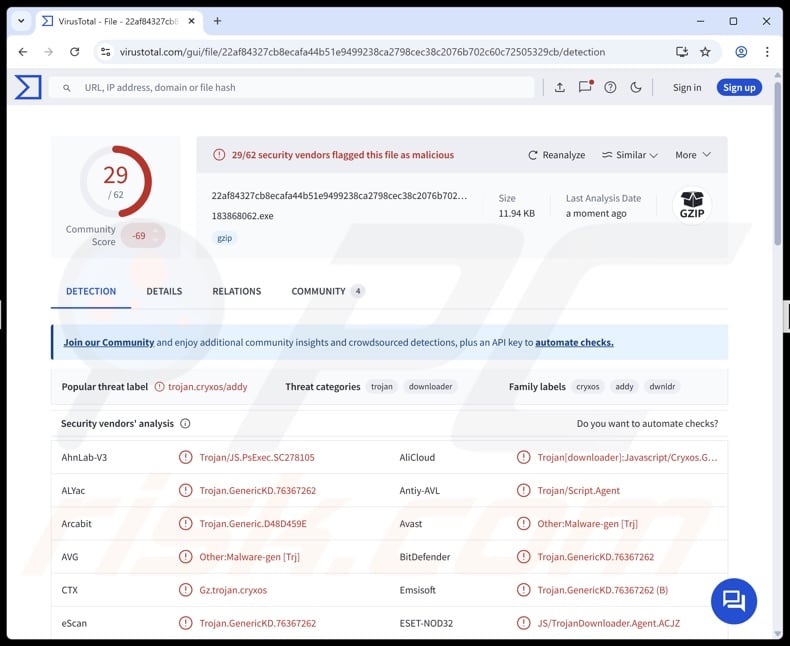
Katz malware overview
Katz is a stealthy stealer that utilizes multiple anti-detection and anti-analysis techniques. The malware terminates itself when it detects a virtual environment, such as a VM (Virtual Machine) or a sandbox. It employs the process hollowing technique (i.e., running malicious code within legitimate processes) and abusing Windows utilities.
The program also does not proceed with the infection if the device is located in certain regions (geofencing). Katz collects relevant device data, including system details (OS version, architecture, language, keyboard layout, etc.), hardware info (CPU, RAM, etc.), geolocation data (IP address, etc.), and so on.
This stealer seeks to extract and exfiltrate information from Chromium-based (Google Chrome, Brave, and Microsoft Edge) and Gecko-based browsers (Mozilla Firefox, etc.). It gathers browsing histories, Internet cookies, and saved usernames/passwords. The malware attempts to obtain data from over 100 browser extensions, primarily those associated with cryptocurrencies.
It also targets desktop cryptowallets (full list below). Katz can exfiltrate files from infected systems based on keywords of interest, many centered on cryptocurrencies and digital wallets.
Various details related to email clients, messengers, FTP (File Transfer Protocol) clients, VPN (Virtual Private Network) clients, gaming, and other software (listed below) are sought as well. Other information-stealing capabilities of this stealer include taking screenshots and tracking data copied into the clipboard (copy-paste buffer).
It is pertinent to mention that malware developers often improve upon their programs, tools, and methodologies. Therefore, potential future iterations of Katz could have a broader target list or additional/different functionalities.
In summary, the presence of data-stealing malware like the Katz stealer on devices can result in severe privacy issues, financial losses, and identity theft.
| Name | Katz malware |
| Threat Type | Trojan, stealer, password-stealing virus. |
| Detection Names | Avast (Other:Malware-gen [Trj]), Combo Cleaner (Trojan.GenericKD.76367262), ESET-NOD32 (JS/TrojanDownloader.Agent.ACJZ), Kaspersky (HEUR:Trojan.Script.Generic), TrendMicro (TROJ_FRS.VSNTE225), Full List Of Detections (VirusTotal) |
| Symptoms | Trojans are designed to stealthily infiltrate the victim's computer and remain silent, and thus no particular symptoms are clearly visible on an infected machine. |
| Distribution methods | Infected email attachments, malicious online advertisements, social engineering, software 'cracks'. |
| Damage | Stolen passwords and banking information, identity theft, the victim's computer added to a botnet. |
| Malware Removal (Windows) |
To eliminate possible malware infections, scan your computer with legitimate antivirus software. Our security researchers recommend using Combo Cleaner. Download Combo CleanerTo use full-featured product, you have to purchase a license for Combo Cleaner. 7 days free trial available. Combo Cleaner is owned and operated by RCS LT, the parent company of PCRisk.com. |
Stealer-type malware examples
We have written about numerous malicious programs; ZeroCrumb, PupkinStealer, MaksStealer, and Noodlophile are just some of our latest articles on stealers. This type of malware can target incredibly specific details or a wide variety of data. Stealers are often used alongside other malicious programs; in fact, information-stealing abilities are prevalent within malware in general.
However, regardless of what (if any) data malicious software seeks or how it operates – its presence on a system endangers device integrity and user safety. Therefore, all threats must be eliminated immediately upon detection.
How did Katz infiltrate my computer?
Katz's developers are offering it as MaaS (Malware-as-a-Service). Hence, how it is distributed can vary between attacks (depend on the cyber criminals using it). Katz has been observed being spread via phishing campaigns, malvertising (malicious advertising), fake software downloads, and SEO poisoning.
Typically, this stealer infiltrates systems through GZIP archives containing malicious JavaScript. When the infection chain is jumpstarted, a PowerShell script is downloaded. This script downloads a .NET-based loader that injects Katz into a legitimate process.
Note that other proliferation and infiltration techniques are possible. Malicious software is usually disguised as or bundled with regular program/media files. They come in various formats, e.g., archives (GZIP, ZIP, RAR, etc.), JavaScript, executables (.exe, .run, etc.), documents (Microsoft Office, Microsoft OneNote, PDF, etc.), and others. Merely opening an infectious file can be enough to trigger the malware infiltration process.
The most prevalent distribution methods include: trojans (loaders/backdoors), drive-by (stealthy/deceptive) downloads, malvertising, malicious attachments/links in spam (e.g., emails, PMs/DMs, social media posts, etc.), online scams, suspicious download sources (e.g., freeware and third-party sites, Peer-to-Peer sharing networks, etc.), illegal program activation tools ("cracks"), pirated content, and fake updates.
Furthermore, some malicious programs can self-spread through local networks and removable storage devices (e.g., external hard drives, USB flash drives, etc.).
How to avoid installation of malware?
We highly recommend downloading only from official and verified channels. All programs must be activated and updated using functions/tools provided by legitimate developers, as those obtained from third-parties can contain malware.
Another recommendation is to be vigilant when browsing since the Internet is rife with deceptive and malicious content. Incoming emails and other messages must be approached with care. Attachments or links present in suspect/irrelevant mail must not be opened, as they can be virulent.
We must emphasize the importance of having a dependable antivirus installed and kept up-to-date. Security software must be used to run regular system scans and to remove detected threats/issues. If you believe that your computer is already infected, we recommend running a scan with Combo Cleaner Antivirus for Windows to automatically eliminate infiltrated malware.
Targeted browsers:
- Brave
- Google Chrome
- Microsoft Edge
- Mozilla Firefox
Other targeted software:
- Foxmail
- Microsoft Outlook
- Windows Live Mail
- Discord
- Microsoft Teams
- Signal
- Slack
- Telegram
- Steam
- ngrok
Targeted cryptocurrency wallets:
- Bitcoin Core
- Coinomi
- Daedalus
- Dash
- Dogecoin
- Electrum
- Ethereum
- Exodus
- Litecoin
- Monero
- Ravencoin
- Wasabi
Website promoting Katz stealer:
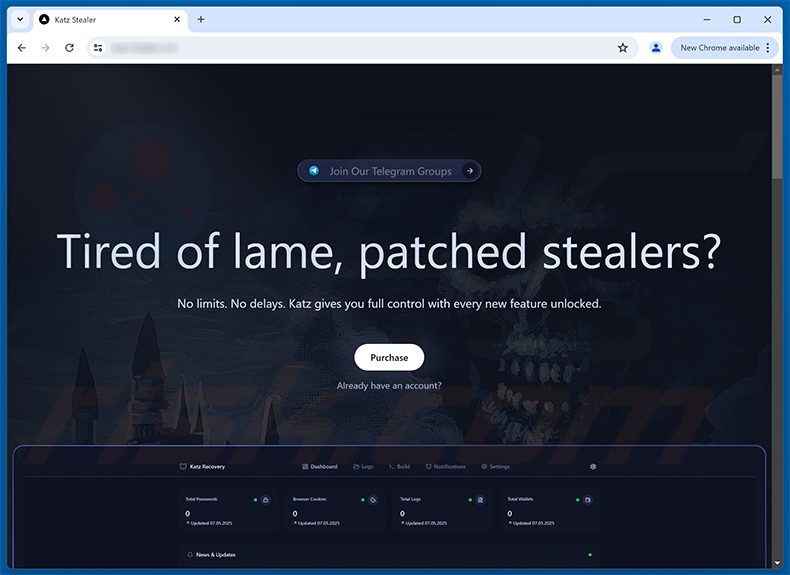
Screenshot of Katz stealer's admin panel:
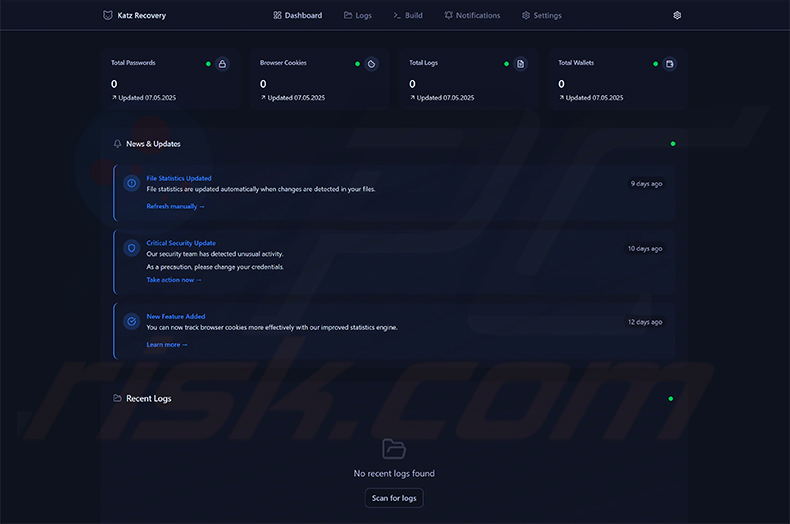
Instant automatic malware removal:
Manual threat removal might be a lengthy and complicated process that requires advanced IT skills. Combo Cleaner is a professional automatic malware removal tool that is recommended to get rid of malware. Download it by clicking the button below:
DOWNLOAD Combo CleanerBy downloading any software listed on this website you agree to our Privacy Policy and Terms of Use. To use full-featured product, you have to purchase a license for Combo Cleaner. 7 days free trial available. Combo Cleaner is owned and operated by RCS LT, the parent company of PCRisk.com.
Quick menu:
How to remove malware manually?
Manual malware removal is a complicated task - usually it is best to allow antivirus or anti-malware programs to do this automatically. To remove this malware we recommend using Combo Cleaner Antivirus for Windows.
If you wish to remove malware manually, the first step is to identify the name of the malware that you are trying to remove. Here is an example of a suspicious program running on a user's computer:

If you checked the list of programs running on your computer, for example, using task manager, and identified a program that looks suspicious, you should continue with these steps:
 Download a program called Autoruns. This program shows auto-start applications, Registry, and file system locations:
Download a program called Autoruns. This program shows auto-start applications, Registry, and file system locations:

 Restart your computer into Safe Mode:
Restart your computer into Safe Mode:
Windows XP and Windows 7 users: Start your computer in Safe Mode. Click Start, click Shut Down, click Restart, click OK. During your computer start process, press the F8 key on your keyboard multiple times until you see the Windows Advanced Option menu, and then select Safe Mode with Networking from the list.

Video showing how to start Windows 7 in "Safe Mode with Networking":
Windows 8 users: Start Windows 8 is Safe Mode with Networking - Go to Windows 8 Start Screen, type Advanced, in the search results select Settings. Click Advanced startup options, in the opened "General PC Settings" window, select Advanced startup.
Click the "Restart now" button. Your computer will now restart into the "Advanced Startup options menu". Click the "Troubleshoot" button, and then click the "Advanced options" button. In the advanced option screen, click "Startup settings".
Click the "Restart" button. Your PC will restart into the Startup Settings screen. Press F5 to boot in Safe Mode with Networking.

Video showing how to start Windows 8 in "Safe Mode with Networking":
Windows 10 users: Click the Windows logo and select the Power icon. In the opened menu click "Restart" while holding "Shift" button on your keyboard. In the "choose an option" window click on the "Troubleshoot", next select "Advanced options".
In the advanced options menu select "Startup Settings" and click on the "Restart" button. In the following window you should click the "F5" button on your keyboard. This will restart your operating system in safe mode with networking.

Video showing how to start Windows 10 in "Safe Mode with Networking":
 Extract the downloaded archive and run the Autoruns.exe file.
Extract the downloaded archive and run the Autoruns.exe file.

 In the Autoruns application, click "Options" at the top and uncheck "Hide Empty Locations" and "Hide Windows Entries" options. After this procedure, click the "Refresh" icon.
In the Autoruns application, click "Options" at the top and uncheck "Hide Empty Locations" and "Hide Windows Entries" options. After this procedure, click the "Refresh" icon.

 Check the list provided by the Autoruns application and locate the malware file that you want to eliminate.
Check the list provided by the Autoruns application and locate the malware file that you want to eliminate.
You should write down its full path and name. Note that some malware hides process names under legitimate Windows process names. At this stage, it is very important to avoid removing system files. After you locate the suspicious program you wish to remove, right click your mouse over its name and choose "Delete".

After removing the malware through the Autoruns application (this ensures that the malware will not run automatically on the next system startup), you should search for the malware name on your computer. Be sure to enable hidden files and folders before proceeding. If you find the filename of the malware, be sure to remove it.

Reboot your computer in normal mode. Following these steps should remove any malware from your computer. Note that manual threat removal requires advanced computer skills. If you do not have these skills, leave malware removal to antivirus and anti-malware programs.
These steps might not work with advanced malware infections. As always it is best to prevent infection than try to remove malware later. To keep your computer safe, install the latest operating system updates and use antivirus software. To be sure your computer is free of malware infections, we recommend scanning it with Combo Cleaner Antivirus for Windows.
Frequently Asked Questions (FAQ)
My computer is infected with Katz malware, should I format my storage device to get rid of it?
Malware removal rarely requires formatting.
What are the biggest issues that Katz malware can cause?
The dangers associated with an infection depend on the malware's capabilities and cyber criminals' modus operandi. Katz is a stealer that targets cryptocurrency wallets, log-in credentials, and other sensitive data. Generally, infections of this kind can lead to severe privacy issues, financial losses, and identity theft.
What is the purpose of Katz malware?
Malware is predominantly used for financial gain. Other potential motivations include the attackers' seeking to amuse themselves or carry out personal vendettas, process disruption (e.g., sites, services, companies, etc.), hacktivism, and political/geopolitical reasons.
How did Katz malware infiltrate my computer?
Katz has been spread through spam campaigns, malvertising, fake software downloads, and other techniques. In general, malware is distributed via trojans, drive-by downloads, spam mail, malvertising, online scams, dubious download channels (e.g., freeware and free file-hosting websites, P2P sharing networks, etc.), illegal program activation tools ("cracks"), and fake updates. Some malicious programs can self-proliferate through local networks and removable storage devices.
Will Combo Cleaner protect me from malware?
Combo Cleaner is designed to scan systems and eliminate all kinds of threats. It is capable of detecting and removing practically all known malware infections. Keep in mind that performing a full system scan is essential since high-end malicious software usually hides deep within systems.
Share:

Tomas Meskauskas
Expert security researcher, professional malware analyst
I am passionate about computer security and technology. I have an experience of over 10 years working in various companies related to computer technical issue solving and Internet security. I have been working as an author and editor for pcrisk.com since 2010. Follow me on Twitter and LinkedIn to stay informed about the latest online security threats.
PCrisk security portal is brought by a company RCS LT.
Joined forces of security researchers help educate computer users about the latest online security threats. More information about the company RCS LT.
Our malware removal guides are free. However, if you want to support us you can send us a donation.
DonatePCrisk security portal is brought by a company RCS LT.
Joined forces of security researchers help educate computer users about the latest online security threats. More information about the company RCS LT.
Our malware removal guides are free. However, if you want to support us you can send us a donation.
Donate
▼ Show Discussion