How to remove "Hero Ad Blocker" adware-type extension
AdwareAlso Known As: Ads by "Hero Ad Blocker"
Get free scan and check if your device is infected.
Remove it nowTo use full-featured product, you have to purchase a license for Combo Cleaner. Seven days free trial available. Combo Cleaner is owned and operated by RCS LT, the parent company of PCRisk.com.
What kind of software is Hero Ad Blocker?
Hero Ad Blocker is a rogue browser extension discovered by our researchers during a routine inspection of untrustworthy websites. It is promoted as an ad blocker – a tool that blocks online advertisements. However, upon examination, we determined that Hero Ad Blocker operates as adware.
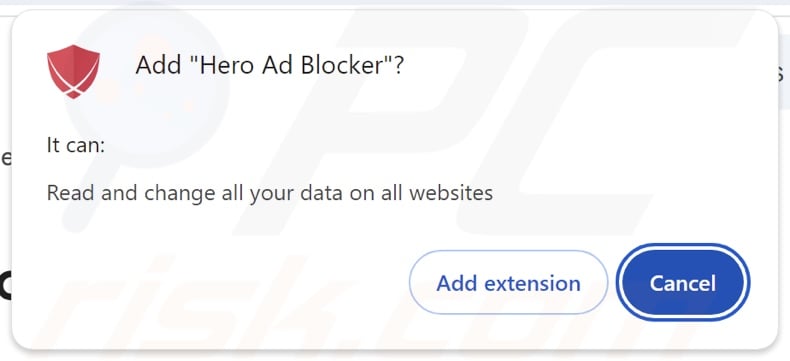
Hero Ad Blocker adware overview
Advertising-supported software (adware) typically works by running intrusive ad campaigns. It displays third-party graphical content (e.g., pop-ups, coupons, surveys, banners, overlays, etc.) on visited websites or other interfaces.
These advertisements promote online scams, unreliable/hazardous software, and even malware. Some intrusive ads can carry out sneaky downloads/installations upon being clicked. Keep in mind that any genuine content encountered via these adverts is most likely endorsed by scammers who abuse its affiliate programs to obtain illegitimate commissions.
However, adware might not function as intended if the browser/system or user geolocation is incompatible, particular sites are not visited, or other conditions are unsuitable. Yet even if Hero Ad Blocker does not deliver advertisements – its presence on a system threatens device integrity and user safety.
Additionally, Hero Ad Blocker has data-tracking abilities. Generally, adware targets browsing and search engine histories, Internet cookies, log-in credentials, personally identifiable details, finance-related information, and so on. This sensitive data can be monetized via sale to third-parties.
To summarize, the presence of advertising-supported software like Hero Ad Blocker on devices can lead to system infections, severe privacy issues, financial losses, and identity theft.
| Name | Ads by "Hero Ad Blocker" |
| Threat Type | Adware, Unwanted ads, Pop-up Virus |
| Browser Extension(s) | Hero Ad Blocker |
| Supposed Functionality | Ad-blocking (ad blocker) |
| Symptoms | Seeing advertisements not originating from the sites you are browsing. Intrusive pop-up ads. Decreased Internet browsing speed. |
| Distribution Methods | Deceptive pop-up ads, free software installers (bundling). |
| Damage | Decreased computer performance, browser tracking - privacy issues, possible additional malware infections. |
| Malware Removal (Windows) |
To eliminate possible malware infections, scan your computer with legitimate antivirus software. Our security researchers recommend using Combo Cleaner. Download Combo CleanerTo use full-featured product, you have to purchase a license for Combo Cleaner. 7 days free trial available. Combo Cleaner is owned and operated by RCS LT, the parent company of PCRisk.com. |
Adware examples
Popup Blocker Max, AdEscape, TuneFinder, and Recipio are merely some of our newest articles on adware. Apps and browser extensions within this classification tend to look ordinary and harmless.
Users may be enticed into downloading/installing them by promises of various handy functionalities. However, these functions rarely work as advertised, and in most cases – they are utterly nonoperational. Remember that even if a piece of software functions exactly as indicated by its promotional material – that is not a guarantee of legitimacy or safety.
How did Hero Ad Blocker install on my computer?
Hero Ad Blocker has an "official" promotional page. In addition to such legitimate-looking webpages, software of this kind is endorsed on scam sites. Most users enter them via redirects caused by websites utilizing rogue advertising networks, intrusive ads, spam browser notifications, mistyped URLs, and installed adware (with browser force-opening abilities).
Intrusive advertisements proliferate advertising-supported software as well. When clicked on, some of the adverts can execute scripts to perform downloads/installations without user permission.
Adware can also be bundled with ordinary programs. The threat of unintentionally permitting access for bundled content into the system is increased by downloading from suspect sources (e.g., freeware and third-party sites, Peer-to-Peer sharing networks, etc.) and by rushing through installations (e.g., ignoring terms, using "Easy/Quick" settings, etc.).
How to avoid installation of adware?
We strongly recommend researching software before downloading or purchasing. All downloads must be made from official and verified sources. When installing, it is important to read terms, explore possible options, use the "Custom" or "Advanced" settings, and opt out of additional apps, extensions, features, etc.
Another recommendation is to be careful when browsing since fraudulent and dangerous online content usually appears legitimate and innocuous. For example, intrusive adverts may look harmless yet redirect to highly questionable websites (e.g., scam-promoting, gambling, adult dating, etc.).
In case of continuous encounters with such ads/redirects, check the system and immediately remove all suspicious applications and browser extensions/plug-ins. If your computer is already infected with Hero Ad Blocker, we recommend running a scan with Combo Cleaner Antivirus for Windows to automatically eliminate this adware.
Screenshot of the website used to promote Hero Ad Blocker adware:
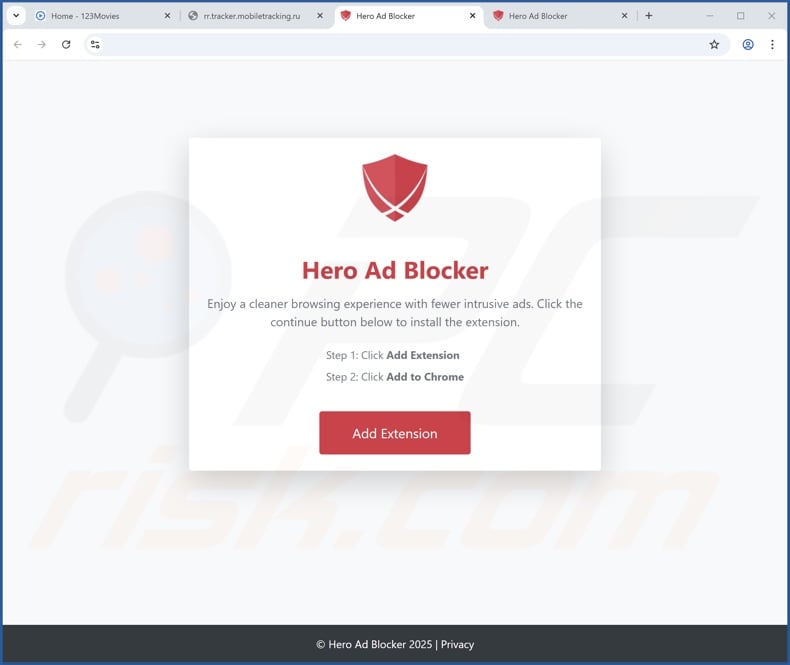
Instant automatic malware removal:
Manual threat removal might be a lengthy and complicated process that requires advanced IT skills. Combo Cleaner is a professional automatic malware removal tool that is recommended to get rid of malware. Download it by clicking the button below:
DOWNLOAD Combo CleanerBy downloading any software listed on this website you agree to our Privacy Policy and Terms of Use. To use full-featured product, you have to purchase a license for Combo Cleaner. 7 days free trial available. Combo Cleaner is owned and operated by RCS LT, the parent company of PCRisk.com.
Quick menu:
- What is Hero Ad Blocker?
- STEP 1. Uninstall adware applications using Control Panel.
- STEP 2. Remove rogue extensions from Google Chrome.
- STEP 3. Remove rogue extensions from Mozilla Firefox.
- STEP 4. Remove rogue extensions from Safari.
- STEP 5. Remove rogue plug-ins from Microsoft Edge.
Adware removal:
Windows 11 users:

Right-click on the Start icon, select Apps and Features. In the opened window search for the application you want to uninstall, after locating it, click on the three vertical dots and select Uninstall.
Windows 10 users:

Right-click in the lower left corner of the screen, in the Quick Access Menu select Control Panel. In the opened window choose Programs and Features.
Windows 7 users:

Click Start (Windows Logo at the bottom left corner of your desktop), choose Control Panel. Locate Programs and click Uninstall a program.
macOS (OSX) users:

Click Finder, in the opened screen select Applications. Drag the app from the Applications folder to the Trash (located in your Dock), then right click the Trash icon and select Empty Trash.
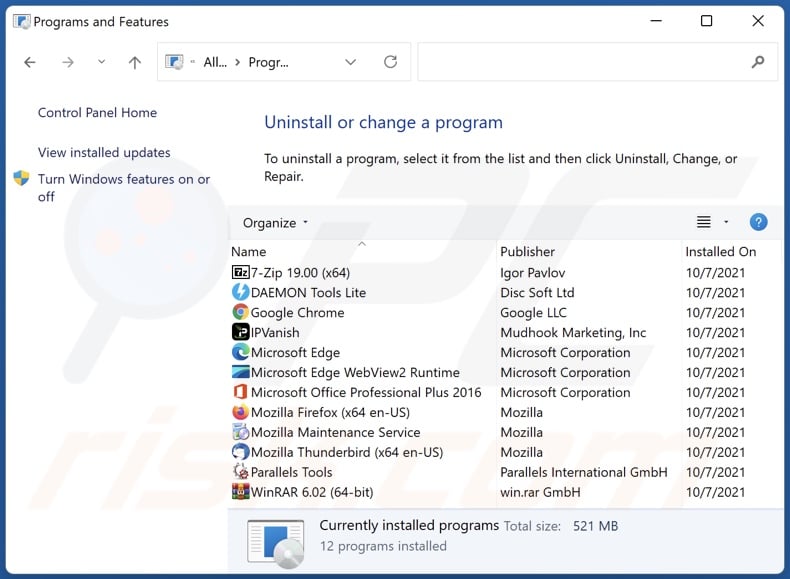
In the uninstall programs window, look for any unwanted applications, select these entries and click "Uninstall" or "Remove".
After uninstalling the unwanted applications, scan your computer for any remaining unwanted components or possible malware infections. To scan your computer, use recommended malware removal software.
DOWNLOAD remover for malware infections
Combo Cleaner checks if your computer is infected with malware. To use full-featured product, you have to purchase a license for Combo Cleaner. 7 days free trial available. Combo Cleaner is owned and operated by RCS LT, the parent company of PCRisk.com.
Remove adware from Internet browsers:
Video showing how to remove Hero Ad Blocker adware using Combo Cleaner:
 Remove malicious extensions from Google Chrome:
Remove malicious extensions from Google Chrome:
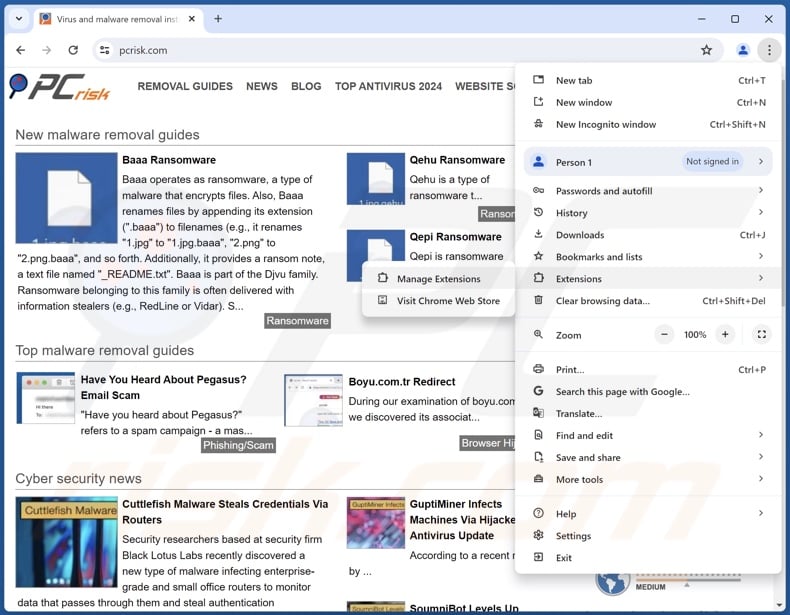
Click the Chrome menu icon ![]() (at the top right corner of Google Chrome), select "Extensions" and click "Manage Extensions". Locate "Hero Ad Blocker" and all other recently-installed suspicious extensions, select these entries and click "Remove".
(at the top right corner of Google Chrome), select "Extensions" and click "Manage Extensions". Locate "Hero Ad Blocker" and all other recently-installed suspicious extensions, select these entries and click "Remove".
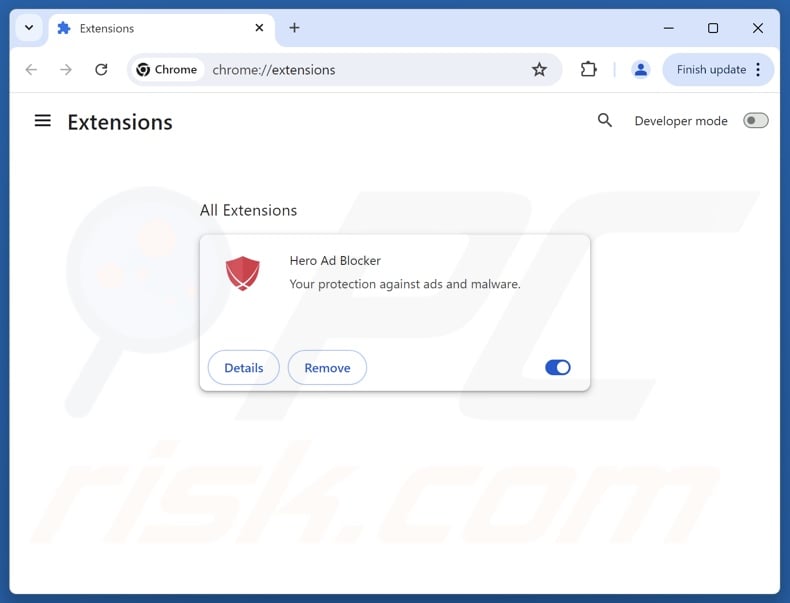
Optional method:
If you continue to have problems with removal of the ads by "hero ad blocker", reset your Google Chrome browser settings. Click the Chrome menu icon ![]() (at the top right corner of Google Chrome) and select Settings. Scroll down to the bottom of the screen. Click the Advanced… link.
(at the top right corner of Google Chrome) and select Settings. Scroll down to the bottom of the screen. Click the Advanced… link.

After scrolling to the bottom of the screen, click the Reset (Restore settings to their original defaults) button.

In the opened window, confirm that you wish to reset Google Chrome settings to default by clicking the Reset button.

 Remove malicious plugins from Mozilla Firefox:
Remove malicious plugins from Mozilla Firefox:
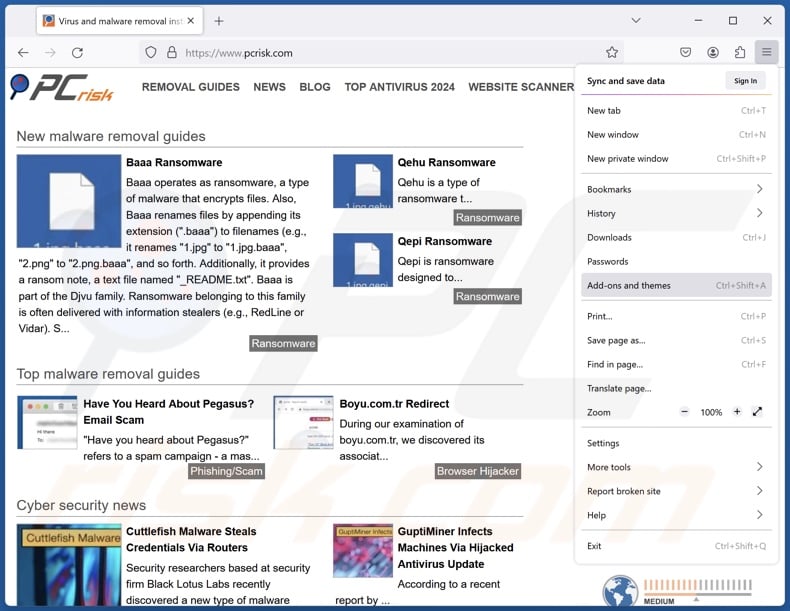
Click the Firefox menu ![]() (at the top right corner of the main window), select "Add-ons and themes". Click "Extensions", in the opened window locate recently-installed suspicious extensions, click on the three dots and then click "Remove".
(at the top right corner of the main window), select "Add-ons and themes". Click "Extensions", in the opened window locate recently-installed suspicious extensions, click on the three dots and then click "Remove".
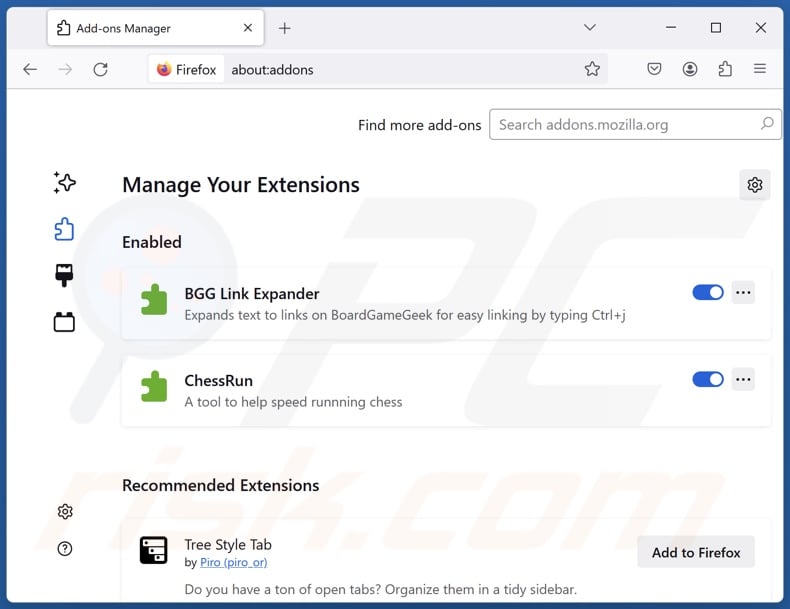
Optional method:
Computer users who have problems with ads by "hero ad blocker" removal can reset their Mozilla Firefox settings.
Open Mozilla Firefox, at the top right corner of the main window, click the Firefox menu, ![]() in the opened menu, click Help.
in the opened menu, click Help.

Select Troubleshooting Information.

In the opened window, click the Refresh Firefox button.

In the opened window, confirm that you wish to reset Mozilla Firefox settings to default by clicking the Refresh Firefox button.

 Remove malicious extensions from Safari:
Remove malicious extensions from Safari:

Make sure your Safari browser is active, click Safari menu, and select Preferences....

In the opened window click Extensions, locate any recently installed suspicious extension, select it and click Uninstall.
Optional method:
Make sure your Safari browser is active and click on Safari menu. From the drop down menu select Clear History and Website Data...

In the opened window select all history and click the Clear History button.

 Remove malicious extensions from Microsoft Edge:
Remove malicious extensions from Microsoft Edge:

Click the Edge menu icon ![]() (at the upper-right corner of Microsoft Edge), select "Extensions". Locate all recently-installed suspicious browser add-ons and click "Remove" below their names.
(at the upper-right corner of Microsoft Edge), select "Extensions". Locate all recently-installed suspicious browser add-ons and click "Remove" below their names.

Optional method:
If you continue to have problems with removal of the ads by "hero ad blocker", reset your Microsoft Edge browser settings. Click the Edge menu icon ![]() (at the top right corner of Microsoft Edge) and select Settings.
(at the top right corner of Microsoft Edge) and select Settings.

In the opened settings menu select Reset settings.

Select Restore settings to their default values. In the opened window, confirm that you wish to reset Microsoft Edge settings to default by clicking the Reset button.

- If this did not help, follow these alternative instructions explaining how to reset the Microsoft Edge browser.
Summary:
 Commonly, adware or potentially unwanted applications infiltrate Internet browsers through free software downloads. Note that the safest source for downloading free software is via developers' websites only. To avoid installation of adware, be very attentive when downloading and installing free software. When installing previously-downloaded free programs, choose the custom or advanced installation options – this step will reveal any potentially unwanted applications listed for installation together with your chosen free program.
Commonly, adware or potentially unwanted applications infiltrate Internet browsers through free software downloads. Note that the safest source for downloading free software is via developers' websites only. To avoid installation of adware, be very attentive when downloading and installing free software. When installing previously-downloaded free programs, choose the custom or advanced installation options – this step will reveal any potentially unwanted applications listed for installation together with your chosen free program.
Post a comment:
If you have additional information on ads by "hero ad blocker" or it's removal please share your knowledge in the comments section below.
Frequently Asked Questions (FAQ)
What harm can adware cause?
Adware can decrease browsing quality and system performance. It displays adverts that can endorse content capable of causing system infections, privacy issues, and financial losses. Due to this software usually having data-tracking abilities, it is also considered a privacy threat.
What does adware do?
Adware usually operates by displaying advertisements on various interfaces. Some types are also capable of force-opening websites and gathering private data.
How do adware developers generate revenue?
Adware generates revenue through content promotion, and most of the profit comes from affiliate programs. The developers may earn commissions from ad clicks, site visits, file downloads, product purchases, or similar.
Will Combo Cleaner remove Hero Ad Blocker adware?
Yes, Combo Cleaner will scan your device and remove installed adware-type apps. It is noteworthy that manual removal (unaided by security tools) might not be a perfect solution. After the advertising-supported software has been manually removed – various file leftovers can remain hidden within the system. These remnants can continue to run and cause problems. Hence, it is paramount to eliminate adware and other unwanted software thoroughly.
Share:

Tomas Meskauskas
Expert security researcher, professional malware analyst
I am passionate about computer security and technology. I have an experience of over 10 years working in various companies related to computer technical issue solving and Internet security. I have been working as an author and editor for pcrisk.com since 2010. Follow me on Twitter and LinkedIn to stay informed about the latest online security threats.
PCrisk security portal is brought by a company RCS LT.
Joined forces of security researchers help educate computer users about the latest online security threats. More information about the company RCS LT.
Our malware removal guides are free. However, if you want to support us you can send us a donation.
DonatePCrisk security portal is brought by a company RCS LT.
Joined forces of security researchers help educate computer users about the latest online security threats. More information about the company RCS LT.
Our malware removal guides are free. However, if you want to support us you can send us a donation.
Donate
▼ Show Discussion