Get free scan and check if your device is infected.
Remove it nowTo use full-featured product, you have to purchase a license for Combo Cleaner. Seven days free trial available. Combo Cleaner is owned and operated by RCS LT, the parent company of PCRisk.com.
What kind of malware is EDDIESTEALER?
EDDIESTEALER is a malicious program classed as a stealer. It is written in the Rust programming language. Stealers are designed to extract and exfiltrate vulnerable information from infected devices. EDDIESTEALER targets log-in credentials, cryptocurrency wallets, and other sensitive data.
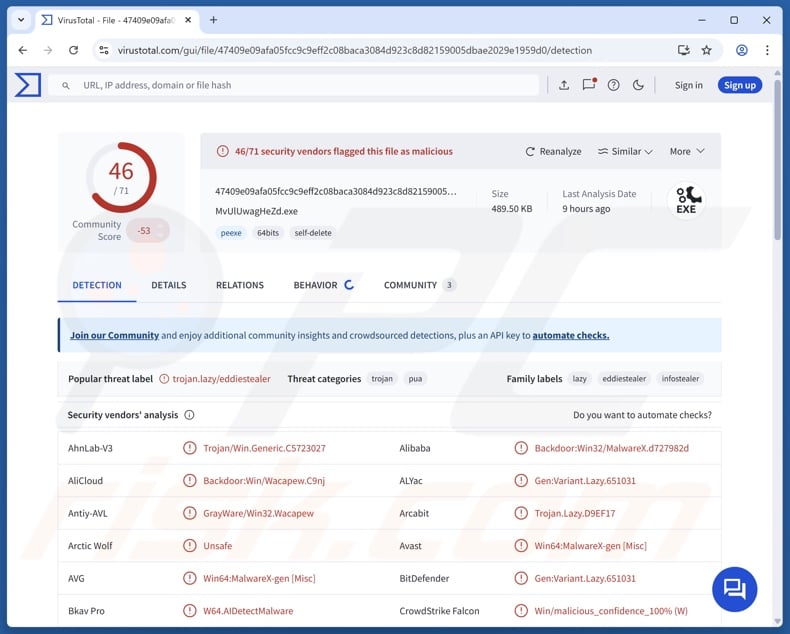
EDDIESTEALER malware overview
EDDIESTEALER utilizes a rather basic and unsophisticated technique to detect whether it has been executed in a virtual environment (VM, sandbox, etc.). It operates based on a list of tasks retrieved from its C&C (Command and Control) server. There is some evidence suggesting that EDDIESTEALER is configurable; hence, the list of targeted apps and extensions might differ between attacks.
The stealer seeks to obtain browsing-related data (e.g., browsing histories, Internet cookies, usernames/passwords, credit card numbers, etc.), log-in credentials, and finance-related information. Targeted browsers include Google Chrome, Mozilla Firefox, Microsoft Edge, and Brave
It also aims to extract data associated with messengers, FTP (File Transfer Protocol) clients, password managers, cryptowallets, and browser extensions (primarily relating to cryptocurrency, authentication, and passwords). List of known software targeted by EDDIESTEALER can be found below.
It is noteworthy that malware developers commonly improve upon their software and methodologies. Therefore, potential future versions of EDDIESTEALER could have additional or different capabilities.
In summary, the presence of software like EDDIESTEALER on devices can lead to severe privacy issues, financial losses, and identity theft.
| Name | EDDIESTEALER virus |
| Threat Type | Trojan, stealer, password-stealing virus. |
| Detection Names | Avast (Win64:MalwareX-gen [Misc]), Combo Cleaner (Gen:Variant.Lazy.651031), DrWeb (Trojan.Siggen31.31200), Kaspersky (Backdoor.Win32.PMax.awlq), Microsoft (Trojan:Win64/EddieStealer.CE!MTB), Full List Of Detections (VirusTotal) |
| Symptoms | Trojans are designed to stealthily infiltrate the victim's computer and remain silent, and thus no particular symptoms are clearly visible on an infected machine. |
| Distribution methods | Infected email attachments, malicious online advertisements, social engineering, software 'cracks'. |
| Damage | Stolen passwords and banking information, identity theft, the victim's computer added to a botnet. |
| Malware Removal (Windows) |
To eliminate possible malware infections, scan your computer with legitimate antivirus software. Our security researchers recommend using Combo Cleaner. Download Combo CleanerTo use full-featured product, you have to purchase a license for Combo Cleaner. 7 days free trial available. Combo Cleaner is owned and operated by RCS LT, the parent company of PCRisk.com. |
Stealer-type malware examples
We have written about countless stealers; Octalyn, Katz, ZeroCrumb, and PupkinStealer are just some of our latest articles. These programs can target incredibly specific information or a wide variety of data. It is pertinent to mention that stealers are often used alongside other types of malware.
However, it must be emphasized that regardless of what (if any) information malicious software targets – its presence on a system threatens device integrity and user safety. Hence, all threats must be eliminated immediately upon detection.
How did EDDIESTEALER infiltrate my computer?
EDDIESTEALER has been observed being spread via ClickFix scams using CAPTCHA-themed lures. Other distribution techniques are not unlikely. Generally, malware is proliferated using phishing and social engineering tactics.
Malicious programs are usually disguised as or bundled with ordinary software/media files. They can be executables (.exe, .run, etc.), archives (ZIP, RAR, etc.), documents (Microsoft Office, Microsoft OneNote, PDF, etc.), JavaScript, and so on. Malware infiltration is triggered once such a file is executed, run, or otherwise opened.
Malware is primarily disturbed via trojans (loaders/backdoors), drive-by (stealthy/deceptive) downloads, malvertising, malicious attachments or links in spam emails/messages, online scams, suspicious download sources (e.g., freeware and third-party websites, Peer-to-Peer sharing networks, etc.), pirated programs/media, illegal software activation tools ("cracks"), and fake updates.
What is more, some malicious programs can self-spread through local networks and removable storage devices (e.g., external hard drives, USB flash drives, etc.).
How to avoid installation of malware?
We highly recommend vigilance when browsing since the Internet is full of fraudulent and malicious content. Incoming emails and other messages must be approached with caution. Attachments or links present in suspicious mail must not be opened, as they can be virulent.
Another recommendation is to download only from official and verified channels. Additionally, all programs must be activated and updated using legitimate functions/tools, as those acquired from third-parties can contain malware.
It is essential to have a reputable anti-virus installed and kept up-to-date. Security software must be used to run regular system scans and to remove detected threats. If you believe that your computer is already infected, we recommend running a scan with Combo Cleaner Antivirus for Windows to automatically eliminate infiltrated malware.
Screenshot of a ClickFix scam distributing the EDDIESTEALER stealer:
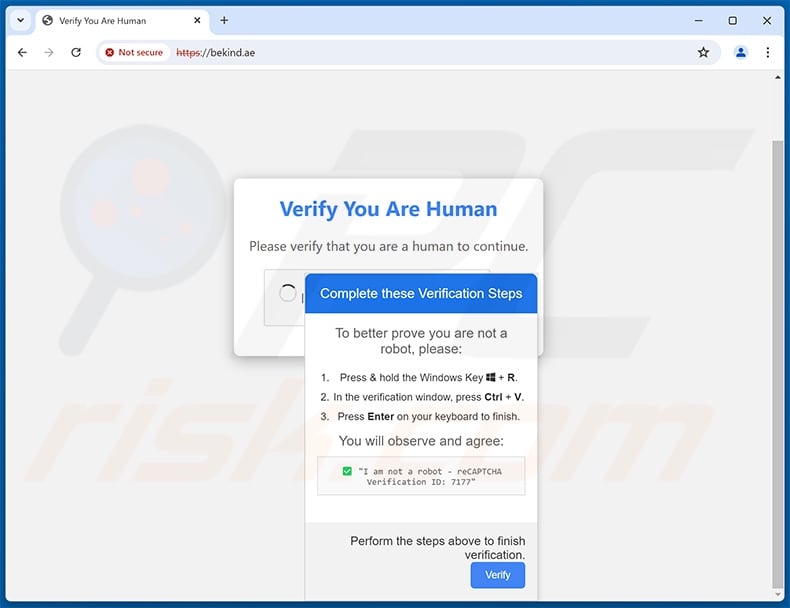
List of browsers targeted by EDDIESTEALER:
- Brave
- Google Chrome
- Microsoft Edge
- Mozilla Firefox
Targeted messengers:
- Telegram
Targeted FTP clients:
- 3D-FTP
- Auto FTP Manager
- FileZilla
- FTP Commander Deluxe
- FTP Manager Lite
- FTPbox
- FTPGetter
- Total Commander
Targeted password managers:
- 1Password
- Bitwarden
- KeePass
Targeted desktop cryptocurrency wallets:
- Armory
- Atomic
- Bitcoin
- Coinomi
- Daedalus
- DashCore
- ElectronCash
- Electrum
- Electrum-DASH
- Exodus
- Guarda
- Wasabi
Targeted browser extensions:
1Password, ABC, Alby, Argent X, Athene, Atomic, Auro, Aurox, Authenticator, Avira Password Manager, Backpack, Beam Web, BEW lite, Bitfinity, Bitget, Bitgreen, Bittensor, Bitwarden, Blade , Braavos, Bybit, Byone, Carax, Casper, Clown, CLV, Coin98, Coinbase, Coinhub, Compass, Core, Cosmostation, Crossmark, Crypto.com, Ctrl, Cyano, Dashlane, Desig, Doge Labs, DualSafe, Enkrypt, EVER, Evernote, Exodus, FACT, Fearless, Fewcha, Flint, Flow, Fluvi, Frontier, Fuel, G.U., Gate, GAuth, Glass, Glow, HaHa, HashPass, HAVAH Wallet, Hycon Lite Client, ICONex, Initia, IronVest, Kabila, Kaia, KardiaChain, Kee, Keeper, Keeper, Keplr, Koala, Komodo, Lace, LastPass, LastPass, LeafWallet, Leap Cosmos, Leather, Leo, LootRush, LuckyCoin, Magic Eden, Manta, Martian Aptos & Sui wallet, MathWallet, MetaMask, Meteor, Mojito, Monsta, Multi, MultiPassword, MultiversX, Nabox, Nami, Nautilus, NeoLine, NordPass, Norton Password Manager, OKX, OneKey, ONTO, OORT, OpenMask, Orange, OsmWallet, Pali, Parallel, Petra Aptos, Phantom, PolkaGate, Polymesh, Pontem, Portkey, Prax, Proton Pass, PWR, Rabby, Radix, Rainbow, Razor, Reef Chain, Rise, RoboForm, Ronin, ROSE, SafePal, Salmon, Sender, Shell, Slope, Solflare, Stamp, Stargazer, StarKey, Station, SubWallet, Sui, Suiet, Suku, Surf, Talisman, Temple, TezBox, TokenPocket, Tomo, TON, Tonkeeper, TronLink, Trust, Typhon, Ultra, UniSat, Venom, Viction, WELLDONE, Wizz, Wombat, Xverse, Yoroi, Yours, Zeal, Zerion, ZilPay.
Instant automatic malware removal:
Manual threat removal might be a lengthy and complicated process that requires advanced IT skills. Combo Cleaner is a professional automatic malware removal tool that is recommended to get rid of malware. Download it by clicking the button below:
DOWNLOAD Combo CleanerBy downloading any software listed on this website you agree to our Privacy Policy and Terms of Use. To use full-featured product, you have to purchase a license for Combo Cleaner. 7 days free trial available. Combo Cleaner is owned and operated by RCS LT, the parent company of PCRisk.com.
Quick menu:
- What is EDDIESTEALER?
- STEP 1. Manual removal of EDDIESTEALER malware.
- STEP 2. Check if your computer is clean.
How to remove malware manually?
Manual malware removal is a complicated task - usually it is best to allow antivirus or anti-malware programs to do this automatically. To remove this malware we recommend using Combo Cleaner Antivirus for Windows.
If you wish to remove malware manually, the first step is to identify the name of the malware that you are trying to remove. Here is an example of a suspicious program running on a user's computer:

If you checked the list of programs running on your computer, for example, using task manager, and identified a program that looks suspicious, you should continue with these steps:
 Download a program called Autoruns. This program shows auto-start applications, Registry, and file system locations:
Download a program called Autoruns. This program shows auto-start applications, Registry, and file system locations:

 Restart your computer into Safe Mode:
Restart your computer into Safe Mode:
Windows XP and Windows 7 users: Start your computer in Safe Mode. Click Start, click Shut Down, click Restart, click OK. During your computer start process, press the F8 key on your keyboard multiple times until you see the Windows Advanced Option menu, and then select Safe Mode with Networking from the list.

Video showing how to start Windows 7 in "Safe Mode with Networking":
Windows 8 users: Start Windows 8 is Safe Mode with Networking - Go to Windows 8 Start Screen, type Advanced, in the search results select Settings. Click Advanced startup options, in the opened "General PC Settings" window, select Advanced startup.
Click the "Restart now" button. Your computer will now restart into the "Advanced Startup options menu". Click the "Troubleshoot" button, and then click the "Advanced options" button. In the advanced option screen, click "Startup settings".
Click the "Restart" button. Your PC will restart into the Startup Settings screen. Press F5 to boot in Safe Mode with Networking.

Video showing how to start Windows 8 in "Safe Mode with Networking":
Windows 10 users: Click the Windows logo and select the Power icon. In the opened menu click "Restart" while holding "Shift" button on your keyboard. In the "choose an option" window click on the "Troubleshoot", next select "Advanced options".
In the advanced options menu select "Startup Settings" and click on the "Restart" button. In the following window you should click the "F5" button on your keyboard. This will restart your operating system in safe mode with networking.

Video showing how to start Windows 10 in "Safe Mode with Networking":
 Extract the downloaded archive and run the Autoruns.exe file.
Extract the downloaded archive and run the Autoruns.exe file.

 In the Autoruns application, click "Options" at the top and uncheck "Hide Empty Locations" and "Hide Windows Entries" options. After this procedure, click the "Refresh" icon.
In the Autoruns application, click "Options" at the top and uncheck "Hide Empty Locations" and "Hide Windows Entries" options. After this procedure, click the "Refresh" icon.

 Check the list provided by the Autoruns application and locate the malware file that you want to eliminate.
Check the list provided by the Autoruns application and locate the malware file that you want to eliminate.
You should write down its full path and name. Note that some malware hides process names under legitimate Windows process names. At this stage, it is very important to avoid removing system files. After you locate the suspicious program you wish to remove, right click your mouse over its name and choose "Delete".

After removing the malware through the Autoruns application (this ensures that the malware will not run automatically on the next system startup), you should search for the malware name on your computer. Be sure to enable hidden files and folders before proceeding. If you find the filename of the malware, be sure to remove it.

Reboot your computer in normal mode. Following these steps should remove any malware from your computer. Note that manual threat removal requires advanced computer skills. If you do not have these skills, leave malware removal to antivirus and anti-malware programs.
These steps might not work with advanced malware infections. As always it is best to prevent infection than try to remove malware later. To keep your computer safe, install the latest operating system updates and use antivirus software. To be sure your computer is free of malware infections, we recommend scanning it with Combo Cleaner Antivirus for Windows.
Frequently Asked Questions (FAQ)
My computer is infected with EDDIESTEALER malware, should I format my storage device to get rid of it?
Malware removal seldom necessitates such drastic measures.
What are the biggest issues that EDDIESTEALER malware can cause?
Dangers vary between malware attacks, as they are dictated by the software's capabilities and the attackers' goals. EDDIESTEALER steals sensitive data (e.g., log-in credentials, cryptocurrency wallets, etc.). In general, infections of this kind can result in serious privacy issues, financial losses, and identity theft.
What is the purpose of EDDIESTEALER malware?
Malware is most commonly used to generate revenue. However, attacks can also be motivated by the attackers seeking amusement or to realize personal grudges, process disruption (e.g., sites, services, organizations, companies, etc.), hacktivism, and political/geopolitical reasons.
How did EDDIESTEALER malware infiltrate my computer?
EDDIESTEALER has been proliferated through CAPTCHA-themed ClickFix scams. Different techniques are possible. The most prevalent malware distribution methods include: online scams, trojans, drive-by downloads, malvertising, spam emails/messages, untrustworthy download channels (e.g., freeware and third-party sites, P2P sharing networks, etc.), fake updaters, and illegal software activation tools ("cracks"). Some malicious programs can self-spread via local networks and removable storage devices.
Will Combo Cleaner protect me from malware?
Combo Cleaner is capable of detecting and removing almost all known malware infections. Remember that running a complete system scan is essential since sophisticated malicious programs typically hide deep within systems.
Share:

Tomas Meskauskas
Expert security researcher, professional malware analyst
I am passionate about computer security and technology. I have an experience of over 10 years working in various companies related to computer technical issue solving and Internet security. I have been working as an author and editor for pcrisk.com since 2010. Follow me on Twitter and LinkedIn to stay informed about the latest online security threats.
PCrisk security portal is brought by a company RCS LT.
Joined forces of security researchers help educate computer users about the latest online security threats. More information about the company RCS LT.
Our malware removal guides are free. However, if you want to support us you can send us a donation.
DonatePCrisk security portal is brought by a company RCS LT.
Joined forces of security researchers help educate computer users about the latest online security threats. More information about the company RCS LT.
Our malware removal guides are free. However, if you want to support us you can send us a donation.
Donate
▼ Show Discussion