Get free scan and check if your device is infected.
Remove it nowTo use full-featured product, you have to purchase a license for Combo Cleaner. Seven days free trial available. Combo Cleaner is owned and operated by RCS LT, the parent company of PCRisk.com.
What kind of malware is Octalyn?
Octalyn is a stealer written in the C++ programming language. This malware is designed to steal vulnerable information, including various log-in credentials and cryptocurrency wallets. At the time of writing, Octalyn's developer(s) is promoting it on the GitHub platform.
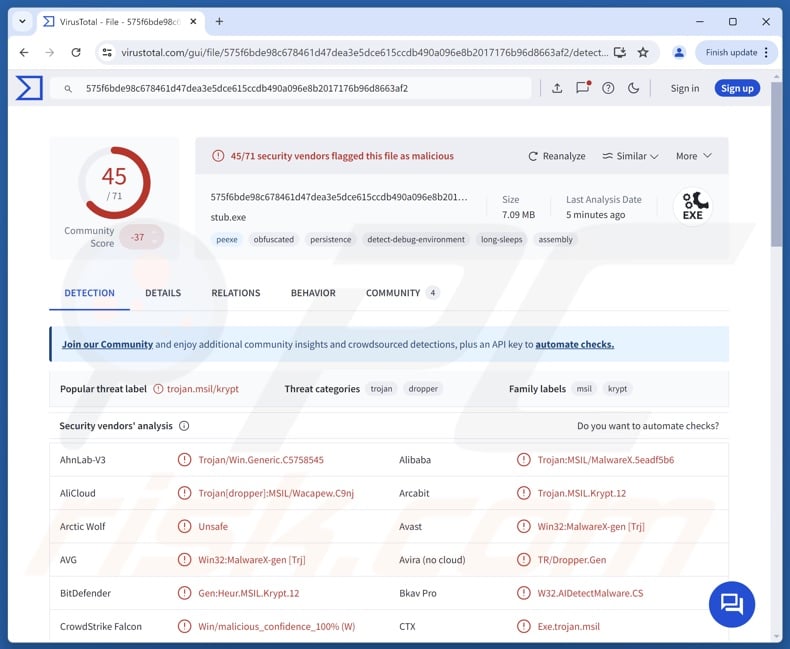
Octalyn malware overview
Octalyn is compatible with Windows operating system versions from Windows XP to Windows 11. Stealer-type malware can extract and exfiltrate data from various installed programs. This malicious program attempts to collect browsing histories, bookmarks, auto-fills (e.g., usernames, personally identifiable details, etc.), browser cookies, and stored passwords from Chromium-based browsers.
Additionally, Octalyn targets cryptocurrency-related browser extensions (e.g., BitPay, MetaMask, Phantom, TrustWallet) and desktop cryptowallets (e.g., Atomic, Exodus). The malware seeks information from messaging applications, including Discord, Discord Canary, QTox, Signal, Skype, Telegram, and Viber.
Octalyn also gathers data related to gaming software, such as Epic Games (tokens), Growtopia (account details), Minecraft (sessions, account tokens), Steam, and UbiSoft Connect. It targets Surfshark VPN client credentials and configuration data.
It is important to note that malware developers often improve upon their software and methodologies. Therefore, potential future versions of Octalyn could have a broader target list or additional/different capabilities.
To summarize, the presence of malicious software like the Octalyn stealer on devices can lead to severe privacy issues, financial losses, and identity theft.
| Name | Octalyn malware |
| Threat Type | Trojan, stealer, password-stealing virus. |
| Detection Names | Avast (Win32:MalwareX-gen [Trj]), Combo Cleaner (Gen:Heur.MSIL.Krypt.12), ESET-NOD32 (A Variant Of MSIL/Agent.VJC), Kaspersky (HEUR:Trojan.Win32.Generic), Microsoft (Trojan:Win32/Wacatac.B!ml), Full List Of Detections (VirusTotal) |
| Symptoms | Trojans are designed to stealthily infiltrate the victim's computer and remain silent, and thus no particular symptoms are clearly visible on an infected machine. |
| Distribution methods | Infected email attachments, malicious online advertisements, social engineering, software 'cracks'. |
| Damage | Stolen passwords and banking information, identity theft, the victim's computer added to a botnet. |
| Malware Removal (Windows) |
To eliminate possible malware infections, scan your computer with legitimate antivirus software. Our security researchers recommend using Combo Cleaner. Download Combo CleanerTo use full-featured product, you have to purchase a license for Combo Cleaner. 7 days free trial available. Combo Cleaner is owned and operated by RCS LT, the parent company of PCRisk.com. |
Stealer-type malware examples
We have investigated numerous stealers; Katz, ZeroCrumb, PupkinStealer, and MaksStealer are just some of our newest articles. Information-stealing malware can target incredibly specific details or a wide variety of data. Stealers are often used in combination with other malicious software.
It must be mentioned that regardless of how malware operates or what (if any) data it seeks – the software's presence on a system threatens device and user safety. Therefore, all threats must be eliminated immediately upon detection.
How did Octalyn infiltrate my computer?
The developer(s) of Octalyn is promoting it on GitHub. Hence, how this stealer is spread can vary depending on the cyber criminals using it (i.e., methods can differ between attacks).
Generally, malware is proliferated by employing phishing and social engineering tactics. Malicious programs are typically disguised as or bundled with ordinary software/media files. They can be archives (RAR, ZIP, etc.), executables (.exe, .run, etc.), documents (Microsoft Office, Microsoft OneNote, PDF, etc.), JavaScript, and so on.
Malware is primarily distributed via backdoor/loader-type trojans, drive-by (stealthy/deceptive) downloads, malicious attachments or links in spam (e.g., emails, PMs/DMs, social media posts, etc.), online scams, malvertising, suspicious download channels (e.g., freeware and third-party websites, P2P sharing networks, etc.), pirated programs/media, illegal software activation tools ("cracks"), and fake updates.
Furthermore, some malicious programs can self-spread through local networks and removable storage devices (e.g., external hard drives, USB flash drives, etc.).
How to avoid installation of malware?
Vigilance and caution are critical to device integrity and user safety. Therefore, always be careful when browsing since the Internet is rife with deceptive and malicious content. Do not open attachments or links present in suspicious/irrelevant emails or other messages, as they can be virulent.
Additionally, download only from official and verified sources. Activate and update programs using functions/tools provided by legitimate developers, as those obtained from third-parties can contain malware.
It is paramount to have a reputable antivirus installed and kept updated. Security software must be used to run regular system scans and to remove threats and issues. If you believe that your computer is already infected, we recommend running a scan with Combo Cleaner Antivirus for Windows to automatically eliminate infiltrated malware.
Screenshot of Octalyn stealer's builder:
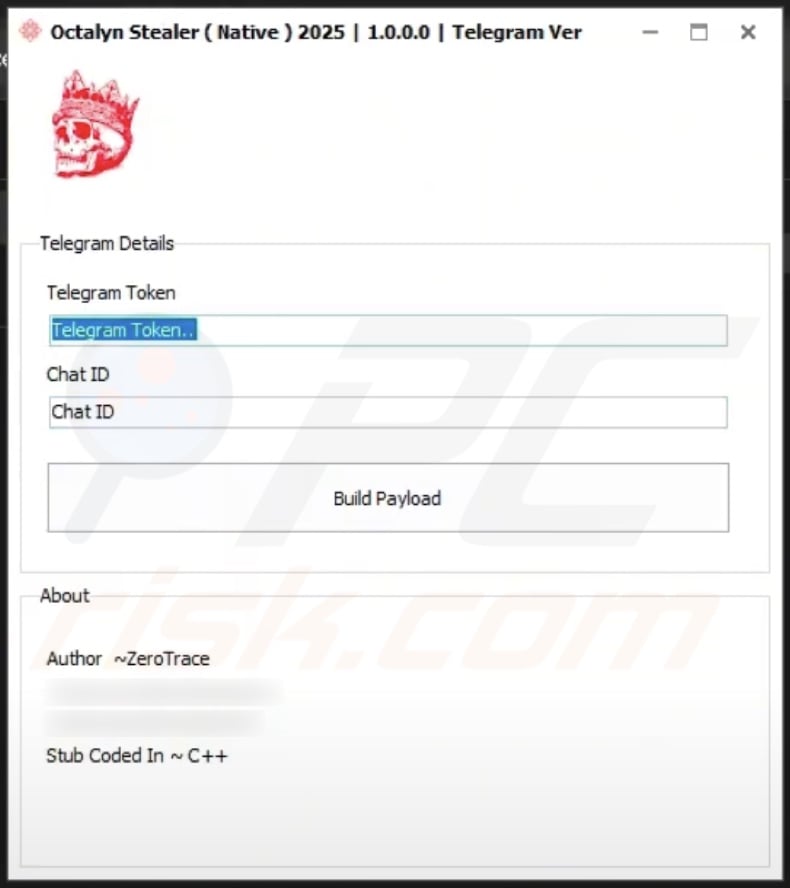
Screenshot of Octalyn stealer promoted on GitHub:
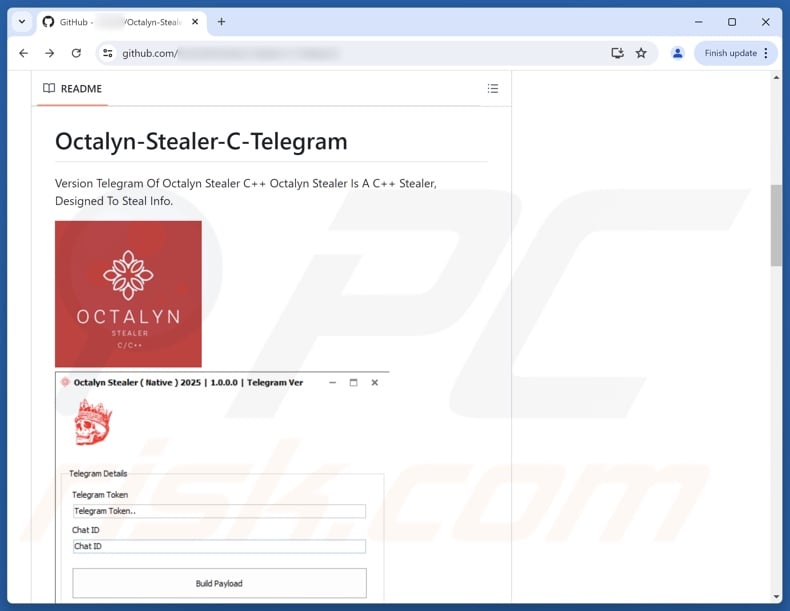
Instant automatic malware removal:
Manual threat removal might be a lengthy and complicated process that requires advanced IT skills. Combo Cleaner is a professional automatic malware removal tool that is recommended to get rid of malware. Download it by clicking the button below:
DOWNLOAD Combo CleanerBy downloading any software listed on this website you agree to our Privacy Policy and Terms of Use. To use full-featured product, you have to purchase a license for Combo Cleaner. 7 days free trial available. Combo Cleaner is owned and operated by RCS LT, the parent company of PCRisk.com.
Quick menu:
- What is Octalyn?
- STEP 1. Manual removal of Octalyn malware.
- STEP 2. Check if your computer is clean.
How to remove malware manually?
Manual malware removal is a complicated task - usually it is best to allow antivirus or anti-malware programs to do this automatically. To remove this malware we recommend using Combo Cleaner Antivirus for Windows.
If you wish to remove malware manually, the first step is to identify the name of the malware that you are trying to remove. Here is an example of a suspicious program running on a user's computer:

If you checked the list of programs running on your computer, for example, using task manager, and identified a program that looks suspicious, you should continue with these steps:
 Download a program called Autoruns. This program shows auto-start applications, Registry, and file system locations:
Download a program called Autoruns. This program shows auto-start applications, Registry, and file system locations:

 Restart your computer into Safe Mode:
Restart your computer into Safe Mode:
Windows XP and Windows 7 users: Start your computer in Safe Mode. Click Start, click Shut Down, click Restart, click OK. During your computer start process, press the F8 key on your keyboard multiple times until you see the Windows Advanced Option menu, and then select Safe Mode with Networking from the list.

Video showing how to start Windows 7 in "Safe Mode with Networking":
Windows 8 users: Start Windows 8 is Safe Mode with Networking - Go to Windows 8 Start Screen, type Advanced, in the search results select Settings. Click Advanced startup options, in the opened "General PC Settings" window, select Advanced startup.
Click the "Restart now" button. Your computer will now restart into the "Advanced Startup options menu". Click the "Troubleshoot" button, and then click the "Advanced options" button. In the advanced option screen, click "Startup settings".
Click the "Restart" button. Your PC will restart into the Startup Settings screen. Press F5 to boot in Safe Mode with Networking.

Video showing how to start Windows 8 in "Safe Mode with Networking":
Windows 10 users: Click the Windows logo and select the Power icon. In the opened menu click "Restart" while holding "Shift" button on your keyboard. In the "choose an option" window click on the "Troubleshoot", next select "Advanced options".
In the advanced options menu select "Startup Settings" and click on the "Restart" button. In the following window you should click the "F5" button on your keyboard. This will restart your operating system in safe mode with networking.

Video showing how to start Windows 10 in "Safe Mode with Networking":
 Extract the downloaded archive and run the Autoruns.exe file.
Extract the downloaded archive and run the Autoruns.exe file.

 In the Autoruns application, click "Options" at the top and uncheck "Hide Empty Locations" and "Hide Windows Entries" options. After this procedure, click the "Refresh" icon.
In the Autoruns application, click "Options" at the top and uncheck "Hide Empty Locations" and "Hide Windows Entries" options. After this procedure, click the "Refresh" icon.

 Check the list provided by the Autoruns application and locate the malware file that you want to eliminate.
Check the list provided by the Autoruns application and locate the malware file that you want to eliminate.
You should write down its full path and name. Note that some malware hides process names under legitimate Windows process names. At this stage, it is very important to avoid removing system files. After you locate the suspicious program you wish to remove, right click your mouse over its name and choose "Delete".

After removing the malware through the Autoruns application (this ensures that the malware will not run automatically on the next system startup), you should search for the malware name on your computer. Be sure to enable hidden files and folders before proceeding. If you find the filename of the malware, be sure to remove it.

Reboot your computer in normal mode. Following these steps should remove any malware from your computer. Note that manual threat removal requires advanced computer skills. If you do not have these skills, leave malware removal to antivirus and anti-malware programs.
These steps might not work with advanced malware infections. As always it is best to prevent infection than try to remove malware later. To keep your computer safe, install the latest operating system updates and use antivirus software. To be sure your computer is free of malware infections, we recommend scanning it with Combo Cleaner Antivirus for Windows.
Frequently Asked Questions (FAQ)
My computer is infected with Octalyn malware, should I format my storage device to get rid of it?
Malware removal rarely necessitates formatting.
What are the biggest issues that Octalyn malware can cause?
Threats posed by an infection differ depending on the malware's functionalities and the cyber criminals' modus operandi. Octalyn steals sensitive data from systems (e.g., usernames/passwords, cryptowallet details, etc.). This type of software can cause serious privacy issues and significant financial losses.
What is the purpose of Octalyn malware?
The motivation of most attacks is profit. However, malware can also be used to amuse the attackers or realize their personal grudges, disrupt processes (e.g., websites, services, companies, etc.), engage in hacktivism, and launch politically/geopolitically motivated attacks.
How did Octalyn malware infiltrate my computer?
Malware is predominantly spread via drive-by downloads, trojans, untrustworthy download sources (e.g., freeware and free file-hosting sites, P2P sharing networks, etc.), malvertising, online scams, spam mail, fake updaters, pirated content, and illegal software activation tools ("cracks"). What is more, some malicious programs can self-proliferate through local networks and removable storage devices.
Will Combo Cleaner protect me from malware?
Combo Cleaner is designed to scan computers and remove all manner of threats. It can detect and eliminate nearly all known malware infections. Keep in mind that running a complete system scan is paramount since sophisticated malicious software tends to hide deep within systems.
Share:

Tomas Meskauskas
Expert security researcher, professional malware analyst
I am passionate about computer security and technology. I have an experience of over 10 years working in various companies related to computer technical issue solving and Internet security. I have been working as an author and editor for pcrisk.com since 2010. Follow me on Twitter and LinkedIn to stay informed about the latest online security threats.
PCrisk security portal is brought by a company RCS LT.
Joined forces of security researchers help educate computer users about the latest online security threats. More information about the company RCS LT.
Our malware removal guides are free. However, if you want to support us you can send us a donation.
DonatePCrisk security portal is brought by a company RCS LT.
Joined forces of security researchers help educate computer users about the latest online security threats. More information about the company RCS LT.
Our malware removal guides are free. However, if you want to support us you can send us a donation.
Donate
▼ Show Discussion