How to remove Wild Nature browser hijacker from web browsers
Browser HijackerAlso Known As: searching.wildnaturetab.com redirect
Get free scan and check if your device is infected.
Remove it nowTo use full-featured product, you have to purchase a license for Combo Cleaner. Seven days free trial available. Combo Cleaner is owned and operated by RCS LT, the parent company of PCRisk.com.
What kind of extension is Wild Nature?
We inspected Wild Nature and found that it is a browser extension that has the traits of a browser hijacker. Once added to a web browser, this extension changes some of its settings to searching.wildnaturetab.com, which is a fake search engine. It is advisable to avoid using browser hijackers (and dubious search engines).
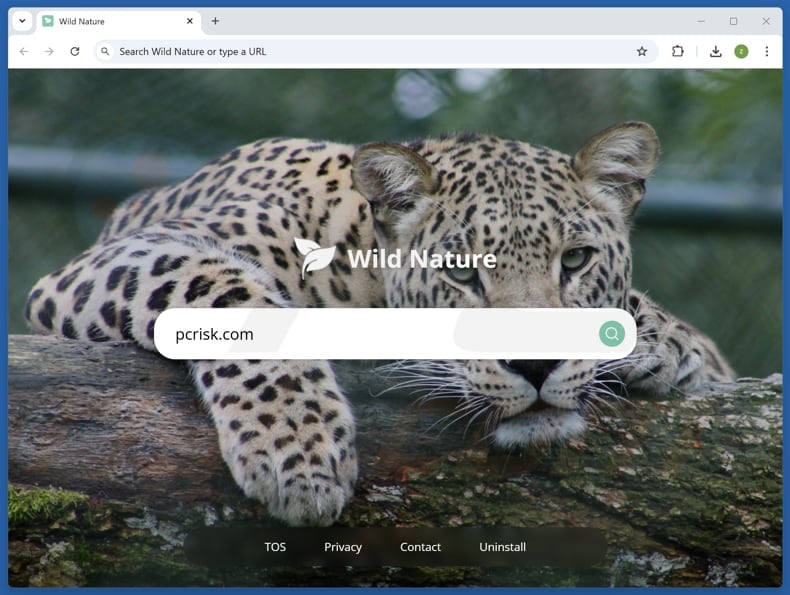
Wild Nature browser hijacker overview
Once users add Wild Nature to their browsers, the extension changes the default search engine, homepage, and (or) new tab to searching.wildnaturetab.com. This process is known as browser hijacking, and it is intended to force users to use a questionable (in this case, a fake) search engine.
Searching.wildnaturetab.com does not generate its own search results. Instead, it redirects users to search.yahoo.com (a legitimate search engine) and potentially other search engines or websites. The sites promoted by searching.wildnaturetab.com may include unreliable search engines that can expose users to online threats.
These dubious search engines may promote technical support scams, fake giveaways, lotteries, phishing pages, unwanted apps, and even more malicious content. Thus, using them might lead to issues like financial loss, unwanted downloads, malware infiltration, identity theft, etc. Users should always use trustworthy search engines to avoid privacy and security risks.
In addition to browser hijacking, Wild Nature might collect browsing history, search queries, and personal data without consent and slow down browsers. Also, it may resist removal or reinject itself after removal. Overall, if added, Wild Nature and the associated search engine should be eliminated as soon as possible.
| Name | Wild Nature |
| Threat Type | Browser Hijacker, Redirect, Search Hijacker, Toolbar, Unwanted New Tab |
| Browser Extension(s) | Wild Nature |
| Supposed Functionality | Improved browsing experience |
| Promoted URL | searching.wildnaturetab.com |
| Detection Names (searching.wildnaturetab.com) | N/A (VirusTotal) |
| Serving IP Address (searching.wildnaturetab.com) | 5.161.108.79 |
| Affected Browser Settings | Homepage, new tab URL, default search engine |
| Symptoms | Manipulated Internet browser settings (homepage, default Internet search engine, new tab settings). Users are forced to visit the hijacker's website and search the Internet using their search engines. |
| Distribution methods | Deceptive pop-up ads, free software installers (bundling), fake Flash Player installers. |
| Damage | Internet browser tracking (potential privacy issues), display of unwanted ads, redirects to dubious websites. |
| Malware Removal (Windows) |
To eliminate possible malware infections, scan your computer with legitimate antivirus software. Our security researchers recommend using Combo Cleaner. Download Combo CleanerTo use full-featured product, you have to purchase a license for Combo Cleaner. 7 days free trial available. Combo Cleaner is owned and operated by RCS LT, the parent company of PCRisk.com. |
Conclusion
Wild Nature is a browser hijacker that changes browser settings to promote a fake search engine. This can lead to privacy risks, unwanted content, and exposure to scams or malware. The extension may also collect data and be difficult to remove. For safety, it is best to remove Wild Nature and use only trusted search tools.
Some examples of other browser hijackers are WebStatSearch, Surfer Search, and Shopping Helper+.
How did Wild Nature install on my computer?
Browser hijackers often get added when users install free or unverified software without carefully checking the setup process. Choosing default installation settings instead of "Advanced" or "Custom" can lead to unwanted programs (including browser hijackers) being added or installed.
Browser hijackers and unwanted apps can also spread through misleading ads, notifications delivered by untrustworthy websites, unofficial app stores, peer-to-peer (P2P) networks, third-party downloaders, or other questionable sources.
How to avoid installation of browser hijackers?
Always get programs from trusted sources like official websites or app stores. During installation, review each step carefully and decline any extra offers that you do not need. Avoid clicking on ads, pop-ups, or suspicious links on unreliable websites. Block notification requests from shady pages.
Keep your system and apps up to date and regularly scan your device with reliable antivirus software. If your computer is already infected with Wild Nature, we recommend running a scan with Combo Cleaner Antivirus for Windows to automatically eliminate this browser hijacker.
Searching.wildnaturetab.com redirects to search.yahoo.com (GIF):
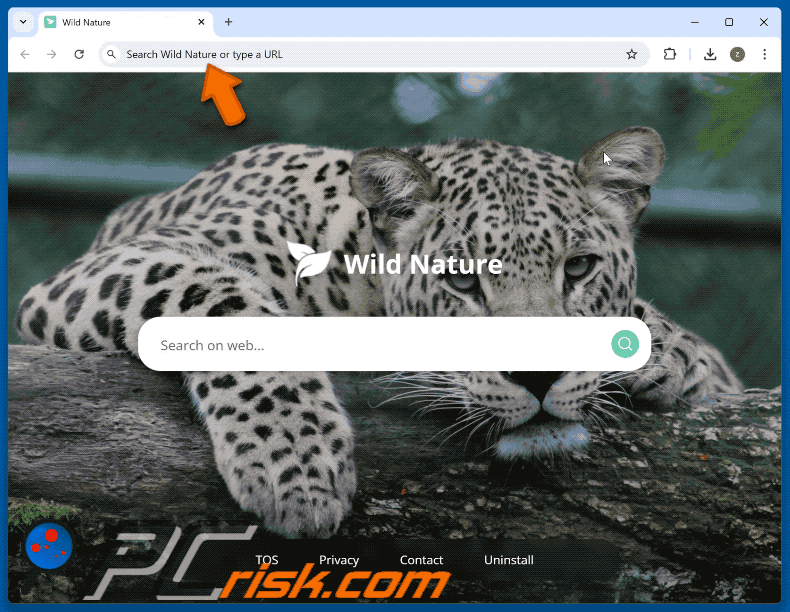
Permissions asked by Wild Nature browser hijacker:
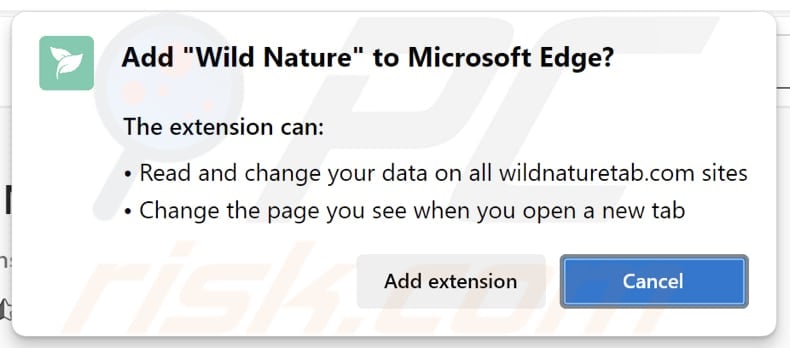
Website promoting Wild Nature browser hijacker:
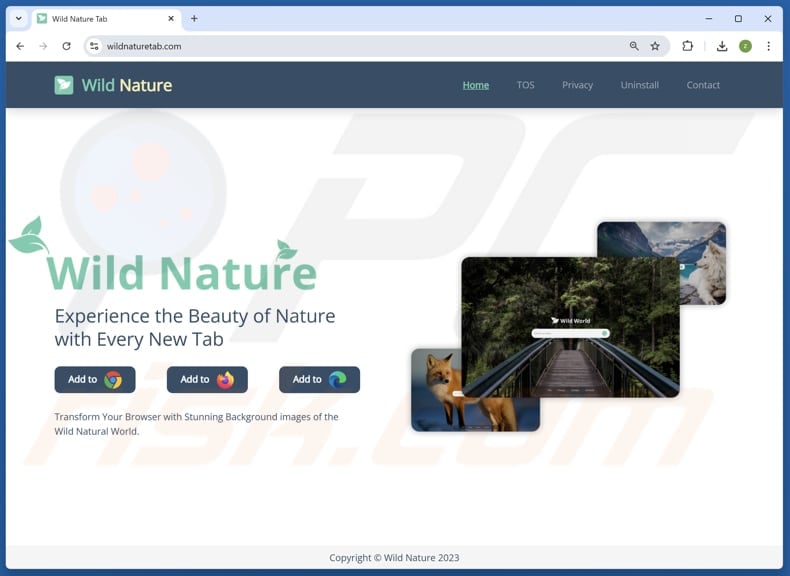
Wild Nature on Edge browser:
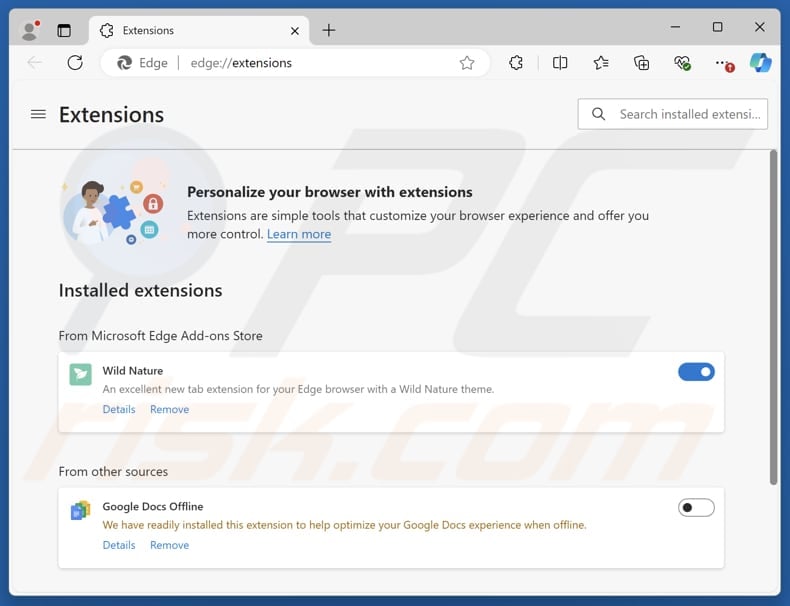
Instant automatic malware removal:
Manual threat removal might be a lengthy and complicated process that requires advanced IT skills. Combo Cleaner is a professional automatic malware removal tool that is recommended to get rid of malware. Download it by clicking the button below:
DOWNLOAD Combo CleanerBy downloading any software listed on this website you agree to our Privacy Policy and Terms of Use. To use full-featured product, you have to purchase a license for Combo Cleaner. 7 days free trial available. Combo Cleaner is owned and operated by RCS LT, the parent company of PCRisk.com.
Quick menu:
- What is Wild Nature?
- STEP 1. Uninstall Wild Nature application using Control Panel.
- STEP 2. Remove Wild Nature browser hijacker from Google Chrome.
- STEP 3. Remove searching.wildnaturetab.com homepage and default search engine from Mozilla Firefox.
- STEP 4. Remove searching.wildnaturetab.com redirect from Safari.
- STEP 5. Remove rogue plug-ins from Microsoft Edge.
Wild Nature browser hijacker removal:
Windows 11 users:

Right-click on the Start icon, select Apps and Features. In the opened window search for the application you want to uninstall, after locating it, click on the three vertical dots and select Uninstall.
Windows 10 users:

Right-click in the lower left corner of the screen, in the Quick Access Menu select Control Panel. In the opened window choose Programs and Features.
Windows 7 users:

Click Start (Windows Logo at the bottom left corner of your desktop), choose Control Panel. Locate Programs and click Uninstall a program.
macOS (OSX) users:

Click Finder, in the opened screen select Applications. Drag the app from the Applications folder to the Trash (located in your Dock), then right click the Trash icon and select Empty Trash.
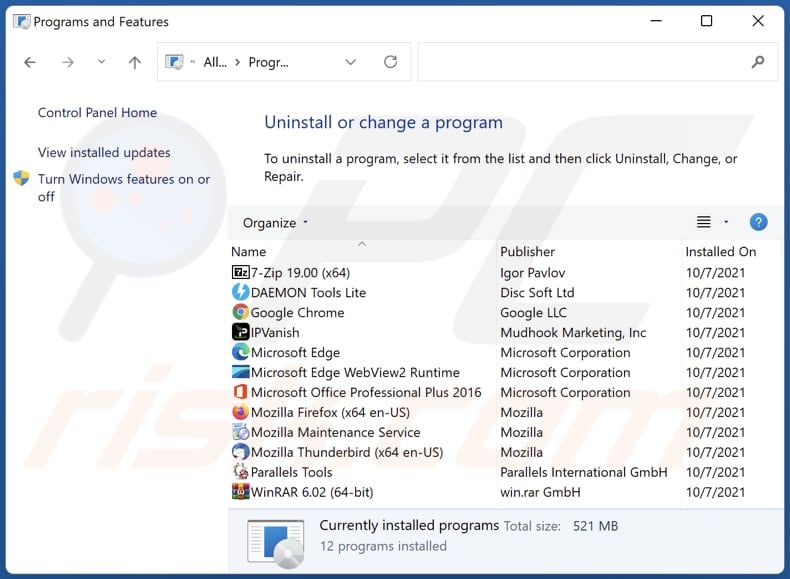
In the uninstall programs window: look for any recently installed suspicious applications, select these entries and click "Uninstall" or "Remove".
After uninstalling the potentially unwanted applications (which cause browser redirects to the searching.wildnaturetab.com website), scan your computer for any remaining unwanted components. To scan your computer, use recommended malware removal software.
DOWNLOAD remover for malware infections
Combo Cleaner checks if your computer is infected with malware. To use full-featured product, you have to purchase a license for Combo Cleaner. 7 days free trial available. Combo Cleaner is owned and operated by RCS LT, the parent company of PCRisk.com.
Wild Nature browser hijacker removal from Internet browsers:
Video showing how to remove Wild Nature browser hijacker using Combo Cleaner:
 Remove malicious extensions from Google Chrome:
Remove malicious extensions from Google Chrome:
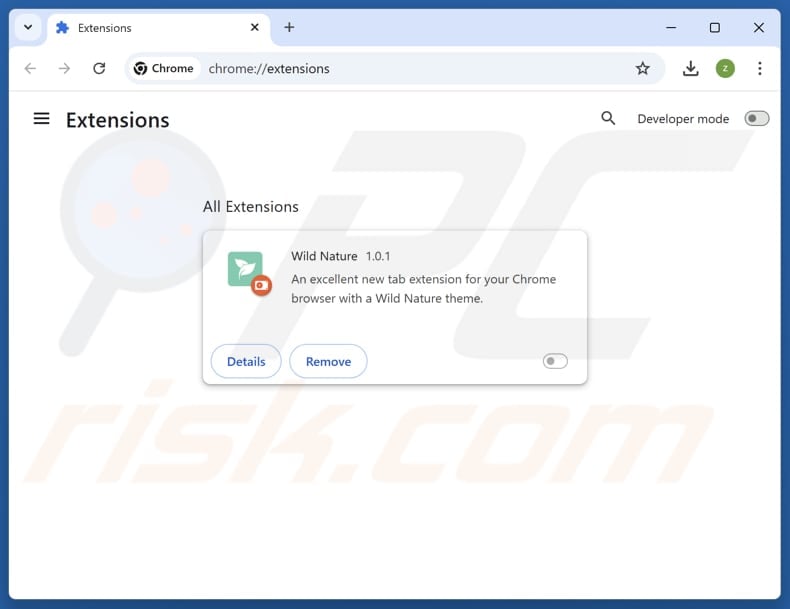
Click the Chrome menu icon ![]() (at the top right corner of Google Chrome), select "Extensions" and click "Manage Extensions". Locate "Wild Nature" and other recently-installed suspicious extensions, select these entries and click "Remove".
(at the top right corner of Google Chrome), select "Extensions" and click "Manage Extensions". Locate "Wild Nature" and other recently-installed suspicious extensions, select these entries and click "Remove".
Change your homepage:
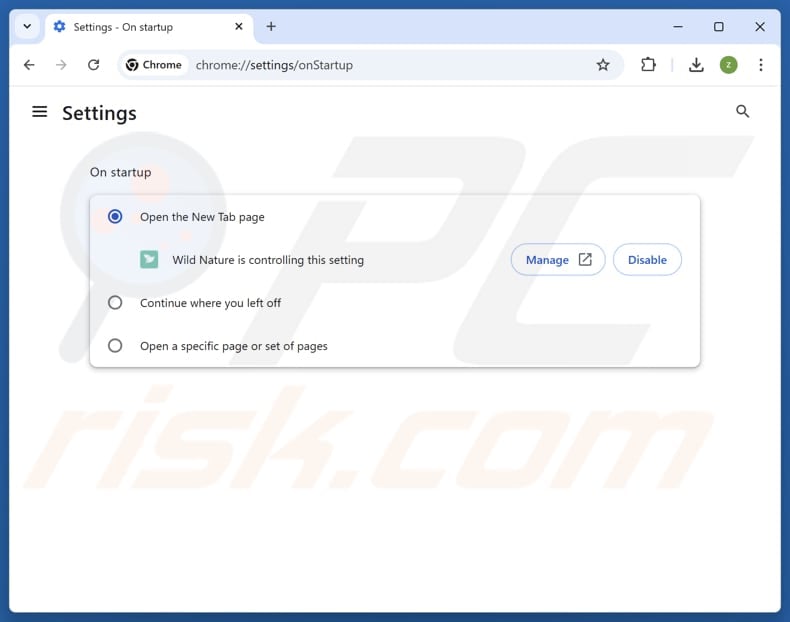
Click the Chrome menu icon ![]() (at the top right corner of Google Chrome), select "Settings". In the "On startup" section, disable "Wild Nature", look for a browser hijacker URL (hxxp://www.searching.wildnaturetab.com) below the "Open a specific or set of pages" option. If present click on the three vertical dots icon and select "Remove".
(at the top right corner of Google Chrome), select "Settings". In the "On startup" section, disable "Wild Nature", look for a browser hijacker URL (hxxp://www.searching.wildnaturetab.com) below the "Open a specific or set of pages" option. If present click on the three vertical dots icon and select "Remove".
Change your default search engine:
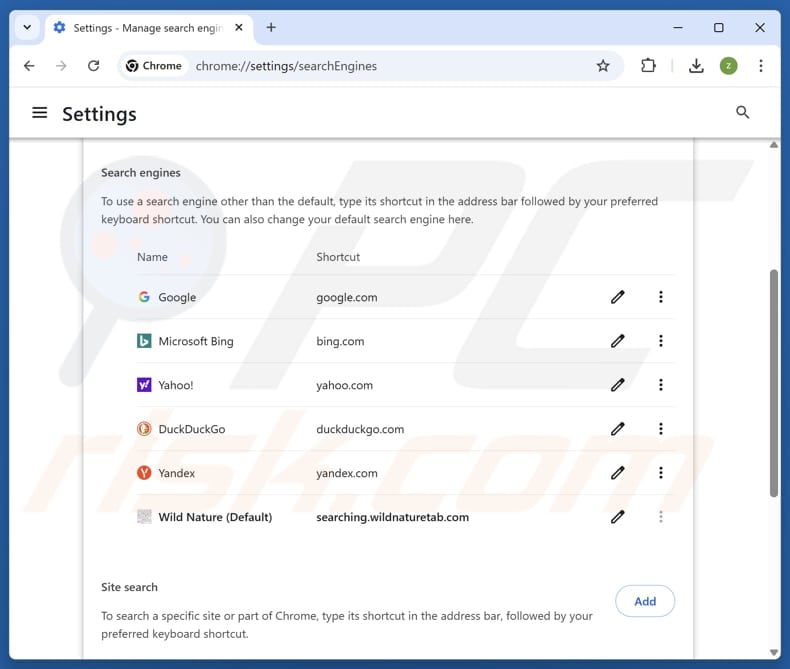
To change your default search engine in Google Chrome: Click the Chrome menu icon ![]() (at the top right corner of Google Chrome), select "Settings", in the "Search engine" section, click "Manage search engines...", in the opened list look for "searching.wildnaturetab.com", when located click the three vertical dots near this URL and select "Delete".
(at the top right corner of Google Chrome), select "Settings", in the "Search engine" section, click "Manage search engines...", in the opened list look for "searching.wildnaturetab.com", when located click the three vertical dots near this URL and select "Delete".
- If you continue to have problems with browser redirects and unwanted advertisements - Reset Google Chrome.
Optional method:
If you continue to have problems with removal of the searching.wildnaturetab.com redirect, reset your Google Chrome browser settings. Click the Chrome menu icon ![]() (at the top right corner of Google Chrome) and select Settings. Scroll down to the bottom of the screen. Click the Advanced… link.
(at the top right corner of Google Chrome) and select Settings. Scroll down to the bottom of the screen. Click the Advanced… link.

After scrolling to the bottom of the screen, click the Reset (Restore settings to their original defaults) button.

In the opened window, confirm that you wish to reset Google Chrome settings to default by clicking the Reset button.

 Remove malicious extensions from Mozilla Firefox:
Remove malicious extensions from Mozilla Firefox:
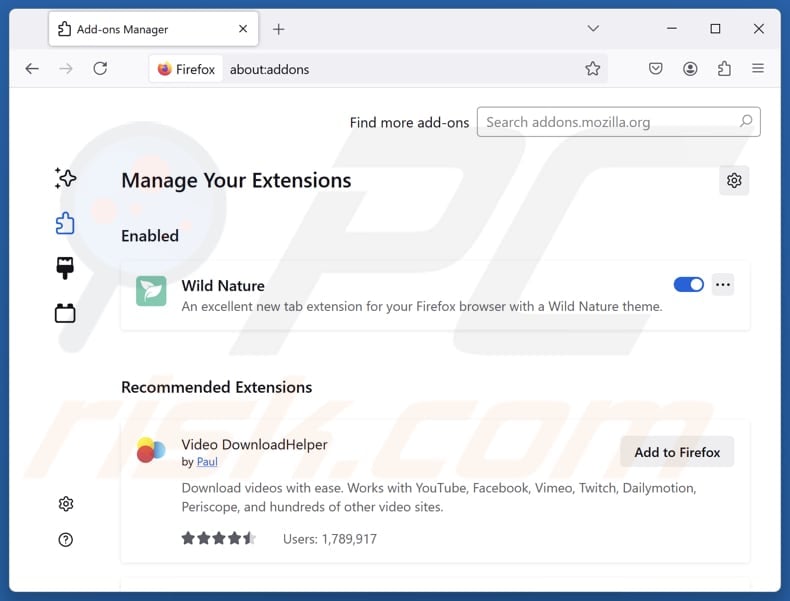
Click the Firefox menu ![]() (at the top right corner of the main window), select "Add-ons and themes". Click "Extensions", in the opened window locate "Wild Nature", as well as all recently-installed suspicious extensions, click on the three dots and then click "Remove".
(at the top right corner of the main window), select "Add-ons and themes". Click "Extensions", in the opened window locate "Wild Nature", as well as all recently-installed suspicious extensions, click on the three dots and then click "Remove".
Change your homepage:
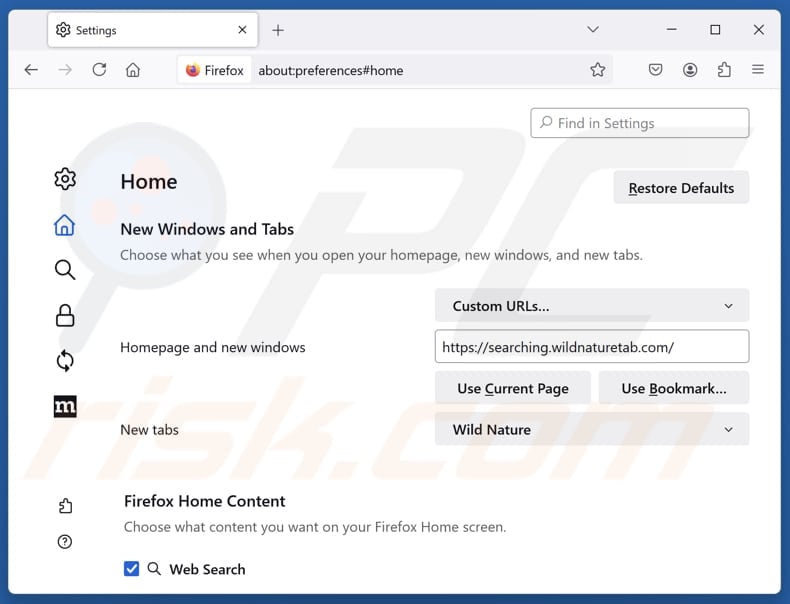
To reset your homepage, click the Firefox menu ![]() (at the top right corner of the main window), then select "Settings", in the opened window disable "Wild Nature", remove hxxp://searching.wildnaturetab.com and enter your preferred domain, which will open each time you start Mozilla Firefox.
(at the top right corner of the main window), then select "Settings", in the opened window disable "Wild Nature", remove hxxp://searching.wildnaturetab.com and enter your preferred domain, which will open each time you start Mozilla Firefox.
Change your default search engine:
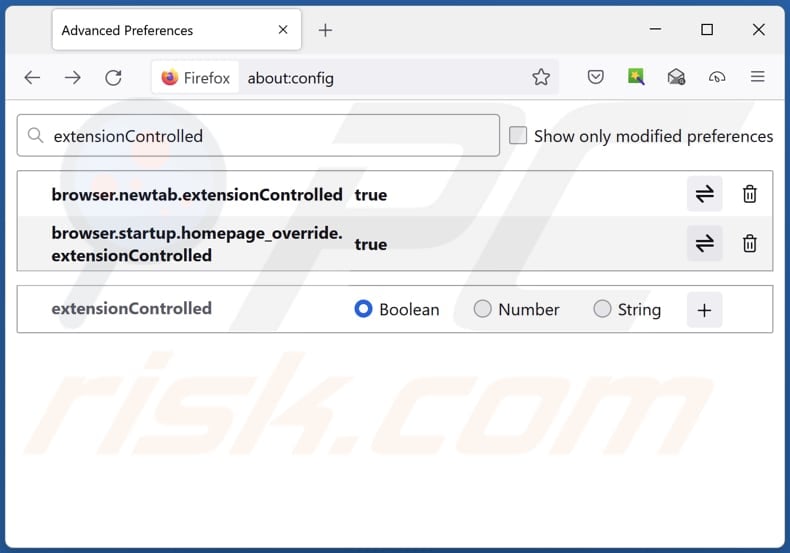
In the URL address bar, type "about:config" and press Enter. Click "Accept the Risk and Continue".
In the search filter at the top, type: "extensionControlled". Set both results to "false" by either double-clicking each entry or clicking the ![]() button.
button.
Optional method:
Computer users who have problems with searching.wildnaturetab.com redirect removal can reset their Mozilla Firefox settings.
Open Mozilla Firefox, at the top right corner of the main window, click the Firefox menu, ![]() in the opened menu, click Help.
in the opened menu, click Help.

Select Troubleshooting Information.

In the opened window, click the Refresh Firefox button.

In the opened window, confirm that you wish to reset Mozilla Firefox settings to default by clicking the Refresh Firefox button.

 Remove malicious extensions from Safari:
Remove malicious extensions from Safari:

Make sure your Safari browser is active and click Safari menu, then select Preferences...

In the preferences window select the Extensions tab. Look for any recently installed suspicious extensions and uninstall them.

In the preferences window select General tab and make sure that your homepage is set to a preferred URL, if its altered by a browser hijacker - change it.

In the preferences window select Search tab and make sure that your preferred Internet search engine is selected.
Optional method:
Make sure your Safari browser is active and click on Safari menu. From the drop down menu select Clear History and Website Data...

In the opened window select all history and click the Clear History button.

 Remove malicious extensions from Microsoft Edge:
Remove malicious extensions from Microsoft Edge:

Click the Edge menu icon ![]() (at the top right corner of Microsoft Edge), select "Extensions". Locate any recently-installed suspicious browser add-ons, and remove them.
(at the top right corner of Microsoft Edge), select "Extensions". Locate any recently-installed suspicious browser add-ons, and remove them.
Change your homepage and new tab settings:

Click the Edge menu icon ![]() (at the top right corner of Microsoft Edge), select "Settings". In the "On startup" section look for the name of the browser hijacker and click "Disable".
(at the top right corner of Microsoft Edge), select "Settings". In the "On startup" section look for the name of the browser hijacker and click "Disable".
Change your default Internet search engine:

To change your default search engine in Microsoft Edge: Click the Edge menu icon ![]() (at the top right corner of Microsoft Edge), select "Privacy and services", scroll to bottom of the page and select "Address bar". In the "Search engines used in address bar" section look for the name of the unwanted Internet search engine, when located click the "Disable" button near it. Alternatively you can click on "Manage search engines", in the opened menu look for unwanted Internet search engine. Click on the puzzle icon
(at the top right corner of Microsoft Edge), select "Privacy and services", scroll to bottom of the page and select "Address bar". In the "Search engines used in address bar" section look for the name of the unwanted Internet search engine, when located click the "Disable" button near it. Alternatively you can click on "Manage search engines", in the opened menu look for unwanted Internet search engine. Click on the puzzle icon ![]() near it and select "Disable".
near it and select "Disable".
Optional method:
If you continue to have problems with removal of the searching.wildnaturetab.com redirect, reset your Microsoft Edge browser settings. Click the Edge menu icon ![]() (at the top right corner of Microsoft Edge) and select Settings.
(at the top right corner of Microsoft Edge) and select Settings.

In the opened settings menu select Reset settings.

Select Restore settings to their default values. In the opened window, confirm that you wish to reset Microsoft Edge settings to default by clicking the Reset button.

- If this did not help, follow these alternative instructions explaining how to reset the Microsoft Edge browser.
Summary:
 A browser hijacker is a type of adware infection that modifies Internet browser settings by assigning the homepage and default Internet search engine settings to some other (unwanted) website URL. Commonly, this type of adware infiltrates operating systems through free software downloads. If your download is managed by a download client, ensure that you decline offers to install advertised toolbars or applications that seek to change your homepage and default Internet search engine settings.
A browser hijacker is a type of adware infection that modifies Internet browser settings by assigning the homepage and default Internet search engine settings to some other (unwanted) website URL. Commonly, this type of adware infiltrates operating systems through free software downloads. If your download is managed by a download client, ensure that you decline offers to install advertised toolbars or applications that seek to change your homepage and default Internet search engine settings.
Post a comment:
If you have additional information on searching.wildnaturetab.com redirect or it's removal please share your knowledge in the comments section below.
Frequently Asked Questions (FAQ)
What is the purpose of forcing users visit searching.wildnaturetab.com website?
The purpose of forcing users to visit searching.wildnaturetab.com is to increase traffic, allowing its creators to generate more revenue.
Is visiting searching.wildnaturetab.com a threat to my privacy?
Yes, visiting searching.wildnaturetab.com can be a threat to your privacy. It can be used to gather data and expose users to online threats.
How did a browser hijacker infiltrate my computer?
Browser hijackers often infiltrate browsers when users install free or shady software and skip through setup steps, especially by choosing default settings. They can also spread through deceptive ads, shady websites, unofficial app stores, P2P networks, and third-party downloaders.
Will Combo Cleaner help me remove Wild Nature browser hijacker?
Yes, Combo Cleaner will scan your computer and remove any browser hijackers it finds. However, manual removal may not always work perfectly, especially if multiple hijackers are present and can reinject themselves. Therefore, it is important to remove all hijackers completely at the same time.
Share:

Tomas Meskauskas
Expert security researcher, professional malware analyst
I am passionate about computer security and technology. I have an experience of over 10 years working in various companies related to computer technical issue solving and Internet security. I have been working as an author and editor for pcrisk.com since 2010. Follow me on Twitter and LinkedIn to stay informed about the latest online security threats.
PCrisk security portal is brought by a company RCS LT.
Joined forces of security researchers help educate computer users about the latest online security threats. More information about the company RCS LT.
Our malware removal guides are free. However, if you want to support us you can send us a donation.
DonatePCrisk security portal is brought by a company RCS LT.
Joined forces of security researchers help educate computer users about the latest online security threats. More information about the company RCS LT.
Our malware removal guides are free. However, if you want to support us you can send us a donation.
Donate
▼ Show Discussion