Get free scan and check if your device is infected.
Remove it nowTo use full-featured product, you have to purchase a license for Combo Cleaner. Seven days free trial available. Combo Cleaner is owned and operated by RCS LT, the parent company of PCRisk.com.
What kind of malware is PureRAT?
PureRAT is a remote access Trojan (RAT) utilized to steal sensitive information from infected devices. It sends stolen information to the C2 server controlled by the attackers. In addition to stealing data, PureRAT can be used for other malicious purposes. It is known to be delivered via deceptive emails.
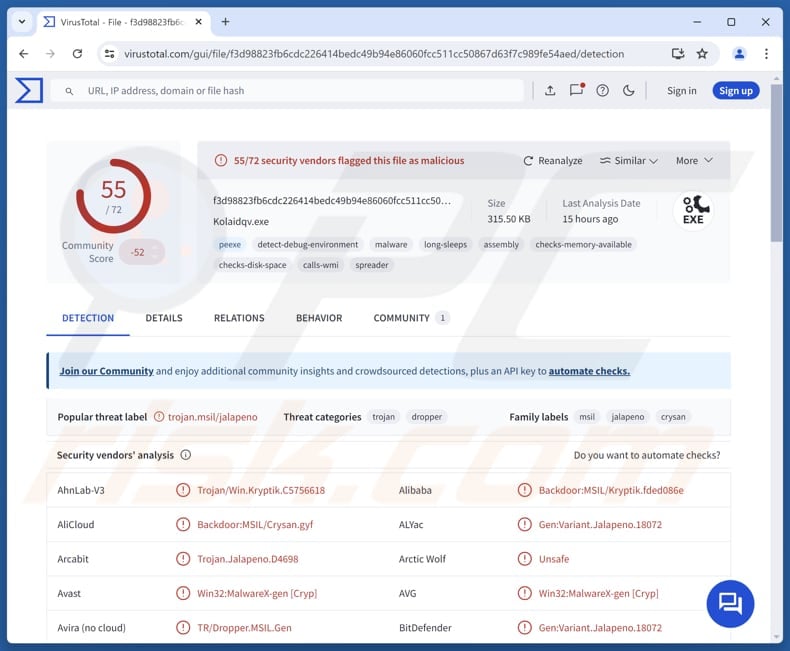
More about PureRAT
PureRAT targets web browsers, such as 360Browser, 7Star, Amigo, Atom, Brave, CentBrowser, Chedot, Chrome, ChromePlus, Chromium, Citrio, CocCoc, Comodo, Coowon, Dragon, Edge, Elements, Epic Privacy, Iridium, K-Melon, Kometa, liebao, Maxthon3, Nichrome, Orbitum, QIP Surf, QQBrowser, Sleipnir5, Sputnik, Torch, Uran, and Vivaldi.
The malware is known to target browser extensions linked to cryptocurrency wallets. Beyond that, it also searches the system for desktop crypto applications such as Atomic Wallet, Exodus, and Ledger Live. Other targeted apps include Foxmail, Outlook, Steam, and Telegram. PureRAT extracts information from the installation and data folders of the aforementioned apps.
PureRAT also allows attackers to remotely access a system using hidden RDP and control the desktop with mouse and keyboard input. It can view the victim's webcam, listen through the microphone, and log keystrokes both in real-time and while offline. The malware can run commands through a remote CMD interface and notify the attackers when specific windows appear.
It also includes a crypto clipper to hijack cryptocurrency transactions. Furthermore, PureRAT includes a file manager, process manager, registry manager, network manager, and startup manager. It can launch DDoS attacks, has a streaming bot manager for Twitch and YouTube, and allows .NET code injection.
Through its executing center, PureRAT can download and run files directly in memory or save them to disk and execute them. It can also download updates. Its connection management feature allows it to close, restart, uninstall, or block active connections, and supports live changes to IP addresses and ports.
PureRAT can also launch a chat between the attacker and the infected user, seed or leech torrents, open websites, add exclusions to Windows Defender, delete system restore points, and edit the host file. It lists PC specifications, runs PowerShell one-liners, and includes a bot killer to terminate or delete malicious processes.
It also detects active windows and lists installed applications. Finally, PureRAT offers PC control options, allowing attackers to shut down or restart the infected device.
| Name | PureRAT remote access trojan |
| Threat Type | Remote Administration Trojan |
| Detection Names | Avast (Win32:MalwareX-gen [Cryp]), Combo Cleaner (Gen:Variant.Jalapeno.18072), ESET-NOD32 (A Variant Of MSIL/Kryptik.ANPO), Kaspersky (HEUR:Backdoor.MSIL.Crysan.gen), Microsoft (Backdoor:MSIL/Crysan.APTA!MTB), Full List (VirusTotal) |
| Symptoms | Remote Access Trojans are often designed to stealthily infiltrate the victim's computer and remain silent, and thus no particular symptoms are clearly visible on an infected machine. |
| Distribution methods | Infected email attachments, social engineering. |
| Damage | Stolen passwords and banking information, identity theft, the victim's computer added to a botnet, additional infections, monetary loss, and more. |
| Malware Removal (Windows) |
To eliminate possible malware infections, scan your computer with legitimate antivirus software. Our security researchers recommend using Combo Cleaner. Download Combo CleanerTo use full-featured product, you have to purchase a license for Combo Cleaner. 7 days free trial available. Combo Cleaner is owned and operated by RCS LT, the parent company of PCRisk.com. |
Conclusion
In conclusion, PureRAT is a powerful remote access Trojan. Victims of PureRAT may suffer various consequences, including financial loss, identity theft, unauthorized access to accounts, and system compromise. Its wide range of capabilities makes it a serious threat to both individuals and organizations
Some examples of other RATs are PylangGhost RAT, Sakura RAT, and Sorillus RAT.
How did PureRAT infiltrate my computer?
It is known that PureRAT infiltrates systems through a social engineering attack. The attackers pretend to be a new client and send the victim a PDF that includes a link to a Zoho WorkDrive folder. That folder contains malicious ZIP files.
Once opened, the file delivers a malicious DLL that is encrypted using the Ghost Crypt crypter. This DLL uses a technique called process hypnosis injection to stealthily inject PureRAT into a legitimate Windows process.
How to avoid installation of malware?
Always keep your operating system and applications up to date, and regularly scan your computer with trusted security software. Be cautious with emails — avoid opening attachments or clicking links if the message is unexpected, unrelated, or from an unknown sender.
Only download apps and files from official websites or legitimate app stores. Never download pirated software or cracking tools. Do not click on pop-ups, ads, or suspicious buttons on questionable websites, and do not grant notification permissions to such pages.
If you believe that your computer is already infected, we recommend running a scan with Combo Cleaner Antivirus for Windows to automatically eliminate infiltrated malware.
Website promoting PureRAT:
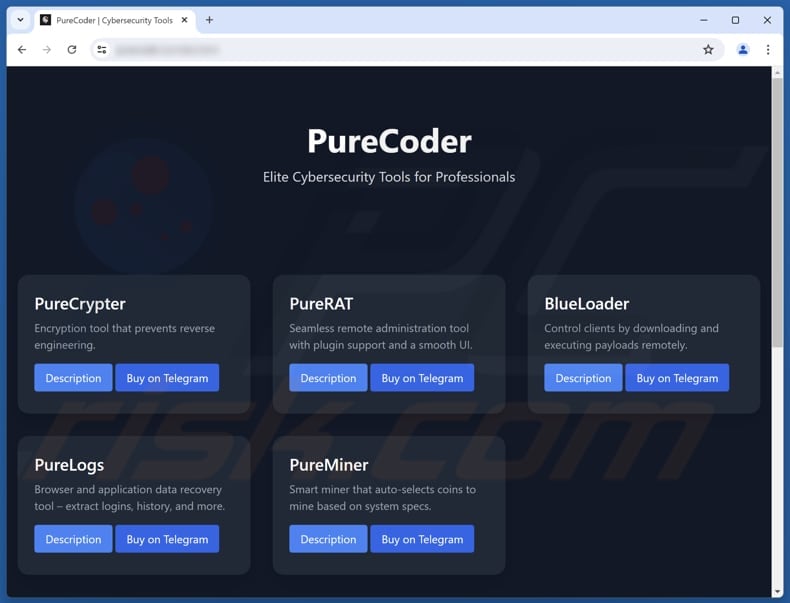
PureRAT's administration panel:
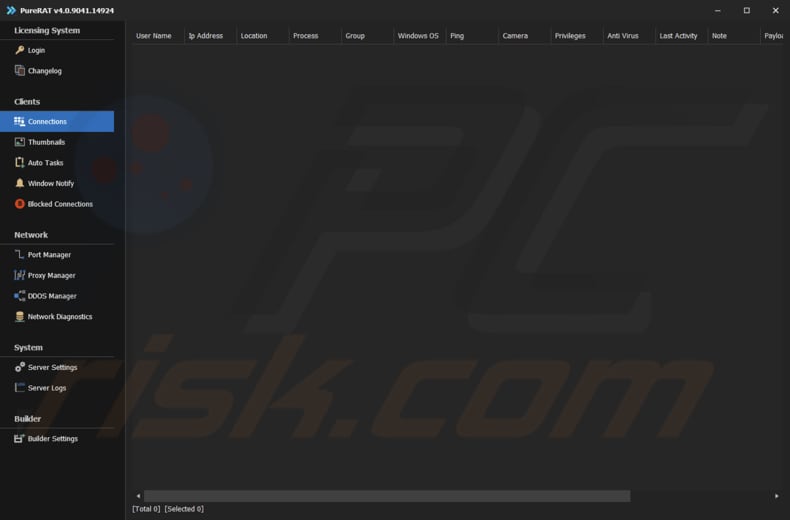
Instant automatic malware removal:
Manual threat removal might be a lengthy and complicated process that requires advanced IT skills. Combo Cleaner is a professional automatic malware removal tool that is recommended to get rid of malware. Download it by clicking the button below:
DOWNLOAD Combo CleanerBy downloading any software listed on this website you agree to our Privacy Policy and Terms of Use. To use full-featured product, you have to purchase a license for Combo Cleaner. 7 days free trial available. Combo Cleaner is owned and operated by RCS LT, the parent company of PCRisk.com.
Quick menu:
- What is PureRAT?
- STEP 1. Manual removal of PureRAT malware.
- STEP 2. Check if your computer is clean.
How to remove malware manually?
Manual malware removal is a complicated task - usually it is best to allow antivirus or anti-malware programs to do this automatically. To remove this malware we recommend using Combo Cleaner Antivirus for Windows.
If you wish to remove malware manually, the first step is to identify the name of the malware that you are trying to remove. Here is an example of a suspicious program running on a user's computer:

If you checked the list of programs running on your computer, for example, using task manager, and identified a program that looks suspicious, you should continue with these steps:
 Download a program called Autoruns. This program shows auto-start applications, Registry, and file system locations:
Download a program called Autoruns. This program shows auto-start applications, Registry, and file system locations:

 Restart your computer into Safe Mode:
Restart your computer into Safe Mode:
Windows XP and Windows 7 users: Start your computer in Safe Mode. Click Start, click Shut Down, click Restart, click OK. During your computer start process, press the F8 key on your keyboard multiple times until you see the Windows Advanced Option menu, and then select Safe Mode with Networking from the list.

Video showing how to start Windows 7 in "Safe Mode with Networking":
Windows 8 users: Start Windows 8 is Safe Mode with Networking - Go to Windows 8 Start Screen, type Advanced, in the search results select Settings. Click Advanced startup options, in the opened "General PC Settings" window, select Advanced startup.
Click the "Restart now" button. Your computer will now restart into the "Advanced Startup options menu". Click the "Troubleshoot" button, and then click the "Advanced options" button. In the advanced option screen, click "Startup settings".
Click the "Restart" button. Your PC will restart into the Startup Settings screen. Press F5 to boot in Safe Mode with Networking.

Video showing how to start Windows 8 in "Safe Mode with Networking":
Windows 10 users: Click the Windows logo and select the Power icon. In the opened menu click "Restart" while holding "Shift" button on your keyboard. In the "choose an option" window click on the "Troubleshoot", next select "Advanced options".
In the advanced options menu select "Startup Settings" and click on the "Restart" button. In the following window you should click the "F5" button on your keyboard. This will restart your operating system in safe mode with networking.

Video showing how to start Windows 10 in "Safe Mode with Networking":
 Extract the downloaded archive and run the Autoruns.exe file.
Extract the downloaded archive and run the Autoruns.exe file.

 In the Autoruns application, click "Options" at the top and uncheck "Hide Empty Locations" and "Hide Windows Entries" options. After this procedure, click the "Refresh" icon.
In the Autoruns application, click "Options" at the top and uncheck "Hide Empty Locations" and "Hide Windows Entries" options. After this procedure, click the "Refresh" icon.

 Check the list provided by the Autoruns application and locate the malware file that you want to eliminate.
Check the list provided by the Autoruns application and locate the malware file that you want to eliminate.
You should write down its full path and name. Note that some malware hides process names under legitimate Windows process names. At this stage, it is very important to avoid removing system files. After you locate the suspicious program you wish to remove, right click your mouse over its name and choose "Delete".

After removing the malware through the Autoruns application (this ensures that the malware will not run automatically on the next system startup), you should search for the malware name on your computer. Be sure to enable hidden files and folders before proceeding. If you find the filename of the malware, be sure to remove it.

Reboot your computer in normal mode. Following these steps should remove any malware from your computer. Note that manual threat removal requires advanced computer skills. If you do not have these skills, leave malware removal to antivirus and anti-malware programs.
These steps might not work with advanced malware infections. As always it is best to prevent infection than try to remove malware later. To keep your computer safe, install the latest operating system updates and use antivirus software. To be sure your computer is free of malware infections, we recommend scanning it with Combo Cleaner Antivirus for Windows.
Frequently Asked Questions (FAQ)
My computer is infected with PureRAT malware, should I format my storage device to get rid of it?
Formatting your storage device will remove PureRAT, but it is a drastic step that leads to losing all your data unless you have a backup. Before formatting, you can try using a reputable security tool like Combo Cleaner to detect and remove the infection.
What are the biggest issues that malware can cause?
Malware can cause data theft, financial loss, system damage, privacy breaches, and unauthorized access to accounts. It can also slow down or crash devices and spread to other systems.
What is the purpose of PureRAT malware?
Its purposes include stealing sensitive data (especially from browsers and cryptocurrency apps), spying on users via webcam and microphone, logging keystrokes, hijacking cryptocurrency transactions, managing files and processes, launching attacks like DDoS, and disabling security features.
How did PureRAT infiltrate my computer?
PureRAT likely infected your computer through a social engineering attack. The attacker sent a PDF with a link to a Zoho WorkDrive folder containing a malicious ZIP file, and pressured you to run it. Once executed, it used a stealth technique to inject PureRAT into a legitimate Windows process.
Will Combo Cleaner protect me from malware?
Yes, Combo Cleaner can detect and remove nearly all known malware. Since advanced malware often hides deep within the system, performing a full system scan is essential.
Share:

Tomas Meskauskas
Expert security researcher, professional malware analyst
I am passionate about computer security and technology. I have an experience of over 10 years working in various companies related to computer technical issue solving and Internet security. I have been working as an author and editor for pcrisk.com since 2010. Follow me on Twitter and LinkedIn to stay informed about the latest online security threats.
PCrisk security portal is brought by a company RCS LT.
Joined forces of security researchers help educate computer users about the latest online security threats. More information about the company RCS LT.
Our malware removal guides are free. However, if you want to support us you can send us a donation.
DonatePCrisk security portal is brought by a company RCS LT.
Joined forces of security researchers help educate computer users about the latest online security threats. More information about the company RCS LT.
Our malware removal guides are free. However, if you want to support us you can send us a donation.
Donate
▼ Show Discussion