Get free scan and check if your device is infected.
Remove it nowTo use full-featured product, you have to purchase a license for Combo Cleaner. Seven days free trial available. Combo Cleaner is owned and operated by RCS LT, the parent company of PCRisk.com.
What kind of malware is Sakura?
Sakura is a RAT (Remote Access Trojan). It is a versatile tool capable of allowing attackers to control infected machines remotely. Sakura RAT has been distributed under various disguises by being embedded into GitHub repositories. These campaigns were undertaken by a financially-motivated threat actor tracked as "Water Curse".
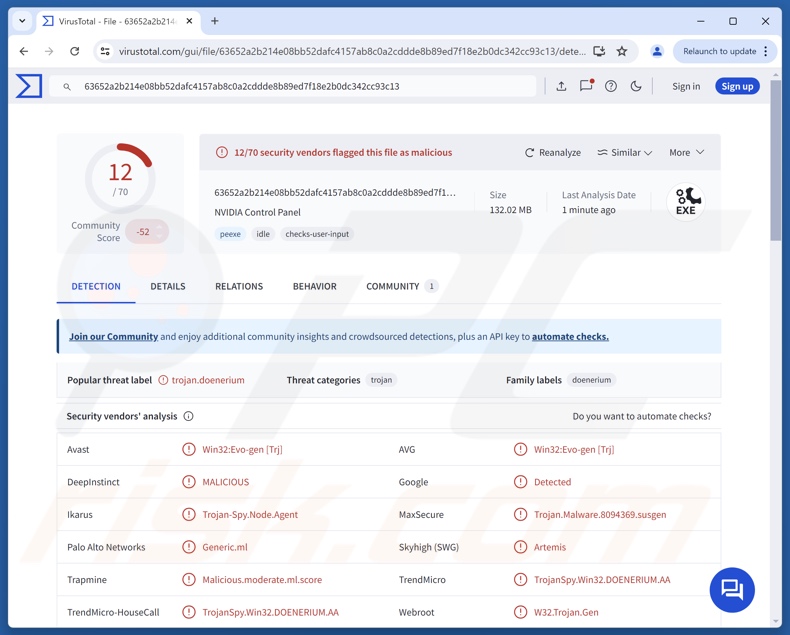
Sakura malware overview
Sakura is a Remote Access Trojan (RAT) – a type of malware designed to enable remote access and control over compromised devices. This trojan is compatible with multiple Windows versions and platforms. It infiltrates systems through a complex multi-stage chain that involves obfuscated VBS and PowerShell scripts.
Upon successful infiltration, Sakura begins extensive device-related data collection, including hardware details (CPUs, GPUs, etc.), operating system info (OS version, OS architecture, available disk space, etc.), network details, geolocation data, and so on.
The RAT utilizes anti-detection, anti-analysis, persistence-ensurance, and privilege-escalation techniques. It disguises itself as a legitimate system/diagnostic process and can disable the Microsoft Defender Antivirus. What is more, Sakura may infect systems by executing payloads directly in-memory.
This malware can detect processes associated with virtual environments (e.g., VMs, sandboxes, etc.), analysis, and debugging – it can also terminate them. For persistence, Sakura sets itself as a scheduled task and modifies the Windows Registry. It aims to ensure longevity on an infected system, i.e., to keep running throughout system reboots and different user sessions.
The trojan is capable of bypassing UAC (User Account Control) and granting itself higher privileges. Sakura prevents the enablement and configuration of the System Restore Windows feature by altering associated registry keys. It deletes Volume Shadow Copies and terminates the service itself as well.
The RAT allows hidden desktop and browser access, i.e., this program enables attackers to stealthily control the desktop, as well as to sneakily browse the Web. Sakura has several data-stealing functionalities, such as downloading victims' files, taking screenshots, and exfiltrating data related to various applications.
The trojan steals information linked to browsers (Google Chrome, Mozilla Firefox, Microsoft Edge), messengers (Discord), developer platforms (GitHub), and generative AI chatbots (ChatGPT). From browsers, this RAT can extract browsing histories, bookmarks, downloads, auto-fills (e.g., personally identifiable details, usernames, etc.), browser cookies, and stored passwords.
It is noteworthy that malware developers commonly improve upon their software and methodologies. Therefore, potential future iterations of Sakura could have additional/different capabilities and features.
To summarize, the presence of malicious software like the Sakura RAT on devices can lead to severe privacy issues, financial losses, and identity theft.
| Name | Sakura remote access trojan |
| Threat Type | Trojan, Remote Access Trojan, Remote Administration Tool, RAT. |
| Detection Names | Avast (Win32:Evo-gen [Trj]), Ikarus (Trojan-Spy.Node.Agent), MaxSecure (Trojan.Malware.8094369.susgen), TrendMicro (TrojanSpy.Win32.DOENERIUM.AA), Webroot (W32.Trojan.Gen), Full List Of Detections (VirusTotal) |
| Symptoms | Trojans are designed to stealthily infiltrate the victim's computer and remain silent, and thus no particular symptoms are clearly visible on an infected machine. |
| Distribution methods | Infected email attachments, malicious online advertisements, social engineering, software 'cracks'. |
| Damage | Stolen passwords and banking information, identity theft, the victim's computer added to a botnet. |
| Malware Removal (Windows) |
To eliminate possible malware infections, scan your computer with legitimate antivirus software. Our security researchers recommend using Combo Cleaner. Download Combo CleanerTo use full-featured product, you have to purchase a license for Combo Cleaner. 7 days free trial available. Combo Cleaner is owned and operated by RCS LT, the parent company of PCRisk.com. |
Remote access trojan examples
We have written about numerous RATs; Chaos, NodeSnake, PureHVNC, and CurlBack are merely a few of our latest articles. These trojans tend to be incredibly multifunctional, with abilities ranging from those associated with remote access to ones geared toward data theft.
However, it must be emphasized that regardless of how malware operates – its presence on a system threatens device integrity and user safety. Hence, all threats must be eliminated immediately upon detection.
How did Sakura infiltrate my computer?
Sakura has been embedded into build scripts and project files of various GitHub repositories. Known Sakura-laced repositories related to software development and cyber security (e.g., penetration testing tools, evasion utilities, exploits, automation tools, etc.), bots, information gathering/spreading (e.g., data scrapers, spam tools, etc.), gaming (e.g., "cracking" tools, cheats, hacks, aimbots, etc.), cryptocurrency (e.g., cryptowallet tools, obfuscation utilities, etc.), and so forth.
At least 76 GitHub accounts have been linked to this campaign and were used to proliferate other malware besides Sakura. The campaign is associated with a threat actor tracked as "Water Curse".
However, Sakura RAT could be spread by relying on other disguises and methods. Phishing and social engineering are standard for malware proliferation. Malicious software is usually disguised as or bundled with ordinary content.
Virulent files come in various formats, e.g., executables (EXE, RUN, etc.), archives (RAR, ZIP, etc.), documents (Microsoft Office, Microsoft OneNote, PDF, etc.), JavaScript, and so on. Merely opening an infectious file may be enough to jumpstart the malware infiltration chain.
The most prevalent distribution techniques include: untrustworthy download sources (e.g., freeware and free file-hosting sites, P2P sharing networks, etc.), illegal program activation tools ("cracks"), pirated software/media, fake updates, malicious attachments or links in spam mail (e.g., emails, PMs/DMs, etc.), online scams, and malvertising.
Furthermore, some malicious programs can self-spread through local networks and removable storage devices (e.g., external hard drives, USB flash drives, etc.).
How to avoid installation of malware?
We highly recommend vigilance when browsing since the Internet is rife with deceptive and dangerous content. All downloads must be made from official and verified channels.
Another recommendation is to activate and update software using genuine functions/tools, as those obtained from third-parties can contain malware. Incoming emails and other messages must be approached with care. Attachments or links present in suspicious mail must not be opened, as they can be virulent.
We must stress the importance of having a reputable antivirus installed and kept up-to-date. Security programs must be used to perform regular system scans and to remove detected threats and issues. If you believe that your computer is already infected, we recommend running a scan with Combo Cleaner Antivirus for Windows to automatically eliminate infiltrated malware.
Instant automatic malware removal:
Manual threat removal might be a lengthy and complicated process that requires advanced IT skills. Combo Cleaner is a professional automatic malware removal tool that is recommended to get rid of malware. Download it by clicking the button below:
DOWNLOAD Combo CleanerBy downloading any software listed on this website you agree to our Privacy Policy and Terms of Use. To use full-featured product, you have to purchase a license for Combo Cleaner. 7 days free trial available. Combo Cleaner is owned and operated by RCS LT, the parent company of PCRisk.com.
Quick menu:
How to remove malware manually?
Manual malware removal is a complicated task - usually it is best to allow antivirus or anti-malware programs to do this automatically. To remove this malware we recommend using Combo Cleaner Antivirus for Windows.
If you wish to remove malware manually, the first step is to identify the name of the malware that you are trying to remove. Here is an example of a suspicious program running on a user's computer:

If you checked the list of programs running on your computer, for example, using task manager, and identified a program that looks suspicious, you should continue with these steps:
 Download a program called Autoruns. This program shows auto-start applications, Registry, and file system locations:
Download a program called Autoruns. This program shows auto-start applications, Registry, and file system locations:

 Restart your computer into Safe Mode:
Restart your computer into Safe Mode:
Windows XP and Windows 7 users: Start your computer in Safe Mode. Click Start, click Shut Down, click Restart, click OK. During your computer start process, press the F8 key on your keyboard multiple times until you see the Windows Advanced Option menu, and then select Safe Mode with Networking from the list.

Video showing how to start Windows 7 in "Safe Mode with Networking":
Windows 8 users: Start Windows 8 is Safe Mode with Networking - Go to Windows 8 Start Screen, type Advanced, in the search results select Settings. Click Advanced startup options, in the opened "General PC Settings" window, select Advanced startup.
Click the "Restart now" button. Your computer will now restart into the "Advanced Startup options menu". Click the "Troubleshoot" button, and then click the "Advanced options" button. In the advanced option screen, click "Startup settings".
Click the "Restart" button. Your PC will restart into the Startup Settings screen. Press F5 to boot in Safe Mode with Networking.

Video showing how to start Windows 8 in "Safe Mode with Networking":
Windows 10 users: Click the Windows logo and select the Power icon. In the opened menu click "Restart" while holding "Shift" button on your keyboard. In the "choose an option" window click on the "Troubleshoot", next select "Advanced options".
In the advanced options menu select "Startup Settings" and click on the "Restart" button. In the following window you should click the "F5" button on your keyboard. This will restart your operating system in safe mode with networking.

Video showing how to start Windows 10 in "Safe Mode with Networking":
 Extract the downloaded archive and run the Autoruns.exe file.
Extract the downloaded archive and run the Autoruns.exe file.

 In the Autoruns application, click "Options" at the top and uncheck "Hide Empty Locations" and "Hide Windows Entries" options. After this procedure, click the "Refresh" icon.
In the Autoruns application, click "Options" at the top and uncheck "Hide Empty Locations" and "Hide Windows Entries" options. After this procedure, click the "Refresh" icon.

 Check the list provided by the Autoruns application and locate the malware file that you want to eliminate.
Check the list provided by the Autoruns application and locate the malware file that you want to eliminate.
You should write down its full path and name. Note that some malware hides process names under legitimate Windows process names. At this stage, it is very important to avoid removing system files. After you locate the suspicious program you wish to remove, right click your mouse over its name and choose "Delete".

After removing the malware through the Autoruns application (this ensures that the malware will not run automatically on the next system startup), you should search for the malware name on your computer. Be sure to enable hidden files and folders before proceeding. If you find the filename of the malware, be sure to remove it.

Reboot your computer in normal mode. Following these steps should remove any malware from your computer. Note that manual threat removal requires advanced computer skills. If you do not have these skills, leave malware removal to antivirus and anti-malware programs.
These steps might not work with advanced malware infections. As always it is best to prevent infection than try to remove malware later. To keep your computer safe, install the latest operating system updates and use antivirus software. To be sure your computer is free of malware infections, we recommend scanning it with Combo Cleaner Antivirus for Windows.
Frequently Asked Questions (FAQ)
My computer is infected with Sakura malware, should I format my storage device to get rid of it?
Malware removal rarely requires formatting.
What are the biggest issues that Sakura malware can cause?
The threats an infection poses depend on the malware's functionalities and cyber criminals' goals. Sakura is a multifunctional remote access trojan with data-stealing abilities. Generally, infections of this kind can lead to serious privacy issues, financial losses, and identity theft.
What is the purpose of Sakura malware?
Malware is mainly used for profit, and Sakura has been used by a financially-motivated threat actor. Other reasons include: attackers seeking amusement or to realize personal grudges, process disruption (e.g., sites, services, companies, etc.), hacktivism, and political/geopolitical motivations.
How did Sakura malware infiltrate my computer?
Sakura has been spread through infected GitHub repositories. Other distribution methods are possible. Malware is mainly proliferated via drive-by downloads, online scams, malvertising, spam emails/messages, dubious download channels (e.g., freeware and third-party sites, P2P sharing networks, etc.), pirated content, illegal software activation tools ("cracks"), and fake updates. What is more, some malicious programs can self-spread through local networks and removable storage devices.
Will Combo Cleaner protect me from malware?
Combo Cleaner is designed to scan computers and eliminate all kinds of threats. It can detect and remove practically all known malware infections. Keep in mind that performing a complete system scan is essential since high-end malicious software usually hides deep within systems.
Share:

Tomas Meskauskas
Expert security researcher, professional malware analyst
I am passionate about computer security and technology. I have an experience of over 10 years working in various companies related to computer technical issue solving and Internet security. I have been working as an author and editor for pcrisk.com since 2010. Follow me on Twitter and LinkedIn to stay informed about the latest online security threats.
PCrisk security portal is brought by a company RCS LT.
Joined forces of security researchers help educate computer users about the latest online security threats. More information about the company RCS LT.
Our malware removal guides are free. However, if you want to support us you can send us a donation.
DonatePCrisk security portal is brought by a company RCS LT.
Joined forces of security researchers help educate computer users about the latest online security threats. More information about the company RCS LT.
Our malware removal guides are free. However, if you want to support us you can send us a donation.
Donate
▼ Show Discussion