Get free scan and check if your device is infected.
Remove it nowTo use full-featured product, you have to purchase a license for Combo Cleaner. Seven days free trial available. Combo Cleaner is owned and operated by RCS LT, the parent company of PCRisk.com.
What kind of malware is BOFAMET?
BOFAMET is a data stealer written in the Golang programming language and designed to extract information from targeted systems. The malware is capable of stealing various files, system information, data from browsers and other apps, and more. Victims should remove BOFAMET from infected devices as soon as possible.
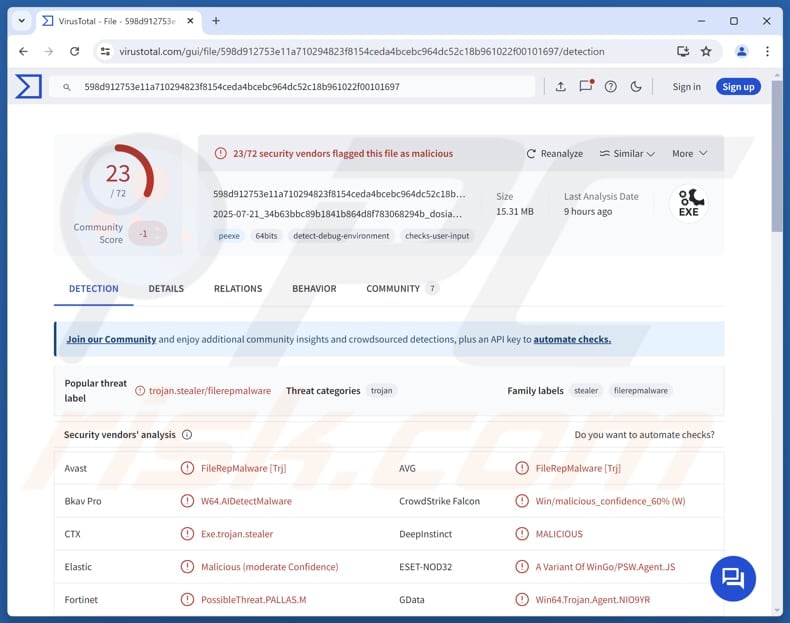
More about BOFAMET
BOFAMET can extract sensitive browser data from a number of popular web browsers, including Brave, CentBrowser, Chrome, Edge, Iridium, Opera, Slimjet, Vivaldi, and Yandex, to retrieve saved login credentials such as usernames and passwords. It also collects browser cookies, browsing history, and autofill form data.
Furthermore, it can capture screenshots of the victim's desktop, terminate the Telegram process to access and extract local session files, and scan the system for Discord authentication tokens. It also collects configuration files from gaming platforms like Steam and Epic Games.
In addition to targeting applications, BOFAMET performs file exfiltration by searching user directories for documents and images with specific extensions, including .bmp, .doc, .docx, .pdf, .ppt, .pptx, .xls, and .xlsx.
It also steals cryptocurrency wallet data, such as wallet.dat, key.json, keystore, mnemonic.txt, seed.txt, and SSH private keys like id_rsa. Moreover, BOFAMET gathers information about the system, including its type and version, and hardware specifications (such as processor type, number of cores, available RAM, and disk space).
The stealer also captures network-related data, including the local IP address, MAC address, and Wi-Fi information such as SSID and BSSID. It also records user-specific details like the username and computer name, retrieves the public IP address and geolocation data, including the city, region, country, and precise coordinates.
| Name | BOFAMET information stealer |
| Threat Type | Stealer |
| Detection Names | Avast (Win64:Malware-gen), Combo Cleaner (Trojan.Generic.38324169), ESET-NOD32 (A Variant Of WinGo/PSW.Agent.JS), Kaspersky (Trojan-Spy.Win32.Stealer.fmnc), Microsoft (Trojan:Win32/Wacatac.B!ml), Full List (VirusTotal) |
| Symptoms | Stealers can be designed to stealthily infiltrate the victim's computer and remain silent, and thus no particular symptoms are clearly visible on an infected machine. |
| Distribution methods | Infected email attachments, malicious online advertisements, social engineering, software 'cracks', tech support scams, etc. |
| Damage | Stolen passwords and banking information, identity theft, monetary loss, account hijacking, and more. |
| Malware Removal (Windows) |
To eliminate possible malware infections, scan your computer with legitimate antivirus software. Our security researchers recommend using Combo Cleaner. Download Combo CleanerTo use full-featured product, you have to purchase a license for Combo Cleaner. 7 days free trial available. Combo Cleaner is owned and operated by RCS LT, the parent company of PCRisk.com. |
Conclusion
In conclusion, BOFAMET can steal a wide range of sensitive information from infected devices. It can cause problems like financial losses, identity theft, and unauthorized access to online accounts, and other issues. Thus, if a device is infected with BOFAMET, the malware should be removed immediately.
Examples of other stealers are Scruffy, Myth, and KimJongRAT.
How did BOFAMET infiltrate my computer?
Malware can be delivered through various channels, including emails containing malicious attachments or links, technical support scams, pirated programs (and cracking tools or keygens), malicious advertisements, and compromised or deceptive web pages. Typically, cybercriminals aim to trick users into executing malware themselves.
They often distribute malware using infected documents, executables, script files, archives, and other files. Other methods used to deploy malware include P2P networks, software vulnerabilities, third-party downloaders, and infected USB drives.
How to avoid installation of malware?
Keep your operating system and software up to date, and regularly scan your device with trusted security software. Be cautious with email attachments and links, especially if the message is unexpected, seems irrelevant, or comes from an unfamiliar sender. Download apps and files from reliable sources like official websites or app stores.
Avoid pirated software or activation bypass tools, and clicking on ads, pop-ups, or buttons on suspicious websites. Also, never allow dubious sites to send you notifications. If you believe that your computer is already infected, we recommend running a scan with Combo Cleaner Antivirus for Windows to automatically eliminate infiltrated malware.
BOFAMET promoted on GitHub:
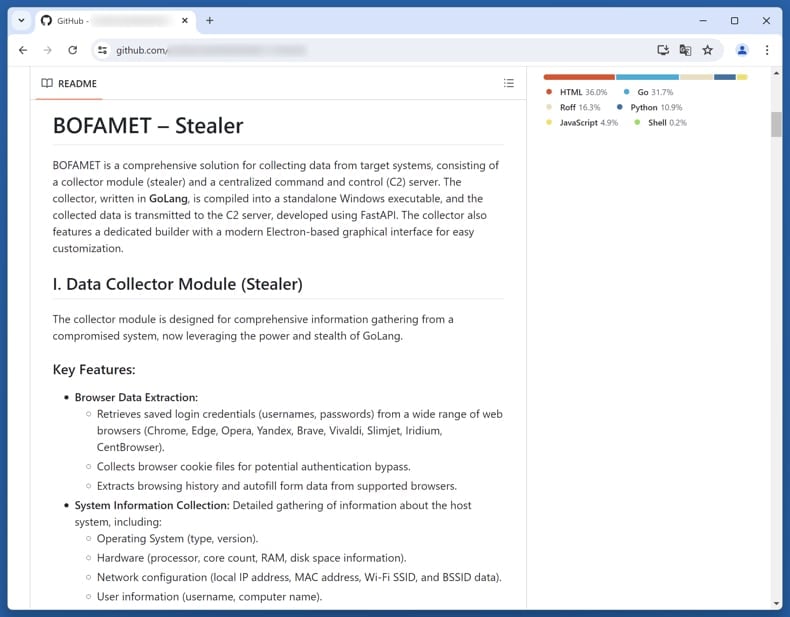
BOFAMET's administration panel:
Instant automatic malware removal:
Manual threat removal might be a lengthy and complicated process that requires advanced IT skills. Combo Cleaner is a professional automatic malware removal tool that is recommended to get rid of malware. Download it by clicking the button below:
DOWNLOAD Combo CleanerBy downloading any software listed on this website you agree to our Privacy Policy and Terms of Use. To use full-featured product, you have to purchase a license for Combo Cleaner. 7 days free trial available. Combo Cleaner is owned and operated by RCS LT, the parent company of PCRisk.com.
Quick menu:
- What is BOFAMET?
- STEP 1. Manual removal of BOFAMET malware.
- STEP 2. Check if your computer is clean.
How to remove malware manually?
Manual malware removal is a complicated task - usually it is best to allow antivirus or anti-malware programs to do this automatically. To remove this malware we recommend using Combo Cleaner Antivirus for Windows.
If you wish to remove malware manually, the first step is to identify the name of the malware that you are trying to remove. Here is an example of a suspicious program running on a user's computer:

If you checked the list of programs running on your computer, for example, using task manager, and identified a program that looks suspicious, you should continue with these steps:
 Download a program called Autoruns. This program shows auto-start applications, Registry, and file system locations:
Download a program called Autoruns. This program shows auto-start applications, Registry, and file system locations:

 Restart your computer into Safe Mode:
Restart your computer into Safe Mode:
Windows XP and Windows 7 users: Start your computer in Safe Mode. Click Start, click Shut Down, click Restart, click OK. During your computer start process, press the F8 key on your keyboard multiple times until you see the Windows Advanced Option menu, and then select Safe Mode with Networking from the list.

Video showing how to start Windows 7 in "Safe Mode with Networking":
Windows 8 users: Start Windows 8 is Safe Mode with Networking - Go to Windows 8 Start Screen, type Advanced, in the search results select Settings. Click Advanced startup options, in the opened "General PC Settings" window, select Advanced startup.
Click the "Restart now" button. Your computer will now restart into the "Advanced Startup options menu". Click the "Troubleshoot" button, and then click the "Advanced options" button. In the advanced option screen, click "Startup settings".
Click the "Restart" button. Your PC will restart into the Startup Settings screen. Press F5 to boot in Safe Mode with Networking.

Video showing how to start Windows 8 in "Safe Mode with Networking":
Windows 10 users: Click the Windows logo and select the Power icon. In the opened menu click "Restart" while holding "Shift" button on your keyboard. In the "choose an option" window click on the "Troubleshoot", next select "Advanced options".
In the advanced options menu select "Startup Settings" and click on the "Restart" button. In the following window you should click the "F5" button on your keyboard. This will restart your operating system in safe mode with networking.

Video showing how to start Windows 10 in "Safe Mode with Networking":
 Extract the downloaded archive and run the Autoruns.exe file.
Extract the downloaded archive and run the Autoruns.exe file.

 In the Autoruns application, click "Options" at the top and uncheck "Hide Empty Locations" and "Hide Windows Entries" options. After this procedure, click the "Refresh" icon.
In the Autoruns application, click "Options" at the top and uncheck "Hide Empty Locations" and "Hide Windows Entries" options. After this procedure, click the "Refresh" icon.

 Check the list provided by the Autoruns application and locate the malware file that you want to eliminate.
Check the list provided by the Autoruns application and locate the malware file that you want to eliminate.
You should write down its full path and name. Note that some malware hides process names under legitimate Windows process names. At this stage, it is very important to avoid removing system files. After you locate the suspicious program you wish to remove, right click your mouse over its name and choose "Delete".

After removing the malware through the Autoruns application (this ensures that the malware will not run automatically on the next system startup), you should search for the malware name on your computer. Be sure to enable hidden files and folders before proceeding. If you find the filename of the malware, be sure to remove it.

Reboot your computer in normal mode. Following these steps should remove any malware from your computer. Note that manual threat removal requires advanced computer skills. If you do not have these skills, leave malware removal to antivirus and anti-malware programs.
These steps might not work with advanced malware infections. As always it is best to prevent infection than try to remove malware later. To keep your computer safe, install the latest operating system updates and use antivirus software. To be sure your computer is free of malware infections, we recommend scanning it with Combo Cleaner Antivirus for Windows.
Frequently Asked Questions (FAQ)
My computer is infected with BOFAMET malware, should I format my storage device to get rid of it?
Formatting your storage device will eliminate BOFAMET, which is a step that will erase all data unless a backup is available. Before resorting to this option, it is recommended to try removing the infection with a trusted security solution like Combo Cleaner.
What are the biggest issues that malware can cause?
Malware can lead to financial loss, stolen data, and compromised privacy. It may also result in system malfunctions, device slowdowns or crashes, and unauthorized access to user accounts. In some cases, it can spread to other systems.
What is the purpose of BOFAMET?
BOFAMET is designed to extract browser data (such as saved passwords, cookies, and autofill info), capture screenshots, steal messaging session data (e.g., Telegram and Discord), exfiltrate personal documents, and collect cryptocurrency wallet files. Additionally, it gathers detailed system, network, and user information.
How did a malware infiltrate my computer?
Malware is typically spread through deceptive methods such as malicious emails, fake tech support scams, pirated software, harmful ads, deceptive websites, peer-to-peer networks, software flaws, third-party downloaders, etc. Cybercriminals often trick users into running infected files, like documents, executables, or scripts.
Will Combo Cleaner protect me from malware?
Yes, Combo Cleaner can detect and remove nearly all known malware infections. However, advanced malware often conceals itself deep within the system, so it is highly advisable to perform a full system scan to ensure detection and removal.
Share:

Tomas Meskauskas
Expert security researcher, professional malware analyst
I am passionate about computer security and technology. I have an experience of over 10 years working in various companies related to computer technical issue solving and Internet security. I have been working as an author and editor for pcrisk.com since 2010. Follow me on Twitter and LinkedIn to stay informed about the latest online security threats.
PCrisk security portal is brought by a company RCS LT.
Joined forces of security researchers help educate computer users about the latest online security threats. More information about the company RCS LT.
Our malware removal guides are free. However, if you want to support us you can send us a donation.
DonatePCrisk security portal is brought by a company RCS LT.
Joined forces of security researchers help educate computer users about the latest online security threats. More information about the company RCS LT.
Our malware removal guides are free. However, if you want to support us you can send us a donation.
Donate
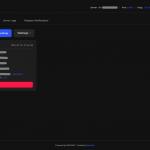
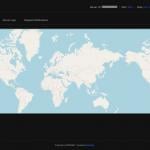
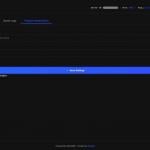
▼ Show Discussion