Get free scan and check if your device is infected.
Remove it nowTo use full-featured product, you have to purchase a license for Combo Cleaner. Seven days free trial available. Combo Cleaner is owned and operated by RCS LT, the parent company of PCRisk.com.
What kind of malware is Myth?
Myth is an information stealer written in Rust programming language. The stealer is designed to target browsers built on both Gecko and Chromium engines, stealing sensitive data such as passwords, cookies, and autofill details. It also employs anti-analysis measures, including string obfuscation and system checks based on filenames and usernames.
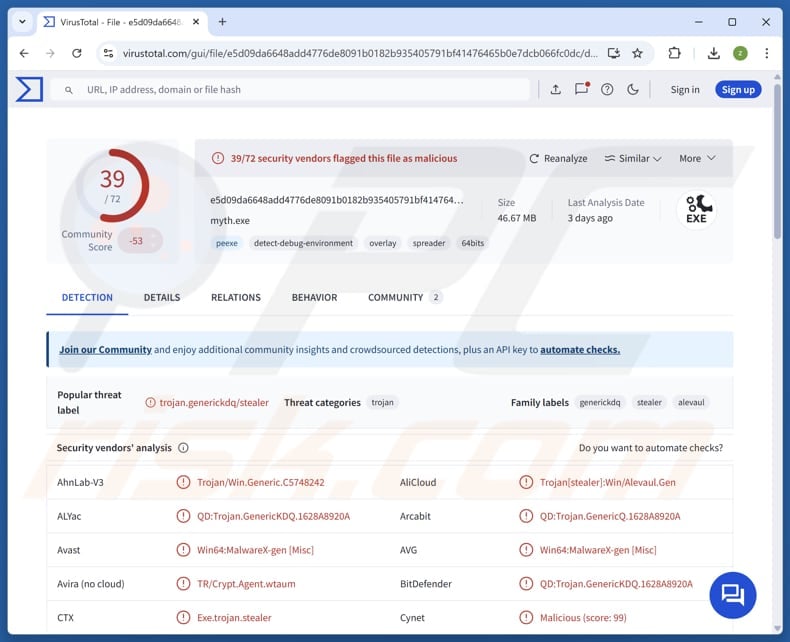
More about Myth stealer
Before executing its main functions, the stealer checks whether it is running in a sandbox environment by looking for certain usernames and file names. If it detects any indicators of a virtual or test environment, it shuts down to avoid analysis.
Additionally, the malware forcibly closes several web browser processes if they are active, including popular browsers like Chrome, Firefox, Edge, and others. Myth stealer extracts sensitive user data from applications like Discord, Chrome, and others, including stored passwords, browser cookies, autofill data, and saved credit card details.
Furthermore, the stealer monitors the system clipboard to detect cryptocurrency transactions. When a user copies a wallet address, the malware replaces it with the attacker's wallet address, redirecting any funds the victim sends. This technique is known as clipboard hijacking. Also, Myth can capture screenshots.
After collecting user data, the malware packages the information into a compressed file and sends it to a remote command and control (C2) server. To stay active on the computer, the stealer makes a copy of itself and saves it in the user's AppData folder. It also creates a shortcut file in the system's Startup folder, which runs automatically every time the computer starts.
| Name | Myth information stealer |
| Threat Type | Stealer |
| Detection Names | Avast (Win64:MalwareX-gen [Misc]), Combo Cleaner (QD:Trojan.GenericKDQ.1628A8920A), ESET-NOD32 (A Variant Of Win64/GenKryptik.HIFV), Kaspersky (HEUR:Trojan-PSW.Win32.Stealer.pef), Microsoft (Trojan:Win32/Alevaul!rfn), Full List (VirusTotal) |
| Symptoms | Trojans are designed to stealthily infiltrate the victim's computer and remain silent, and thus no particular symptoms are clearly visible on an infected machine. |
| Distribution methods | Fake game websites, online forums, infected game cheats. |
| Damage | Stolen passwords and banking information, identity theft, monetary loss. |
| Malware Removal (Windows) |
To eliminate possible malware infections, scan your computer with legitimate antivirus software. Our security researchers recommend using Combo Cleaner. Download Combo CleanerTo use full-featured product, you have to purchase a license for Combo Cleaner. 7 days free trial available. Combo Cleaner is owned and operated by RCS LT, the parent company of PCRisk.com. |
Conclusion
The Myth stealer employs multiple advanced techniques to evade detection, steal sensitive information, and maintain persistence on infected systems. Its ability to hijack clipboard data and target popular browsers and applications makes it a significant threat to users' privacy and security.
More examples of info-stealing malware are KimJongRAT Stealer, Amatera Stealer, and Octalyn Stealer.
How did Myth infiltrate my computer?
Users can become infected with this malware by downloading it from fake gaming websites that disguise the malicious software as game-related files. The malware is often delivered in password-protected RAR archives, ZIP files containing instructions, or standalone executable files.
Sometimes, attackers promote the malware on online forums, pretending it is cheat software and even providing fake virus scan results to appear trustworthy. After the user runs the downloaded file, a fake window appears to make them believe a legitimate program is running, while in the background, the malware decrypts and installs the harmful stealer on the system.
How to avoid installation of malware?
Be careful with emails, like those from unfamiliar sources or ones you did not expect. Do not open attachments or click on links in suspicious emails. Always get software from official sites or reputable app stores, and steer clear of pirated software, keygens, and cracking tools.
Regularly update your operating system and apps to protect against security flaws. Do not interact with ads, pop-ups, and links on questionable websites, and avoid allowing notifications from them. Also, run frequent scans with reliable antivirus or security software to keep your system secure.
If you believe that your computer is already infected, we recommend running a scan with Combo Cleaner Antivirus for Windows to automatically eliminate infiltrated malware.
Full list of applications targeted by the Myth stealer:
- 360Browser
- 7Star Browser
- Amigo Browser
- Brave Browser
- CentBrowser
- Chrome SxS
- Chromium
- CocCoc Browser
- Comodo Browser
- Comodo Dragon Browser
- Discord
- Discord Canary
- Discord PT
- Epic Privacy Browser
- FireFox
- Google Chrome
- Iridium
- K-Meleon Browser
- Kometa Browser
- Lightcord
- Mail.Ru Atom Browser
- Maxthon Browser
- Microsoft Edge
- Nichrome
- Orbitum Browser
- Opera
- Opera GX Stable
- Opera Stable
- Slimjet Browser
- Sputnik
- Sputnik Browser
- Torch
- Uran Browser
- Vivaldi
- Yandex
Myth promoted through Telegram (source: trellix.com):
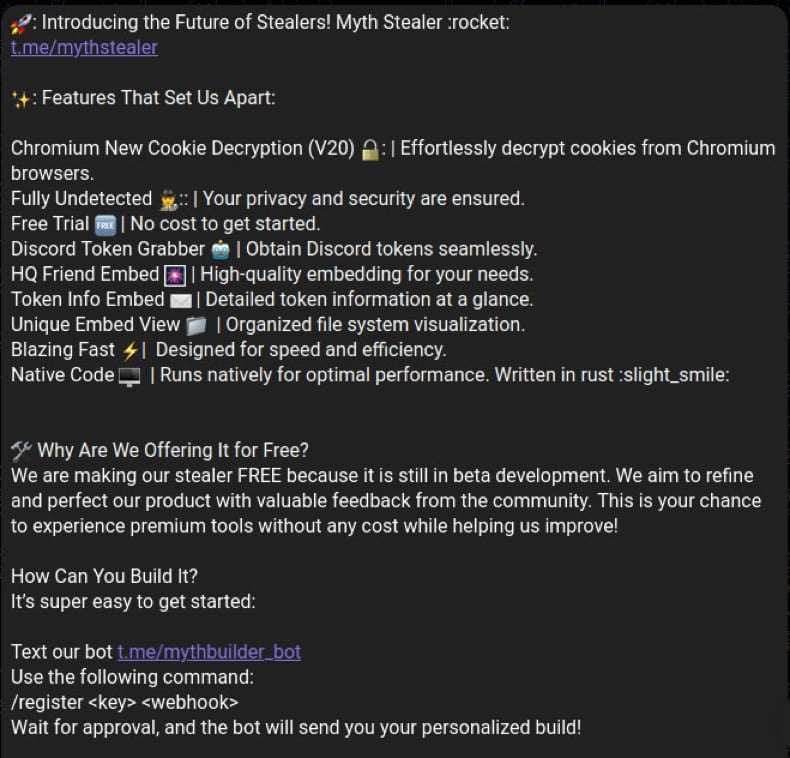
Fake game websites distributing Myth (source: trellix.com):
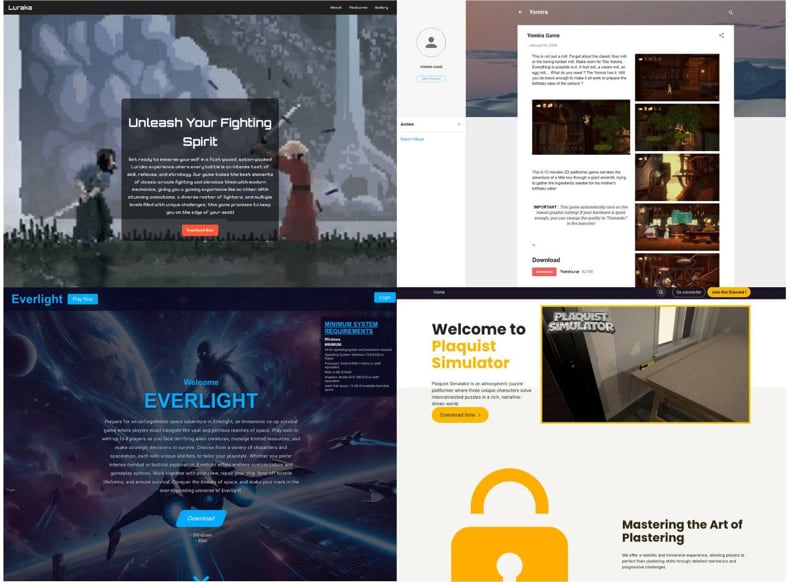
Instant automatic malware removal:
Manual threat removal might be a lengthy and complicated process that requires advanced IT skills. Combo Cleaner is a professional automatic malware removal tool that is recommended to get rid of malware. Download it by clicking the button below:
DOWNLOAD Combo CleanerBy downloading any software listed on this website you agree to our Privacy Policy and Terms of Use. To use full-featured product, you have to purchase a license for Combo Cleaner. 7 days free trial available. Combo Cleaner is owned and operated by RCS LT, the parent company of PCRisk.com.
Quick menu:
How to remove malware manually?
Manual malware removal is a complicated task - usually it is best to allow antivirus or anti-malware programs to do this automatically. To remove this malware we recommend using Combo Cleaner Antivirus for Windows.
If you wish to remove malware manually, the first step is to identify the name of the malware that you are trying to remove. Here is an example of a suspicious program running on a user's computer:

If you checked the list of programs running on your computer, for example, using task manager, and identified a program that looks suspicious, you should continue with these steps:
 Download a program called Autoruns. This program shows auto-start applications, Registry, and file system locations:
Download a program called Autoruns. This program shows auto-start applications, Registry, and file system locations:

 Restart your computer into Safe Mode:
Restart your computer into Safe Mode:
Windows XP and Windows 7 users: Start your computer in Safe Mode. Click Start, click Shut Down, click Restart, click OK. During your computer start process, press the F8 key on your keyboard multiple times until you see the Windows Advanced Option menu, and then select Safe Mode with Networking from the list.

Video showing how to start Windows 7 in "Safe Mode with Networking":
Windows 8 users: Start Windows 8 is Safe Mode with Networking - Go to Windows 8 Start Screen, type Advanced, in the search results select Settings. Click Advanced startup options, in the opened "General PC Settings" window, select Advanced startup.
Click the "Restart now" button. Your computer will now restart into the "Advanced Startup options menu". Click the "Troubleshoot" button, and then click the "Advanced options" button. In the advanced option screen, click "Startup settings".
Click the "Restart" button. Your PC will restart into the Startup Settings screen. Press F5 to boot in Safe Mode with Networking.

Video showing how to start Windows 8 in "Safe Mode with Networking":
Windows 10 users: Click the Windows logo and select the Power icon. In the opened menu click "Restart" while holding "Shift" button on your keyboard. In the "choose an option" window click on the "Troubleshoot", next select "Advanced options".
In the advanced options menu select "Startup Settings" and click on the "Restart" button. In the following window you should click the "F5" button on your keyboard. This will restart your operating system in safe mode with networking.

Video showing how to start Windows 10 in "Safe Mode with Networking":
 Extract the downloaded archive and run the Autoruns.exe file.
Extract the downloaded archive and run the Autoruns.exe file.

 In the Autoruns application, click "Options" at the top and uncheck "Hide Empty Locations" and "Hide Windows Entries" options. After this procedure, click the "Refresh" icon.
In the Autoruns application, click "Options" at the top and uncheck "Hide Empty Locations" and "Hide Windows Entries" options. After this procedure, click the "Refresh" icon.

 Check the list provided by the Autoruns application and locate the malware file that you want to eliminate.
Check the list provided by the Autoruns application and locate the malware file that you want to eliminate.
You should write down its full path and name. Note that some malware hides process names under legitimate Windows process names. At this stage, it is very important to avoid removing system files. After you locate the suspicious program you wish to remove, right click your mouse over its name and choose "Delete".

After removing the malware through the Autoruns application (this ensures that the malware will not run automatically on the next system startup), you should search for the malware name on your computer. Be sure to enable hidden files and folders before proceeding. If you find the filename of the malware, be sure to remove it.

Reboot your computer in normal mode. Following these steps should remove any malware from your computer. Note that manual threat removal requires advanced computer skills. If you do not have these skills, leave malware removal to antivirus and anti-malware programs.
These steps might not work with advanced malware infections. As always it is best to prevent infection than try to remove malware later. To keep your computer safe, install the latest operating system updates and use antivirus software. To be sure your computer is free of malware infections, we recommend scanning it with Combo Cleaner Antivirus for Windows.
Frequently Asked Questions (FAQ)
My computer is infected with Myth malware, should I format my storage device to get rid of it?
Formatting a device erases all data, including any malware present. However, it is recommended to first attempt removing Myth using reliable security software like Combo Cleaner before opting to format.
What are the biggest issues that malware can cause?
Malware can steal personal information, slow down or crash a computer, give cybercriminals remote control over infected devices, encrypt files, and cause other harmful effects. It can also result in financial loss and identity theft.
What is the purpose of Myth malware?
The purpose of Myth malware is to steal sensitive user information, such as passwords, cookies, autofill data, and saved credit card details. It also hijacks clipboard data to intercept cryptocurrency transactions.
How did Myth stealer infiltrate my computer?
Users get infected by downloading the malware from fake gaming sites or forums where it is disguised as game files or cheat software. The malware often comes in password-protected archives or standalone files. When executed, it shows a fake window to seem legitimate while secretly injecting the malware in the background.
Will Combo Cleaner protect me from malware?
Yes, Combo Cleaner can detect and remove nearly all known malware infections. However, since advanced malware often hides deep within the system, performing a full system scan is essential.
Share:

Tomas Meskauskas
Expert security researcher, professional malware analyst
I am passionate about computer security and technology. I have an experience of over 10 years working in various companies related to computer technical issue solving and Internet security. I have been working as an author and editor for pcrisk.com since 2010. Follow me on Twitter and LinkedIn to stay informed about the latest online security threats.
PCrisk security portal is brought by a company RCS LT.
Joined forces of security researchers help educate computer users about the latest online security threats. More information about the company RCS LT.
Our malware removal guides are free. However, if you want to support us you can send us a donation.
DonatePCrisk security portal is brought by a company RCS LT.
Joined forces of security researchers help educate computer users about the latest online security threats. More information about the company RCS LT.
Our malware removal guides are free. However, if you want to support us you can send us a donation.
Donate
▼ Show Discussion