How to remove DoubleTrouble from infected Android devices
TrojanAlso Known As: DoubleTrouble information stealer
Get free scan and check if your device is infected.
Remove it nowTo use full-featured product, you have to purchase a license for Combo Cleaner. Seven days free trial available. Combo Cleaner is owned and operated by RCS LT, the parent company of PCRisk.com.
What is DoubleTrouble?
DoubleTrouble is a banking Trojan targeting Android users. It is capable of stealing various information using different techniques. DoubleTrouble was initially spread via phishing sites mimicking major European banks, but now is delivered using fake websites hosting malware directly on Discord channels.
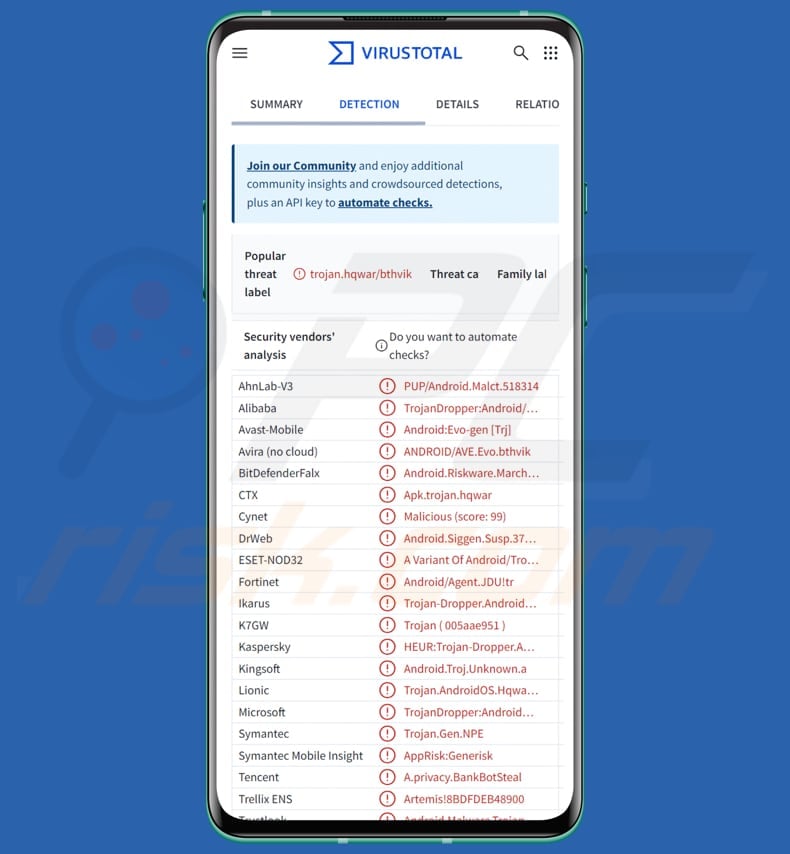
DoubleTrouble in detail
DoubleTrouble hides its true purpose by using confusing names for its parts, making it hard to analyze. It works like recent banking malware - DoubleTrouble uses Android's Accessibility Services to carry out malicious actions. Also, it hides its harmful code inside the app and pretends to be a trusted extension, even using the Google Play icon.
After installation, it asks the user to enable Accessibility Services, which allows the malware to steal information and take control of the device without being noticed. It is important to note that DoubleTrouble has been updated over time.
The latest version has features that make it much more dangerous than before. It can now steal data more effectively, get better control of devices, and avoid detection. Some of these new abilities include showing fake screens to capture PINs or unlock patterns, recording everything on the screen, preventing certain apps from opening, and logging everything the victim types.
DoubleTrouble can show fake lock screens that look real and ask the user to enter their PIN, password, or unlock pattern. It creates these fake screens using special tools from open-source libraries. When the victim types their information, the malware captures it and sends it to the attackers.
The malware can also record what is happening on the victim's screen by asking for screen capture permission in a hidden way. Once allowed, it monitors the screen in real-time and takes pictures of it. These images are then sent to the attackers so they can see everything the user does, including passwords, bank details, and other sensitive information.
Furthermore, DoubleTrouble can block certain apps, especially banking or security apps, using a list it gets from its control server. When it notices the user opening one of these apps, it shows a fake "System Maintenance Notice" to stop access. This disruption helps the malware carry out further attacks, like showing fake login screens to steal information.
Moreover, the malware includes an advanced keylogger that records everything the user types in real time. It watches for changes in text fields (e.g., when someone types a message, fills in a password, or edits any text). DoubleTrouble also tracks which apps the victim opens and which apps are installed on the device.
Additionally, DoubleTrouble uses fake screens, or overlays, to trick users into entering personal information like usernames, passwords, or credit card details. These fake forms are made to look like part of real apps—for example, a fake "Account Verification" screen for the Play Store.
When the user enters their information, it is captured and then sent to the attackers. Lastly, DoubleTrouble can simulate user actions like pressing the Home or Back buttons, clicking, swiping, or opening apps and settings. Also, it can present custom notifications, block or unblock apps, and manipulate Play Protect settings.
| Name | DoubleTrouble information stealer |
| Threat Type | Android malware, malicious application, unwanted application. |
| Detection Names | Avast-Mobile (Android:Evo-gen [Trj]), Combo Cleaner (Android.Riskware.Marcher.aAF), ESET-NOD32 (A Variant Of Android/TrojanDropper.Agent.LOU), Kaspersky (HEUR:Trojan-Dropper.AndroidOS.Hqwar.de), Full List (VirusTotal) |
| Symptoms | The device is running slow, system settings are modified without user's permission, questionable applications appear, data and battery usage is increased significantly, browsers redirect to questionable websites, intrusive advertisements are delivered. |
| Distribution methods | Fake websites, Discord channels. |
| Damage | Stolen personal information (private messages, logins/passwords, etc.), decreased device performance, battery is drained quickly, decreased Internet speed, huge data losses, monetary losses, stolen identity. |
| Malware Removal (Windows) |
To eliminate possible malware infections, scan your computer with legitimate antivirus software. Our security researchers recommend using Combo Cleaner. Download Combo CleanerTo use full-featured product, you have to purchase a license for Combo Cleaner. 7 days free trial available. Combo Cleaner is owned and operated by RCS LT, the parent company of PCRisk.com. |
Conclusion
DoubleTrouble poses a serious threat to victims by silently stealing sensitive information. Victims may experience financial loss, identity theft, and unauthorized access to their accounts. By blocking security apps and mimicking trusted interfaces, DoubleTrouble makes detection difficult, allowing the malware to operate unnoticed.
If detected on the system, DoubleTrouble should be removed as soon as possible. Here are more examples of malware targeting Android users: Konfety, Qwizzserial, and SparkKitty.
How did DoubleTrouble infiltrate my device?
DoubleTrouble is mainly delivered through fake websites that pretend to offer legitimate content or downloads. These deceptive sites host the malware and are often promoted within Discord channels. Victims are tricked into visiting these sites and downloading what appears to be useful software, but in reality, they are installing the malware.
How to avoid installation of malware?
Be careful with emails or other messages - do not open attachments or click on links if the message seems suspicious (e.g., it is unexpected or irrelevant). Keep your operating system and apps up to date, and use reliable antivirus software.
Only download programs and files from trusted sources like official websites or verified app stores. Also, do not interact with pop-ups, ads, or buttons on questionable websites, and never give suspicious sites permission to send you notifications.
Screens shown during installation (source: zimperium.com):
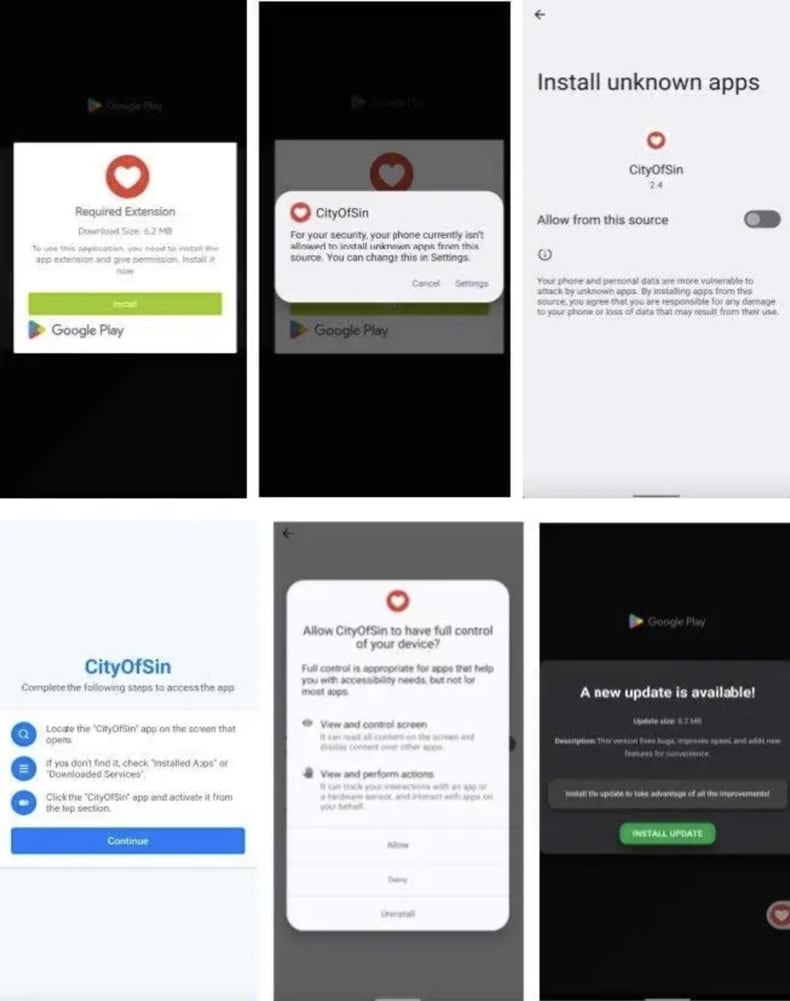
Interface shown to steal lockscreen information (source: zimperium.com):
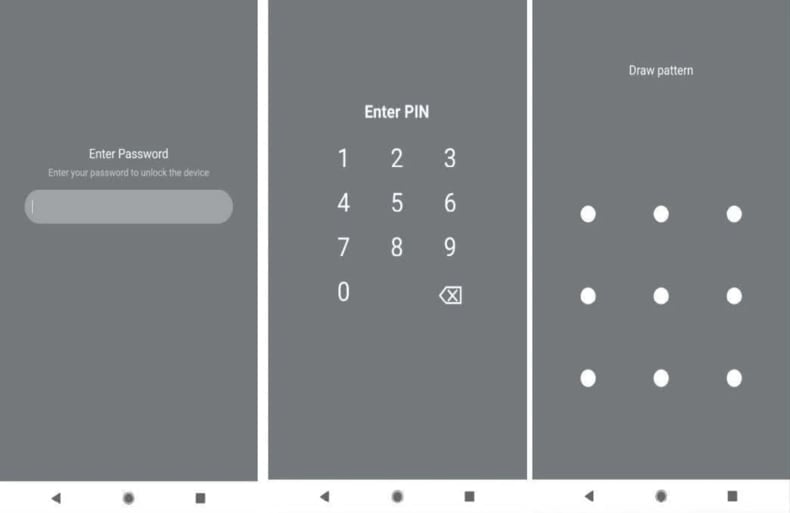
Quick menu:
- Introduction
- How to delete browsing history from the Chrome web browser?
- How to disable browser notifications in the Chrome web browser?
- How to reset the Chrome web browser?
- How to delete browsing history from the Firefox web browser?
- How to disable browser notifications in the Firefox web browser?
- How to reset the Firefox web browser?
- How to uninstall potentially unwanted and/or malicious applications?
- How to boot the Android device in "Safe Mode"?
- How to check the battery usage of various applications?
- How to check the data usage of various applications?
- How to install the latest software updates?
- How to reset the system to its default state?
- How to disable applications that have administrator privileges?
Delete browsing history from the Chrome web browser:

Tap the "Menu" button (three dots on the right-upper corner of the screen) and select "History" in the opened dropdown menu.

Tap "Clear browsing data", select "ADVANCED" tab, choose the time range and data types you want to delete and tap "Clear data".
Disable browser notifications in the Chrome web browser:

Tap the "Menu" button (three dots on the right-upper corner of the screen) and select "Settings" in the opened dropdown menu.

Scroll down until you see "Site settings" option and tap it. Scroll down until you see "Notifications" option and tap it.

Find the websites that deliver browser notifications, tap on them and click "Clear & reset". This will remove permissions granted for these websites to deliver notifications. However, once you visit the same site again, it may ask for a permission again. You can choose whether to give these permissions or not (if you choose to decline the website will go to "Blocked" section and will no longer ask you for the permission).
Reset the Chrome web browser:

Go to "Settings", scroll down until you see "Apps" and tap it.

Scroll down until you find "Chrome" application, select it and tap "Storage" option.

Tap "MANAGE STORAGE", then "CLEAR ALL DATA" and confirm the action by taping "OK". Note that resetting the browser will eliminate all data stored within. This means that all saved logins/passwords, browsing history, non-default settings and other data will be deleted. You will also have to re-login into all websites as well.
Delete browsing history from the Firefox web browser:

Tap the "Menu" button (three dots on the right-upper corner of the screen) and select "History" in the opened dropdown menu.

Scroll down until you see "Clear private data" and tap it. Select data types you want to remove and tap "CLEAR DATA".
Disable browser notifications in the Firefox web browser:

Visit the website that is delivering browser notifications, tap the icon displayed on the left of URL bar (the icon will not necessarily be a "Lock") and select "Edit Site Settings".

In the opened pop-up opt-in the "Notifications" option and tap "CLEAR".
Reset the Firefox web browser:

Go to "Settings", scroll down until you see "Apps" and tap it.

Scroll down until you find "Firefox" application, select it and tap "Storage" option.

Tap "CLEAR DATA" and confirm the action by taping "DELETE". Note that resetting the browser will eliminate all data stored within. This means that all saved logins/passwords, browsing history, non-default settings and other data will be deleted. You will also have to re-login into all websites as well.
Uninstall potentially unwanted and/or malicious applications:

Go to "Settings", scroll down until you see "Apps" and tap it.

Scroll down until you see a potentially unwanted and/or malicious application, select it and tap "Uninstall". If, for some reason, you are unable to remove the selected app (e.g., you are prompted with an error message), you should try using the "Safe Mode".
Boot the Android device in "Safe Mode":
The "Safe Mode" in Android operating system temporarily disables all third-party applications from running. Using this mode is a good way to diagnose and solve various issues (e.g., remove malicious applications that prevent users you from doing so when the device is running "normally").

Push the "Power" button and hold it until you see the "Power off" screen. Tap the "Power off" icon and hold it. After a few seconds the "Safe Mode" option will appear and you'll be able run it by restarting the device.
Check the battery usage of various applications:

Go to "Settings", scroll down until you see "Device maintenance" and tap it.

Tap "Battery" and check the usage of each application. Legitimate/genuine applications are designed to use as low energy as possible in order to provide the best user experience and to save power. Therefore, high battery usage may indicate that the application is malicious.
Check the data usage of various applications:

Go to "Settings", scroll down until you see "Connections" and tap it.

Scroll down until you see "Data usage" and select this option. As with battery, legitimate/genuine applications are designed to minimize data usage as much as possible. This means that huge data usage may indicate presence of malicious application. Note that some malicious applications might be designed to operate when the device is connected to wireless network only. For this reason, you should check both Mobile and Wi-Fi data usage.

If you find an application that uses a lot of data even though you never use it, then we strongly advise you to uninstall it as soon as possible.
Install the latest software updates:
Keeping the software up-to-date is a good practice when it comes to device safety. The device manufacturers are continually releasing various security patches and Android updates in order to fix errors and bugs that can be abused by cyber criminals. An outdated system is way more vulnerable, which is why you should always be sure that your device's software is up-to-date.

Go to "Settings", scroll down until you see "Software update" and tap it.

Tap "Download updates manually" and check if there are any updates available. If so, install them immediately. We also recommend to enable the "Download updates automatically" option - it will enable the system to notify you once an update is released and/or install it automatically.
Reset the system to its default state:
Performing a "Factory Reset" is a good way to remove all unwanted applications, restore system's settings to default and clean the device in general. However, you must keep in mind that all data within the device will be deleted, including photos, video/audio files, phone numbers (stored within the device, not the SIM card), SMS messages, and so forth. In other words, the device will be restored to its primal state.
You can also restore the basic system settings and/or simply network settings as well.

Go to "Settings", scroll down until you see "About phone" and tap it.

Scroll down until you see "Reset" and tap it. Now choose the action you want to perform:
"Reset settings" - restore all system settings to default;
"Reset network settings" - restore all network-related settings to default;
"Factory data reset" - reset the entire system and completely delete all stored data;
Disable applications that have administrator privileges:
If a malicious application gets administrator-level privileges it can seriously damage the system. To keep the device as safe as possible you should always check what apps have such privileges and disable the ones that shouldn't.

Go to "Settings", scroll down until you see "Lock screen and security" and tap it.

Scroll down until you see "Other security settings", tap it and then tap "Device admin apps".

Identify applications that should not have administrator privileges, tap them and then tap "DEACTIVATE".
Frequently Asked Questions (FAQ)
My device is infected with DoubleTrouble malware, should I format my storage device to get rid of it?
DoubleTrouble can likely be removed without formatting your device. To detect and eliminate the malware, it is advisable to try running reputable mobile antivirus software like Combo Cleaner.
What are the biggest issues that malware can cause?
Depending on the malware type and its capabilities, consequences can include stolen identities, monetary loss, reduced device performance, and additional infections.
What is the purpose of DoubleTroublee?
DoubleTrouble's purpose is to steal sensitive information, such as PINs, passwords, and personal data, by tricking users with fake screens and secretly recording their device activity. It also takes control of the device to block apps and monitor everything the user types.
How did DoubleTrouble infiltrate my device?
DoubleTrouble usually infects devices through fake websites that look legitimate and are often shared on Discord. Users are tricked into downloading what seems like useful software but actually installs the malware.
Will Combo Cleaner protect me from malware?
Yes, Combo Cleaner can detect and remove nearly all known malware. Since advanced malware often hides deep within the system, performing a full system scan is required.
Share:

Tomas Meskauskas
Expert security researcher, professional malware analyst
I am passionate about computer security and technology. I have an experience of over 10 years working in various companies related to computer technical issue solving and Internet security. I have been working as an author and editor for pcrisk.com since 2010. Follow me on Twitter and LinkedIn to stay informed about the latest online security threats.
PCrisk security portal is brought by a company RCS LT.
Joined forces of security researchers help educate computer users about the latest online security threats. More information about the company RCS LT.
Our malware removal guides are free. However, if you want to support us you can send us a donation.
DonatePCrisk security portal is brought by a company RCS LT.
Joined forces of security researchers help educate computer users about the latest online security threats. More information about the company RCS LT.
Our malware removal guides are free. However, if you want to support us you can send us a donation.
Donate
▼ Show Discussion