How to remove search.getbettersearch-api.com
Browser HijackerAlso Known As: Better Search browser hijacker
Get free scan and check if your device is infected.
Remove it nowTo use full-featured product, you have to purchase a license for Combo Cleaner. Seven days free trial available. Combo Cleaner is owned and operated by RCS LT, the parent company of PCRisk.com.
What is search.getbettersearch-api.com?
We have inspected search.getbettersearch-api.com and discovered that it is a fake search engine promoted through a browser extension (Better Search) that functions as a browser hijacker. Both fake search engines and browser hijackers should be avoided. If search.getbettersearch-api.com and (or) Better Search are present, they should be removed.
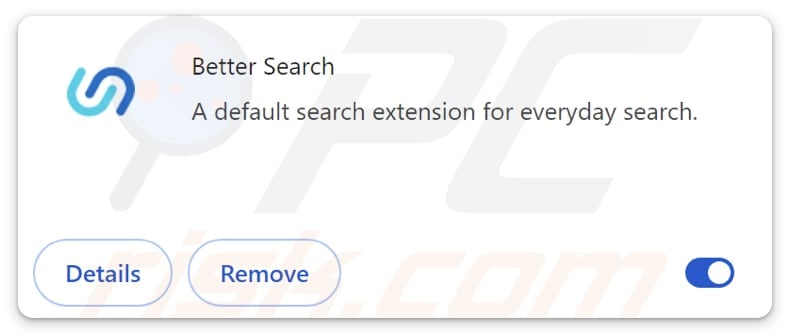
Better Search browser hijacker overview
Search.getbettersearch-api.com does not provide its own search results. Upon entering a search query, search.getbettersearch-api.com redirects users to search.yahoo.com. Although Yahoo's search engine is legitimate, search.getbettersearch-api.com should be avoided.
It is common for dubious search engines to promote other unreliable sites, including scams and websites hosting unwanted and potentially malicious applications. Another reason not to trust search.getbettersearch-api.com is that it is promoted through a browser hijacker, an extension called Better Search.
Typically, these extensions change the default search engine, homepage, and new tab address. In this case, Better Search sets them to search.getbettersearch-api.com. This extension may prevent users from removing search.getbettersearch-api.com or changing it to another address while it is added to a web browser.
Additionally, browser hijackers and fake search engines are known for collecting user data. During this process, they may track browsing history, search queries, IP addresses, geolocation, and other information. This data is typically used for targeted advertising, sold to third parties, or exploited in other ways.
| Name | Better Search |
| Threat Type | Browser Hijacker, Redirect, Search Hijacker, Toolbar, Unwanted New Tab |
| Browser Extension(s) | Better Search |
| Supposed Functionality | Enhanced browsing experience |
| Promoted URL | search.getbettersearch-api.com |
| Detection Names (search.getbettersearch-api.com) | N/A (VirusTotal) |
| Serving IP Address (search.getbettersearch-api.com) | 104.26.3.170 |
| Affected Browser Settings | Homepage, new tab URL, default search engine |
| Symptoms | Manipulated Internet browser settings (homepage, default Internet search engine, new tab settings). Users are forced to visit the hijacker's website and search the Internet using their search engines. |
| Distribution methods | Deceptive pop-up ads, free software installers (bundling), fake Flash Player installers. |
| Damage | Internet browser tracking (potential privacy issues), display of unwanted ads, redirects to dubious websites. |
| Malware Removal (Windows) |
To eliminate possible malware infections, scan your computer with legitimate antivirus software. Our security researchers recommend using Combo Cleaner. Download Combo CleanerTo use full-featured product, you have to purchase a license for Combo Cleaner. 7 days free trial available. Combo Cleaner is owned and operated by RCS LT, the parent company of PCRisk.com. |
Conclusion
In conclusion, search.getbettersearch-api.com is not a reliable search engine and is associated with a browser hijacker. Its promotion through deceptive means and potential for data collection pose significant privacy and security concerns, making it advisable to avoid using this site and the browser hijacker.
Some examples of other fake search engines are customsearch.quickshoppers.co, searchvaultly.com, and searchingtrends.com.
How did Better Search infiltrate my computer?
Browser hijackers are commonly spread through bundled software. If users proceed with default installation settings and skip options like "Advanced", "Custom", or "Manual", they may unknowingly allow unwanted extensions or applications to be added or installed alongside the main software.
These hijackers can also be deployed through misleading ads, downloads from peer-to-peer (P2P) networks, unofficial app stores, third-party downloaders, and push notifications from untrustworthy websites.
How to avoid installation of browser hijackers?
Be attentive during software installation. Always check the available settings and decline unwanted offers. Download applications from official websites or reputable app stores to reduce the risk of installing unwanted programs. Avoid interacting with suspicious ads, misleading pop-ups, or fake download buttons, as these often lead to malicious content.
Keep your operating system, browser, and antivirus tools updated to ensure maximum protection. Do not allow questionable websites to send notifications, and regularly check your installed apps or browser extensions and remove unwanted ones. If your computer is already infected with Better Search, we recommend running a scan with Combo Cleaner Antivirus for Windows to automatically eliminate this browser hijacker.
Search.getbettersearch-api.com redirects to search.yahoo.com (GIF):
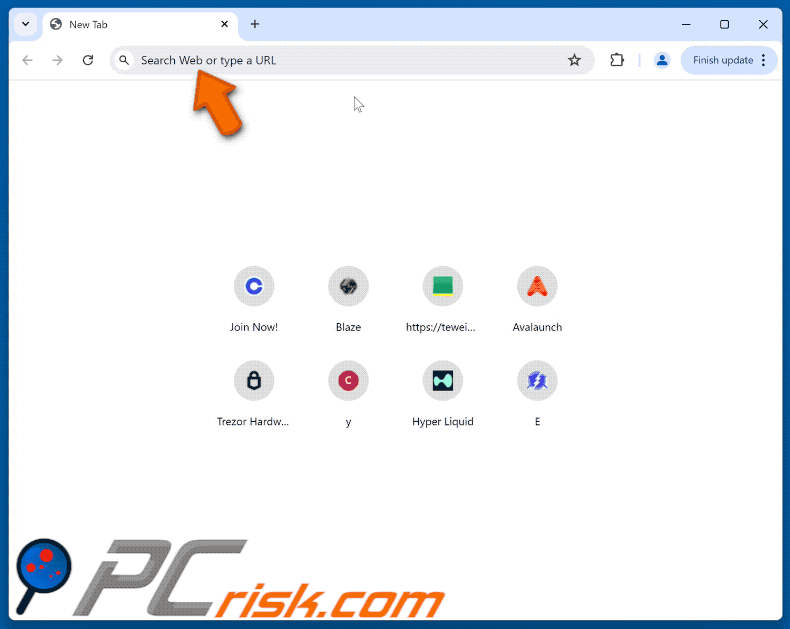
Permissions asked by Better Search browser hijacker:
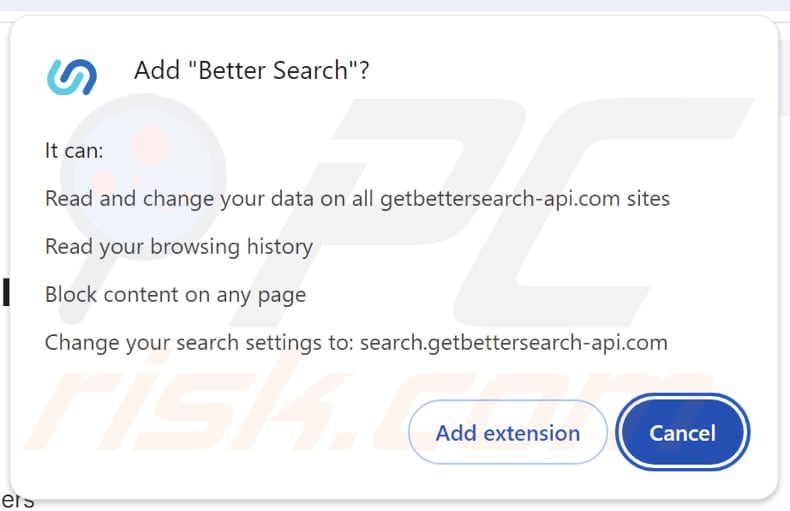
Website promoting Better Search browser hijacker:
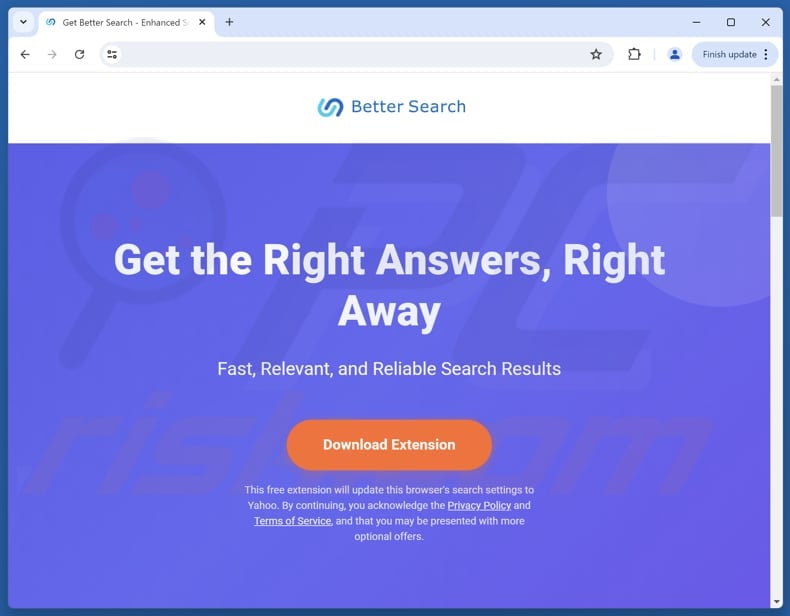
Another site promoting the browser hijacker:
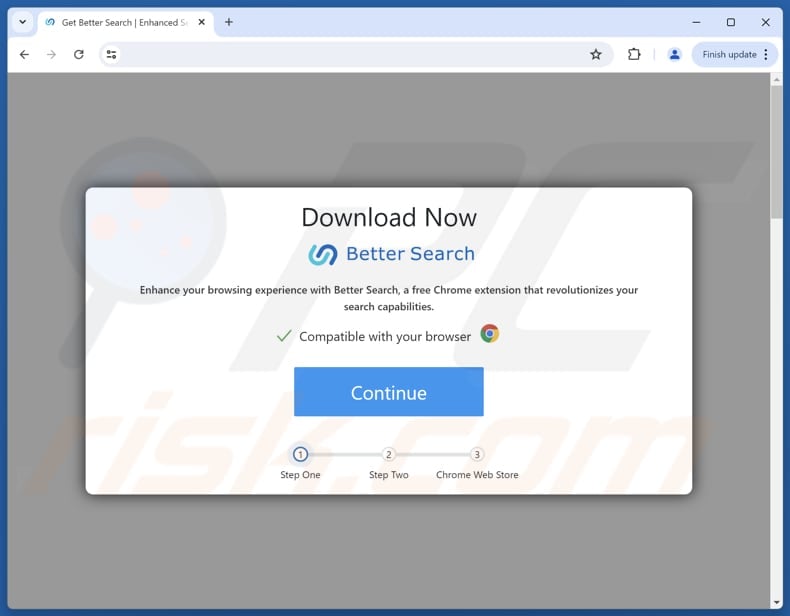
Instant automatic malware removal:
Manual threat removal might be a lengthy and complicated process that requires advanced IT skills. Combo Cleaner is a professional automatic malware removal tool that is recommended to get rid of malware. Download it by clicking the button below:
DOWNLOAD Combo CleanerBy downloading any software listed on this website you agree to our Privacy Policy and Terms of Use. To use full-featured product, you have to purchase a license for Combo Cleaner. 7 days free trial available. Combo Cleaner is owned and operated by RCS LT, the parent company of PCRisk.com.
Quick menu:
- What is Better Search?
- STEP 1. Uninstall Better Search application using Control Panel.
- STEP 2. Remove Better Search browser hijacker from Google Chrome.
- STEP 3. Remove search.getbettersearch-api.com homepage and default search engine from Mozilla Firefox.
- STEP 4. Remove search.getbettersearch-api.com redirect from Safari.
- STEP 5. Remove rogue plug-ins from Microsoft Edge.
Better Search browser hijacker removal:
Windows 11 users:

Right-click on the Start icon, select Apps and Features. In the opened window search for the application you want to uninstall, after locating it, click on the three vertical dots and select Uninstall.
Windows 10 users:

Right-click in the lower left corner of the screen, in the Quick Access Menu select Control Panel. In the opened window choose Programs and Features.
Windows 7 users:

Click Start (Windows Logo at the bottom left corner of your desktop), choose Control Panel. Locate Programs and click Uninstall a program.
macOS (OSX) users:

Click Finder, in the opened screen select Applications. Drag the app from the Applications folder to the Trash (located in your Dock), then right click the Trash icon and select Empty Trash.
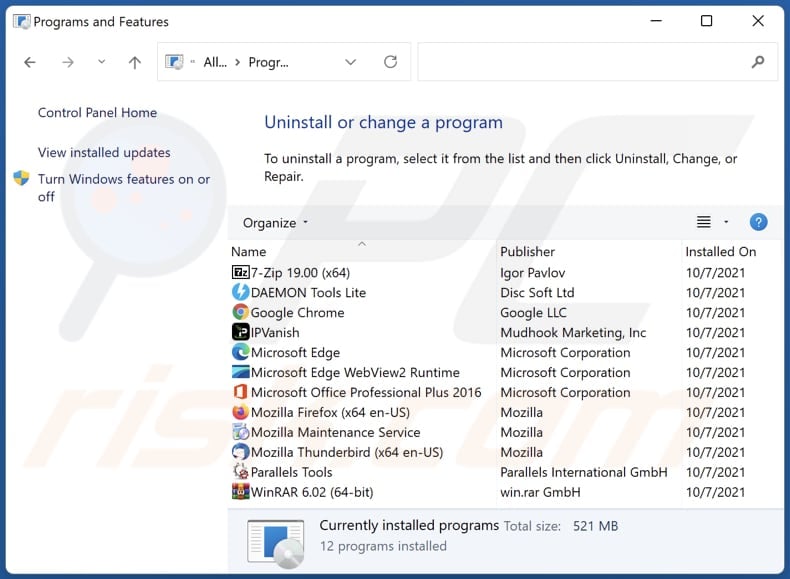
In the uninstall programs window: look for any recently installed suspicious applications, select these entries and click "Uninstall" or "Remove".
After uninstalling the potentially unwanted applications (which cause browser redirects to the search.getbettersearch-api.com website), scan your computer for any remaining unwanted components. To scan your computer, use recommended malware removal software.
DOWNLOAD remover for malware infections
Combo Cleaner checks if your computer is infected with malware. To use full-featured product, you have to purchase a license for Combo Cleaner. 7 days free trial available. Combo Cleaner is owned and operated by RCS LT, the parent company of PCRisk.com.
Better Search browser hijacker removal from Internet browsers:
Video showing how to remove browser redirects:
 Remove malicious extensions from Google Chrome:
Remove malicious extensions from Google Chrome:
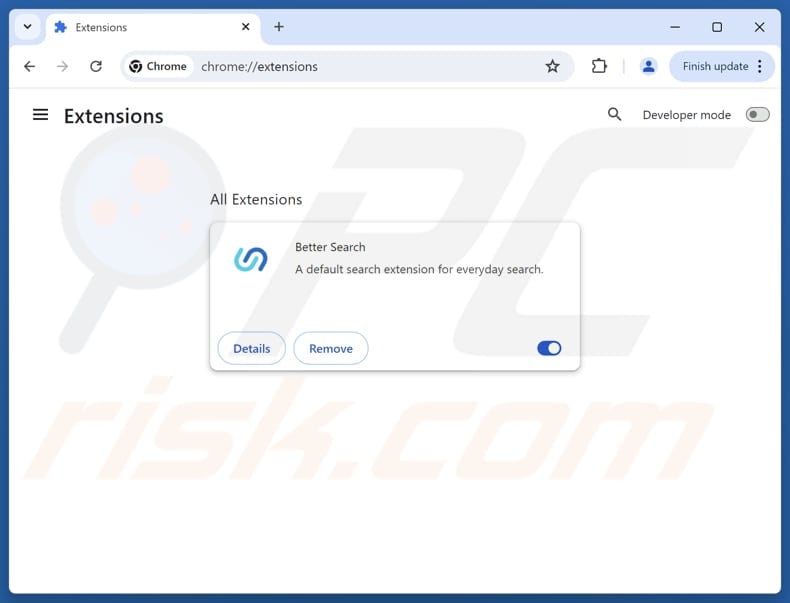
Click the Chrome menu icon ![]() (at the top right corner of Google Chrome), select "Extensions" and click "Manage Extensions". Locate "Better Search" and other recently-installed suspicious extensions, select these entries and click "Remove".
(at the top right corner of Google Chrome), select "Extensions" and click "Manage Extensions". Locate "Better Search" and other recently-installed suspicious extensions, select these entries and click "Remove".
Change your homepage:
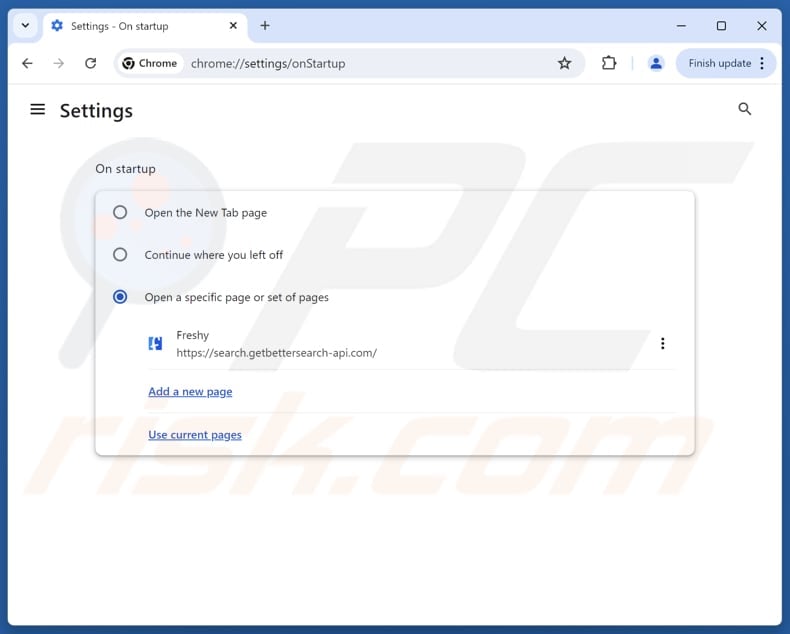
Click the Chrome menu icon ![]() (at the top right corner of Google Chrome), select "Settings". In the "On startup" section, disable "Better Search", look for a browser hijacker URL (hxxp://www.search.getbettersearch-api.com) below the "Open a specific or set of pages" option. If present click on the three vertical dots icon and select "Remove".
(at the top right corner of Google Chrome), select "Settings". In the "On startup" section, disable "Better Search", look for a browser hijacker URL (hxxp://www.search.getbettersearch-api.com) below the "Open a specific or set of pages" option. If present click on the three vertical dots icon and select "Remove".
Change your default search engine:
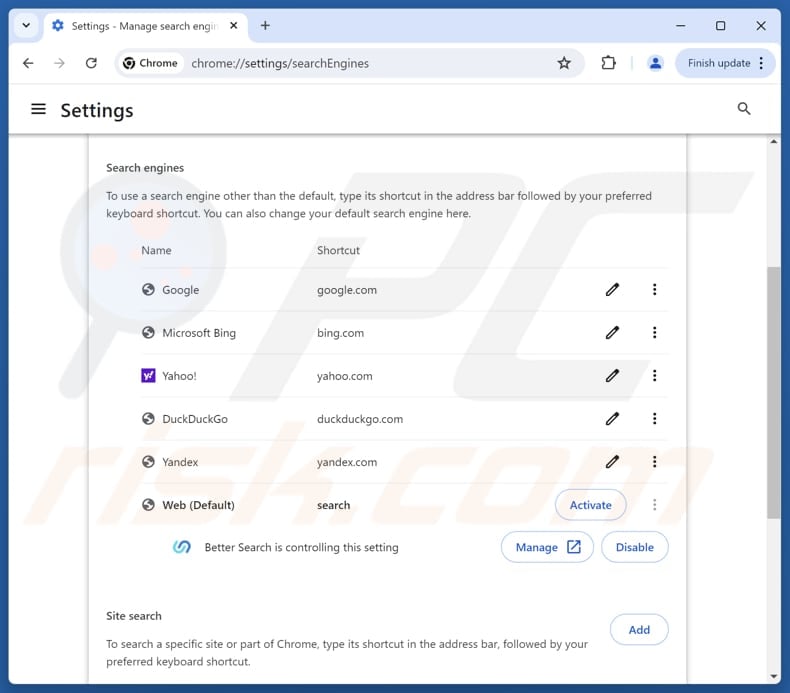
To change your default search engine in Google Chrome: Click the Chrome menu icon ![]() (at the top right corner of Google Chrome), select "Settings", in the "Search engine" section, click "Manage search engines...", in the opened list look for "search.getbettersearch-api.com", when located click the three vertical dots near this URL and select "Delete".
(at the top right corner of Google Chrome), select "Settings", in the "Search engine" section, click "Manage search engines...", in the opened list look for "search.getbettersearch-api.com", when located click the three vertical dots near this URL and select "Delete".
- If you continue to have problems with browser redirects and unwanted advertisements - Reset Google Chrome.
Optional method:
If you continue to have problems with removal of the better search browser hijacker, reset your Google Chrome browser settings. Click the Chrome menu icon ![]() (at the top right corner of Google Chrome) and select Settings. Scroll down to the bottom of the screen. Click the Advanced… link.
(at the top right corner of Google Chrome) and select Settings. Scroll down to the bottom of the screen. Click the Advanced… link.

After scrolling to the bottom of the screen, click the Reset (Restore settings to their original defaults) button.

In the opened window, confirm that you wish to reset Google Chrome settings to default by clicking the Reset button.

 Remove malicious extensions from Mozilla Firefox:
Remove malicious extensions from Mozilla Firefox:
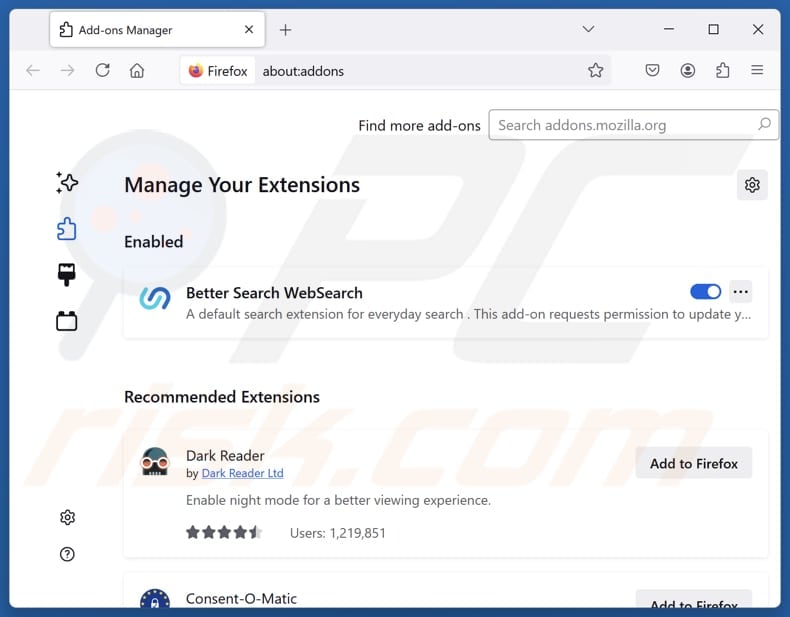
Click the Firefox menu ![]() (at the top right corner of the main window), select "Add-ons and themes". Click "Extensions", in the opened window locate "Better Search", as well as all recently-installed suspicious extensions, click on the three dots and then click "Remove".
(at the top right corner of the main window), select "Add-ons and themes". Click "Extensions", in the opened window locate "Better Search", as well as all recently-installed suspicious extensions, click on the three dots and then click "Remove".
Change your homepage:
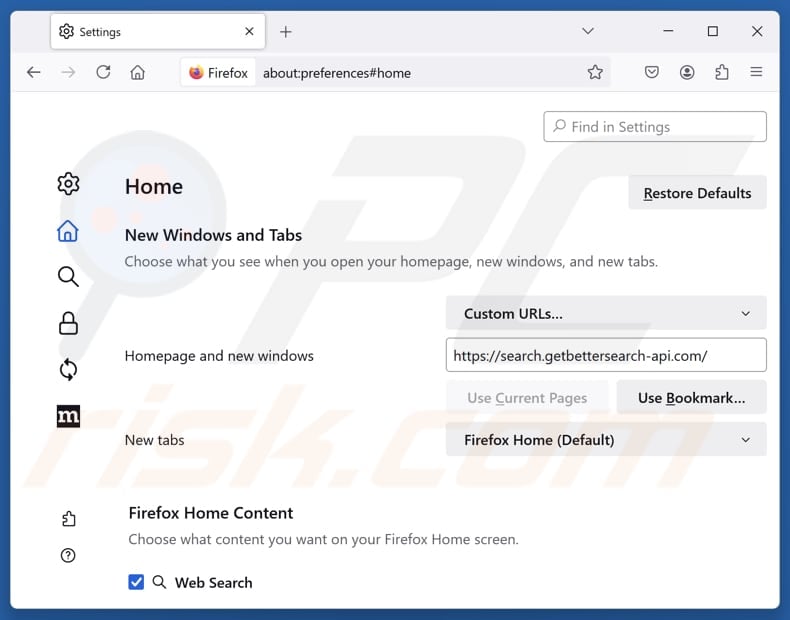
To reset your homepage, click the Firefox menu ![]() (at the top right corner of the main window), then select "Settings", in the opened window disable "Better Search", remove hxxp://search.getbettersearch-api.com and enter your preferred domain, which will open each time you start Mozilla Firefox.
(at the top right corner of the main window), then select "Settings", in the opened window disable "Better Search", remove hxxp://search.getbettersearch-api.com and enter your preferred domain, which will open each time you start Mozilla Firefox.
Change your default search engine:
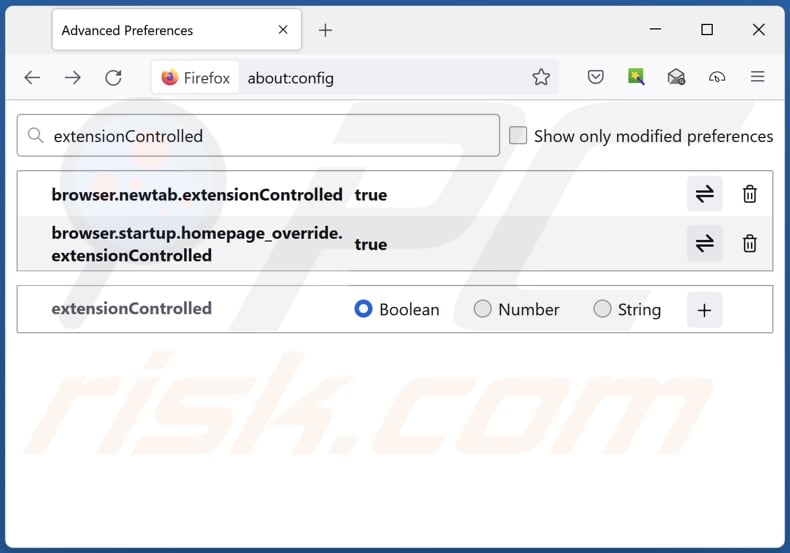
In the URL address bar, type "about:config" and press Enter. Click "Accept the Risk and Continue".
In the search filter at the top, type: "extensionControlled". Set both results to "false" by either double-clicking each entry or clicking the ![]() button.
button.
Optional method:
Computer users who have problems with better search browser hijacker removal can reset their Mozilla Firefox settings.
Open Mozilla Firefox, at the top right corner of the main window, click the Firefox menu, ![]() in the opened menu, click Help.
in the opened menu, click Help.

Select Troubleshooting Information.

In the opened window, click the Refresh Firefox button.

In the opened window, confirm that you wish to reset Mozilla Firefox settings to default by clicking the Refresh Firefox button.

 Remove malicious extensions from Safari:
Remove malicious extensions from Safari:

Make sure your Safari browser is active and click Safari menu, then select Preferences...

In the preferences window select the Extensions tab. Look for any recently installed suspicious extensions and uninstall them.

In the preferences window select General tab and make sure that your homepage is set to a preferred URL, if its altered by a browser hijacker - change it.

In the preferences window select Search tab and make sure that your preferred Internet search engine is selected.
Optional method:
Make sure your Safari browser is active and click on Safari menu. From the drop down menu select Clear History and Website Data...

In the opened window select all history and click the Clear History button.

 Remove malicious extensions from Microsoft Edge:
Remove malicious extensions from Microsoft Edge:

Click the Edge menu icon ![]() (at the top right corner of Microsoft Edge), select "Extensions". Locate any recently-installed suspicious browser add-ons, and remove them.
(at the top right corner of Microsoft Edge), select "Extensions". Locate any recently-installed suspicious browser add-ons, and remove them.
Change your homepage and new tab settings:

Click the Edge menu icon ![]() (at the top right corner of Microsoft Edge), select "Settings". In the "On startup" section look for the name of the browser hijacker and click "Disable".
(at the top right corner of Microsoft Edge), select "Settings". In the "On startup" section look for the name of the browser hijacker and click "Disable".
Change your default Internet search engine:

To change your default search engine in Microsoft Edge: Click the Edge menu icon ![]() (at the top right corner of Microsoft Edge), select "Privacy and services", scroll to bottom of the page and select "Address bar". In the "Search engines used in address bar" section look for the name of the unwanted Internet search engine, when located click the "Disable" button near it. Alternatively you can click on "Manage search engines", in the opened menu look for unwanted Internet search engine. Click on the puzzle icon
(at the top right corner of Microsoft Edge), select "Privacy and services", scroll to bottom of the page and select "Address bar". In the "Search engines used in address bar" section look for the name of the unwanted Internet search engine, when located click the "Disable" button near it. Alternatively you can click on "Manage search engines", in the opened menu look for unwanted Internet search engine. Click on the puzzle icon ![]() near it and select "Disable".
near it and select "Disable".
Optional method:
If you continue to have problems with removal of the better search browser hijacker, reset your Microsoft Edge browser settings. Click the Edge menu icon ![]() (at the top right corner of Microsoft Edge) and select Settings.
(at the top right corner of Microsoft Edge) and select Settings.

In the opened settings menu select Reset settings.

Select Restore settings to their default values. In the opened window, confirm that you wish to reset Microsoft Edge settings to default by clicking the Reset button.

- If this did not help, follow these alternative instructions explaining how to reset the Microsoft Edge browser.
Summary:
 A browser hijacker is a type of adware infection that modifies Internet browser settings by assigning the homepage and default Internet search engine settings to some other (unwanted) website URL. Commonly, this type of adware infiltrates operating systems through free software downloads. If your download is managed by a download client, ensure that you decline offers to install advertised toolbars or applications that seek to change your homepage and default Internet search engine settings.
A browser hijacker is a type of adware infection that modifies Internet browser settings by assigning the homepage and default Internet search engine settings to some other (unwanted) website URL. Commonly, this type of adware infiltrates operating systems through free software downloads. If your download is managed by a download client, ensure that you decline offers to install advertised toolbars or applications that seek to change your homepage and default Internet search engine settings.
Post a comment:
If you have additional information on better search browser hijacker or it's removal please share your knowledge in the comments section below.
Frequently Asked Questions (FAQ)
What is the purpose of forcing users visit search.getbettersearch-api.com website?
The purpose of forcing users to visit search.getbettersearch-api.com is to generate traffic and possibly to track user activity. Higher traffic allows its operators to generate more revenue.
Is visiting search.getbettersearch-api.com a threat to my privacy?
Search.getbettersearch-api.com may track search queries, IP address, and similar information. This data can be used for targeted ads, shared with third parties, or exploited for other intrusive purposes. Thus, visiting search.getbettersearch-api.com can expose users to privacy issues.
How did a browser hijacker infiltrate my computer?
Browser hijackers often spread via bundled software, especially when users skip "Advanced" or "Custom" installation settings. They can also be installed or added through deceptive ads, P2P downloads, unofficial app stores, third-party installers, or shady website notifications.
Will Combo Cleaner help me remove Better Search browser hijacker?
Yes, Combo Cleaner can scan your computer and remove browser hijackers. Manual removal can be problematic if multiple browser hijackers have been added and are capable of preventing removal. In such cases, it may be required to remove all browser hijackers at once.
Share:

Tomas Meskauskas
Expert security researcher, professional malware analyst
I am passionate about computer security and technology. I have an experience of over 10 years working in various companies related to computer technical issue solving and Internet security. I have been working as an author and editor for pcrisk.com since 2010. Follow me on Twitter and LinkedIn to stay informed about the latest online security threats.
PCrisk security portal is brought by a company RCS LT.
Joined forces of security researchers help educate computer users about the latest online security threats. More information about the company RCS LT.
Our malware removal guides are free. However, if you want to support us you can send us a donation.
DonatePCrisk security portal is brought by a company RCS LT.
Joined forces of security researchers help educate computer users about the latest online security threats. More information about the company RCS LT.
Our malware removal guides are free. However, if you want to support us you can send us a donation.
Donate
▼ Show Discussion