How to remove PhantomCard banking trojan from your Android device
TrojanAlso Known As: PhantomCard malware
Get free scan and check if your device is infected.
Remove it nowTo use full-featured product, you have to purchase a license for Combo Cleaner. Seven days free trial available. Combo Cleaner is owned and operated by RCS LT, the parent company of PCRisk.com.
What kind of malware is PhantomCard?
PhantomCard is a banking trojan targeting Android devices. This malware is offered as MaaS (Malware-as-a-Service) by a threat actor dubbed "Go1ano developer". PhantomCard was not developed by "Go1ano developer"; it is a custom malware based on "NFU Pay" MaaS created by a Chinese-speaking threat actor, which essentially makes "Go1ano developer" a reseller.
PhantomCard is designed to relay NFC data in order to facilitate fraudulent credit/debit card use. The trojan is customized for targeting users in Brazil. However, the "NFU Pay" service can produce malware versions to fit varied specifications, and "Go1ano developer" claims to operate worldwide. Hence, the PhantomCard campaign could expand.
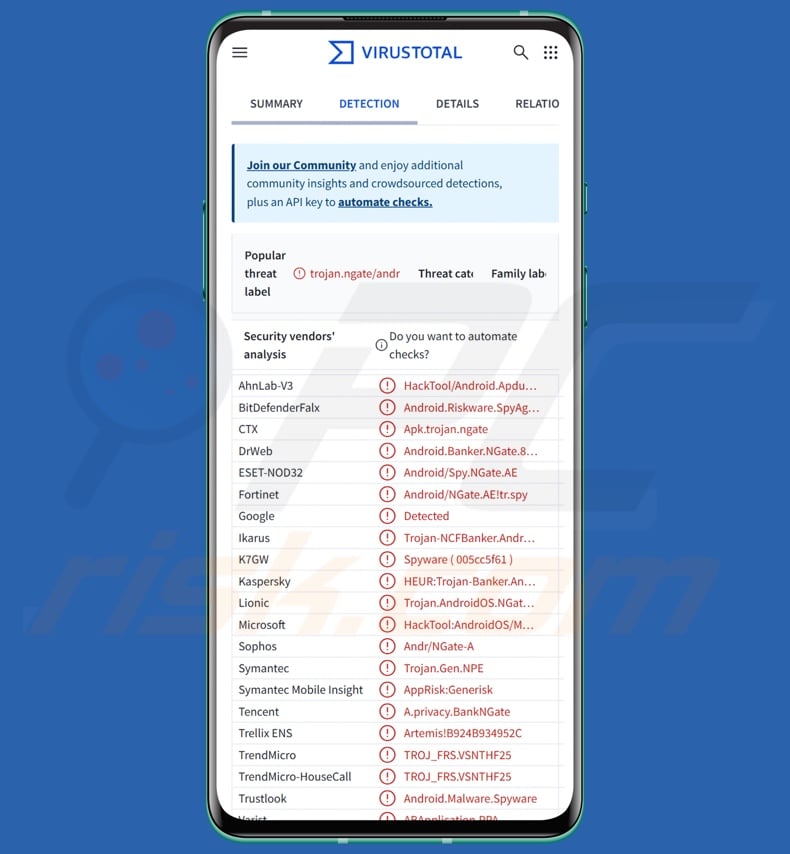
PhantomCard malware overview
In the observed campaign targeting Brazilian users, PhantomCard infiltrated Android devices as a security application for credit/debit cards. The fake "Proteção Cartões" app was noted being spread through scam sites imitating the Google Play Store.
Unlike many Android-specific malicious programs, this malware does not request a variety of suspicious permissions to be granted by the victim. PhantomCard (under the guise of the card protection app) asks the user to tap their card to the back of the smartphone to initiate the verification process. After this step is completed, the next page acknowledges it and instructs to keep the card nearby until authentication is completed.
During the bogus process, PhantomCard prepares to send NFC (Near-Field Communication) to the attackers' device; it is then transmitted through an NFC relay server controlled by the cyber criminals.
The following screen that the victim is presented with requests them to enter the card's PIN number for verification purposes. Once the PIN is entered, a new page claims to be verifying the card and synchronizing with the bank.
Through this deceptive process, the trojan creates a channel between the victim's card and the attacker's device, which they can then use at an ATM (Automated Teller Machine) to withdraw funds in cash or at a payment terminal to carry out contactless payments. Since the attackers also obtain the PIN number, this allows them to bypass any financial operations that would necessitate this code.
It is pertinent to mention that malware developers commonly improve upon their software and methodologies. Therefore, potential future iterations of PhantomCard could wear different disguises or have additional/different functionalities and features.
To summarize, the presence of malicious software like PhantomCard on devices can result in serious privacy issues and significant financial losses.
| Name | PhantomCard malware |
| Threat Type | Android malware, malicious application, trojan, banking trojan. |
| Detection Names | Combo Cleaner (Android.Riskware.SpyAgent.XA), DrWeb (Android.Banker.NGate.8.origin), ESET-NOD32 (Android/Spy.NGate.AE), Ikarus (Trojan-NCFBanker.AndroidOS.Phantom), Kaspersky (HEUR:Trojan-Banker.AndroidOS.GhostNF), TrendMicro (TROJ_FRS.VSNTHF25), Full List (VirusTotal) |
| Symptoms | Trojans are designed to stealthily infiltrate the victim's device and remain silent, and thus no particular symptoms are clearly visible on an infected machine. |
| Distribution methods | Scam websites, malicious online advertisements, social engineering, deceptive applications. |
| Damage | Monetary losses, stolen personal information or identity (malicious apps might abuse communication apps). |
| Malware Removal (Windows) |
To eliminate possible malware infections, scan your computer with legitimate antivirus software. Our security researchers recommend using Combo Cleaner. Download Combo CleanerTo use full-featured product, you have to purchase a license for Combo Cleaner. 7 days free trial available. Combo Cleaner is owned and operated by RCS LT, the parent company of PCRisk.com. |
Banking trojan examples
We have written about numerous malicious programs; DoubleTrouble, TsarBot, Marcher, Brokewell, and Greenbean are just some of our newest articles on Android-targeting banking trojans.
Malware is a broad term that covers software with a wide variety of malicious capabilities, ranging from extracting sensitive data to encrypting data to make ransom demands for the decryption (ransomware). However, regardless of how malware operates – its presence threatens device and user safety. Therefore, all threats must be eliminated immediately upon detection.
How did PhantomCard infiltrate my device?
In the known PhantomCard campaign, it was disguised as an application named "Proteção Cartões" ("Card Protection") and targeted users in Brazil. This fake app was distributed via fraudulent Google Play websites. The discovered imitator pages were convincing and included fake reviews praising the application.
However, it must be mentioned that PhantomCard could infiltrate devices under different guises and be spread by relying on other methods. Generally, phishing and social engineering are standard in malware distribution. Malicious programs are usually disguised as or bundled with regular software/media.
Malware is primarily proliferated through untrustworthy download channels (e.g., freeware and free file-hosting sites, Peer-to-Peer sharing networks, third-party app stores, etc.), drive-by (stealthy/deceptive) downloads, malvertising, malicious attachments/links in spam (e.g., emails, DMs/PMs, SMSes, social media posts, etc.), online scams, pirated content, illegal software activation tools ("cracks"), and fake updates.
Furthermore, some malicious programs can self-spread through local networks and removable storage devices (e.g., external hard drives, USB flash drives, etc.).
How to avoid installation of malware?
Caution is essential to ensuring device and user safety. Therefore, always research software before downloading/purchasing by reading terms, checking necessary permissions, and verifying developer legitimacy. Download only from official and trustworthy channels. Activate and update programs using legitimate functions/tools, as those acquired from third-parties can contain malware.
Additionally, be vigilant when browsing since the Internet is rife with deceptive and malicious content. Approach incoming emails and other messages with caution; do not open attachments or links found in suspicious mail.
It is paramount to have a dependable antivirus installed and kept up-to-date. Security software must be used to run regular system scans and to remove detected threats.
PhantomCard asking the victim to tap their card to begin verification:
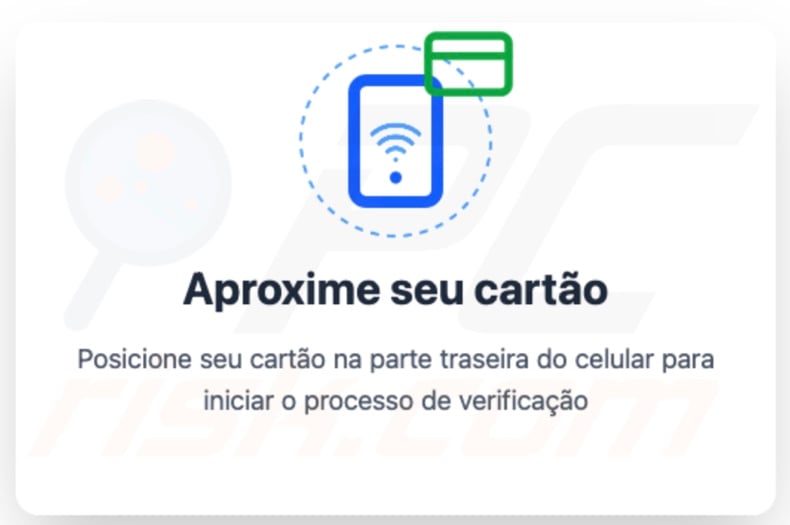
Screen displayed after the first step is completed:
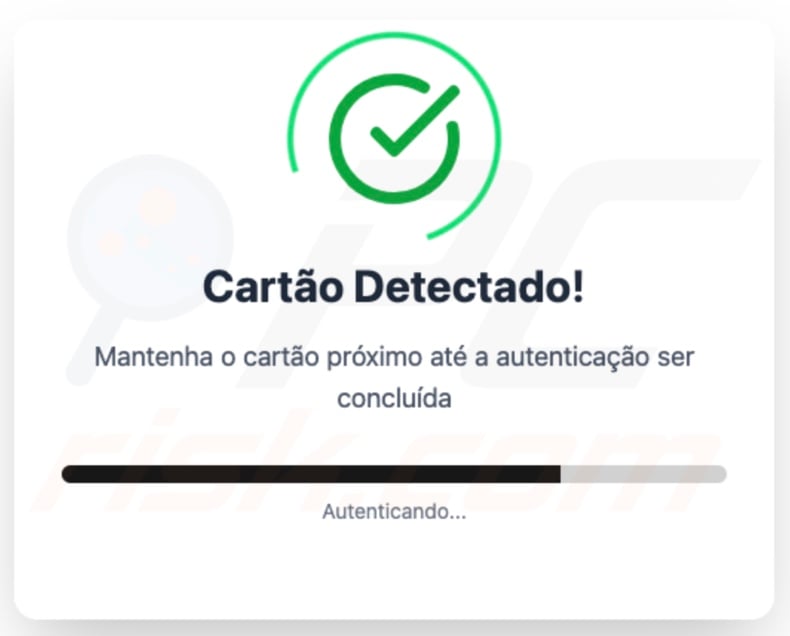
PhantomCard asking the victim to enter their card PIN number:
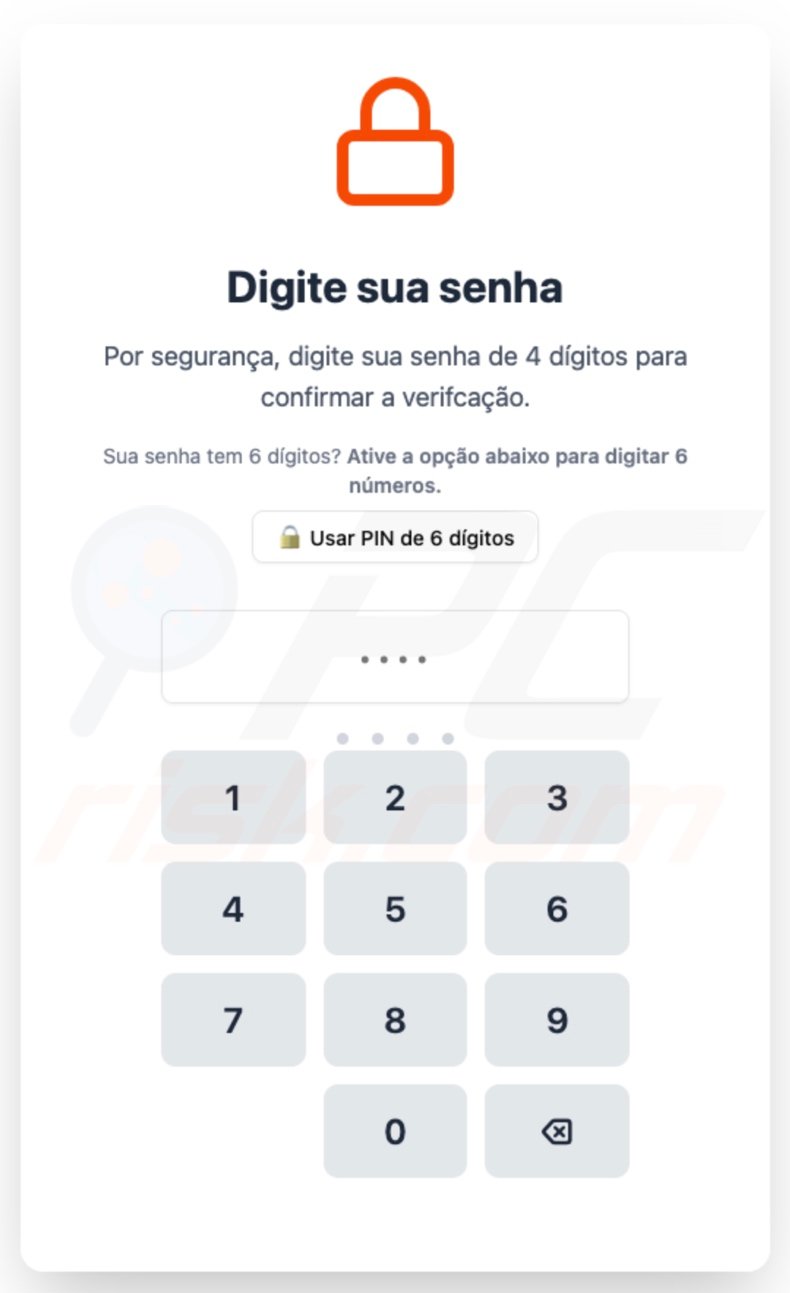
Fake verification process displayed after the PIN is entered:
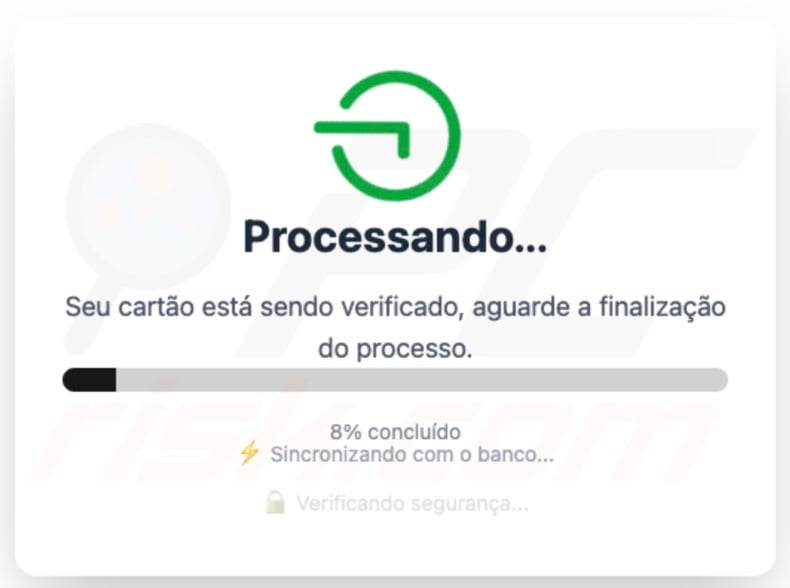
Appearance of a fake Google Play page used to promote PhantomCard:
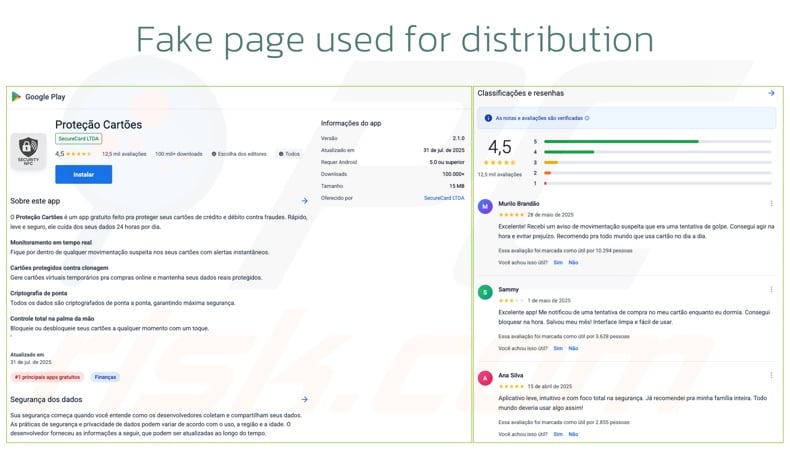
Quick menu:
- Introduction
- How to delete browsing history from the Chrome web browser?
- How to disable browser notifications in the Chrome web browser?
- How to reset the Chrome web browser?
- How to delete browsing history from the Firefox web browser?
- How to disable browser notifications in the Firefox web browser?
- How to reset the Firefox web browser?
- How to uninstall potentially unwanted and/or malicious applications?
- How to boot the Android device in "Safe Mode"?
- How to check the battery usage of various applications?
- How to check the data usage of various applications?
- How to install the latest software updates?
- How to reset the system to its default state?
- How to disable applications that have administrator privileges?
Delete browsing history from the Chrome web browser:

Tap the "Menu" button (three dots on the right-upper corner of the screen) and select "History" in the opened dropdown menu.

Tap "Clear browsing data", select "ADVANCED" tab, choose the time range and data types you want to delete and tap "Clear data".
Disable browser notifications in the Chrome web browser:

Tap the "Menu" button (three dots on the right-upper corner of the screen) and select "Settings" in the opened dropdown menu.

Scroll down until you see "Site settings" option and tap it. Scroll down until you see "Notifications" option and tap it.

Find the websites that deliver browser notifications, tap on them and click "Clear & reset". This will remove permissions granted for these websites to deliver notifications. However, once you visit the same site again, it may ask for a permission again. You can choose whether to give these permissions or not (if you choose to decline the website will go to "Blocked" section and will no longer ask you for the permission).
Reset the Chrome web browser:

Go to "Settings", scroll down until you see "Apps" and tap it.

Scroll down until you find "Chrome" application, select it and tap "Storage" option.

Tap "MANAGE STORAGE", then "CLEAR ALL DATA" and confirm the action by taping "OK". Note that resetting the browser will eliminate all data stored within. This means that all saved logins/passwords, browsing history, non-default settings and other data will be deleted. You will also have to re-login into all websites as well.
Delete browsing history from the Firefox web browser:

Tap the "Menu" button (three dots on the right-upper corner of the screen) and select "History" in the opened dropdown menu.

Scroll down until you see "Clear private data" and tap it. Select data types you want to remove and tap "CLEAR DATA".
Disable browser notifications in the Firefox web browser:

Visit the website that is delivering browser notifications, tap the icon displayed on the left of URL bar (the icon will not necessarily be a "Lock") and select "Edit Site Settings".

In the opened pop-up opt-in the "Notifications" option and tap "CLEAR".
Reset the Firefox web browser:

Go to "Settings", scroll down until you see "Apps" and tap it.

Scroll down until you find "Firefox" application, select it and tap "Storage" option.

Tap "CLEAR DATA" and confirm the action by taping "DELETE". Note that resetting the browser will eliminate all data stored within. This means that all saved logins/passwords, browsing history, non-default settings and other data will be deleted. You will also have to re-login into all websites as well.
Uninstall potentially unwanted and/or malicious applications:

Go to "Settings", scroll down until you see "Apps" and tap it.

Scroll down until you see a potentially unwanted and/or malicious application, select it and tap "Uninstall". If, for some reason, you are unable to remove the selected app (e.g., you are prompted with an error message), you should try using the "Safe Mode".
Boot the Android device in "Safe Mode":
The "Safe Mode" in Android operating system temporarily disables all third-party applications from running. Using this mode is a good way to diagnose and solve various issues (e.g., remove malicious applications that prevent users you from doing so when the device is running "normally").

Push the "Power" button and hold it until you see the "Power off" screen. Tap the "Power off" icon and hold it. After a few seconds the "Safe Mode" option will appear and you'll be able run it by restarting the device.
Check the battery usage of various applications:

Go to "Settings", scroll down until you see "Device maintenance" and tap it.

Tap "Battery" and check the usage of each application. Legitimate/genuine applications are designed to use as low energy as possible in order to provide the best user experience and to save power. Therefore, high battery usage may indicate that the application is malicious.
Check the data usage of various applications:

Go to "Settings", scroll down until you see "Connections" and tap it.

Scroll down until you see "Data usage" and select this option. As with battery, legitimate/genuine applications are designed to minimize data usage as much as possible. This means that huge data usage may indicate presence of malicious application. Note that some malicious applications might be designed to operate when the device is connected to wireless network only. For this reason, you should check both Mobile and Wi-Fi data usage.

If you find an application that uses a lot of data even though you never use it, then we strongly advise you to uninstall it as soon as possible.
Install the latest software updates:
Keeping the software up-to-date is a good practice when it comes to device safety. The device manufacturers are continually releasing various security patches and Android updates in order to fix errors and bugs that can be abused by cyber criminals. An outdated system is way more vulnerable, which is why you should always be sure that your device's software is up-to-date.

Go to "Settings", scroll down until you see "Software update" and tap it.

Tap "Download updates manually" and check if there are any updates available. If so, install them immediately. We also recommend to enable the "Download updates automatically" option - it will enable the system to notify you once an update is released and/or install it automatically.
Reset the system to its default state:
Performing a "Factory Reset" is a good way to remove all unwanted applications, restore system's settings to default and clean the device in general. However, you must keep in mind that all data within the device will be deleted, including photos, video/audio files, phone numbers (stored within the device, not the SIM card), SMS messages, and so forth. In other words, the device will be restored to its primal state.
You can also restore the basic system settings and/or simply network settings as well.

Go to "Settings", scroll down until you see "About phone" and tap it.

Scroll down until you see "Reset" and tap it. Now choose the action you want to perform:
"Reset settings" - restore all system settings to default;
"Reset network settings" - restore all network-related settings to default;
"Factory data reset" - reset the entire system and completely delete all stored data;
Disable applications that have administrator privileges:
If a malicious application gets administrator-level privileges it can seriously damage the system. To keep the device as safe as possible you should always check what apps have such privileges and disable the ones that shouldn't.

Go to "Settings", scroll down until you see "Lock screen and security" and tap it.

Scroll down until you see "Other security settings", tap it and then tap "Device admin apps".

Identify applications that should not have administrator privileges, tap them and then tap "DEACTIVATE".
Frequently Asked Questions (FAQ)
My Android device is infected with PhantomCard malware, should I format my storage device to get rid of it?
Malware removal rarely necessitates formatting.
What are the biggest issues that PhantomCard malware can cause?
The threats posed by an infection depend on the malware's capabilities and the attackers' goals. PhantomCard relays victims' NFC data, thus allowing the attackers to use their credit/debit cards at ATMs and payment terminals. Hence, this trojan can cause serious privacy issues and financial losses.
What is the purpose of PhantomCard malware?
In most cases malware is used to generate revenue, and PhantomCard is no exception. However, malicious software can also be used for cyber criminals' amusement or realization of personal grudges, process disruption (e.g., websites, services, companies, etc.), hacktivism, and politically/geopolitically motivated attacks.
How did PhantomCard malware infiltrate my Android device?
PhantomCard was spread under the guise of the "Proteção Cartões" application via fake Google Play Store pages. Other distribution methods are not unlikely.
Malware is primarily proliferated through drive-by downloads, malvertising, spam mail, online scams, suspicious download channels (e.g., freeware and third-party sites, P2P sharing networks, third-party app stores, etc.), illegal software activation tools ("cracks"), and fake updates. Some malicious programs can even self-spread via local networks and removable storage devices.
Will Combo Cleaner protect me from malware?
Combo Cleaner is capable of detecting and removing practically all known malware infections. Keep in mind that performing a full system scan is essential since sophisticated malicious programs typically hide deep within systems.
Share:

Tomas Meskauskas
Expert security researcher, professional malware analyst
I am passionate about computer security and technology. I have an experience of over 10 years working in various companies related to computer technical issue solving and Internet security. I have been working as an author and editor for pcrisk.com since 2010. Follow me on Twitter and LinkedIn to stay informed about the latest online security threats.
PCrisk security portal is brought by a company RCS LT.
Joined forces of security researchers help educate computer users about the latest online security threats. More information about the company RCS LT.
Our malware removal guides are free. However, if you want to support us you can send us a donation.
DonatePCrisk security portal is brought by a company RCS LT.
Joined forces of security researchers help educate computer users about the latest online security threats. More information about the company RCS LT.
Our malware removal guides are free. However, if you want to support us you can send us a donation.
Donate
▼ Show Discussion