Get free scan and check if your device is infected.
Remove it nowTo use full-featured product, you have to purchase a license for Combo Cleaner. Seven days free trial available. Combo Cleaner is owned and operated by RCS LT, the parent company of PCRisk.com.
What kind of malware is Ermac 3.0?
Ermac 3.0 is Android malware targeting over 700 financial, shopping, and cryptocurrency applications. It is distributed using a Malware-as-a-Service model. It can cause issues like identity theft and financial loss. If the malware is detected on a device, it should be eliminated immediately.
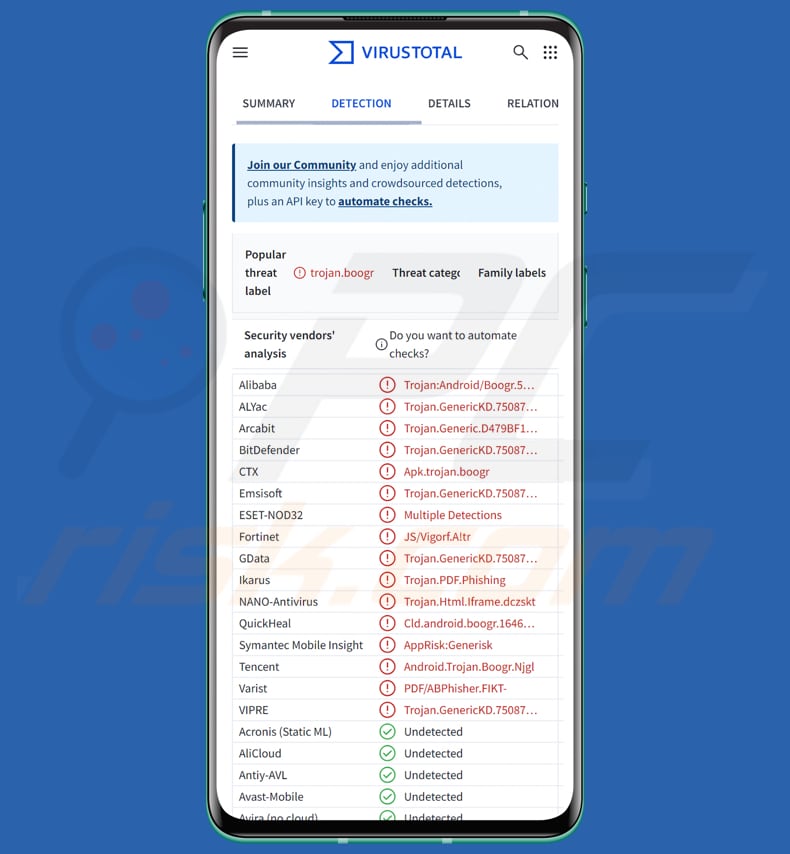
Ermac 3.0 in detail
ERMAC 3.0 is a malware kit with the infrastructure needed to build, deploy, and manage it. This includes the malware builder, control panel, backend server, frontend interface, and data theft tools.
ERMAC 3.0 lets attackers control infected phones and see stolen information like text messages, accounts, and device details. It mainly works by showing fake login screens (form injects) inside real apps to trick users into entering sensitive data. The malware mainly targets banking and cryptocurrency apps, and steals usernames, passwords, and credit card details.
It can insert its fake HTML pages into over 700 different apps and send the captured data to the attackers. Cybercriminals control the malware through a control panel that works with its backend.
ERMAC 3.0 uses a backdoor app written in Kotlin to take control of infected Android devices. This app is built to work in 71 languages and lets attackers set things like encryption keys, command-and-control (C2) servers, and other app settings to manage their operations.
Here is the full description of the ERMAC 3.0's capabilities: the malware can send SMS messages to specific numbers or all contacts, run USSD codes, and set up call forwarding. It can display fake push notifications, steal the contact list, saved accounts like Google, installed apps, SMS messages, and Gmail content including subjects and full emails.
It can also launch fake login screens to steal credentials, open links in the browser, force apps to open, clear app caches, make calls, and uninstall applications. Moreover, ERMAC 3.0 can remove itself, and update its target list of apps. It also functions as a file manager to list or download files and can secretly take photos using the front camera.
| Name | Ermac 3.0 Android malware |
| Threat Type | Android malware, Trojan |
| Detection Names | Avast (Other:Malware-gen [Trj]), Combo Cleaner (Trojan.GenericKD.75087642), ESET-NOD32 (Multiple Detections), Symantec (AppRisk:Generisk), Full List (VirusTotal) |
| Symptoms | The device is running slow, system settings are modified without user's permission, questionable applications appear, data and battery usage is increased significantly, browsers redirect to questionable websites, intrusive advertisements are delivered. |
| Distribution methods | Deceptive emails or other messages, malicious apps disguised as legitimate ones, unofficial app stores, malicious advertisements. |
| Damage | Stolen personal information (private messages, logins/passwords, etc.), decreased device performance, monetary losses, stolen identity. |
| Malware Removal (Windows) |
To eliminate possible malware infections, scan your computer with legitimate antivirus software. Our security researchers recommend using Combo Cleaner. Download Combo CleanerTo use full-featured product, you have to purchase a license for Combo Cleaner. 7 days free trial available. Combo Cleaner is owned and operated by RCS LT, the parent company of PCRisk.com. |
Conclusion
ERMAC 3.0 is a powerful mobile malware tool that allows cybercriminals to manage infected phones and obtain sensitive information. Its ability to steal data and manipulate apps makes it a serious threat. This highlights the need for strong mobile security to stay protected.
More examples of malware targeting Android devices are PhantomCard Banking Trojan, DoubleTrouble Banking Trojan, and Konfety.
How did Ermac 3.0 infiltrate my device?
The malware has been distributed through various channels, including malicious links or attachments in emails or messages, and malicious applications masquerading as legitimate ones, often found on unofficial app stores. Additionally, cybercriminals have been observed using malicious ads to deliver ERMAC.
How to avoid installation of malware?
Only install apps from official stores like Google Play or the Apple App Store. Install system and app updates as soon as they are available. Install reputable antivirus or mobile security apps that can detect malware. Do not click on suspicious links in emails, SMS, social media messages, or dubious pages.
Also, do not interact with ads or other elements (e.g., download buttons) on questionable websites.
Screenshot of a fake app containing Ermac 3.0:
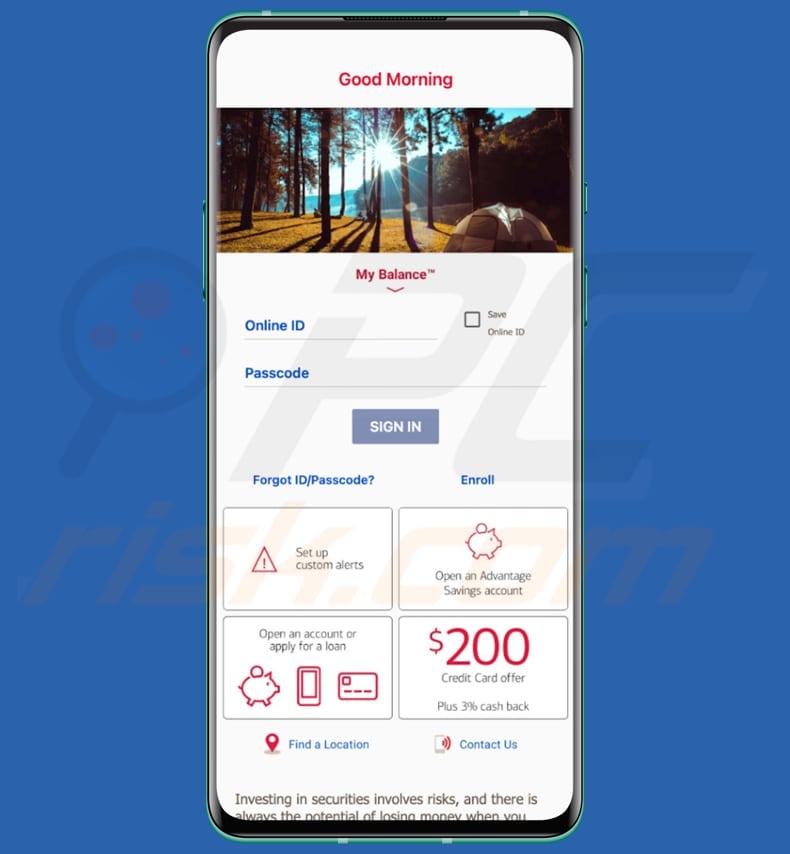
Ermac 3.0's administration panel:
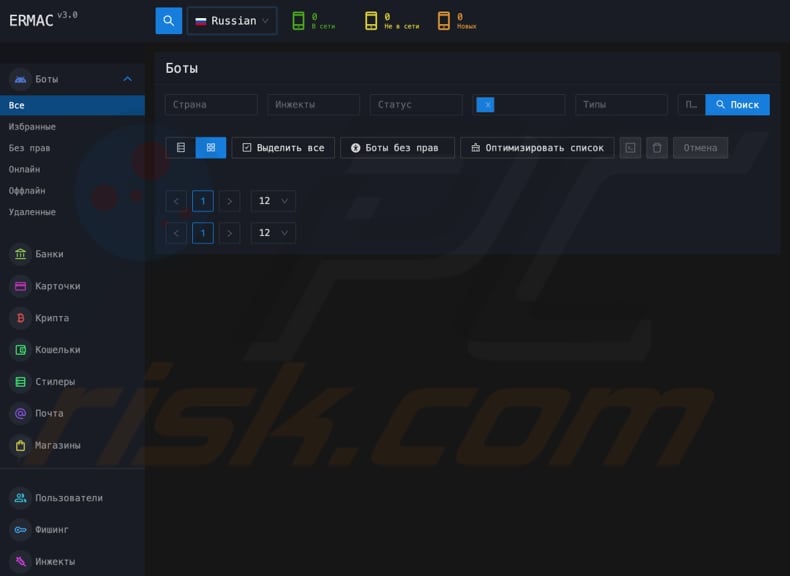
Quick menu:
- Introduction
- How to delete browsing history from the Chrome web browser?
- How to disable browser notifications in the Chrome web browser?
- How to reset the Chrome web browser?
- How to delete browsing history from the Firefox web browser?
- How to disable browser notifications in the Firefox web browser?
- How to reset the Firefox web browser?
- How to uninstall potentially unwanted and/or malicious applications?
- How to boot the Android device in "Safe Mode"?
- How to check the battery usage of various applications?
- How to check the data usage of various applications?
- How to install the latest software updates?
- How to reset the system to its default state?
- How to disable applications that have administrator privileges?
Delete browsing history from the Chrome web browser:

Tap the "Menu" button (three dots on the right-upper corner of the screen) and select "History" in the opened dropdown menu.

Tap "Clear browsing data", select "ADVANCED" tab, choose the time range and data types you want to delete and tap "Clear data".
Disable browser notifications in the Chrome web browser:

Tap the "Menu" button (three dots on the right-upper corner of the screen) and select "Settings" in the opened dropdown menu.

Scroll down until you see "Site settings" option and tap it. Scroll down until you see "Notifications" option and tap it.

Find the websites that deliver browser notifications, tap on them and click "Clear & reset". This will remove permissions granted for these websites to deliver notifications. However, once you visit the same site again, it may ask for a permission again. You can choose whether to give these permissions or not (if you choose to decline the website will go to "Blocked" section and will no longer ask you for the permission).
Reset the Chrome web browser:

Go to "Settings", scroll down until you see "Apps" and tap it.

Scroll down until you find "Chrome" application, select it and tap "Storage" option.

Tap "MANAGE STORAGE", then "CLEAR ALL DATA" and confirm the action by taping "OK". Note that resetting the browser will eliminate all data stored within. This means that all saved logins/passwords, browsing history, non-default settings and other data will be deleted. You will also have to re-login into all websites as well.
Delete browsing history from the Firefox web browser:

Tap the "Menu" button (three dots on the right-upper corner of the screen) and select "History" in the opened dropdown menu.

Scroll down until you see "Clear private data" and tap it. Select data types you want to remove and tap "CLEAR DATA".
Disable browser notifications in the Firefox web browser:

Visit the website that is delivering browser notifications, tap the icon displayed on the left of URL bar (the icon will not necessarily be a "Lock") and select "Edit Site Settings".

In the opened pop-up opt-in the "Notifications" option and tap "CLEAR".
Reset the Firefox web browser:

Go to "Settings", scroll down until you see "Apps" and tap it.

Scroll down until you find "Firefox" application, select it and tap "Storage" option.

Tap "CLEAR DATA" and confirm the action by taping "DELETE". Note that resetting the browser will eliminate all data stored within. This means that all saved logins/passwords, browsing history, non-default settings and other data will be deleted. You will also have to re-login into all websites as well.
Uninstall potentially unwanted and/or malicious applications:

Go to "Settings", scroll down until you see "Apps" and tap it.

Scroll down until you see a potentially unwanted and/or malicious application, select it and tap "Uninstall". If, for some reason, you are unable to remove the selected app (e.g., you are prompted with an error message), you should try using the "Safe Mode".
Boot the Android device in "Safe Mode":
The "Safe Mode" in Android operating system temporarily disables all third-party applications from running. Using this mode is a good way to diagnose and solve various issues (e.g., remove malicious applications that prevent users you from doing so when the device is running "normally").

Push the "Power" button and hold it until you see the "Power off" screen. Tap the "Power off" icon and hold it. After a few seconds the "Safe Mode" option will appear and you'll be able run it by restarting the device.
Check the battery usage of various applications:

Go to "Settings", scroll down until you see "Device maintenance" and tap it.

Tap "Battery" and check the usage of each application. Legitimate/genuine applications are designed to use as low energy as possible in order to provide the best user experience and to save power. Therefore, high battery usage may indicate that the application is malicious.
Check the data usage of various applications:

Go to "Settings", scroll down until you see "Connections" and tap it.

Scroll down until you see "Data usage" and select this option. As with battery, legitimate/genuine applications are designed to minimize data usage as much as possible. This means that huge data usage may indicate presence of malicious application. Note that some malicious applications might be designed to operate when the device is connected to wireless network only. For this reason, you should check both Mobile and Wi-Fi data usage.

If you find an application that uses a lot of data even though you never use it, then we strongly advise you to uninstall it as soon as possible.
Install the latest software updates:
Keeping the software up-to-date is a good practice when it comes to device safety. The device manufacturers are continually releasing various security patches and Android updates in order to fix errors and bugs that can be abused by cyber criminals. An outdated system is way more vulnerable, which is why you should always be sure that your device's software is up-to-date.

Go to "Settings", scroll down until you see "Software update" and tap it.

Tap "Download updates manually" and check if there are any updates available. If so, install them immediately. We also recommend to enable the "Download updates automatically" option - it will enable the system to notify you once an update is released and/or install it automatically.
Reset the system to its default state:
Performing a "Factory Reset" is a good way to remove all unwanted applications, restore system's settings to default and clean the device in general. However, you must keep in mind that all data within the device will be deleted, including photos, video/audio files, phone numbers (stored within the device, not the SIM card), SMS messages, and so forth. In other words, the device will be restored to its primal state.
You can also restore the basic system settings and/or simply network settings as well.

Go to "Settings", scroll down until you see "About phone" and tap it.

Scroll down until you see "Reset" and tap it. Now choose the action you want to perform:
"Reset settings" - restore all system settings to default;
"Reset network settings" - restore all network-related settings to default;
"Factory data reset" - reset the entire system and completely delete all stored data;
Disable applications that have administrator privileges:
If a malicious application gets administrator-level privileges it can seriously damage the system. To keep the device as safe as possible you should always check what apps have such privileges and disable the ones that shouldn't.

Go to "Settings", scroll down until you see "Lock screen and security" and tap it.

Scroll down until you see "Other security settings", tap it and then tap "Device admin apps".

Identify applications that should not have administrator privileges, tap them and then tap "DEACTIVATE".
Frequently Asked Questions (FAQ)
My device is infected with Ermac 3.0 malware, should I format my storage device to get rid of it?
Formatting your device will remove ERMAC 3.0, but it also deletes everything on it. Tools like Combo Cleaner can often eliminate the malware without erasing your data.
What are the biggest issues that malware can cause?
Malware can steal sensitive information, harm or lock files, slow down or crash devices, infect devices with other malware, and let attackers steal money, accounts, dentities, etc.
What is the purpose of Ermac 3.0?
The purpose of ERMAC 3.0 is to give attackers control over infected Android devices and steal sensitive information. It is designed to capture login credentials, banking and cryptocurrency data, SMS messages, contacts, and other personal information, mainly by using fake login screens (form injects) inside legitimate apps.
How did Ermac 3.0 infiltrate my device?
The malware has been spread through multiple channels, such as malicious links or attachments in emails and messages, as well as fake apps posing as legitimate ones, often on unofficial app stores. Cybercriminals have also used malicious advertisements to deliver the malware.
Will Combo Cleaner protect me from malware?
Yes, Combo Cleaner can find and remove most malware. A full system scan is crucial since advanced malware can hide deep in your device.
Share:

Tomas Meskauskas
Expert security researcher, professional malware analyst
I am passionate about computer security and technology. I have an experience of over 10 years working in various companies related to computer technical issue solving and Internet security. I have been working as an author and editor for pcrisk.com since 2010. Follow me on Twitter and LinkedIn to stay informed about the latest online security threats.
PCrisk security portal is brought by a company RCS LT.
Joined forces of security researchers help educate computer users about the latest online security threats. More information about the company RCS LT.
Our malware removal guides are free. However, if you want to support us you can send us a donation.
DonatePCrisk security portal is brought by a company RCS LT.
Joined forces of security researchers help educate computer users about the latest online security threats. More information about the company RCS LT.
Our malware removal guides are free. However, if you want to support us you can send us a donation.
Donate
▼ Show Discussion