How to remove SilentSync from computers
TrojanAlso Known As: SilentSync remote administration trojan
Get free scan and check if your device is infected.
Remove it nowTo use full-featured product, you have to purchase a license for Combo Cleaner. Seven days free trial available. Combo Cleaner is owned and operated by RCS LT, the parent company of PCRisk.com.
What kind of malware is SilentSync?
SilentSync is a Python-based remote access Trojan (RAT) targeting multiple operating systems. It allows cybercriminals to steal sensitive information and perform other malicious tasks. If detected on a device, SilentSync should be removed using a reliable security tool as soon as possible to avoid the potential negative consequences.
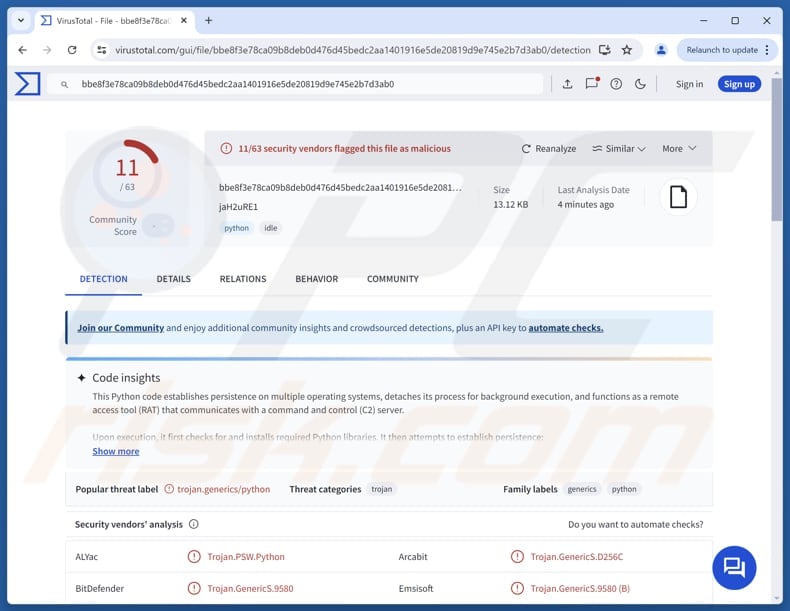
More about SilentSync
Once infiltrated, SilentSync is designed to stay active on an infected computer by setting itself up to run automatically whenever the system restarts or the victim logs in. It uses different methods depending on the operating system. It is worth noting that only Windows machines are vulnerable to SilentSync at this time.
On Windows, SilentSync adds a registry key called PyHelper so the malware launches when the user logs in. On Linux, the malware edits the crontab with a specific command to start the payload after each boot. On macOS, it drops a file named com.apple.pyhelper.plist into the LaunchAgents folder, making the system load it at login.
Furthermore, as a RAT, SilentSync can execute various commands on the infected device, steal files (single files and folders), delete copies of stolen files after exfiltration, take screenshots of the desktop, and steal information from web browsers (on Windows only).
The targeted browsers are Brave, Chrome, Edge, and Firefox. SilentSync can steal browsing history, autofill data, cookies, and saved passwords from these browsers. Overall, cybercriminals can use SilentSync to take over online accounts, commit identity theft, steal money, and more.
| Name | SilentSync remote administration trojan |
| Threat Type | Remote Access Trojan |
| Detection Names | Avast (Other:Malware-gen [Trj]), Combo Cleaner (Trojan.GenericS.9580), ESET-NOD32 (Python/Agent.BVA), Kaspersky (HEUR:Trojan-PSW.Python.Agent.gen), VIPRE (Trojan.GenericS.9580), Full List (VirusTotal) |
| Symptoms | Remote Administration Trojans are designed to stealthily infiltrate the victim's computer and remain silent, and thus no particular symptoms are clearly visible on an infected machine. |
| Possible distribution methods | fake Python packages on PyPI. |
| Damage | Stolen passwords and banking information, identity theft, monetary loss, possible additional infections. |
| Malware Removal (Windows) |
To eliminate possible malware infections, scan your computer with legitimate antivirus software. Our security researchers recommend using Combo Cleaner. Download Combo CleanerTo use full-featured product, you have to purchase a license for Combo Cleaner. 7 days free trial available. Combo Cleaner is owned and operated by RCS LT, the parent company of PCRisk.com. |
Conclusion
SilentSync is a dangerous remote access trojan (RAT) disguised inside malicious Python packages. It infiltrates systems unnoticed, establishes persistence, and communicates with an attacker-controlled server. Once active, it can run commands, capture screenshots, steal browser data, and exfiltrate files.
This can cause issues like monetary loss, identity theft, additional infections, account hijacking, and other serious issues. Thus, it is important to be careful online to avoid threats like SilentSync.
More examples of RATs are ZynorRAT, kkRAT, and GodRAT.
How did SilentSync infiltrate my computer?
SilentSync spreads through fake Python packages on PyPI, which pretend to be real libraries like sisaws (mimicking the behavior of the legitimate sisa package for Argentina's healthcare services). When a developer installs one of these packages, a hidden backdoor code runs and deploys SilentSync.
Other common ways malware spreads include fake emails containing harmful attachments or links, software vulnerabilities, malicious online ads, peer-to-peer (P2P) networks, tech support scams, and third-party downloaders, deceptivve or compromised pages, and similar channels.
How to avoid installation of malware?
Always get software and files from official websites or reputable app stores. Avoid pirated programs or tools that bypass software activation. Keep your operating system, browsers, and apps up to date, and use trusted security software to protect your device.
Do not open attachments or click links in unexpected emails or messages, especially from unknown senders. Avoid clicking on suspicious ads, pop-ups, and similar content, and never allow notifications from untrustworthy sites.
If you believe that your computer is already infected, we recommend running a scan with Combo Cleaner Antivirus for Windows to automatically eliminate infiltrated malware.
Instant automatic malware removal:
Manual threat removal might be a lengthy and complicated process that requires advanced IT skills. Combo Cleaner is a professional automatic malware removal tool that is recommended to get rid of malware. Download it by clicking the button below:
DOWNLOAD Combo CleanerBy downloading any software listed on this website you agree to our Privacy Policy and Terms of Use. To use full-featured product, you have to purchase a license for Combo Cleaner. 7 days free trial available. Combo Cleaner is owned and operated by RCS LT, the parent company of PCRisk.com.
Quick menu:
- What is SilentSync?
- STEP 1. Manual removal of SilentSync malware.
- STEP 2. Check if your computer is clean.
How to remove malware manually?
Manual malware removal is a complicated task - usually it is best to allow antivirus or anti-malware programs to do this automatically. To remove this malware we recommend using Combo Cleaner Antivirus for Windows.
If you wish to remove malware manually, the first step is to identify the name of the malware that you are trying to remove. Here is an example of a suspicious program running on a user's computer:

If you checked the list of programs running on your computer, for example, using task manager, and identified a program that looks suspicious, you should continue with these steps:
 Download a program called Autoruns. This program shows auto-start applications, Registry, and file system locations:
Download a program called Autoruns. This program shows auto-start applications, Registry, and file system locations:

 Restart your computer into Safe Mode:
Restart your computer into Safe Mode:
Windows XP and Windows 7 users: Start your computer in Safe Mode. Click Start, click Shut Down, click Restart, click OK. During your computer start process, press the F8 key on your keyboard multiple times until you see the Windows Advanced Option menu, and then select Safe Mode with Networking from the list.

Video showing how to start Windows 7 in "Safe Mode with Networking":
Windows 8 users: Start Windows 8 is Safe Mode with Networking - Go to Windows 8 Start Screen, type Advanced, in the search results select Settings. Click Advanced startup options, in the opened "General PC Settings" window, select Advanced startup.
Click the "Restart now" button. Your computer will now restart into the "Advanced Startup options menu". Click the "Troubleshoot" button, and then click the "Advanced options" button. In the advanced option screen, click "Startup settings".
Click the "Restart" button. Your PC will restart into the Startup Settings screen. Press F5 to boot in Safe Mode with Networking.

Video showing how to start Windows 8 in "Safe Mode with Networking":
Windows 10 users: Click the Windows logo and select the Power icon. In the opened menu click "Restart" while holding "Shift" button on your keyboard. In the "choose an option" window click on the "Troubleshoot", next select "Advanced options".
In the advanced options menu select "Startup Settings" and click on the "Restart" button. In the following window you should click the "F5" button on your keyboard. This will restart your operating system in safe mode with networking.

Video showing how to start Windows 10 in "Safe Mode with Networking":
 Extract the downloaded archive and run the Autoruns.exe file.
Extract the downloaded archive and run the Autoruns.exe file.

 In the Autoruns application, click "Options" at the top and uncheck "Hide Empty Locations" and "Hide Windows Entries" options. After this procedure, click the "Refresh" icon.
In the Autoruns application, click "Options" at the top and uncheck "Hide Empty Locations" and "Hide Windows Entries" options. After this procedure, click the "Refresh" icon.

 Check the list provided by the Autoruns application and locate the malware file that you want to eliminate.
Check the list provided by the Autoruns application and locate the malware file that you want to eliminate.
You should write down its full path and name. Note that some malware hides process names under legitimate Windows process names. At this stage, it is very important to avoid removing system files. After you locate the suspicious program you wish to remove, right click your mouse over its name and choose "Delete".

After removing the malware through the Autoruns application (this ensures that the malware will not run automatically on the next system startup), you should search for the malware name on your computer. Be sure to enable hidden files and folders before proceeding. If you find the filename of the malware, be sure to remove it.

Reboot your computer in normal mode. Following these steps should remove any malware from your computer. Note that manual threat removal requires advanced computer skills. If you do not have these skills, leave malware removal to antivirus and anti-malware programs.
These steps might not work with advanced malware infections. As always it is best to prevent infection than try to remove malware later. To keep your computer safe, install the latest operating system updates and use antivirus software. To be sure your computer is free of malware infections, we recommend scanning it with Combo Cleaner Antivirus for Windows.
Frequently Asked Questions (FAQ)
My computer is infected with SilentSync malware, should I format my storage device to get rid of it?
Formatting will remove SilentSync, but a full system scan with a trusted tool like Combo Cleaner is usually enough to detect and eliminate it without losing all data.
What are the biggest issues that malware can cause?
Malware can cause financial loss, data theft, identity fraud, system damage, further infections, and other issues.
What is the purpose of SilentSync?
SilentSync can run commands, steal files and folders (then delete local copies), capture desktop screenshots, and extract data from web browsers on Windows. It targets Brave, Chrome, Edge, and Firefox to steal history, autofill data, cookies, and saved passwords.
How did SilentSync infiltrate my computer?
SilentSync spreads via fake Python packages on PyPI that mimic legitimate libraries. When installed, they execute hidden backdoor code that deploys the malware.
Will Combo Cleaner protect me from malware?
Yes, Combo Cleaner is able to detect and remove most known malware. Still, advanced threats often hide deep in the system, which makes running a full system scan crucial.
Share:

Tomas Meskauskas
Expert security researcher, professional malware analyst
I am passionate about computer security and technology. I have an experience of over 10 years working in various companies related to computer technical issue solving and Internet security. I have been working as an author and editor for pcrisk.com since 2010. Follow me on Twitter and LinkedIn to stay informed about the latest online security threats.
PCrisk security portal is brought by a company RCS LT.
Joined forces of security researchers help educate computer users about the latest online security threats. More information about the company RCS LT.
Our malware removal guides are free. However, if you want to support us you can send us a donation.
DonatePCrisk security portal is brought by a company RCS LT.
Joined forces of security researchers help educate computer users about the latest online security threats. More information about the company RCS LT.
Our malware removal guides are free. However, if you want to support us you can send us a donation.
Donate
▼ Show Discussion