Get free scan and check if your device is infected.
Remove it nowTo use full-featured product, you have to purchase a license for Combo Cleaner. Seven days free trial available. Combo Cleaner is owned and operated by RCS LT, the parent company of PCRisk.com.
What kind of malware is ZynorRAT?
ZynorRAT is a cross-platform malware compatible with Windows and Linux Operating Systems (OSes). It is written in the Go programming language. ZynorRAT is classed as a RAT (Remote Access Trojan); it is designed to enable remote access/control over devices.
There are multiple variants of this malicious program, and it was first detected in the summer of 2025. As of the time of writing, ZynorRAT is in active development by its Turkish-speaking developers. It is speculated to be in the early stages of development.
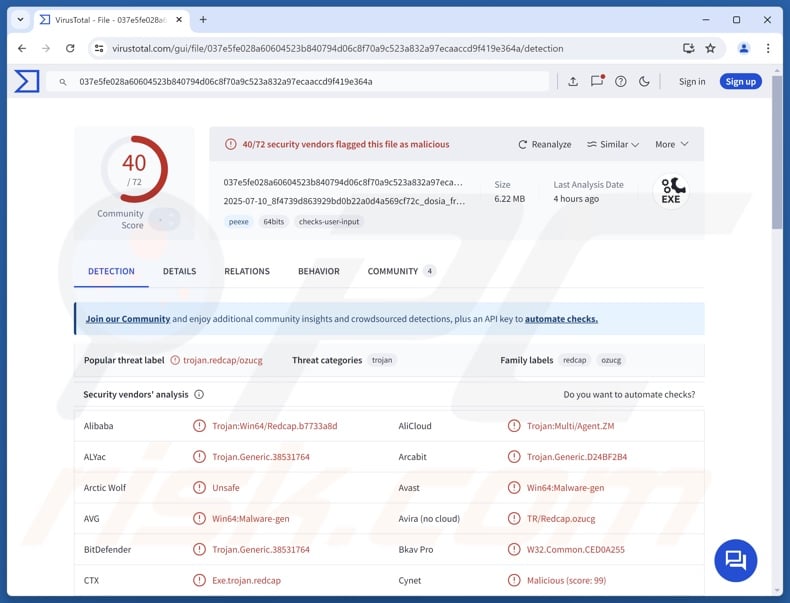
ZynorRAT malware overview
ZynorRAT is a remote access trojan that can infect Windows and Linux OSes. The capabilities of this malware on either system are the same. Its multiple versions suggest that the developers are making changes to lower its detectability. ZynorRAT's C&C (Command and Control) infrastructure relies on the Telegram messaging service; the RAT is managed through a Telegram bot.
ZynorRAT can obtain information concerning directories and exfiltrate (steal) files. It can list running processes and terminate them. The trojan can also take screenshots. ZynorRAT executes arbitrary shell commands if it does not receive supported (or any) commands from the bot.
It is noteworthy that it ensures persistence on Linux OSes by abusing systemd user services, and it attempts to carry out the same activities on Windows. As mentioned in the introduction, it is believed that the RAT is still in development, which could be the reason for the extraneous activity. Potential future iterations of ZynorRAT will likely be more streamlined and have additional/different functionalities.
To summarize, the presence of malicious software like ZynorRAT on devices can result in severe privacy issues, financial losses, and identity theft.
| Name | ZynorRAT virus |
| Threat Type | Trojan, Remote Access Trojan, Remote Administration Tool, RAT. |
| Detection Names | Avast (Win64:Malware-gen), Combo Cleaner (Trojan.Generic.38531764), ESET-NOD32 (A Variant Of WinGo/Agent.ZA), Kaspersky (Trojan.Win64.Agent.smeraj), Microsoft (Trojan:Win32/Wacatac.B!ml), Full List Of Detections (VirusTotal) |
| Symptoms | Trojans are designed to stealthily infiltrate the victim's computer and remain silent, and thus no particular symptoms are clearly visible on an infected machine. |
| Distribution methods | Infected email attachments, malicious online advertisements, social engineering, software 'cracks'. |
| Damage | Stolen passwords and banking information, identity theft, the victim's computer added to a botnet. |
| Malware Removal (Windows) |
To eliminate possible malware infections, scan your computer with legitimate antivirus software. Our security researchers recommend using Combo Cleaner. Download Combo CleanerTo use full-featured product, you have to purchase a license for Combo Cleaner. 7 days free trial available. Combo Cleaner is owned and operated by RCS LT, the parent company of PCRisk.com. |
Remote access trojan examples
GodRAT, JSCEAL, PureRAT, and DRAT are merely some of our newest articles on RATs. Generally, remote access trojans are versatile tools that can be used for various purposes. RATs are known for extensive data-stealing capabilities and are often used to cause chain infections (i.e., download/install additional malware).
However, regardless of how a piece of malicious software functions – its presence on a system endangers device integrity and user safety. Therefore, all threats must be removed immediately upon detection.
How did ZynorRAT infiltrate my computer?
It is hypothesized that ZynorRAT is being developed for sale purposes; however, it has not been offered as such or otherwise advertised as of the time of research. Hence, how it is or will be proliferated is unknown.
Generally, phishing and social engineering tactics are used in malware distribution. Malicious programs are usually disguised as or bundled with regular software/media.
Infectious files can be executables (EXE, RUN, etc.), archives (ZIP, RAR, etc.), documents (PDF, Microsoft Office, Microsoft OneNote, etc.), JavaScript, and so on. Merely opening a malicious file can be enough to trigger the infection chain.
The most widespread malware proliferation techniques include: trojans (backdoors/loaders), drive-by downloads, online scams, malicious attachments or links in spam mail (e.g., emails, PMs/DMs, etc.), malvertising, suspicious download channels (e.g., freeware and third-party sites, P2P sharing networks, etc.), pirated programs/media, illegal software activation tools ("cracks"), and fake updates.
What is more, some malicious programs can self-spread through local networks and removable storage devices (e.g., external hard drives, USB flash drives, etc.).
How to avoid installation of malware?
Caution is essential to device and user safety. Therefore, be vigilant when browsing since the Internet is rife with deceptive and dangerous content. Treat incoming emails and other messages with care; do not open attachments or links found in questionable/irrelevant communications.
Download only from official and trustworthy sources. Activate and update software using functions/tools provided by legitimate developers, as those acquired from third-parties can contain malware.
It is paramount to have a reputable antivirus installed and kept up-to-date. Security programs must be used to perform regular system scans and to remove threats/issues. If you believe that your computer is already infected, we recommend running a scan with Combo Cleaner Antivirus for Windows to automatically eliminate infiltrated malware.
Instant automatic malware removal:
Manual threat removal might be a lengthy and complicated process that requires advanced IT skills. Combo Cleaner is a professional automatic malware removal tool that is recommended to get rid of malware. Download it by clicking the button below:
DOWNLOAD Combo CleanerBy downloading any software listed on this website you agree to our Privacy Policy and Terms of Use. To use full-featured product, you have to purchase a license for Combo Cleaner. 7 days free trial available. Combo Cleaner is owned and operated by RCS LT, the parent company of PCRisk.com.
Quick menu:
- What is ZynorRAT?
- STEP 1. Manual removal of ZynorRAT malware.
- STEP 2. Check if your computer is clean.
How to remove malware manually?
Manual malware removal is a complicated task - usually it is best to allow antivirus or anti-malware programs to do this automatically. To remove this malware we recommend using Combo Cleaner Antivirus for Windows.
If you wish to remove malware manually, the first step is to identify the name of the malware that you are trying to remove. Here is an example of a suspicious program running on a user's computer:

If you checked the list of programs running on your computer, for example, using task manager, and identified a program that looks suspicious, you should continue with these steps:
 Download a program called Autoruns. This program shows auto-start applications, Registry, and file system locations:
Download a program called Autoruns. This program shows auto-start applications, Registry, and file system locations:

 Restart your computer into Safe Mode:
Restart your computer into Safe Mode:
Windows XP and Windows 7 users: Start your computer in Safe Mode. Click Start, click Shut Down, click Restart, click OK. During your computer start process, press the F8 key on your keyboard multiple times until you see the Windows Advanced Option menu, and then select Safe Mode with Networking from the list.

Video showing how to start Windows 7 in "Safe Mode with Networking":
Windows 8 users: Start Windows 8 is Safe Mode with Networking - Go to Windows 8 Start Screen, type Advanced, in the search results select Settings. Click Advanced startup options, in the opened "General PC Settings" window, select Advanced startup.
Click the "Restart now" button. Your computer will now restart into the "Advanced Startup options menu". Click the "Troubleshoot" button, and then click the "Advanced options" button. In the advanced option screen, click "Startup settings".
Click the "Restart" button. Your PC will restart into the Startup Settings screen. Press F5 to boot in Safe Mode with Networking.

Video showing how to start Windows 8 in "Safe Mode with Networking":
Windows 10 users: Click the Windows logo and select the Power icon. In the opened menu click "Restart" while holding "Shift" button on your keyboard. In the "choose an option" window click on the "Troubleshoot", next select "Advanced options".
In the advanced options menu select "Startup Settings" and click on the "Restart" button. In the following window you should click the "F5" button on your keyboard. This will restart your operating system in safe mode with networking.

Video showing how to start Windows 10 in "Safe Mode with Networking":
 Extract the downloaded archive and run the Autoruns.exe file.
Extract the downloaded archive and run the Autoruns.exe file.

 In the Autoruns application, click "Options" at the top and uncheck "Hide Empty Locations" and "Hide Windows Entries" options. After this procedure, click the "Refresh" icon.
In the Autoruns application, click "Options" at the top and uncheck "Hide Empty Locations" and "Hide Windows Entries" options. After this procedure, click the "Refresh" icon.

 Check the list provided by the Autoruns application and locate the malware file that you want to eliminate.
Check the list provided by the Autoruns application and locate the malware file that you want to eliminate.
You should write down its full path and name. Note that some malware hides process names under legitimate Windows process names. At this stage, it is very important to avoid removing system files. After you locate the suspicious program you wish to remove, right click your mouse over its name and choose "Delete".

After removing the malware through the Autoruns application (this ensures that the malware will not run automatically on the next system startup), you should search for the malware name on your computer. Be sure to enable hidden files and folders before proceeding. If you find the filename of the malware, be sure to remove it.

Reboot your computer in normal mode. Following these steps should remove any malware from your computer. Note that manual threat removal requires advanced computer skills. If you do not have these skills, leave malware removal to antivirus and anti-malware programs.
These steps might not work with advanced malware infections. As always it is best to prevent infection than try to remove malware later. To keep your computer safe, install the latest operating system updates and use antivirus software. To be sure your computer is free of malware infections, we recommend scanning it with Combo Cleaner Antivirus for Windows.
Frequently Asked Questions (FAQ)
My computer is infected with ZynorRAT malware, should I format my storage device to get rid of it?
Most likely, no – since malware removal rarely requires formatting.
What are the biggest issues that ZynorRAT malware can cause?
The threats posed by an infection depend on the malware's functionalities and the cyber criminals' modus operandi. ZynorRAT allows attackers to access and control devices remotely. Generally, infections of this can lead to severe privacy issues, financial losses, and identity theft.
What is the purpose of ZynorRAT malware?
Malware is primarily used to generate revenue. However, the attackers can also use malicious software to amuse themselves, carry out personal vendettas, disrupt processes (e.g., sites, services, etc.), engage in hacktivism, and launch politically/geopolitically motivated attacks.
How did ZynorRAT malware infiltrate my computer?
Malware is most commonly distributed via drive-by downloads, trojans, malvertising, spam emails/messages, online scams, untrustworthy download sources (e.g., unofficial and free file-hosting sites, Peer-to-Peer sharing networks, etc.), pirated content, illegal software activation tools ("cracks"), and fake updates. Some malicious programs can self-proliferate through local networks and removable storage devices.
Will Combo Cleaner protect me from malware?
Yes, Combo Cleaner can detect and remove nearly all known malware infections. Remember that sophisticated malicious software usually hides deep within systems – therefore, running a complete system scan is crucial.
Share:

Tomas Meskauskas
Expert security researcher, professional malware analyst
I am passionate about computer security and technology. I have an experience of over 10 years working in various companies related to computer technical issue solving and Internet security. I have been working as an author and editor for pcrisk.com since 2010. Follow me on Twitter and LinkedIn to stay informed about the latest online security threats.
PCrisk security portal is brought by a company RCS LT.
Joined forces of security researchers help educate computer users about the latest online security threats. More information about the company RCS LT.
Our malware removal guides are free. However, if you want to support us you can send us a donation.
DonatePCrisk security portal is brought by a company RCS LT.
Joined forces of security researchers help educate computer users about the latest online security threats. More information about the company RCS LT.
Our malware removal guides are free. However, if you want to support us you can send us a donation.
Donate
▼ Show Discussion