Get free scan and check if your device is infected.
Remove it nowTo use full-featured product, you have to purchase a license for Combo Cleaner. Seven days free trial available. Combo Cleaner is owned and operated by RCS LT, the parent company of PCRisk.com.
What kind of malware is kkRAT?
kkRAT is a piece of malicious software categorized as a Remote Access Trojan (RAT). This malware establishes remote access and control over compromised machines. It similarities with other RATs – Big Bad Wolf and Ghost.
As of the time of writing, kkRAT is used in an ongoing campaign that began in May 2025. This activity targets Chinese-speaking users through deceptive websites that impersonate download pages of legitimate software.
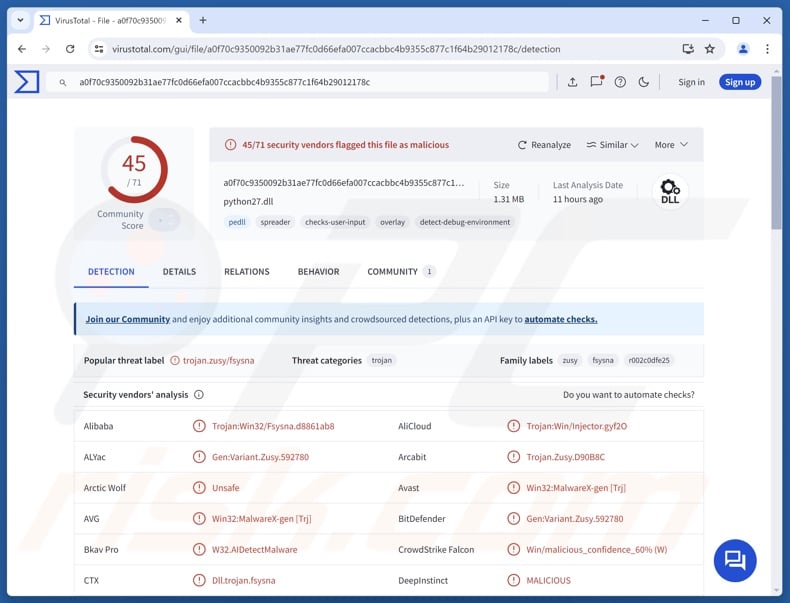
kkRAT malware overview
In the latest campaign that started in the late spring of 2025, kkRAT is spread under the guise of genuine software. The final payload of this campaign is not necessarily kkRAT, it could be FatalRAT or ValleyRAT. The multi-stage infection chain comprises three stages.
In the first stage, anti-analysis mechanisms are engaged, and several methods are used to check for the presence of a virtual machine or sandbox environment. If neither is detected, actions are taken to prepare the system for the following infection stages.
In the second stage, the malware seeks to escalate its privileges. If it does not have admin privileges, the victim will be prompted to grant them through a message in Mandarin. Multiple anti-detection techniques are used. Active network adapters can be temporarily deactivated to disrupt the communication between AV (AntiVirus) and EDR (Endpoint Detection and Response) software and their vendors' servers.
The system is searched for processes associated with specific AVs/EDRs; if detected – the malware works towards terminating them. It targets these security products: 360 Internet Security suite, 360 Total Security, HeroBravo System Diagnostics suite, Kingsoft Internet Security, and QQ电脑管家. Changes can also be made to the Windows Registry before the adapters are reactivated (thus restoring the network connectivity).
In the final stage, kkRAT is introduced into the system by relying on the DLL side-loading technique. Basically, a legitimate executable is used to run the malicious payload by leveraging the Windows DLL search order mechanism. It is pertinent to mention that this trojan could infiltrate devices using other methods.
Upon successful introduction, kkRAT begins collecting relevant device data and sends it to its C&C (Command and Control) server. This malicious program is a RAT – its purpose is to enable remote access and control over infected machines. kkRAT relies on plug-ins and commands received from its C&C servers to carry out malicious activities.
The plug-ins are responsible for some of these key capabilities: monitoring the screen, recording the screen, simulating user input (e.g., mouse, keyboard, etc.), managing open windows (e.g., gathering information about, activating, closing them, etc.), listing installed programs, uninstalling software, listing active processes, listing active network connections and related processes, ending connections and processes, opening browsers, collecting and changing clipboard (copy-paste buffer) data, executing commands via shell, and so on.
To expand upon some of the commands, the RAT can execute ones related to ensuring persistence. It can check whether the GotoHTTP or Sunlogin RMM (Remote Monitoring and Management) tools are present and collect data from the configuration files; if not found – the malware can install either.
The trojan can remove information associated with browsers and messengers; it can clear user data (360 Speed Browser, Google Chrome, and QQ browser), browsing data (Internet Explorer), profiles (Mozilla Firefox), cache (Sogou Explorer), local storage (Skype), and TData (Telegram).
Additionally, kkRAT has commands related to clipper activity. To elaborate, the RAT can detect when a Bitcoin, Ethereum, or Tether cryptocurrency wallet address is copied into the clipboard and replace it with the address of a wallet in the attackers' possession. The goal is to reroute outgoing cryptocurrency transactions to the cyber criminals.
It is noteworthy that malware developers commonly improve upon their software and methodologies. Hence, potential future versions of kkRAT could have additional/different functions or features.
To summarize, the presence of malicious software like kkRAT on devices can lead to severe privacy issues, financial losses, and identity theft.
| Name | kkRAT virus |
| Threat Type | Trojan, Remote Access Trojan, Remote Administration Tool, RAT. |
| Detection Names | Avast (Win32:MalwareX-gen [Trj]), Combo Cleaner (Gen:Variant.Zusy.592780), ESET-NOD32 (A Variant Of Win32/Agent.AHOW), Kaspersky (Trojan.Win32.Fsysna.kadc), Microsoft (Trojan:Win32/ValleyRAT!rfn), Full List Of Detections (VirusTotal) |
| Symptoms | Trojans are designed to stealthily infiltrate the victim's computer and remain silent, and thus no particular symptoms are clearly visible on an infected machine. |
| Distribution methods | Infected email attachments, malicious online advertisements, social engineering, software 'cracks'. |
| Damage | Stolen passwords and banking information, identity theft, the victim's computer added to a botnet. |
| Malware Removal (Windows) |
To eliminate possible malware infections, scan your computer with legitimate antivirus software. Our security researchers recommend using Combo Cleaner. Download Combo CleanerTo use full-featured product, you have to purchase a license for Combo Cleaner. 7 days free trial available. Combo Cleaner is owned and operated by RCS LT, the parent company of PCRisk.com. |
Remote access trojan examples
We have written about thousands of malicious programs; GodRAT, PureRAT, DRAT, and Sakura are just some of our newest articles on remote access trojans. These trojans can have a vast number of capabilities and uses.
However, regardless of how versatile or specialized a piece of malicious software is – its presence on a system endangers device and user safety. Therefore, all threats must be removed immediately upon detection.
How did kkRAT infiltrate my computer?
kkRAT has been spread through deceptive websites hosted via GitHub Pages. These sites impersonated popular software, and from them – victims downloaded ZIP archives containing a malicious executable. The latter was responsible for causing an infection chain culminating in kkRAT, FatalRAT, or ValleyRAT. This campaign targeted Chinese speakers.
However, kkRAT could be proliferated utilizing other disguises or techniques. Phishing and social engineering are standard in malware distribution. Usually, malicious software is presented as or bundled with ordinary software/media files. They can be archives (ZIP, RAR, etc.), executables (EXE, RUN, etc.), documents (Microsoft Office, Microsoft OneNote, PDF, etc.), JavaScript, and so on.
Malware is predominantly distributed through backdoor/loader-type trojans, drive-by (stealthy/deceptive) downloads, dubious download channels (e.g., freeware and free file-hosting sites, Peer-to-Peer sharing networks, etc.), malicious attachments or links in spam emails/messages, online scams, malvertising, illegal software activation tools ("cracks"), and fake updates.
Furthermore, some malicious programs can self-spread via local networks and removable storage devices (e.g., external hard drives, USB flash drives, etc.).
How to avoid installation of malware?
We highly recommend downloading only from official and verified sources. Software must be activated and updated using functions/tools provided by legitimate developers, as those acquired from third parties can contain malware.
We advise vigilance when browsing since the Internet is full of fraudulent and malicious content. Incoming emails and other messages must be approached with caution. Attachments or links found in suspicious communications must not be opened, as they can be virulent.
We must stress the importance of having a reputable antivirus installed and kept updated. Security programs must be used to perform regular system scans and to remove detected threats. If you believe that your computer is already infected, we recommend running a scan with Combo Cleaner Antivirus for Windows to automatically eliminate infiltrated malware.
Screenshot of a fake Ding Talk download page used to proliferate kkRAT (image source – Zscaler):
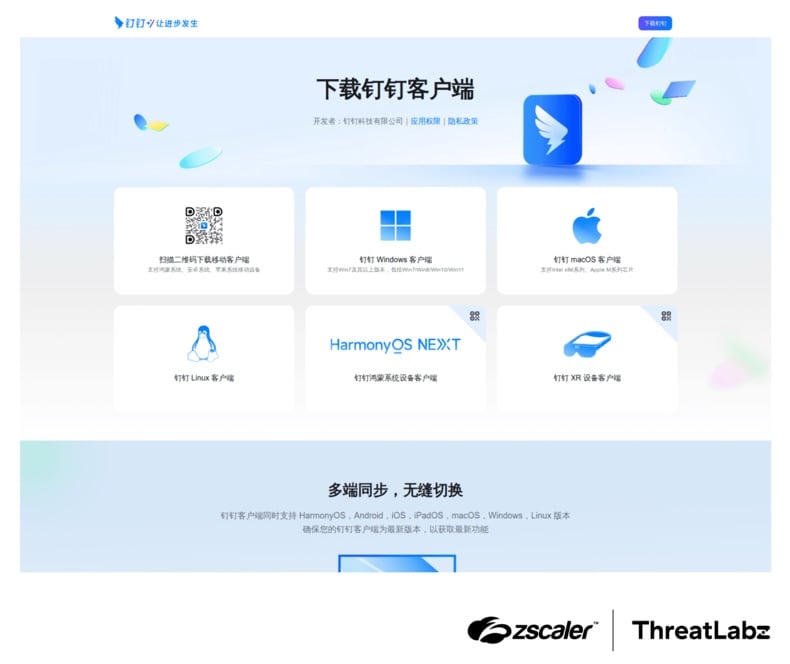
Instant automatic malware removal:
Manual threat removal might be a lengthy and complicated process that requires advanced IT skills. Combo Cleaner is a professional automatic malware removal tool that is recommended to get rid of malware. Download it by clicking the button below:
DOWNLOAD Combo CleanerBy downloading any software listed on this website you agree to our Privacy Policy and Terms of Use. To use full-featured product, you have to purchase a license for Combo Cleaner. 7 days free trial available. Combo Cleaner is owned and operated by RCS LT, the parent company of PCRisk.com.
Quick menu:
How to remove malware manually?
Manual malware removal is a complicated task - usually it is best to allow antivirus or anti-malware programs to do this automatically. To remove this malware we recommend using Combo Cleaner Antivirus for Windows.
If you wish to remove malware manually, the first step is to identify the name of the malware that you are trying to remove. Here is an example of a suspicious program running on a user's computer:

If you checked the list of programs running on your computer, for example, using task manager, and identified a program that looks suspicious, you should continue with these steps:
 Download a program called Autoruns. This program shows auto-start applications, Registry, and file system locations:
Download a program called Autoruns. This program shows auto-start applications, Registry, and file system locations:

 Restart your computer into Safe Mode:
Restart your computer into Safe Mode:
Windows XP and Windows 7 users: Start your computer in Safe Mode. Click Start, click Shut Down, click Restart, click OK. During your computer start process, press the F8 key on your keyboard multiple times until you see the Windows Advanced Option menu, and then select Safe Mode with Networking from the list.

Video showing how to start Windows 7 in "Safe Mode with Networking":
Windows 8 users: Start Windows 8 is Safe Mode with Networking - Go to Windows 8 Start Screen, type Advanced, in the search results select Settings. Click Advanced startup options, in the opened "General PC Settings" window, select Advanced startup.
Click the "Restart now" button. Your computer will now restart into the "Advanced Startup options menu". Click the "Troubleshoot" button, and then click the "Advanced options" button. In the advanced option screen, click "Startup settings".
Click the "Restart" button. Your PC will restart into the Startup Settings screen. Press F5 to boot in Safe Mode with Networking.

Video showing how to start Windows 8 in "Safe Mode with Networking":
Windows 10 users: Click the Windows logo and select the Power icon. In the opened menu click "Restart" while holding "Shift" button on your keyboard. In the "choose an option" window click on the "Troubleshoot", next select "Advanced options".
In the advanced options menu select "Startup Settings" and click on the "Restart" button. In the following window you should click the "F5" button on your keyboard. This will restart your operating system in safe mode with networking.

Video showing how to start Windows 10 in "Safe Mode with Networking":
 Extract the downloaded archive and run the Autoruns.exe file.
Extract the downloaded archive and run the Autoruns.exe file.

 In the Autoruns application, click "Options" at the top and uncheck "Hide Empty Locations" and "Hide Windows Entries" options. After this procedure, click the "Refresh" icon.
In the Autoruns application, click "Options" at the top and uncheck "Hide Empty Locations" and "Hide Windows Entries" options. After this procedure, click the "Refresh" icon.

 Check the list provided by the Autoruns application and locate the malware file that you want to eliminate.
Check the list provided by the Autoruns application and locate the malware file that you want to eliminate.
You should write down its full path and name. Note that some malware hides process names under legitimate Windows process names. At this stage, it is very important to avoid removing system files. After you locate the suspicious program you wish to remove, right click your mouse over its name and choose "Delete".

After removing the malware through the Autoruns application (this ensures that the malware will not run automatically on the next system startup), you should search for the malware name on your computer. Be sure to enable hidden files and folders before proceeding. If you find the filename of the malware, be sure to remove it.

Reboot your computer in normal mode. Following these steps should remove any malware from your computer. Note that manual threat removal requires advanced computer skills. If you do not have these skills, leave malware removal to antivirus and anti-malware programs.
These steps might not work with advanced malware infections. As always it is best to prevent infection than try to remove malware later. To keep your computer safe, install the latest operating system updates and use antivirus software. To be sure your computer is free of malware infections, we recommend scanning it with Combo Cleaner Antivirus for Windows.
Frequently Asked Questions (FAQ)
My computer is infected with kkRAT malware, should I format my storage device to get rid of it?
Malware removal rarely necessitates formatting.
What are the biggest issues that kkRAT malware can cause?
The dangers posed by an infection depend on the malware's abilities and the attackers' goals. kkRAT can enable remote access/control over devices, steal sensitive information, reroute outgoing cryptocurrency transactions, etc. Hence, this trojan's presence can lead to serious privacy issues, financial losses, and identity theft.
What is the purpose of kkRAT malware?
Most malware attacks are driven by financial gain. However, other potential motivations include the attackers seeking amusement or to carry out personal vendettas, process disruption (e.g., websites, services, companies, etc.), hacktivism, and political/geopolitical reasons.
How did kkRAT malware infiltrate my computer?
kkRAT has been proliferated through malicious sites under the guise of legitimate software. Other distribution techniques are not unlikely. Generally, malware is spread via trojans, drive-by downloads, malvertising, online scams, spam emails/messages, dubious download channels (e.g., freeware and third-party sites, P2P sharing networks, etc.), fake updates, and illegal software activation ("cracking") tools. Some malicious programs can even self-proliferate through local networks and removable storage devices.
Will Combo Cleaner protect me from malware?
Combo Cleaner is capable of detecting and eliminating practically all known malware infections. Remember that performing a full system scan is crucial since high-end malicious programs tend to hide deep within systems.
Share:

Tomas Meskauskas
Expert security researcher, professional malware analyst
I am passionate about computer security and technology. I have an experience of over 10 years working in various companies related to computer technical issue solving and Internet security. I have been working as an author and editor for pcrisk.com since 2010. Follow me on Twitter and LinkedIn to stay informed about the latest online security threats.
PCrisk security portal is brought by a company RCS LT.
Joined forces of security researchers help educate computer users about the latest online security threats. More information about the company RCS LT.
Our malware removal guides are free. However, if you want to support us you can send us a donation.
DonatePCrisk security portal is brought by a company RCS LT.
Joined forces of security researchers help educate computer users about the latest online security threats. More information about the company RCS LT.
Our malware removal guides are free. However, if you want to support us you can send us a donation.
Donate
▼ Show Discussion