How to remove easy-search.pro from browsers
Browser HijackerAlso Known As: Easy Search browser hijacker
Get free scan and check if your device is infected.
Remove it nowTo use full-featured product, you have to purchase a license for Combo Cleaner. Seven days free trial available. Combo Cleaner is owned and operated by RCS LT, the parent company of PCRisk.com.
What is easy-search.pro?
During our analysis of easy-search.pro, we found that it is a fake search engine promoted through a browser hijacker called Easy Search. Using easy-search.pro and Easy Search can expose users to privacy risks and other issues. Thus, it is advisable to avoid using them and remove them if they are already present in a browser.
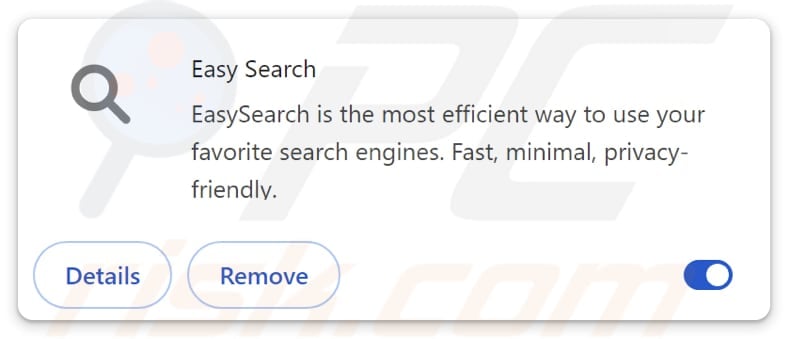
Easy-search.pro overview
We determined that easy-search.pro is a fake search engine when we learned that it does not deliver its own search results. Instead, easy-search.pro redirects users to bing.com (a legitimate search engine). However, fake search engines can direct users to questionable search engines or other addresses.
Fake search engines can expose users to scams and other threats. They can lead users to sites designed to steal personal information, trick visitors into transferring money to scammers, or distribute questionable (potentially malicious) software. Thus, users are advised to use only legitimate search engines.
Furthermore, easy-search.pro is promoted through an unwanted extension, Easy Search, which operates as a browser hijacker. Once added, the extension makes easy-search.pro the default search engine, homepage, and new tab address. It is also likely that Easy Search prevents users from removing easy-search.pro until users remove the browser hijacker.
In addition to hijacking a web browser, Easy Search (and easy-search.pro) can collect various information including geolocation, search history, IP addresses, and sometimes sensitive data like login credentials. This information can be misused for malicious purposes or sold to third parties.
In general, if easy-search.pro or a similar unwanted fake search engine appears in your browser settings, it should be removed, along with any associated browser hijacker.
| Name | Easy Search |
| Threat Type | Browser Hijacker, Redirect, Search Hijacker, Toolbar, Unwanted New Tab |
| Browser Extension(s) | Easy Search |
| Supposed Functionality | The extension is supposed to provide fast and accurate search results |
| Promoted URL | easy-search.pro |
| Detection Names (easy-search.pro) | N/A (VirusTotal) |
| Serving IP Address (easy-search.pro) | 51.68.184.226 |
| Affected Browser Settings | Homepage, new tab URL, default search engine |
| Symptoms | Manipulated Internet browser settings (homepage, default Internet search engine, new tab settings). Users are forced to visit the hijacker's website and search the Internet using their search engines. |
| Distribution methods | Deceptive pop-up ads, free software installers (bundling), fake Flash Player installers. |
| Damage | Internet browser tracking (potential privacy issues), display of unwanted ads, redirects to dubious websites. |
| Malware Removal (Windows) |
To eliminate possible malware infections, scan your computer with legitimate antivirus software. Our security researchers recommend using Combo Cleaner. Download Combo CleanerTo use full-featured product, you have to purchase a license for Combo Cleaner. 7 days free trial available. Combo Cleaner is owned and operated by RCS LT, the parent company of PCRisk.com. |
Conclusion
In conclusion, fake search engines such as easy-search.pro can threaten privacy and security by collecting personal data and exposing users to malicious content, including scams and malware. Typically, they are promoted through browser hijackers. Users should be careful online to avoid adding unwanted extensions and encountering fake search engines.
More examples of fake search engines are searchcalm.com, imagesearcherpro.com, and search-regal.com.
How did Easy Search install on my computer?
Browser hijackers are frequently bundled with freeware or untrustworthy software installers. Users inadvertently install or add them by completing installations without selecting and changing "Advanced", "Custom", or similar options, or without unchecking boxes for additional, unwanted software/extensions.
Hijackers can also be installed/added via deceptive ads, notifications from unreliable websites, P2P networks, unofficial websites or app stores, third-party downloaders, and similar sources.
How to avoid installation of browser hijackers?
Download apps only from official websites or trusted app stores. Carefully review installers and uncheck any additional unwanted programs or offers. Avoid interacting with pop-ups, ads, buttons, or links on suspicious sites, and never allow these sites to send notifications.
Keep your operating system and applications up to date, use reputable security software, and perform regular scans to detect and remove threats. If your computer is already infected with Easy Search, we recommend running a scan with Combo Cleaner Antivirus for Windows to automatically eliminate this browser hijacker.
Easy-search.pro redirects to bing.com (GIF):
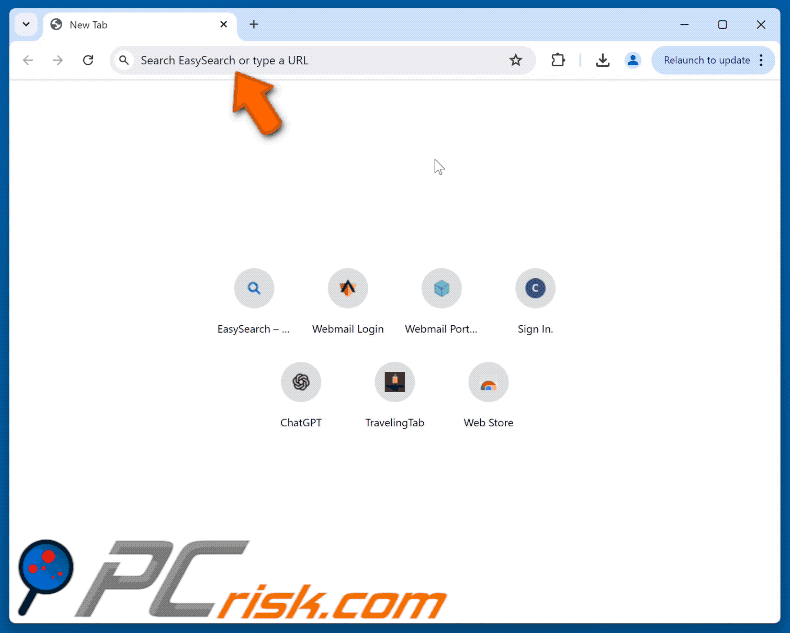
Permissions asked by Easy Search browser hijacker:
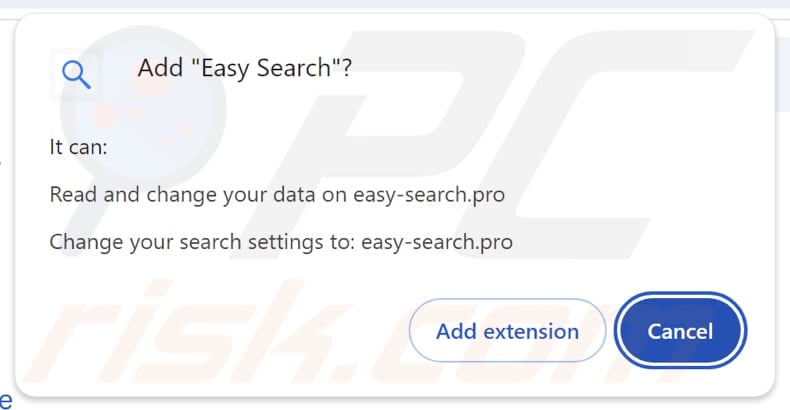
Website promoting Easy Search browser hijacker:
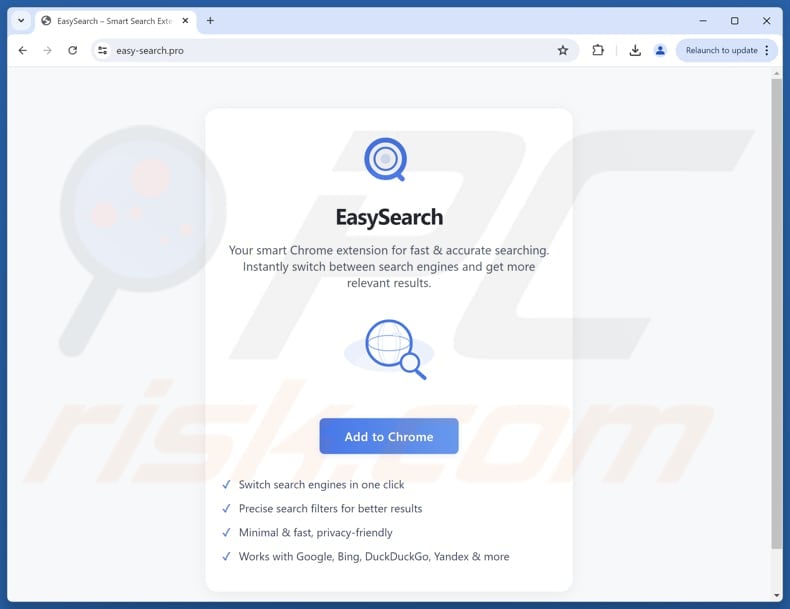
Instant automatic malware removal:
Manual threat removal might be a lengthy and complicated process that requires advanced IT skills. Combo Cleaner is a professional automatic malware removal tool that is recommended to get rid of malware. Download it by clicking the button below:
DOWNLOAD Combo CleanerBy downloading any software listed on this website you agree to our Privacy Policy and Terms of Use. To use full-featured product, you have to purchase a license for Combo Cleaner. 7 days free trial available. Combo Cleaner is owned and operated by RCS LT, the parent company of PCRisk.com.
Quick menu:
- What is easy-search.pro?
- STEP 1. Uninstall Easy Search application using Control Panel.
- STEP 2. Remove Easy Search browser hijacker from Google Chrome.
- STEP 3. Remove easy-search.pro homepage and default search engine from Mozilla Firefox.
- STEP 4. Remove easy-search.pro redirect from Safari.
- STEP 5. Remove rogue plug-ins from Microsoft Edge.
Easy Search browser hijacker removal:
Windows 11 users:

Right-click on the Start icon, select Apps and Features. In the opened window search for the application you want to uninstall, after locating it, click on the three vertical dots and select Uninstall.
Windows 10 users:

Right-click in the lower left corner of the screen, in the Quick Access Menu select Control Panel. In the opened window choose Programs and Features.
Windows 7 users:

Click Start (Windows Logo at the bottom left corner of your desktop), choose Control Panel. Locate Programs and click Uninstall a program.
macOS (OSX) users:

Click Finder, in the opened screen select Applications. Drag the app from the Applications folder to the Trash (located in your Dock), then right click the Trash icon and select Empty Trash.
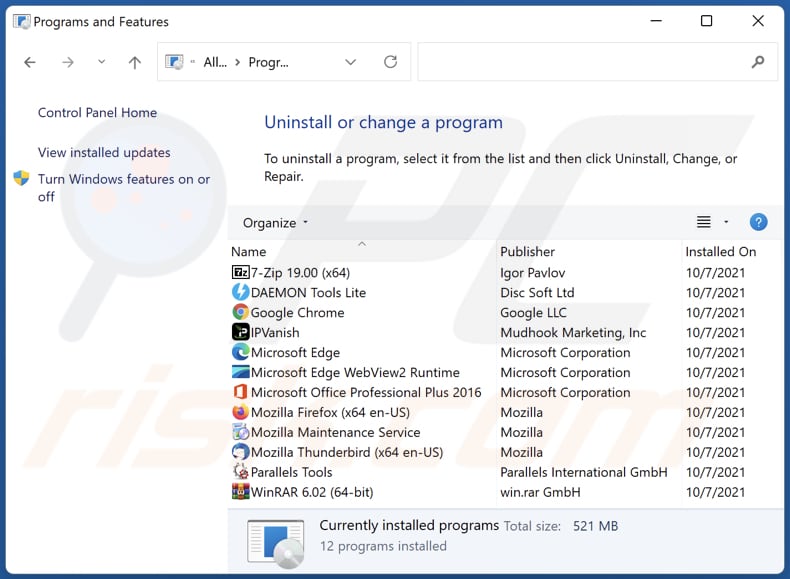
In the uninstall programs window: look for any recently installed suspicious applications, select these entries and click "Uninstall" or "Remove".
After uninstalling the potentially unwanted applications (which cause browser redirects to the easy-search.pro website), scan your computer for any remaining unwanted components. To scan your computer, use recommended malware removal software.
DOWNLOAD remover for malware infections
Combo Cleaner checks if your computer is infected with malware. To use full-featured product, you have to purchase a license for Combo Cleaner. 7 days free trial available. Combo Cleaner is owned and operated by RCS LT, the parent company of PCRisk.com.
Easy Search browser hijacker removal from Internet browsers:
Video showing how to remove Easy Search browser hijacker using Combo Cleaner:
 Remove malicious extensions from Google Chrome:
Remove malicious extensions from Google Chrome:
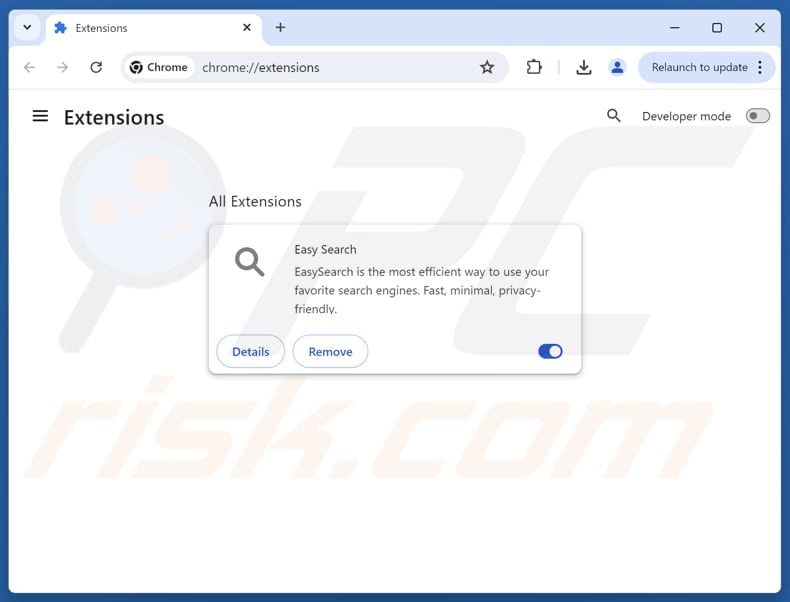
Click the Chrome menu icon ![]() (at the top right corner of Google Chrome), select "Extensions" and click "Manage Extensions". Locate "Easy Search" and other recently-installed suspicious extensions, select these entries and click "Remove".
(at the top right corner of Google Chrome), select "Extensions" and click "Manage Extensions". Locate "Easy Search" and other recently-installed suspicious extensions, select these entries and click "Remove".
Change your homepage:
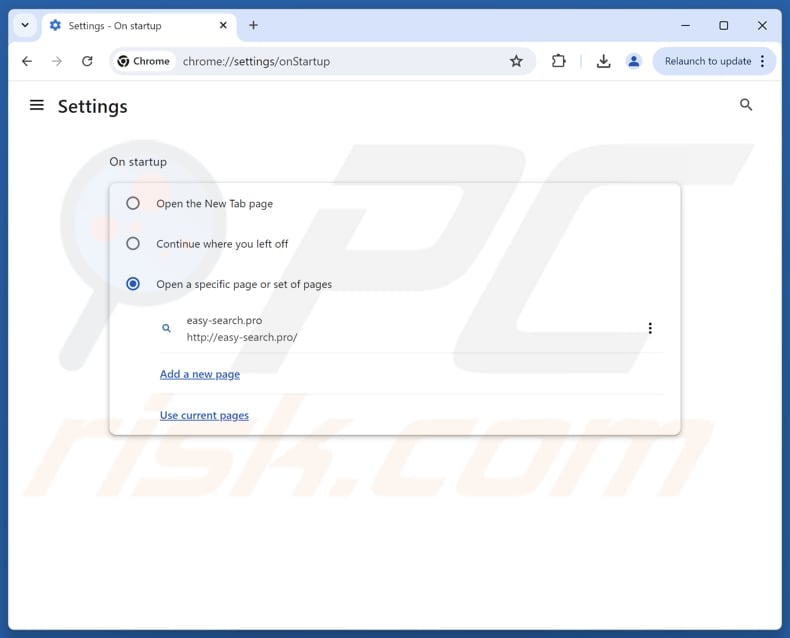
Click the Chrome menu icon ![]() (at the top right corner of Google Chrome), select "Settings". In the "On startup" section, disable "Easy Search", look for a browser hijacker URL (hxxp://www.easy-search.pro) below the "Open a specific or set of pages" option. If present click on the three vertical dots icon and select "Remove".
(at the top right corner of Google Chrome), select "Settings". In the "On startup" section, disable "Easy Search", look for a browser hijacker URL (hxxp://www.easy-search.pro) below the "Open a specific or set of pages" option. If present click on the three vertical dots icon and select "Remove".
Change your default search engine:
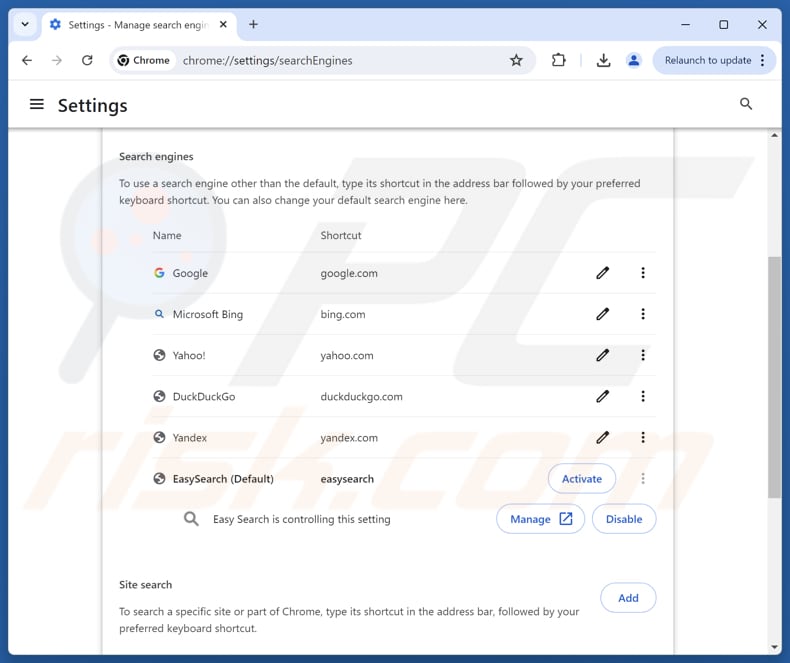
To change your default search engine in Google Chrome: Click the Chrome menu icon ![]() (at the top right corner of Google Chrome), select "Settings", in the "Search engine" section, click "Manage search engines...", in the opened list look for "easy-search.pro", when located click the three vertical dots near this URL and select "Delete".
(at the top right corner of Google Chrome), select "Settings", in the "Search engine" section, click "Manage search engines...", in the opened list look for "easy-search.pro", when located click the three vertical dots near this URL and select "Delete".
- If you continue to have problems with browser redirects and unwanted advertisements - Reset Google Chrome.
Optional method:
If you continue to have problems with removal of the easy search browser hijacker, reset your Google Chrome browser settings. Click the Chrome menu icon ![]() (at the top right corner of Google Chrome) and select Settings. Scroll down to the bottom of the screen. Click the Advanced… link.
(at the top right corner of Google Chrome) and select Settings. Scroll down to the bottom of the screen. Click the Advanced… link.

After scrolling to the bottom of the screen, click the Reset (Restore settings to their original defaults) button.

In the opened window, confirm that you wish to reset Google Chrome settings to default by clicking the Reset button.

 Remove malicious extensions from Mozilla Firefox:
Remove malicious extensions from Mozilla Firefox:
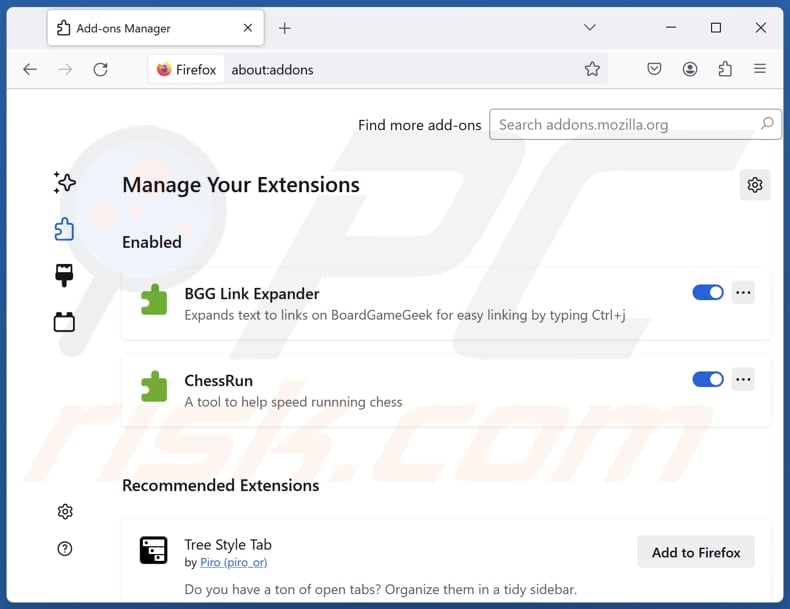
Click the Firefox menu ![]() (at the top right corner of the main window), select "Add-ons and themes". Click "Extensions", in the opened window locate "Easy Search", as well as all recently-installed suspicious extensions, click on the three dots and then click "Remove".
(at the top right corner of the main window), select "Add-ons and themes". Click "Extensions", in the opened window locate "Easy Search", as well as all recently-installed suspicious extensions, click on the three dots and then click "Remove".
Change your homepage:
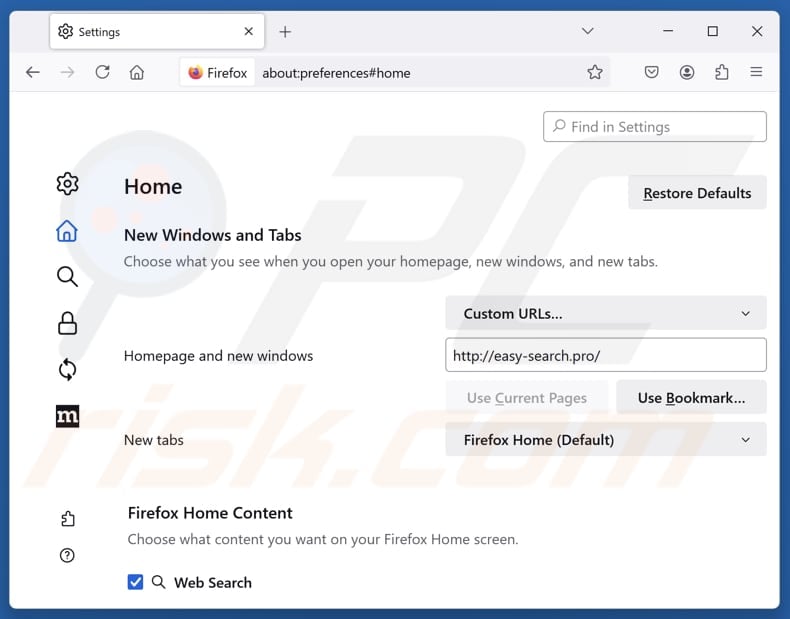
To reset your homepage, click the Firefox menu ![]() (at the top right corner of the main window), then select "Settings", in the opened window disable "Easy Search", remove hxxp://easy-search.pro and enter your preferred domain, which will open each time you start Mozilla Firefox.
(at the top right corner of the main window), then select "Settings", in the opened window disable "Easy Search", remove hxxp://easy-search.pro and enter your preferred domain, which will open each time you start Mozilla Firefox.
Change your default search engine:
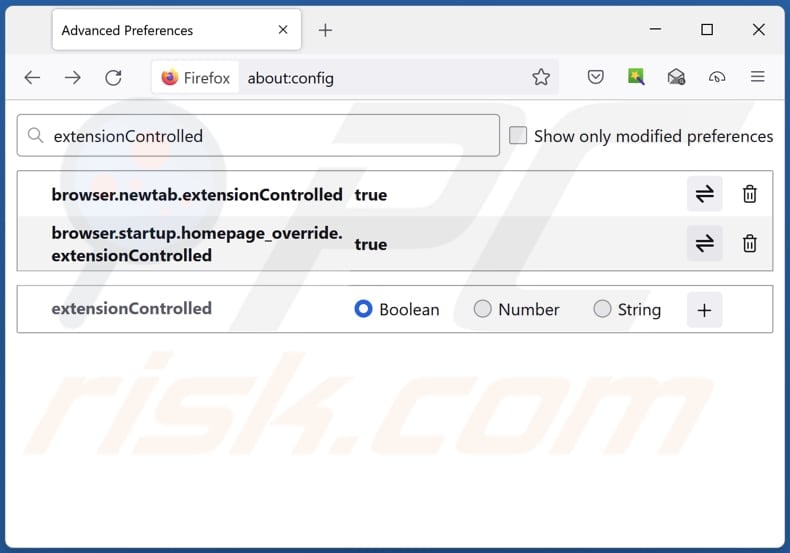
In the URL address bar, type "about:config" and press Enter. Click "Accept the Risk and Continue".
In the search filter at the top, type: "extensionControlled". Set both results to "false" by either double-clicking each entry or clicking the ![]() button.
button.
Optional method:
Computer users who have problems with easy search browser hijacker removal can reset their Mozilla Firefox settings.
Open Mozilla Firefox, at the top right corner of the main window, click the Firefox menu, ![]() in the opened menu, click Help.
in the opened menu, click Help.

Select Troubleshooting Information.

In the opened window, click the Refresh Firefox button.

In the opened window, confirm that you wish to reset Mozilla Firefox settings to default by clicking the Refresh Firefox button.

 Remove malicious extensions from Safari:
Remove malicious extensions from Safari:

Make sure your Safari browser is active and click Safari menu, then select Preferences...

In the preferences window select the Extensions tab. Look for any recently installed suspicious extensions and uninstall them.

In the preferences window select General tab and make sure that your homepage is set to a preferred URL, if its altered by a browser hijacker - change it.

In the preferences window select Search tab and make sure that your preferred Internet search engine is selected.
Optional method:
Make sure your Safari browser is active and click on Safari menu. From the drop down menu select Clear History and Website Data...

In the opened window select all history and click the Clear History button.

 Remove malicious extensions from Microsoft Edge:
Remove malicious extensions from Microsoft Edge:

Click the Edge menu icon ![]() (at the top right corner of Microsoft Edge), select "Extensions". Locate any recently-installed suspicious browser add-ons, and remove them.
(at the top right corner of Microsoft Edge), select "Extensions". Locate any recently-installed suspicious browser add-ons, and remove them.
Change your homepage and new tab settings:

Click the Edge menu icon ![]() (at the top right corner of Microsoft Edge), select "Settings". In the "On startup" section look for the name of the browser hijacker and click "Disable".
(at the top right corner of Microsoft Edge), select "Settings". In the "On startup" section look for the name of the browser hijacker and click "Disable".
Change your default Internet search engine:

To change your default search engine in Microsoft Edge: Click the Edge menu icon ![]() (at the top right corner of Microsoft Edge), select "Privacy and services", scroll to bottom of the page and select "Address bar". In the "Search engines used in address bar" section look for the name of the unwanted Internet search engine, when located click the "Disable" button near it. Alternatively you can click on "Manage search engines", in the opened menu look for unwanted Internet search engine. Click on the puzzle icon
(at the top right corner of Microsoft Edge), select "Privacy and services", scroll to bottom of the page and select "Address bar". In the "Search engines used in address bar" section look for the name of the unwanted Internet search engine, when located click the "Disable" button near it. Alternatively you can click on "Manage search engines", in the opened menu look for unwanted Internet search engine. Click on the puzzle icon ![]() near it and select "Disable".
near it and select "Disable".
Optional method:
If you continue to have problems with removal of the easy search browser hijacker, reset your Microsoft Edge browser settings. Click the Edge menu icon ![]() (at the top right corner of Microsoft Edge) and select Settings.
(at the top right corner of Microsoft Edge) and select Settings.

In the opened settings menu select Reset settings.

Select Restore settings to their default values. In the opened window, confirm that you wish to reset Microsoft Edge settings to default by clicking the Reset button.

- If this did not help, follow these alternative instructions explaining how to reset the Microsoft Edge browser.
Summary:
 A browser hijacker is a type of adware infection that modifies Internet browser settings by assigning the homepage and default Internet search engine settings to some other (unwanted) website URL. Commonly, this type of adware infiltrates operating systems through free software downloads. If your download is managed by a download client, ensure that you decline offers to install advertised toolbars or applications that seek to change your homepage and default Internet search engine settings.
A browser hijacker is a type of adware infection that modifies Internet browser settings by assigning the homepage and default Internet search engine settings to some other (unwanted) website URL. Commonly, this type of adware infiltrates operating systems through free software downloads. If your download is managed by a download client, ensure that you decline offers to install advertised toolbars or applications that seek to change your homepage and default Internet search engine settings.
Post a comment:
If you have additional information on easy search browser hijacker or it's removal please share your knowledge in the comments section below.
Frequently Asked Questions (FAQ)
What is the purpose of forcing users visit easy-search.pro website?
The creators of easy-search.pro generate revenue by driving traffic to the site, as their earnings depend on the number of visitors.
Is visiting easy-search.pro a threat to my privacy?
Visiting easy-search.pro can put your privacy at risk, as the site may collect information such as search queries, IP address, geolocation, browsing history, and even sensitive data like login credentials.
How did a browser hijacker infiltrate my computer?
Browser hijackers commonly spread through freeware installers that include unwanted extras, which get installed when users skip "Advanced" or "Custom" setup options. They can also be delivered via deceptive ads, suspicious notifications, P2P networks, unofficial websites, third-party downloaders, and other similar sources.
Will Combo Cleaner help me remove a browser hijacker?
Combo Cleaner can scan your computer and remove browser hijackers. Manual removal is not always effective, especially when multiple hijackers are present, since they can reinstall each other or block changes to browser settings. To fully resolve the issue, all hijackers must be removed together.
Share:

Tomas Meskauskas
Expert security researcher, professional malware analyst
I am passionate about computer security and technology. I have an experience of over 10 years working in various companies related to computer technical issue solving and Internet security. I have been working as an author and editor for pcrisk.com since 2010. Follow me on Twitter and LinkedIn to stay informed about the latest online security threats.
PCrisk security portal is brought by a company RCS LT.
Joined forces of security researchers help educate computer users about the latest online security threats. More information about the company RCS LT.
Our malware removal guides are free. However, if you want to support us you can send us a donation.
DonatePCrisk security portal is brought by a company RCS LT.
Joined forces of security researchers help educate computer users about the latest online security threats. More information about the company RCS LT.
Our malware removal guides are free. However, if you want to support us you can send us a donation.
Donate
▼ Show Discussion