How to avoid getting scammed by fake "Social Security Administration" sites
Phishing/ScamAlso Known As: "Social Security Administration" scam website
Get free scan and check if your device is infected.
Remove it nowTo use full-featured product, you have to purchase a license for Combo Cleaner. Seven days free trial available. Combo Cleaner is owned and operated by RCS LT, the parent company of PCRisk.com.
What kind of scam is "Social Security Administration"?
While investigating suspect websites, our researchers discovered this "Social Security Administration" scam. This deceptive page claims that the user's Social Security statement can be downloaded.
The goal is to trick them into downloading/installing a remote access program, which can be used for a variety of nefarious purposes. It must be emphasized that this scam is not associated with the actual United States Social Security Administration (SSA).
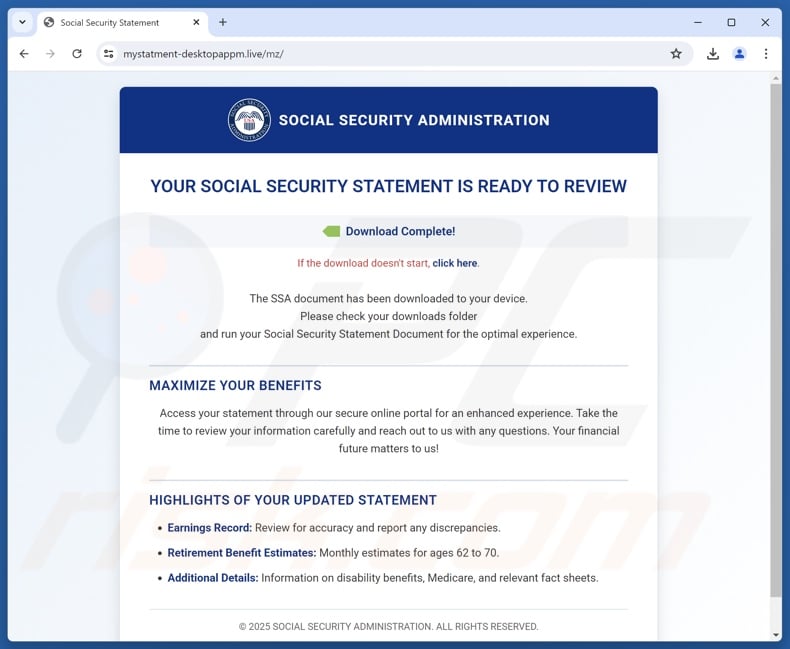
"Social Security Administration" scam overview
This fake United States Social Security Administration (SSA) webpage claims that the visitor's Social Security statement is ready for review. This document includes updated information, such as an earnings record, estimates for retirement benefits, and other relevant data.
The user is urged to maximize their benefits and is recommended to access the statement through a "secure online portal". The page states that the document has been downloaded to the device, yet if the download process failed to initiate – the user is instructed to click the provided link.
It must be reiterated that the information on this webpage is false, and it is in no way associated with the real SSA or any other legitimate authorities.
This scam promotes a remote access tool under the guise of a downloadable Social Security statement. Programs of this kind enable scammers to access and control devices remotely. Remote tools can be misused in various ways, e.g., removing genuine security software, extracting sensitive data, infiltrating malware, and so on.
Targeted information may include account log-in credentials (e.g., emails, social networking/media, entertainment services, e-commerce, money transferring, online banking, digital wallets, etc.), personally identifiable details (e.g., ID card info, passport photos/scans, etc.), and finance-related data (e.g., banking account details, credit/debit card numbers, etc.). Victims' systems could be infected with trojans, ransomware, cryptocurrency miners, and other malicious programs.
To summarize, by trusting a scam like "Social Security Administration" – users can experience system infections, serious privacy issues, financial losses, and identity theft.
If you have downloaded a malicious program or suspect that your device was otherwise infected – immediately perform a full system scan with an anti-virus and eliminate all detected threats.
| Name | "Social Security Administration" scam website |
| Threat Type | Phishing, Scam, Social Engineering, Fraud |
| Fake Claim | Social Security statement is ready for review. |
| Disguise | United States Social Security Administration (SSA) |
| Detection Names (installer) | AliCloud (Backdoor[rat]:Win/RemoteAdmin.N-beiz), ESET-NOD32 (Win32/RemoteAdmin.N-able.B Potentially Un), Kaspersky (Not-a-virus:RemoteAdmin.Win32.RMM.b), Kingsoft (Win32.HACKTOOL.RemoteAdmin.v), Microsoft (Trojan:Win32/Wacatac.B!ml), Full List Of Detections (VirusTotal) |
| Related Domains | mystatment-desktopappm[.]live |
| Detection Names | Combo Cleaner (Phishing), ESET (Phishing), Fortinet (Phishing), Kaspersky (Phishing), SOCRadar (Malware), Full List Of Detections (VirusTotal) |
| Serving IP Address | 52.38.173.188 |
| Distribution Methods | Compromised websites, rogue online pop-up ads, potentially unwanted applications. |
| Damage | Loss of sensitive private information, monetary loss, identity theft, possible malware infections. |
| Malware Removal (Windows) |
To eliminate possible malware infections, scan your computer with legitimate antivirus software. Our security researchers recommend using Combo Cleaner. Download Combo CleanerTo use full-featured product, you have to purchase a license for Combo Cleaner. 7 days free trial available. Combo Cleaner is owned and operated by RCS LT, the parent company of PCRisk.com. |
Online scams in general
We have investigated countless online scams. They can differ significantly in appearance and modus operandi. Scams are designed to trick users into performing specific actions, e.g., downloading/installing software, allowing scammers to access devices remotely, calling fake support lines, disclosing sensitive data, making monetary transactions, purchasing products, etc. Despite these differences, the end goal of all scams is the same – to generate revenue for scammers.
"Annual Financial Review Status" and "Social Security Administration" are a couple examples of spam emails that spread remote access programs. Scams that utilize this software can abuse legitimate products like ConnectWise ScreenConnect, TeamViewer, UltraViewer, and so forth. Technical support scams and refund scams heavily rely on remote access software.
Due to how widespread scams are on the Web and how well-made they can be – we strongly recommend exercising caution when browsing.
How did I open a scam website?
Online scams are most commonly promoted via sites using rogue advertising networks (redirects), malvertising (intrusive advertisements), spam (e.g., browser notifications, emails, forum/ social media posts, DMs/PMs, SMSes, cold calls/ robocalls, etc.), typosquatting (misspelled URLs), and adware (ads/redirects).
How to avoid visiting scam websites?
Caution is essential to ensuring your online safety. Therefore, pay attention to URLs and type them carefully. Be wary of websites, ads, and messages that urge you to take immediate action or make unbelievable promises.
Do not use sites offering pirated content or other questionable services (e.g., illegal streaming/downloading, Torrenting, etc.), as these webpages are usually monetized through rogue advertising networks. Do not enable dubious pages to display browser notifications (i.e., ignore or block their requests).
Be cautious with incoming emails and other messages; do not open attachments or links found in suspicious/irrelevant communications.
Download only from official/verified sources and be attentive when installing (e.g., study terms and options, use "Custom/Advanced" settings, and opt out of additional apps, extensions, features, etc.) – to prevent bundled/harmful software (like adware) from infiltrating the system.
If your computer is already infected, we recommend running a scan with Combo Cleaner Antivirus for Windows to automatically eliminate all threats.
Text presented in the "Social Security Administration" scam:
SOCIAL SECURITY ADMINISTRATION
YOUR SOCIAL SECURITY STATEMENT IS READY TO REVIEW
Download Complete!
If the download doesn't start, click here.
The SSA document has been downloaded to your device.
Please check your downloads folder
and run your Social Security Statement Document for the optimal experience.MAXIMIZE YOUR BENEFITS
Access your statement through our secure online portal for an enhanced experience. Take the time to review your information carefully and reach out to us with any questions. Your financial future matters to us!
HIGHLIGHTS OF YOUR UPDATED STATEMENT
Earnings Record: Review for accuracy and report any discrepancies.
Retirement Benefit Estimates: Monthly estimates for ages 62 to 70.
Additional Details: Information on disability benefits, Medicare, and relevant fact sheets.
© 2025 SOCIAL SECURITY ADMINISTRATION. ALL RIGHTS RESERVED.
Instant automatic malware removal:
Manual threat removal might be a lengthy and complicated process that requires advanced IT skills. Combo Cleaner is a professional automatic malware removal tool that is recommended to get rid of malware. Download it by clicking the button below:
DOWNLOAD Combo CleanerBy downloading any software listed on this website you agree to our Privacy Policy and Terms of Use. To use full-featured product, you have to purchase a license for Combo Cleaner. 7 days free trial available. Combo Cleaner is owned and operated by RCS LT, the parent company of PCRisk.com.
Quick menu:
- What is "Social Security Administration"?
- STEP 1. Uninstall deceptive applications using Control Panel.
- STEP 2. Remove rogue extensions from Google Chrome.
- STEP 3. Remove potentially unwanted plug-ins from Mozilla Firefox.
- STEP 4. Remove rogue extensions from Safari.
- STEP 5. Remove rogue plug-ins from Microsoft Edge.
Removal of potentially unwanted applications:
Windows 11 users:

Right-click on the Start icon, select Apps and Features. In the opened window search for the application you want to uninstall, after locating it, click on the three vertical dots and select Uninstall.
Windows 10 users:

Right-click in the lower left corner of the screen, in the Quick Access Menu select Control Panel. In the opened window choose Programs and Features.
Windows 7 users:

Click Start (Windows Logo at the bottom left corner of your desktop), choose Control Panel. Locate Programs and click Uninstall a program.
macOS (OSX) users:

Click Finder, in the opened screen select Applications. Drag the app from the Applications folder to the Trash (located in your Dock), then right click the Trash icon and select Empty Trash.
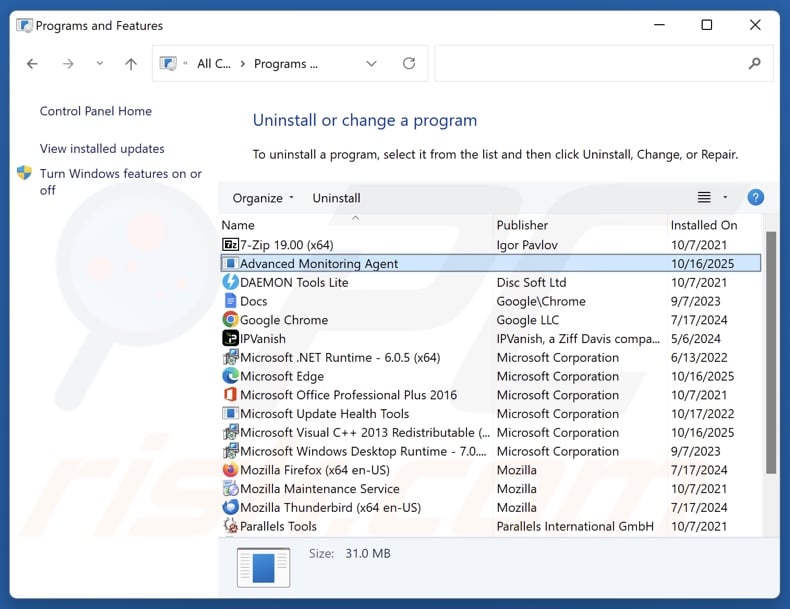
In the uninstall programs window, look for suspicious/recently-installed applications, select these entries and click "Uninstall" or "Remove".
After uninstalling the potentially unwanted application, scan your computer for any remaining unwanted components or possible malware infections. To scan your computer, use recommended malware removal software.
DOWNLOAD remover for malware infections
Combo Cleaner checks if your computer is infected with malware. To use full-featured product, you have to purchase a license for Combo Cleaner. 7 days free trial available. Combo Cleaner is owned and operated by RCS LT, the parent company of PCRisk.com.
Remove rogue extensions from Internet browsers:
At time of research, no rogue browser extensions were installed through this scam, however, some unwanted applications can be installed together with adware and browser hijackers. If you experience unwanted ads or redirects when browsing the Internet, continue with the removal guide below.
Video showing how to remove potentially unwanted browser add-ons:
 Remove malicious extensions from Google Chrome:
Remove malicious extensions from Google Chrome:
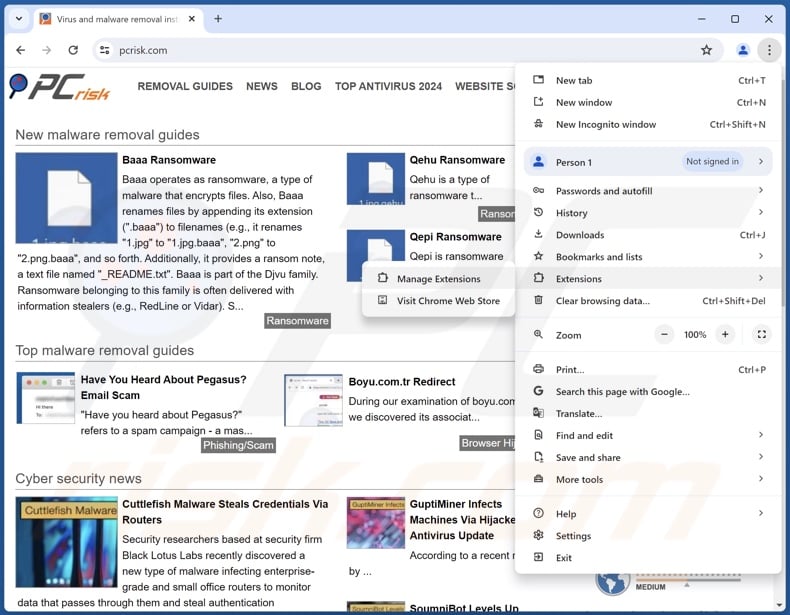
Click the Chrome menu icon ![]() (at the top right corner of Google Chrome), select "More Tools" and click "Extensions". Locate all recently-installed suspicious extensions, select these entries and click "Remove".
(at the top right corner of Google Chrome), select "More Tools" and click "Extensions". Locate all recently-installed suspicious extensions, select these entries and click "Remove".
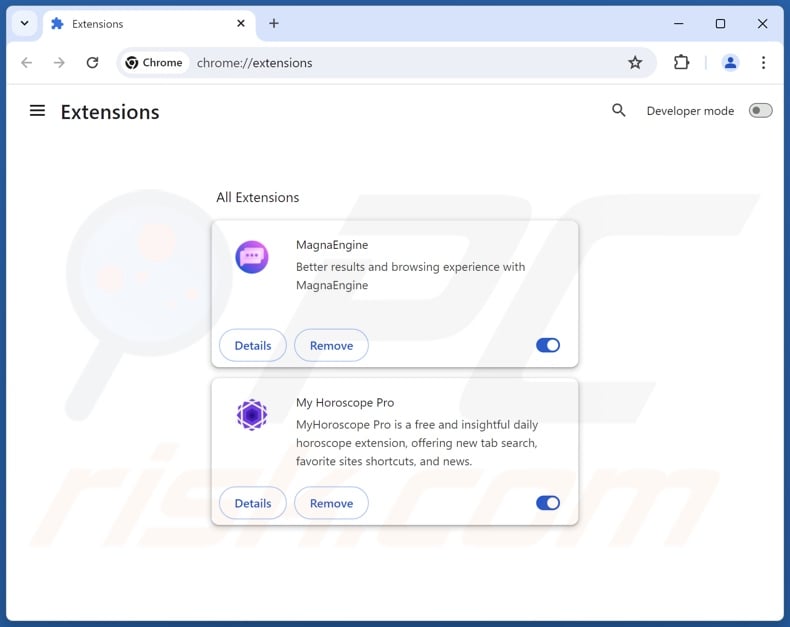
Optional method:
If you continue to have problems with removal of the "social security administration" scam website, reset your Google Chrome browser settings. Click the Chrome menu icon ![]() (at the top right corner of Google Chrome) and select Settings. Scroll down to the bottom of the screen. Click the Advanced… link.
(at the top right corner of Google Chrome) and select Settings. Scroll down to the bottom of the screen. Click the Advanced… link.

After scrolling to the bottom of the screen, click the Reset (Restore settings to their original defaults) button.

In the opened window, confirm that you wish to reset Google Chrome settings to default by clicking the Reset button.

 Remove malicious plugins from Mozilla Firefox:
Remove malicious plugins from Mozilla Firefox:
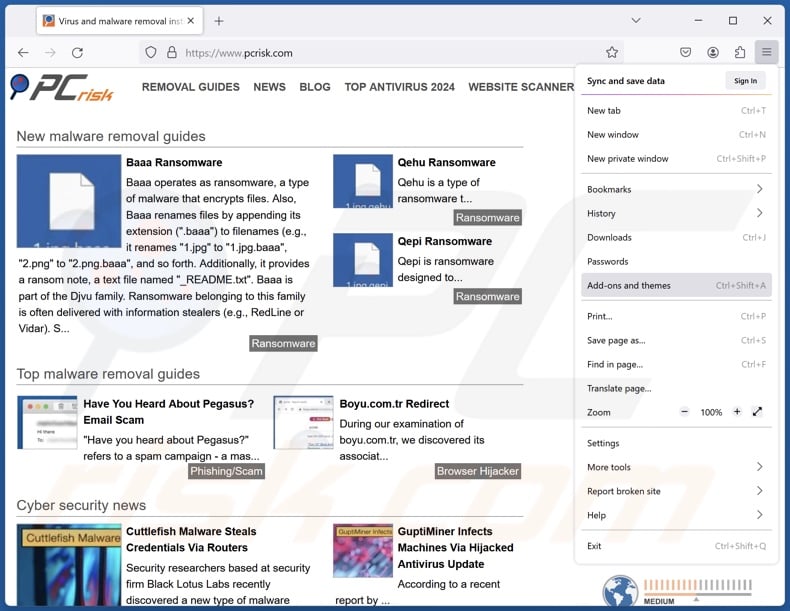
Click the Firefox menu ![]() (at the top right corner of the main window), select "Add-ons and themes". Click "Extensions", in the opened window locate all recently-installed suspicious extensions, click on the three dots and then click "Remove".
(at the top right corner of the main window), select "Add-ons and themes". Click "Extensions", in the opened window locate all recently-installed suspicious extensions, click on the three dots and then click "Remove".
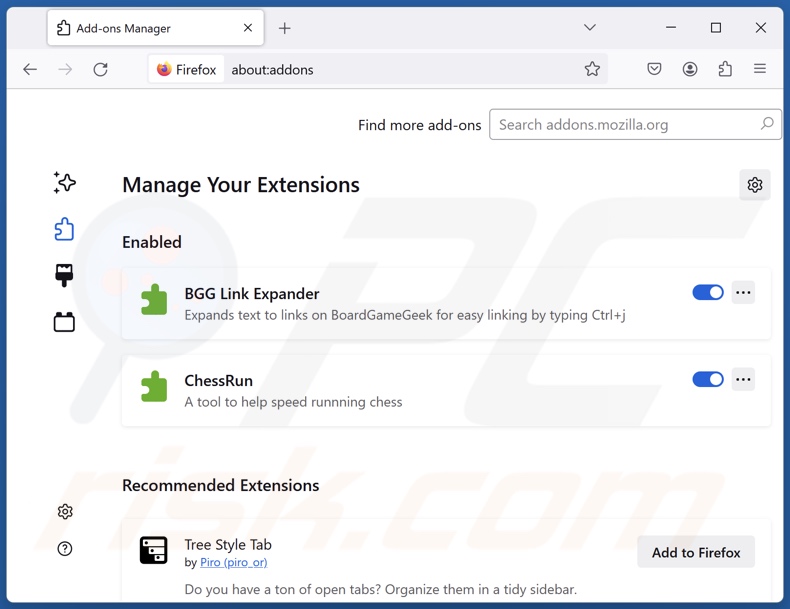
Optional method:
Computer users who have problems with "social security administration" scam website removal can reset their Mozilla Firefox settings.
Open Mozilla Firefox, at the top right corner of the main window, click the Firefox menu, ![]() in the opened menu, click Help.
in the opened menu, click Help.

Select Troubleshooting Information.

In the opened window, click the Refresh Firefox button.

In the opened window, confirm that you wish to reset Mozilla Firefox settings to default by clicking the Refresh Firefox button.

 Remove malicious extensions from Safari:
Remove malicious extensions from Safari:

Make sure your Safari browser is active, click Safari menu, and select Preferences....

In the opened window click Extensions, locate any recently installed suspicious extension, select it and click Uninstall.
Optional method:
Make sure your Safari browser is active and click on Safari menu. From the drop down menu select Clear History and Website Data...

In the opened window select all history and click the Clear History button.

 Remove malicious extensions from Microsoft Edge:
Remove malicious extensions from Microsoft Edge:

Click the Edge menu icon ![]() (at the upper-right corner of Microsoft Edge), select "Extensions". Locate all recently-installed suspicious browser add-ons and click "Remove" below their names.
(at the upper-right corner of Microsoft Edge), select "Extensions". Locate all recently-installed suspicious browser add-ons and click "Remove" below their names.

Optional method:
If you continue to have problems with removal of the "social security administration" scam website, reset your Microsoft Edge browser settings. Click the Edge menu icon ![]() (at the top right corner of Microsoft Edge) and select Settings.
(at the top right corner of Microsoft Edge) and select Settings.

In the opened settings menu select Reset settings.

Select Restore settings to their default values. In the opened window, confirm that you wish to reset Microsoft Edge settings to default by clicking the Reset button.

- If this did not help, follow these alternative instructions explaining how to reset the Microsoft Edge browser.
Summary:
 Commonly, adware or potentially unwanted applications infiltrate Internet browsers through free software downloads. Note that the safest source for downloading free software is via developers' websites only. To avoid installation of adware, be very attentive when downloading and installing free software. When installing previously-downloaded free programs, choose the custom or advanced installation options – this step will reveal any potentially unwanted applications listed for installation together with your chosen free program.
Commonly, adware or potentially unwanted applications infiltrate Internet browsers through free software downloads. Note that the safest source for downloading free software is via developers' websites only. To avoid installation of adware, be very attentive when downloading and installing free software. When installing previously-downloaded free programs, choose the custom or advanced installation options – this step will reveal any potentially unwanted applications listed for installation together with your chosen free program.
Post a comment:
If you have additional information on "social security administration" scam website or it's removal please share your knowledge in the comments section below.
Frequently Asked Questions (FAQ)
What is an online scam?
Online scams are a type of deceptive Web content designed to push users into performing specific actions. To elaborate, victims can be enticed/scared into downloading/installing programs, calling fake helplines, allowing scammers to access devices remotely, providing sensitive information, sending money to scammers, buying products, subscribing to services, etc.
What is the purpose of online scams?
The purpose of online scams is to generate revenue at their victims' expense. Cyber criminals predominantly profit by acquiring funds through deception, promoting content (e.g., sites, software, products, services, etc.), selling/abusing private information, and spreading malware.
Why do I encounter online scams?
Online scams are mainly encountered through spam (e.g., emails, browser notifications, DMs/PMs, social media posts, etc.), intrusive advertisements, websites using rogue advertising networks, mistyped URLs, and adware.
Will Combo Cleaner protect me from online scams?
Combo Cleaner is designed to detect and eliminate all kinds of threats. It is capable of scanning visited websites for deceptive/malicious content and blocking further access to these pages. Combo Cleaner can also detect and remove unwanted/malicious applications and practically all known malware infections. Remember that sophisticated malware typically hides deep within systems – therefore, performing a complete system scan is essential.
Share:

Tomas Meskauskas
Expert security researcher, professional malware analyst
I am passionate about computer security and technology. I have an experience of over 10 years working in various companies related to computer technical issue solving and Internet security. I have been working as an author and editor for pcrisk.com since 2010. Follow me on Twitter and LinkedIn to stay informed about the latest online security threats.
PCrisk security portal is brought by a company RCS LT.
Joined forces of security researchers help educate computer users about the latest online security threats. More information about the company RCS LT.
Our malware removal guides are free. However, if you want to support us you can send us a donation.
DonatePCrisk security portal is brought by a company RCS LT.
Joined forces of security researchers help educate computer users about the latest online security threats. More information about the company RCS LT.
Our malware removal guides are free. However, if you want to support us you can send us a donation.
Donate
▼ Show Discussion