Get free scan and check if your device is infected.
Remove it nowTo use full-featured product, you have to purchase a license for Combo Cleaner. Seven days free trial available. Combo Cleaner is owned and operated by RCS LT, the parent company of PCRisk.com.
What kind of malware is NovaShadow?
NovaShadow is marketed as a stealthy remote access Trojan (RAT) that can evade antivirus detection using advanced obfuscation and polymorphic code. It uses AES‑256 encrypted communications, does not keep logs, and has spying features like live screen sharing, a keylogger, webcam access, and broad system monitoring.
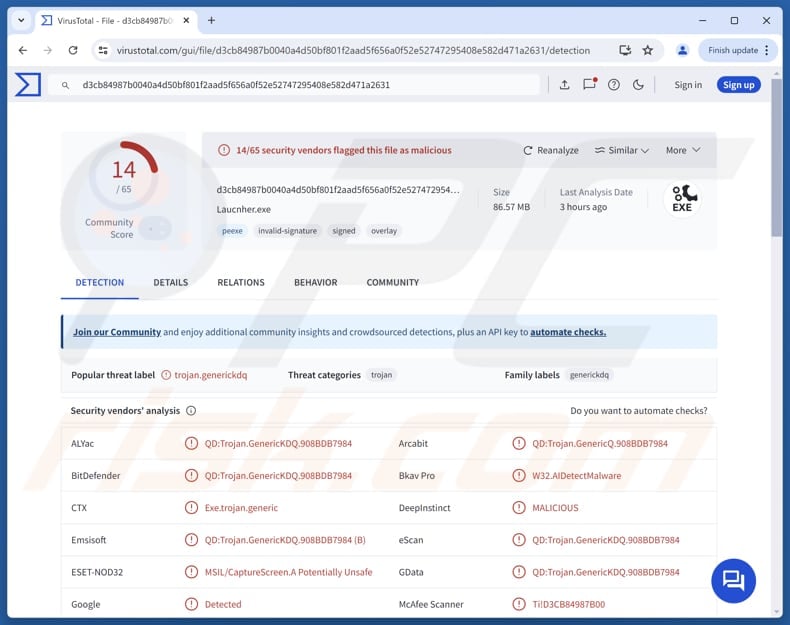
More about NovaShadow
With NovaShadow, cybercriminals can monitor the clipboard and capture anything the victim copies. They can also steal files from the device or upload new files to it. The malware also allows the attackers to log keystrokes, such as typed passwords, messages, and other input.
Furthermore, NovaShadow has a remote command execution capability, which gives the attackers the ability to run commands on the infected system. It can also steal browsing history (read the websites and pages a user has visited, including stored form data or search queries) and browse, copy, modify, or delete files and folders on the victim's machine.
Moreover, NovaShadow can take screenshots or record video of the desktop, steal data from over 90 cryptocurrency wallets, Discord tokens, payment information, and email credentials. In addition to these capabilities, the RAT can evade antivirus detection and secretly communicate with the attacker's server.
Generally, victims of NovaShadow can encounter issues like account takeover, financial theft, privacy invasion, data loss and corruption, operational disruptions, additional computer infections, identity theft, and possibly other issues. Thus, if detected on a device, NovaShadow should be eliminated immediately.
| Name | NovaShadow RAT |
| Threat Type | Remote Access Trojan (RAT) |
| Detection Names | ALYac (QD:Trojan.GenericKDQ.908BDB7984), Combo Cleaner (QD:Trojan.GenericKDQ.908BDB7984), ESET-NOD32 (MSIL/CaptureScreen.A Potentially Unsafe), Varist (W32/ABTrojan.MFET-2983), VIPRE (QD:Trojan.GenericKDQ.908BDB7984), Full List (VirusTotal) |
| Symptoms | RATs are designed to stealthily infiltrate the victim's computer and remain silent, and thus no particular symptoms are clearly visible on an infected machine. |
| Possible distribution methods | Infected email attachments, malicious online advertisements, social engineering, software vulnerabilities, software 'cracks', tech support scams. |
| Damage | Stolen passwords and banking information, identity theft, the victim's computer added to a botnet, additional infections, monetary loss, account hijacking. |
| Malware Removal (Windows) |
To eliminate possible malware infections, scan your computer with legitimate antivirus software. Our security researchers recommend using Combo Cleaner. Download Combo CleanerTo use full-featured product, you have to purchase a license for Combo Cleaner. 7 days free trial available. Combo Cleaner is owned and operated by RCS LT, the parent company of PCRisk.com. |
Conclusion
NovaShadow is a powerful and stealthy malware that can steal sensitive data, monitor user activity, and take control of infected systems. Its capabilities pose serious financial, privacy, and security risks, making it highly dangerous for individuals and organizations.
Some examples of other RATs are SilentSync, MostereRAT, and ZynorRAT.
How did NovaShadow infiltrate my computer?
Malware can infiltrate devices via malicious advertisements, software vulnerabilities, emails with harmful files or links, compromised or deceptive sites, infected USB drives, third‑party downloaders, or P2P networks. Cybercriminals usually hide malware in malicious executables, documents (e.g., MS Office or PDF), archive files (ZIP/RAR), or script files.
Users can also infect computers through pirated software, keygens, cracking tools, and technical support scams. Attackers succeed when users download and run the malware themselves.
How to avoid installation of malware?
Be careful with emails or messages from unknown senders. Avoid clicking links or downloading attachments found in unexpected, irrelevant messages. Keep your operating system, apps, and antivirus software up to date, and only download software from official sites or trusted app stores.
Run security scans regularly, avoid interacting with ads, links, or buttons on suspicious websites, and block such sites from sending notifications. If you believe that your computer is already infected, we recommend running a scan with Combo Cleaner Antivirus for Windows to automatically eliminate infiltrated malware.
Website promoting NovaShadow:
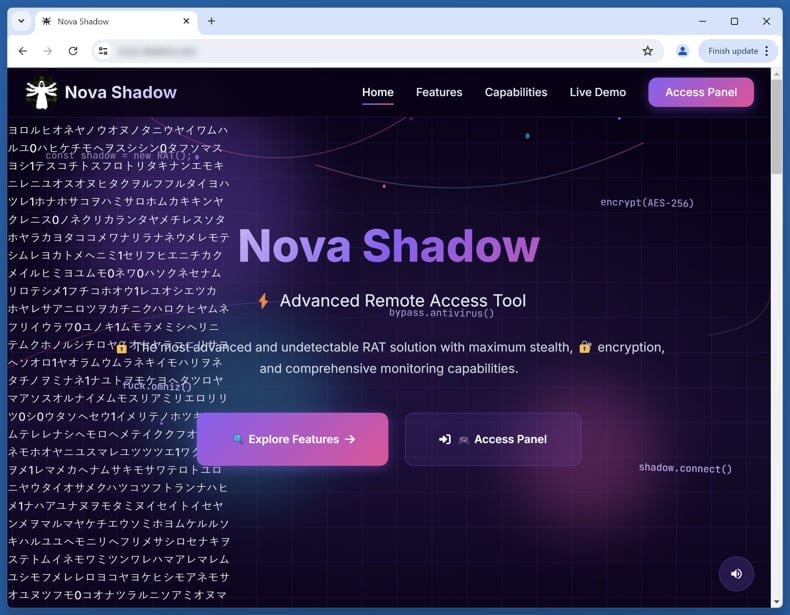
Instant automatic malware removal:
Manual threat removal might be a lengthy and complicated process that requires advanced IT skills. Combo Cleaner is a professional automatic malware removal tool that is recommended to get rid of malware. Download it by clicking the button below:
DOWNLOAD Combo CleanerBy downloading any software listed on this website you agree to our Privacy Policy and Terms of Use. To use full-featured product, you have to purchase a license for Combo Cleaner. 7 days free trial available. Combo Cleaner is owned and operated by RCS LT, the parent company of PCRisk.com.
Quick menu:
- What is NovaShadow?
- STEP 1. Manual removal of NovaShadow malware.
- STEP 2. Check if your computer is clean.
How to remove malware manually?
Manual malware removal is a complicated task - usually it is best to allow antivirus or anti-malware programs to do this automatically. To remove this malware we recommend using Combo Cleaner Antivirus for Windows.
If you wish to remove malware manually, the first step is to identify the name of the malware that you are trying to remove. Here is an example of a suspicious program running on a user's computer:

If you checked the list of programs running on your computer, for example, using task manager, and identified a program that looks suspicious, you should continue with these steps:
 Download a program called Autoruns. This program shows auto-start applications, Registry, and file system locations:
Download a program called Autoruns. This program shows auto-start applications, Registry, and file system locations:

 Restart your computer into Safe Mode:
Restart your computer into Safe Mode:
Windows XP and Windows 7 users: Start your computer in Safe Mode. Click Start, click Shut Down, click Restart, click OK. During your computer start process, press the F8 key on your keyboard multiple times until you see the Windows Advanced Option menu, and then select Safe Mode with Networking from the list.

Video showing how to start Windows 7 in "Safe Mode with Networking":
Windows 8 users: Start Windows 8 is Safe Mode with Networking - Go to Windows 8 Start Screen, type Advanced, in the search results select Settings. Click Advanced startup options, in the opened "General PC Settings" window, select Advanced startup.
Click the "Restart now" button. Your computer will now restart into the "Advanced Startup options menu". Click the "Troubleshoot" button, and then click the "Advanced options" button. In the advanced option screen, click "Startup settings".
Click the "Restart" button. Your PC will restart into the Startup Settings screen. Press F5 to boot in Safe Mode with Networking.

Video showing how to start Windows 8 in "Safe Mode with Networking":
Windows 10 users: Click the Windows logo and select the Power icon. In the opened menu click "Restart" while holding "Shift" button on your keyboard. In the "choose an option" window click on the "Troubleshoot", next select "Advanced options".
In the advanced options menu select "Startup Settings" and click on the "Restart" button. In the following window you should click the "F5" button on your keyboard. This will restart your operating system in safe mode with networking.

Video showing how to start Windows 10 in "Safe Mode with Networking":
 Extract the downloaded archive and run the Autoruns.exe file.
Extract the downloaded archive and run the Autoruns.exe file.

 In the Autoruns application, click "Options" at the top and uncheck "Hide Empty Locations" and "Hide Windows Entries" options. After this procedure, click the "Refresh" icon.
In the Autoruns application, click "Options" at the top and uncheck "Hide Empty Locations" and "Hide Windows Entries" options. After this procedure, click the "Refresh" icon.

 Check the list provided by the Autoruns application and locate the malware file that you want to eliminate.
Check the list provided by the Autoruns application and locate the malware file that you want to eliminate.
You should write down its full path and name. Note that some malware hides process names under legitimate Windows process names. At this stage, it is very important to avoid removing system files. After you locate the suspicious program you wish to remove, right click your mouse over its name and choose "Delete".

After removing the malware through the Autoruns application (this ensures that the malware will not run automatically on the next system startup), you should search for the malware name on your computer. Be sure to enable hidden files and folders before proceeding. If you find the filename of the malware, be sure to remove it.

Reboot your computer in normal mode. Following these steps should remove any malware from your computer. Note that manual threat removal requires advanced computer skills. If you do not have these skills, leave malware removal to antivirus and anti-malware programs.
These steps might not work with advanced malware infections. As always it is best to prevent infection than try to remove malware later. To keep your computer safe, install the latest operating system updates and use antivirus software. To be sure your computer is free of malware infections, we recommend scanning it with Combo Cleaner Antivirus for Windows.
Frequently Asked Questions (FAQ)
My computer is infected with NovaShadow malware, should I format my storage device to get rid of it?
Formatting the storage device can remove the malware, but it is a drastic measure since it erases all data. It is recommended to first run a full scan using trusted antivirus or anti-malware software, such as Combo Cleaner.
What are the biggest issues that malware can cause?
Malware can inject additional payloads and use infected devices to launch further attacks. It can also encrypt files, corrupt, slow down, or crash systems, steal personal information, and more.
What is the purpose of NovaShadow?
The purpose of NovaShadow is to give attackers remote control over infected devices to steal sensitive information, monitor user activity, and manipulate or exfiltrate files. Victims can experience issues like monetary loss, identity theft, additional infections, account hijacking, and other outcomes.
How did a malware infiltrate my computer?
Malware spreads through malicious ads, software flaws, harmful emails, compromised sites, infected drives, third‑party downloaders, and P2P networks. It is often hidden in executables, documents, archives, or scripts. Users can also infect their devices via pirated software, keygens, cracking tools, or tech support scams, usually by downloading and running the malware themselves.
Will Combo Cleaner protect me from malware?
While Combo Cleaner can detect and eliminate most malware, some sophisticated threats can remain hidden in the system. Performing a thorough full-system scan is crucial to completely remove them.
Share:

Tomas Meskauskas
Expert security researcher, professional malware analyst
I am passionate about computer security and technology. I have an experience of over 10 years working in various companies related to computer technical issue solving and Internet security. I have been working as an author and editor for pcrisk.com since 2010. Follow me on Twitter and LinkedIn to stay informed about the latest online security threats.
PCrisk security portal is brought by a company RCS LT.
Joined forces of security researchers help educate computer users about the latest online security threats. More information about the company RCS LT.
Our malware removal guides are free. However, if you want to support us you can send us a donation.
DonatePCrisk security portal is brought by a company RCS LT.
Joined forces of security researchers help educate computer users about the latest online security threats. More information about the company RCS LT.
Our malware removal guides are free. However, if you want to support us you can send us a donation.
Donate
▼ Show Discussion