How to remove MostereRAT from infected devices
TrojanAlso Known As: MostereRAT remote access trojan
Get free scan and check if your device is infected.
Remove it nowTo use full-featured product, you have to purchase a license for Combo Cleaner. Seven days free trial available. Combo Cleaner is owned and operated by RCS LT, the parent company of PCRisk.com.
What kind of malware is MostereRAT?
MostereRAT is a remote access Trojan written in Easy Programming Language (EPL). It can be extended with new capabilities, deliver additional payloads, extract sensitive information, and employ evasion techniques. If the system is infected with MostereRAT, a scan using a reliable security tool should be run as soon as possible to eliminate the threat.
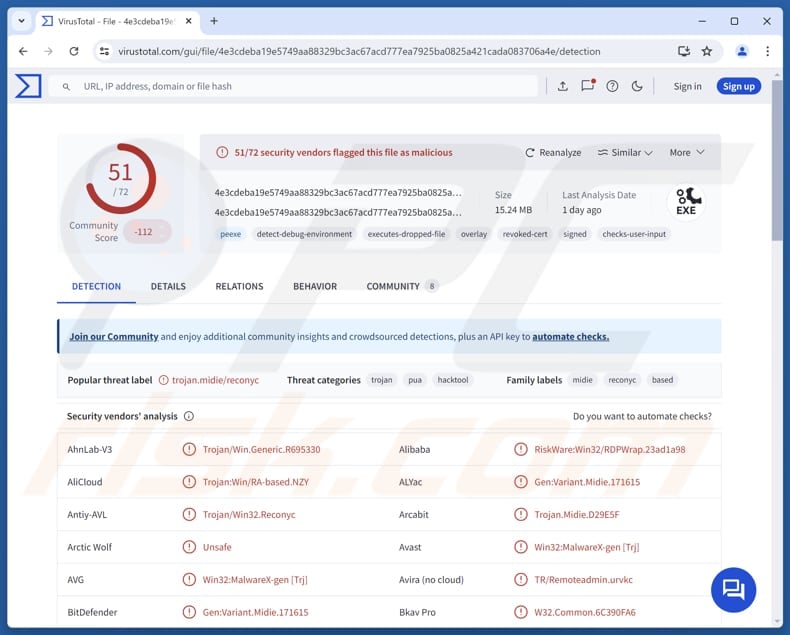
More about MostereRAT
MostereRAT is a remote access Trojan written in Easy Programming Language (EPL). It can be extended with new capabilities, deliver additional payloads, extract sensitive information, and employ evasion techniques. If the system is infected with MostereRAT, a scan using a reliable security tool should be run as soon as possible to eliminate the threat.
Once executed, MostereRAT decrypts and loads its payload in multiple stages. The malware has two main modules: one for persistence, privilege escalation, antivirus evasion, and payload delivery, and the other for RAT operations and C2 communications.
The malware gains persistence by creating scheduled tasks ("winrshost" and "winresume") and a service ("DnsNetwork") that automatically relaunch the malicious code. These are set to run under the SYSTEM account. This ensures the malware keeps running at system boot and at user login.
Also, MostereRAT can run as a "TrustedInstaller" account, giving it the ability to alter protected system files, registry keys, and security settings. It can also install legitimate remote access tools, such as AnyDesk and TightVNC, on infected devices, enabling attackers to take full remote control of systems.
Moreover, MostereRAT is designed to interfere with antivirus (AV) and endpoint detection and response (EDR) solutions. It can check whether security tools like 360, AVG, Avira, Avast, ESET, Huorong, Kingsoft, Malwarebytes, Tencent, Windows Defender, and others are present. If found, it blocks the tool's network traffic to prevent the security software from sending alerts, logs, or other data to its servers.
The malware disables Windows security by stopping key security processes and services, deleting important system files, removing scheduled tasks, and preventing updates and protection features from running. Moreover, MostereRAT supports various commands.
It can send commands to its command-and-control server and collect detailed information about the infected device. It can also send and run EPK files using an EPK launcher, DLL files using rundll32, and EXE files. Furthermore, the malware can send and load shellcode or EXE files directly into memory for execution.
MostereRAT can download and run EPK, DLL, or EXE files, and it can read, write, and delete specific files in the "Database" directory. It can load and run EXE payloads from C2 servers and inject downloaded EXE files into svchost.exe. The malware can terminate remote monitoring and management tools, launch TightVNC or Xray, and stop Xray and TightVNC applications.
It can also create new administrator accounts while hiding them from the login screen, enable or disable multiple session login, load configuration files, and launch AnyDesk while concealing its window. Additionally, MostereRAT can send messages to turn off the monitor, launch programs in hidden mode, enumerate users on the system, and take screenshots.
Overall, threat actors behind MostereRAT can infect systems with other malware (e.g., ransomware), steal sensitive information (e.g., login credentials) and misuse them for malicious purposes, and perform various other actions.
| Name | MostereRAT remote access trojan |
| Threat Type | Remote Access Trojan (RAT) |
| Detection Names | Avast (Win32:MalwareX-gen [Trj]), Combo Cleaner (Gen:Variant.Midie.171615), ESET-NOD32 (A Variant Of Win32/RA-based.NMR), Kaspersky (HEUR:Trojan.Win32.Reconyc.gen), Microsoft (Trojan:Win32/Alevaul!rfn), Full List (VirusTotal) |
| Symptoms | Remote Administration Trojans are designed to stealthily infiltrate the victim's computer and remain silent, and thus no particular symptoms are clearly visible on an infected machine. |
| Distribution methods | Infected email attachments, malicious websites, infected files, social engineering. |
| Damage | Stolen passwords and banking information, identity theft, the victim's computer added to a botnet, additional infections, monetary loss. |
| Malware Removal (Windows) |
To eliminate possible malware infections, scan your computer with legitimate antivirus software. Our security researchers recommend using Combo Cleaner. Download Combo CleanerTo use full-featured product, you have to purchase a license for Combo Cleaner. 7 days free trial available. Combo Cleaner is owned and operated by RCS LT, the parent company of PCRisk.com. |
Conclusion
MostereRAT is a highly capable and dangerous malware that provides attackers with persistent, stealthy, and extensive access to compromised systems, allowing them to steal sensitive data, deploy additional malware, and misuse the infected system for other malicious purposes.
Some examples of other RATs are ZynorRAT, kkRAT, and GodRAT.
How did MostereRAT infiltrate my computer?
Cybercriminals behind the campaign send legitimate-looking emails (often mimicking business inquiries) to trick recipients into visiting a malicious website. Once on the site, a file automatically downloads (or can be manually downloaded) onto the victim's computer.
The downloaded file is a Word document containing an embedded archive. The victim is instructed to open the archive and run the single file (a malicious executable) inside. This executable contains tools required for MostereRAT to infiltrate systems.
How to avoid installation of malware?
Download programs and files only from official sites or reliable app stores. Keep your operating system and apps up to date, and use trusted security software. Be careful with emails or messages from unfamiliar sources, particularly if they include links or attachments.
Avoid interacting with content (e.g., links, buttons, or ads) on dubious websites, and never allow websites of this kind to send you notifications. If you believe that your computer is already infected, we recommend running a scan with Combo Cleaner Antivirus for Windows to automatically eliminate infiltrated malware.
Malicious email with a link distributing MostereRAT (source: fortinet.com):
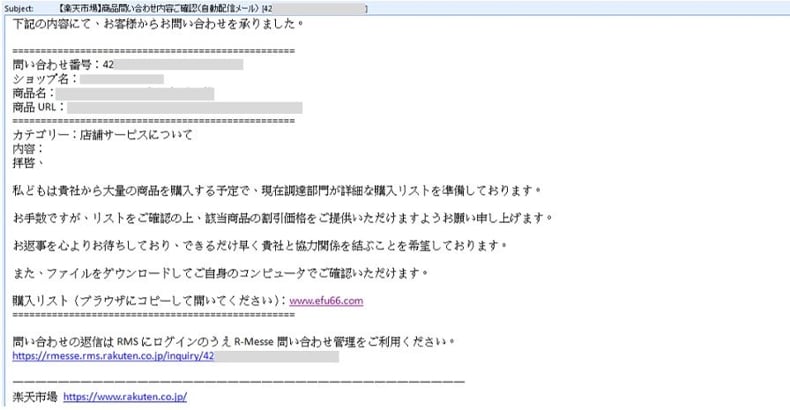
Website distributing the malware (source: fortinet.com):
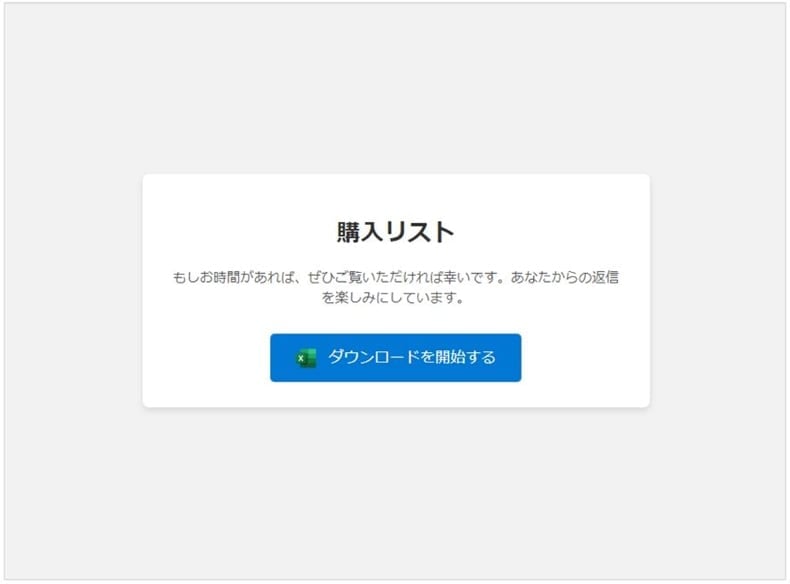
Document distributing MostereRAT (source: fortinet.com):
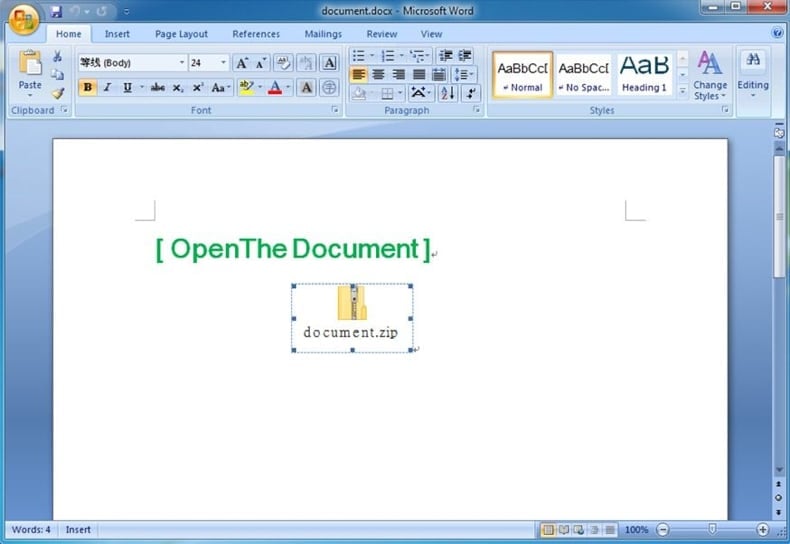
Instant automatic malware removal:
Manual threat removal might be a lengthy and complicated process that requires advanced IT skills. Combo Cleaner is a professional automatic malware removal tool that is recommended to get rid of malware. Download it by clicking the button below:
DOWNLOAD Combo CleanerBy downloading any software listed on this website you agree to our Privacy Policy and Terms of Use. To use full-featured product, you have to purchase a license for Combo Cleaner. 7 days free trial available. Combo Cleaner is owned and operated by RCS LT, the parent company of PCRisk.com.
Quick menu:
- What is MostereRAT?
- STEP 1. Manual removal of MostereRAT malware.
- STEP 2. Check if your computer is clean.
How to remove malware manually?
Manual malware removal is a complicated task - usually it is best to allow antivirus or anti-malware programs to do this automatically. To remove this malware we recommend using Combo Cleaner Antivirus for Windows.
If you wish to remove malware manually, the first step is to identify the name of the malware that you are trying to remove. Here is an example of a suspicious program running on a user's computer:

If you checked the list of programs running on your computer, for example, using task manager, and identified a program that looks suspicious, you should continue with these steps:
 Download a program called Autoruns. This program shows auto-start applications, Registry, and file system locations:
Download a program called Autoruns. This program shows auto-start applications, Registry, and file system locations:

 Restart your computer into Safe Mode:
Restart your computer into Safe Mode:
Windows XP and Windows 7 users: Start your computer in Safe Mode. Click Start, click Shut Down, click Restart, click OK. During your computer start process, press the F8 key on your keyboard multiple times until you see the Windows Advanced Option menu, and then select Safe Mode with Networking from the list.

Video showing how to start Windows 7 in "Safe Mode with Networking":
Windows 8 users: Start Windows 8 is Safe Mode with Networking - Go to Windows 8 Start Screen, type Advanced, in the search results select Settings. Click Advanced startup options, in the opened "General PC Settings" window, select Advanced startup.
Click the "Restart now" button. Your computer will now restart into the "Advanced Startup options menu". Click the "Troubleshoot" button, and then click the "Advanced options" button. In the advanced option screen, click "Startup settings".
Click the "Restart" button. Your PC will restart into the Startup Settings screen. Press F5 to boot in Safe Mode with Networking.

Video showing how to start Windows 8 in "Safe Mode with Networking":
Windows 10 users: Click the Windows logo and select the Power icon. In the opened menu click "Restart" while holding "Shift" button on your keyboard. In the "choose an option" window click on the "Troubleshoot", next select "Advanced options".
In the advanced options menu select "Startup Settings" and click on the "Restart" button. In the following window you should click the "F5" button on your keyboard. This will restart your operating system in safe mode with networking.

Video showing how to start Windows 10 in "Safe Mode with Networking":
 Extract the downloaded archive and run the Autoruns.exe file.
Extract the downloaded archive and run the Autoruns.exe file.

 In the Autoruns application, click "Options" at the top and uncheck "Hide Empty Locations" and "Hide Windows Entries" options. After this procedure, click the "Refresh" icon.
In the Autoruns application, click "Options" at the top and uncheck "Hide Empty Locations" and "Hide Windows Entries" options. After this procedure, click the "Refresh" icon.

 Check the list provided by the Autoruns application and locate the malware file that you want to eliminate.
Check the list provided by the Autoruns application and locate the malware file that you want to eliminate.
You should write down its full path and name. Note that some malware hides process names under legitimate Windows process names. At this stage, it is very important to avoid removing system files. After you locate the suspicious program you wish to remove, right click your mouse over its name and choose "Delete".

After removing the malware through the Autoruns application (this ensures that the malware will not run automatically on the next system startup), you should search for the malware name on your computer. Be sure to enable hidden files and folders before proceeding. If you find the filename of the malware, be sure to remove it.

Reboot your computer in normal mode. Following these steps should remove any malware from your computer. Note that manual threat removal requires advanced computer skills. If you do not have these skills, leave malware removal to antivirus and anti-malware programs.
These steps might not work with advanced malware infections. As always it is best to prevent infection than try to remove malware later. To keep your computer safe, install the latest operating system updates and use antivirus software. To be sure your computer is free of malware infections, we recommend scanning it with Combo Cleaner Antivirus for Windows.
Frequently Asked Questions (FAQ)
My computer is infected with MostereRAT malware, should I format my storage device to get rid of it?
Removing MostereRAT can be achieved by wiping the storage, but in most cases, running a full scan with a trusted tool like Combo Cleaner is sufficient to detect and eliminate the malware without needing to format the device, which would erase all data.
What are the biggest issues that malware can cause?
Malware can be used to hijack personal or business accounts, cause financial loss, steal identities, leak data. It can also open the door to more infections and cause damage to the system, including encrypting files.
What is the purpose of MostereRAT?
The purpose of MostereRAT is to give attackers persistent, remote control over infected systems, allowing them to steal data, deploy additional malware, and more.
How did MostereRAT infiltrate my computer?
Cybercriminals use fake business emails to lure victims to a malicious website, where a document automatically downloads. The document contains an archive with a malicious executable, which carries the tools needed for MostereRAT to infect the system.
Will Combo Cleaner protect me from malware?
Yes, Combo Cleaner can detect and remove nearly all known malware. However, sophisticated malware often hides deep within the system, so performing a full system scan is essential.
Share:

Tomas Meskauskas
Expert security researcher, professional malware analyst
I am passionate about computer security and technology. I have an experience of over 10 years working in various companies related to computer technical issue solving and Internet security. I have been working as an author and editor for pcrisk.com since 2010. Follow me on Twitter and LinkedIn to stay informed about the latest online security threats.
PCrisk security portal is brought by a company RCS LT.
Joined forces of security researchers help educate computer users about the latest online security threats. More information about the company RCS LT.
Our malware removal guides are free. However, if you want to support us you can send us a donation.
DonatePCrisk security portal is brought by a company RCS LT.
Joined forces of security researchers help educate computer users about the latest online security threats. More information about the company RCS LT.
Our malware removal guides are free. However, if you want to support us you can send us a donation.
Donate
▼ Show Discussion