Get free scan and check if your device is infected.
Remove it nowTo use full-featured product, you have to purchase a license for Combo Cleaner. Seven days free trial available. Combo Cleaner is owned and operated by RCS LT, the parent company of PCRisk.com.
What is GhostGrab?
GhostGrab is a dual-purpose Android malware that steals financial data while secretly using infected devices to mine cryptocurrency. It collects banking logins, card data, and one-time codes (via intercepted SMS), fingerprints devices, and runs a hidden miner. If detected on a device, GhostGrab should be eliminated as soon as possible.
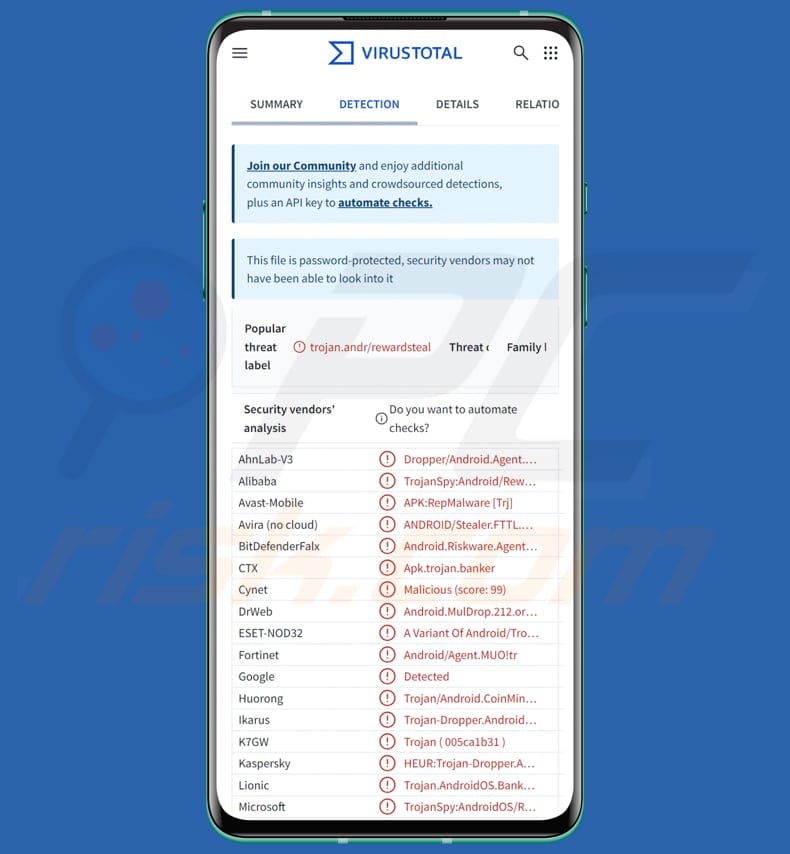
GhostGrab in detail
The attack starts at a malicious site. A script on that site automatically redirects the browser and makes it download a malicious APK. The downloaded APK is the dropper, the first stage used to inject other malware on the victim's device. The dropper tricks users with a fake "Update" screen to obtain permission to install apps directly (rather than through Google Play).
It loads a remote web page inside a WebView and simulates an iOS device, which can be used for phishing or displaying malicious ads. The malware also registers with Firebase to receive remote commands. Finally, it launches a Monero miner, which allows cybercriminals to use the device as a cryptocurrency miner.
Banking stealer module
Furthermore, the GhostGrab's dropper injects a banking stealer payload. This module can read and capture notifications (including one‑time codes), turn off or change the silent mode, make phone calls, run hidden services, and read, copy, and modify files and media on the device.
Additionally, the banking module can display fake or misleading notifications, access photos, videos, and audio files, read device IDs and phone details, and read stored texts. It can also intercept incoming SMS messages (such as OTPs) and send texts. The malware hides itself so it does not appear in the phone's launcher and can run quietly in the background.
GhostGrab can display fake bank pages and request personal details, such as name, phone number, and account number. If the user selects the debit-card option, it requests the full card number, expiration date, CVV number, and ATM PIN. If the user chooses internet banking, the malware asks for their user ID, login password, and transaction password.
Each form presents correctly formatted input, so the attacker gets accurate info they can use to take over accounts or steal money. The malware packages all this information into a data file and uploads it to an online database (Firebase), allowing the attacker to access these details remotely.
SIM data stealer
Moreover, the malware can steal information about the device's SIM cards and mobile network. This includes phone numbers, the carrier name, the SIM card's unique serial number, the slot in which each SIM is located, device identifiers tied to the mobile network, and other network-related details.
GhostGrab can also intercept all incoming text messages. It copies the message content, the sender's information, and the device's identifiers, then sends that information to the attacker. It can also forward messages directly to the attacker's device or send them to a specified number.
It is essential to note that GhostGrab can search for banking-related terms, such as "transaction" and "withdraw", in messages, enabling attackers to monitor bank-related messages and track transactions.
Moreover, the malware can enable or disable call forwarding on an infected device. It dials special codes to forward incoming calls to another number (the attacker's), hides that it did so, and can intercept important calls, such as those regarding one-time passwords.
| Name | GhostGrab banking malware |
| Threat Type | Android malware, Information stealer, Cryptocurrency Miner |
| Detection Names | Avast (APK:RepMalware [Trj]), Combo Cleaner (Android.Riskware.Agent.aOZF), ESET-NOD32 (A Variant Of Android/TrojanDropper.Agent.MUO), Kaspersky (HEUR:Trojan-Dropper.AndroidOS.Banker.bc), Full List (VirusTotal) |
| Symptoms | The device is running slow, system settings are modified without user's permission, questionable applications appear, data and battery usage is increased significantly, intrusive advertisements are delivered. |
| Distribution methods | Social engineering, malicious websites, deceptive applications. |
| Damage | Stolen personal information (private messages, logins/passwords, etc.), decreased device performance, battery is drained quickly, decreased Internet speed, huge data losses, monetary losses, stolen identity. |
| Malware Removal (Windows) |
To eliminate possible malware infections, scan your computer with legitimate antivirus software. Our security researchers recommend using Combo Cleaner. Download Combo CleanerTo use full-featured product, you have to purchase a license for Combo Cleaner. 7 days free trial available. Combo Cleaner is owned and operated by RCS LT, the parent company of PCRisk.com. |
Conclusion
GhostGrab is a malicious Android malware that hides on the device, steals sensitive information, and runs in the background without detection. It captures personal details, banking credentials, SMS messages, and SIM/network data, and can even forward calls or intercept OTPs. It also uses the device to secretly mine cryptocurrency for attackers.
More examples of Android stealers are Klopatra, Datzbro, and PhantomCard.
How did GhostGrab infiltrate my device?
GhostGrab is delivered via a malicious website that forces a browser download of a dropper APK and then tricks the user into installing it. Victims are redirected from a malicious page by JavaScript which automatically downloads an APK. The dropper then shows a fake Play Store "Update" screen to trick users into installing hidden payloads outside Google Play.
How to avoid installation of malware?
Always install apps from the official Google Play Store or official sites, and check reviews. Do not click links found in suspicious texts, emails, or social posts. Regularly update the operating system and applications. Use Google Play Protect and a reputable mobile security app.
Also, avoid interacting with ads, pop-ups, and links encountered on suspicious websites.
Malware requests various permissions (source: cyfirma.com):
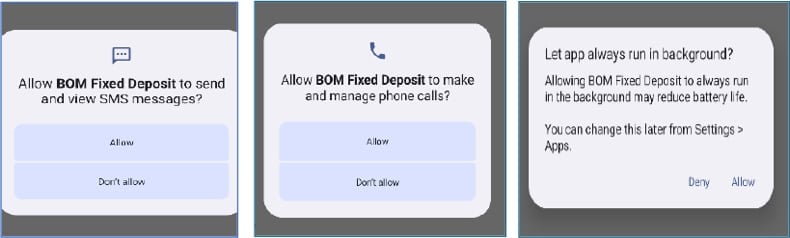
GhostGrab displays fake forms to grab debit card information (source: cyfirma.com):
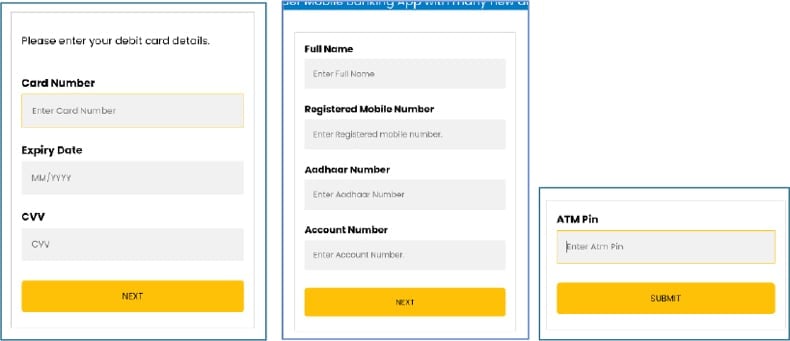
The malware presents fake forms to grab Internet banking details (source: cyfirma.com):
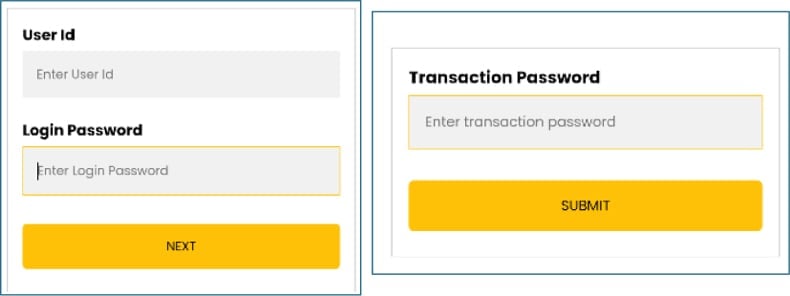
Quick menu:
- Introduction
- How to delete browsing history from the Chrome web browser?
- How to disable browser notifications in the Chrome web browser?
- How to reset the Chrome web browser?
- How to delete browsing history from the Firefox web browser?
- How to disable browser notifications in the Firefox web browser?
- How to reset the Firefox web browser?
- How to uninstall potentially unwanted and/or malicious applications?
- How to boot the Android device in "Safe Mode"?
- How to check the battery usage of various applications?
- How to check the data usage of various applications?
- How to install the latest software updates?
- How to reset the system to its default state?
- How to disable applications that have administrator privileges?
Delete browsing history from the Chrome web browser:

Tap the "Menu" button (three dots on the right-upper corner of the screen) and select "History" in the opened dropdown menu.

Tap "Clear browsing data", select "ADVANCED" tab, choose the time range and data types you want to delete and tap "Clear data".
Disable browser notifications in the Chrome web browser:

Tap the "Menu" button (three dots on the right-upper corner of the screen) and select "Settings" in the opened dropdown menu.

Scroll down until you see "Site settings" option and tap it. Scroll down until you see "Notifications" option and tap it.

Find the websites that deliver browser notifications, tap on them and click "Clear & reset". This will remove permissions granted for these websites to deliver notifications. However, once you visit the same site again, it may ask for a permission again. You can choose whether to give these permissions or not (if you choose to decline the website will go to "Blocked" section and will no longer ask you for the permission).
Reset the Chrome web browser:

Go to "Settings", scroll down until you see "Apps" and tap it.

Scroll down until you find "Chrome" application, select it and tap "Storage" option.

Tap "MANAGE STORAGE", then "CLEAR ALL DATA" and confirm the action by taping "OK". Note that resetting the browser will eliminate all data stored within. This means that all saved logins/passwords, browsing history, non-default settings and other data will be deleted. You will also have to re-login into all websites as well.
Delete browsing history from the Firefox web browser:

Tap the "Menu" button (three dots on the right-upper corner of the screen) and select "History" in the opened dropdown menu.

Scroll down until you see "Clear private data" and tap it. Select data types you want to remove and tap "CLEAR DATA".
Disable browser notifications in the Firefox web browser:

Visit the website that is delivering browser notifications, tap the icon displayed on the left of URL bar (the icon will not necessarily be a "Lock") and select "Edit Site Settings".

In the opened pop-up opt-in the "Notifications" option and tap "CLEAR".
Reset the Firefox web browser:

Go to "Settings", scroll down until you see "Apps" and tap it.

Scroll down until you find "Firefox" application, select it and tap "Storage" option.

Tap "CLEAR DATA" and confirm the action by taping "DELETE". Note that resetting the browser will eliminate all data stored within. This means that all saved logins/passwords, browsing history, non-default settings and other data will be deleted. You will also have to re-login into all websites as well.
Uninstall potentially unwanted and/or malicious applications:

Go to "Settings", scroll down until you see "Apps" and tap it.

Scroll down until you see a potentially unwanted and/or malicious application, select it and tap "Uninstall". If, for some reason, you are unable to remove the selected app (e.g., you are prompted with an error message), you should try using the "Safe Mode".
Boot the Android device in "Safe Mode":
The "Safe Mode" in Android operating system temporarily disables all third-party applications from running. Using this mode is a good way to diagnose and solve various issues (e.g., remove malicious applications that prevent users you from doing so when the device is running "normally").

Push the "Power" button and hold it until you see the "Power off" screen. Tap the "Power off" icon and hold it. After a few seconds the "Safe Mode" option will appear and you'll be able run it by restarting the device.
Check the battery usage of various applications:

Go to "Settings", scroll down until you see "Device maintenance" and tap it.

Tap "Battery" and check the usage of each application. Legitimate/genuine applications are designed to use as low energy as possible in order to provide the best user experience and to save power. Therefore, high battery usage may indicate that the application is malicious.
Check the data usage of various applications:

Go to "Settings", scroll down until you see "Connections" and tap it.

Scroll down until you see "Data usage" and select this option. As with battery, legitimate/genuine applications are designed to minimize data usage as much as possible. This means that huge data usage may indicate presence of malicious application. Note that some malicious applications might be designed to operate when the device is connected to wireless network only. For this reason, you should check both Mobile and Wi-Fi data usage.

If you find an application that uses a lot of data even though you never use it, then we strongly advise you to uninstall it as soon as possible.
Install the latest software updates:
Keeping the software up-to-date is a good practice when it comes to device safety. The device manufacturers are continually releasing various security patches and Android updates in order to fix errors and bugs that can be abused by cyber criminals. An outdated system is way more vulnerable, which is why you should always be sure that your device's software is up-to-date.

Go to "Settings", scroll down until you see "Software update" and tap it.

Tap "Download updates manually" and check if there are any updates available. If so, install them immediately. We also recommend to enable the "Download updates automatically" option - it will enable the system to notify you once an update is released and/or install it automatically.
Reset the system to its default state:
Performing a "Factory Reset" is a good way to remove all unwanted applications, restore system's settings to default and clean the device in general. However, you must keep in mind that all data within the device will be deleted, including photos, video/audio files, phone numbers (stored within the device, not the SIM card), SMS messages, and so forth. In other words, the device will be restored to its primal state.
You can also restore the basic system settings and/or simply network settings as well.

Go to "Settings", scroll down until you see "About phone" and tap it.

Scroll down until you see "Reset" and tap it. Now choose the action you want to perform:
"Reset settings" - restore all system settings to default;
"Reset network settings" - restore all network-related settings to default;
"Factory data reset" - reset the entire system and completely delete all stored data;
Disable applications that have administrator privileges:
If a malicious application gets administrator-level privileges it can seriously damage the system. To keep the device as safe as possible you should always check what apps have such privileges and disable the ones that shouldn't.

Go to "Settings", scroll down until you see "Lock screen and security" and tap it.

Scroll down until you see "Other security settings", tap it and then tap "Device admin apps".

Identify applications that should not have administrator privileges, tap them and then tap "DEACTIVATE".
Frequently Asked Questions (FAQ)
My device is infected with GhostGrab malware, should I format my storage device to get rid of it?
GhostGrab can be removed by factory-resetting the device, but this also clears all stored data. Before taking that step, try scanning the device with a trusted antivirus app like Combo Cleaner.
What are the biggest issues that malware can cause?
Malware may be used to steal personal details, damage systems, encrypt files, give attackers remote access, install additional malicious tools, and ultimately cause financial loss, identity theft, data loss, and other issues.
What is the purpose of GhostGrab?
GhostGrab is designed to secretly steal banking and personal information from Android devices, intercept messages and calls, and launch a cryptocurrency miner.
How did GhostGrab infiltrate my device?
It is likely that the malware was delivered from a malicious website that forced your browser to download a dropper APK and then tricked you into installing it. The dropper later displayed a fake Play Store "Update" screen to coerce you into installing hidden payloads outside Google Play.
Will Combo Cleaner protect me from malware?
Combo Cleaner can identify and remove most known malware, but more sophisticated threats may hide deep in the system, making a full device scan necessary.
Share:

Tomas Meskauskas
Expert security researcher, professional malware analyst
I am passionate about computer security and technology. I have an experience of over 10 years working in various companies related to computer technical issue solving and Internet security. I have been working as an author and editor for pcrisk.com since 2010. Follow me on Twitter and LinkedIn to stay informed about the latest online security threats.
PCrisk security portal is brought by a company RCS LT.
Joined forces of security researchers help educate computer users about the latest online security threats. More information about the company RCS LT.
Our malware removal guides are free. However, if you want to support us you can send us a donation.
DonatePCrisk security portal is brought by a company RCS LT.
Joined forces of security researchers help educate computer users about the latest online security threats. More information about the company RCS LT.
Our malware removal guides are free. However, if you want to support us you can send us a donation.
Donate
▼ Show Discussion