How to remove software causing redirects to trustedfiltersearch.com
Browser HijackerAlso Known As: Trusted Filter browser hijacker
Get free scan and check if your device is infected.
Remove it nowTo use full-featured product, you have to purchase a license for Combo Cleaner. Seven days free trial available. Combo Cleaner is owned and operated by RCS LT, the parent company of PCRisk.com.
What kind of website is trustedfiltersearch.com?
Trustedfiltersearch.com is a fake search engine that we discovered during our analysis of the Trusted Filter browser hijacker. This piece of software is advertised as a search tool that provides advanced filters for finding videos online.
This browser hijacker modifies browsers to promote (via redirects) the trustedfiltersearch.com website. It is noteworthy that this site could be promoted by different software, and vice versa.
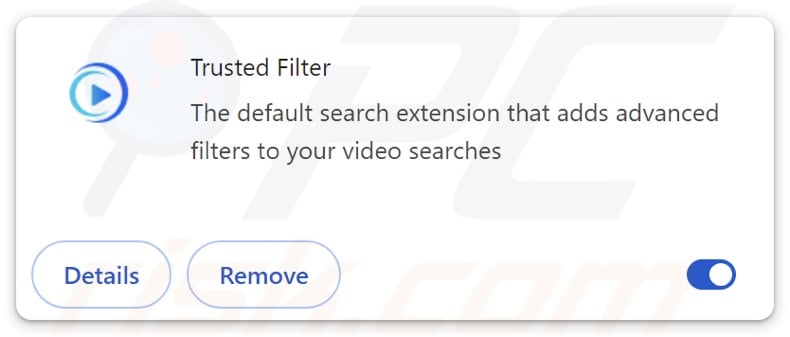
Trusted Filter browser hijacker overview
Typically, browser hijackers assign the endorsed webpage as the browser's default search engine, homepage, and new tab/window URLs. Due to these modifications, users are redirected to the promoted page whenever they enter a search query into the URL bar or open a new browser tab/window. Trusted Filter makes these alterations to promote the trustedfiltersearch.com site.
It is pertinent to mention that some browser hijackers utilize persistence-ensuring mechanisms to prevent users from restoring their browsers.
Fake search engines are rarely capable of providing search results and redirect to legitimate Internet search websites. Trustedfiltersearch.com redirected to the Bing search engine (bing.com) during analysis. However, this webpage may redirect elsewhere, as factors such as user geolocation can influence redirects.
Most browser hijackers possess data-tracking abilities, and Trusted Filter is no exception. Targeted information can include: visited URLs, viewed pages, search queries, Internet cookies, personally identifiable details, log-in credentials, finance-related data, and so on. The gathered information can then be sold to third-parties or otherwise abused for profit.
To summarize, the presence of software like Trusted Filter on devices can result in system infections, severe privacy issues, financial losses, and identity theft.
| Name | Trusted Filter |
| Threat Type | Browser Hijacker, Redirect, Search Hijacker, Toolbar, Unwanted New Tab |
| Browser Extension(s) | Trusted Filter |
| Supposed Functionality | Advanced video search tool |
| Promoted URL | trustedfiltersearch.com |
| Detection Names (trustedfiltersearch.com) | N/A (VirusTotal) |
| Serving IP Address (trustedfiltersearch.com) | 172.67.181.81 |
| Affected Browser Settings | Homepage, new tab URL, default search engine |
| Symptoms | Manipulated Internet browser settings (homepage, default Internet search engine, new tab settings). Users are forced to visit the hijacker's website and search the Internet using their search engines. |
| Distribution methods | Deceptive pop-up ads, free software installers (bundling). |
| Damage | Internet browser tracking (potential privacy issues), display of unwanted ads, redirects to dubious websites. |
| Malware Removal (Windows) |
To eliminate possible malware infections, scan your computer with legitimate antivirus software. Our security researchers recommend using Combo Cleaner. Download Combo CleanerTo use full-featured product, you have to purchase a license for Combo Cleaner. 7 days free trial available. Combo Cleaner is owned and operated by RCS LT, the parent company of PCRisk.com. |
Fake search engine examples
We have investigated countless fraudulent search engines; mariosearch.com, search.safelyonsearch.com, homesearcherplace[.]com, and audiosearchpro.com are merely a few of our newest articles. Usually, these websites and the software promoting them appear legitimate and useful. However, the promised handy features are rarely operational, and in most cases – they are utterly nonexistent.
It must be stressed that even if a webpage or app/extension works exactly as advertised – that is not definitive proof of either legitimacy or safety.
How did Trusted Filter install on my computer?
Trusted Filter has an "official" promotional page. However, it could be endorsed using other methods. Browser hijackers can have dedicated download webpages and are promoted via scam sites. They are mainly entered through redirects caused by websites employing rogue advertising networks, intrusive ads, misspelled URLs, spam browser notifications, and adware.
Browser hijackers can also be bundled with regular programs. The risk of inadvertently allowing bundled content into the system is increased by downloading from suspicious sources (e.g., freeware and free file-hosting sites, P2P sharing networks, etc.) and by inattentiveness during installation (e.g., ignoring terms, skipping steps, using "Easy/Quick" settings, etc.).
Intrusive advertisements proliferate browser-hijacking software as well. Once clicked on, some of these ads can execute scripts to perform stealthy downloads/installations.
How to avoid installation of browser hijackers?
We advise researching software and downloading only from official/verified sources. Installation processes must be approached with caution by reading terms, exploring available options, using the "Custom/Advanced" settings, and opting out of all additions (e.g., apps, extensions, etc.).
Another recommendation is to be vigilant when browsing since the Internet is rife with deceptive and malicious content that appears harmless. For example, despite their often legitimate appearance – intrusive adverts redirect to highly questionable websites (e.g., scam-promoting, gambling, adult dating, etc.).
In case of continuous encounters with such advertisements/redirects, check the device and immediately remove all suspicious applications and browser extensions/plug-ins. If your computer is already infected with Trusted Filter, we recommend running a scan with Combo Cleaner Antivirus for Windows to automatically eliminate this browser hijacker.
Appearance of trustedfiltersearch.com redirecting to the Bing search engine (GIF):

Screenshot of the permissions asked by Trusted Filter browser hijacker:
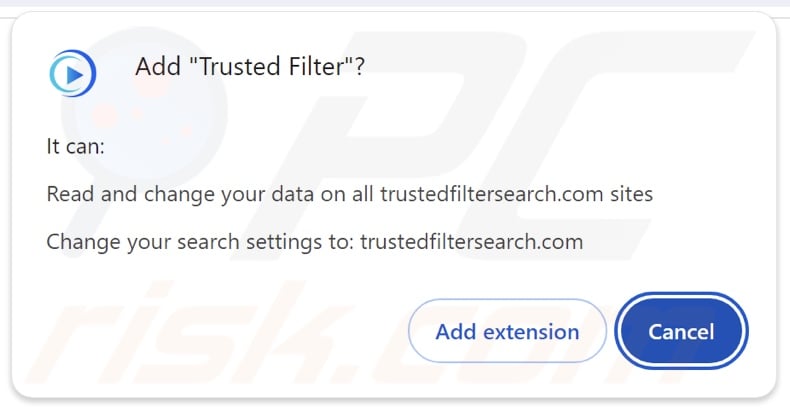
Screenshots of Trusted Filter browser hijacker's "official" promotional website:
Instant automatic malware removal:
Manual threat removal might be a lengthy and complicated process that requires advanced IT skills. Combo Cleaner is a professional automatic malware removal tool that is recommended to get rid of malware. Download it by clicking the button below:
DOWNLOAD Combo CleanerBy downloading any software listed on this website you agree to our Privacy Policy and Terms of Use. To use full-featured product, you have to purchase a license for Combo Cleaner. 7 days free trial available. Combo Cleaner is owned and operated by RCS LT, the parent company of PCRisk.com.
Quick menu:
- What is Trusted Filter?
- STEP 1. Uninstall unwanted applications using Control Panel.
- STEP 2. Remove Trusted Filter browser hijacker from Google Chrome.
- STEP 3. Remove trustedfiltersearch.com homepage and default search engine from Mozilla Firefox.
- STEP 4. Remove trustedfiltersearch.com redirect from Safari.
- STEP 5. Remove rogue plug-ins from Microsoft Edge.
Trusted Filter browser hijacker removal:
Windows 11 users:

Right-click on the Start icon, select Apps and Features. In the opened window search for the application you want to uninstall, after locating it, click on the three vertical dots and select Uninstall.
Windows 10 users:

Right-click in the lower left corner of the screen, in the Quick Access Menu select Control Panel. In the opened window choose Programs and Features.
Windows 7 users:

Click Start (Windows Logo at the bottom left corner of your desktop), choose Control Panel. Locate Programs and click Uninstall a program.
macOS (OSX) users:

Click Finder, in the opened screen select Applications. Drag the app from the Applications folder to the Trash (located in your Dock), then right click the Trash icon and select Empty Trash.
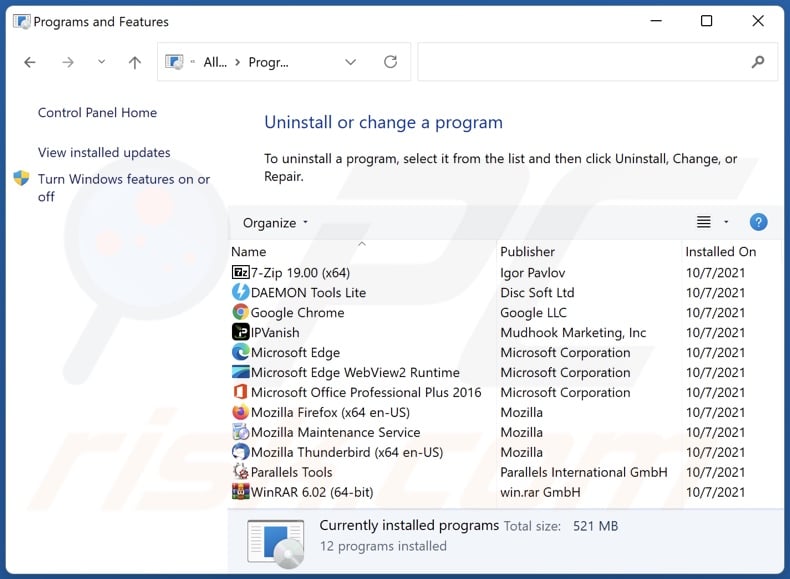
In the uninstall programs window: look for any recently installed suspicious applications, select these entries and click "Uninstall" or "Remove".
After uninstalling the potentially unwanted applications, scan your computer for any remaining unwanted components. To scan your computer, use recommended malware removal software.
DOWNLOAD remover for malware infections
Combo Cleaner checks if your computer is infected with malware. To use full-featured product, you have to purchase a license for Combo Cleaner. 7 days free trial available. Combo Cleaner is owned and operated by RCS LT, the parent company of PCRisk.com.
Trusted Filter browser hijacker removal from Internet browsers:
Video showing how to remove browser redirects:
 Remove malicious extensions from Google Chrome:
Remove malicious extensions from Google Chrome:

Click the Chrome menu icon ![]() (at the top right corner of Google Chrome), select "Extensions" and click "Manage Extensions". Locate "Trusted Filter" and other recently-installed suspicious extensions, select these entries and click "Remove".
(at the top right corner of Google Chrome), select "Extensions" and click "Manage Extensions". Locate "Trusted Filter" and other recently-installed suspicious extensions, select these entries and click "Remove".
Change your homepage:
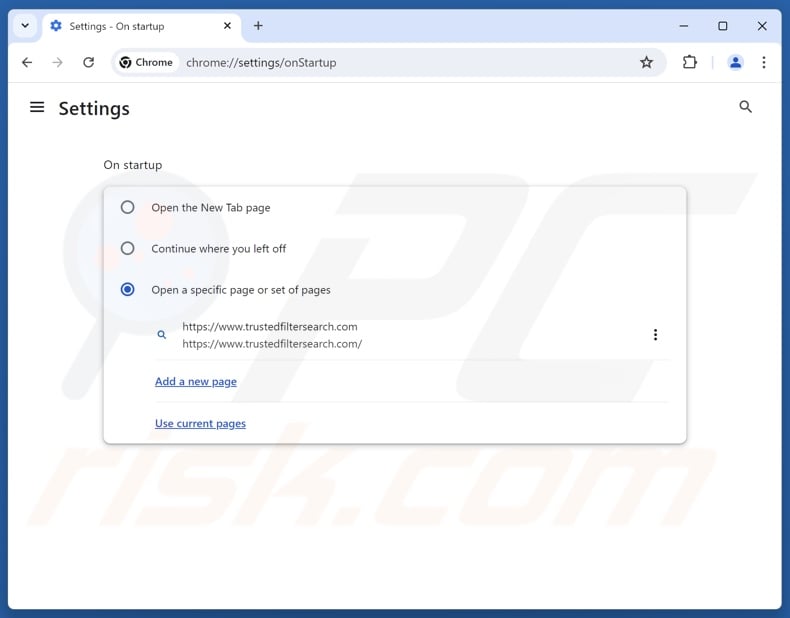
Click the Chrome menu icon ![]() (at the top right corner of Google Chrome), select "Settings". In the "On startup" section, disable "Trusted Filter", look for a browser hijacker URL (hxxp://www.trustedfiltersearch.com) below the "Open a specific or set of pages" option. If present click on the three vertical dots icon and select "Remove".
(at the top right corner of Google Chrome), select "Settings". In the "On startup" section, disable "Trusted Filter", look for a browser hijacker URL (hxxp://www.trustedfiltersearch.com) below the "Open a specific or set of pages" option. If present click on the three vertical dots icon and select "Remove".
Change your default search engine:

To change your default search engine in Google Chrome: Click the Chrome menu icon ![]() (at the top right corner of Google Chrome), select "Settings", in the "Search engine" section, click "Manage search engines...", in the opened list look for "trustedfiltersearch.com", when located click the three vertical dots near this URL and select "Delete".
(at the top right corner of Google Chrome), select "Settings", in the "Search engine" section, click "Manage search engines...", in the opened list look for "trustedfiltersearch.com", when located click the three vertical dots near this URL and select "Delete".
- If you continue to have problems with browser redirects and unwanted advertisements - Reset Google Chrome.
Optional method:
If you continue to have problems with removal of the trusted filter browser hijacker, reset your Google Chrome browser settings. Click the Chrome menu icon ![]() (at the top right corner of Google Chrome) and select Settings. Scroll down to the bottom of the screen. Click the Advanced… link.
(at the top right corner of Google Chrome) and select Settings. Scroll down to the bottom of the screen. Click the Advanced… link.

After scrolling to the bottom of the screen, click the Reset (Restore settings to their original defaults) button.

In the opened window, confirm that you wish to reset Google Chrome settings to default by clicking the Reset button.

 Remove malicious extensions from Mozilla Firefox:
Remove malicious extensions from Mozilla Firefox:
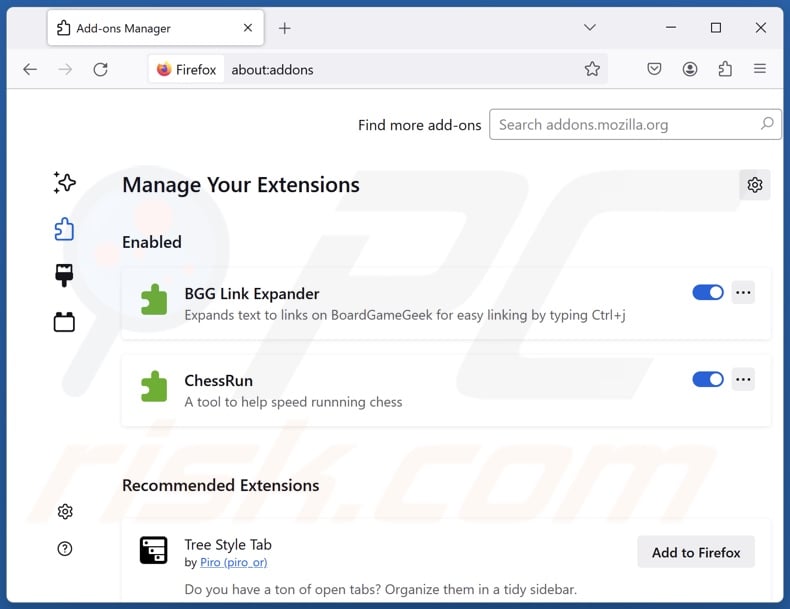
Click the Firefox menu ![]() (at the top right corner of the main window), select "Add-ons and themes". Click "Extensions", in the opened window locate "Trusted Filter", as well as all recently-installed suspicious extensions, click on the three dots and then click "Remove".
(at the top right corner of the main window), select "Add-ons and themes". Click "Extensions", in the opened window locate "Trusted Filter", as well as all recently-installed suspicious extensions, click on the three dots and then click "Remove".
Change your homepage:
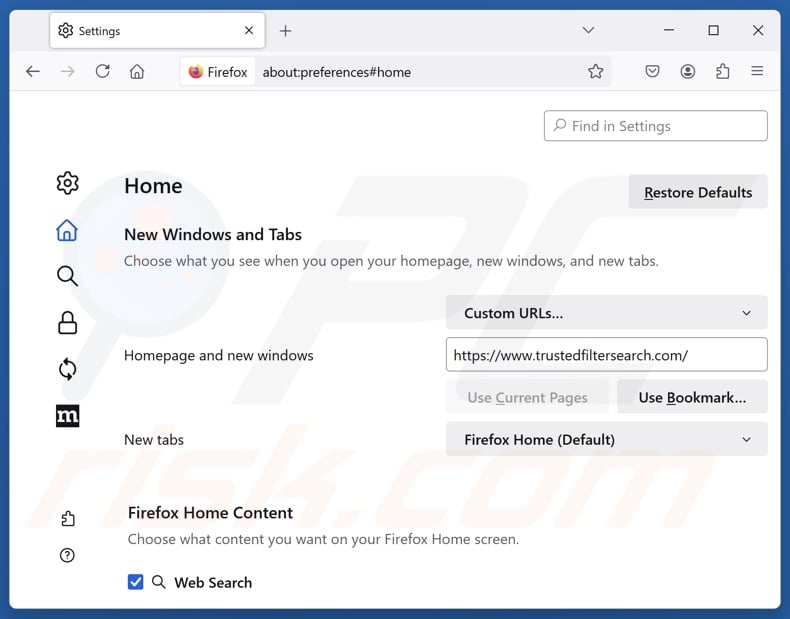
To reset your homepage, click the Firefox menu ![]() (at the top right corner of the main window), then select "Settings", in the opened window disable "Trusted Filter", remove hxxp://trustedfiltersearch.com and enter your preferred domain, which will open each time you start Mozilla Firefox.
(at the top right corner of the main window), then select "Settings", in the opened window disable "Trusted Filter", remove hxxp://trustedfiltersearch.com and enter your preferred domain, which will open each time you start Mozilla Firefox.
Change your default search engine:
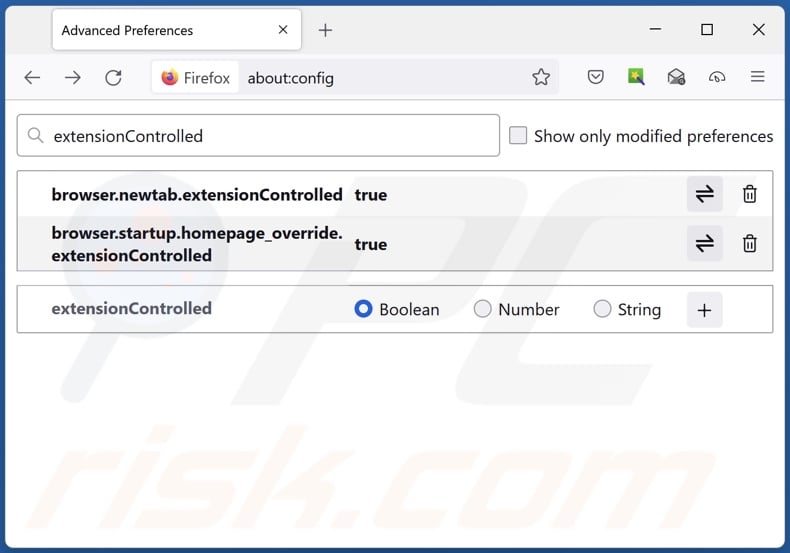
In the URL address bar, type "about:config" and press Enter. Click "Accept the Risk and Continue".
In the search filter at the top, type: "extensionControlled". Set both results to "false" by either double-clicking each entry or clicking the ![]() button.
button.
Optional method:
Computer users who have problems with trusted filter browser hijacker removal can reset their Mozilla Firefox settings.
Open Mozilla Firefox, at the top right corner of the main window, click the Firefox menu, ![]() in the opened menu, click Help.
in the opened menu, click Help.

Select Troubleshooting Information.

In the opened window, click the Refresh Firefox button.

In the opened window, confirm that you wish to reset Mozilla Firefox settings to default by clicking the Refresh Firefox button.

 Remove malicious extensions from Safari:
Remove malicious extensions from Safari:

Make sure your Safari browser is active and click Safari menu, then select Preferences...

In the preferences window select the Extensions tab. Look for any recently installed suspicious extensions and uninstall them.

In the preferences window select General tab and make sure that your homepage is set to a preferred URL, if its altered by a browser hijacker - change it.

In the preferences window select Search tab and make sure that your preferred Internet search engine is selected.
Optional method:
Make sure your Safari browser is active and click on Safari menu. From the drop down menu select Clear History and Website Data...

In the opened window select all history and click the Clear History button.

 Remove malicious extensions from Microsoft Edge:
Remove malicious extensions from Microsoft Edge:

Click the Edge menu icon ![]() (at the top right corner of Microsoft Edge), select "Extensions". Locate any recently-installed suspicious browser add-ons, and remove them.
(at the top right corner of Microsoft Edge), select "Extensions". Locate any recently-installed suspicious browser add-ons, and remove them.
Change your homepage and new tab settings:

Click the Edge menu icon ![]() (at the top right corner of Microsoft Edge), select "Settings". In the "On startup" section look for the name of the browser hijacker and click "Disable".
(at the top right corner of Microsoft Edge), select "Settings". In the "On startup" section look for the name of the browser hijacker and click "Disable".
Change your default Internet search engine:

To change your default search engine in Microsoft Edge: Click the Edge menu icon ![]() (at the top right corner of Microsoft Edge), select "Privacy and services", scroll to bottom of the page and select "Address bar". In the "Search engines used in address bar" section look for the name of the unwanted Internet search engine, when located click the "Disable" button near it. Alternatively you can click on "Manage search engines", in the opened menu look for unwanted Internet search engine. Click on the puzzle icon
(at the top right corner of Microsoft Edge), select "Privacy and services", scroll to bottom of the page and select "Address bar". In the "Search engines used in address bar" section look for the name of the unwanted Internet search engine, when located click the "Disable" button near it. Alternatively you can click on "Manage search engines", in the opened menu look for unwanted Internet search engine. Click on the puzzle icon ![]() near it and select "Disable".
near it and select "Disable".
Optional method:
If you continue to have problems with removal of the trusted filter browser hijacker, reset your Microsoft Edge browser settings. Click the Edge menu icon ![]() (at the top right corner of Microsoft Edge) and select Settings.
(at the top right corner of Microsoft Edge) and select Settings.

In the opened settings menu select Reset settings.

Select Restore settings to their default values. In the opened window, confirm that you wish to reset Microsoft Edge settings to default by clicking the Reset button.

- If this did not help, follow these alternative instructions explaining how to reset the Microsoft Edge browser.
Summary:
 A browser hijacker is a type of adware infection that modifies Internet browser settings by assigning the homepage and default Internet search engine settings to some other (unwanted) website URL. Commonly, this type of adware infiltrates operating systems through free software downloads. If your download is managed by a download client, ensure that you decline offers to install advertised toolbars or applications that seek to change your homepage and default Internet search engine settings.
A browser hijacker is a type of adware infection that modifies Internet browser settings by assigning the homepage and default Internet search engine settings to some other (unwanted) website URL. Commonly, this type of adware infiltrates operating systems through free software downloads. If your download is managed by a download client, ensure that you decline offers to install advertised toolbars or applications that seek to change your homepage and default Internet search engine settings.
Post a comment:
If you have additional information on trusted filter browser hijacker or it's removal please share your knowledge in the comments section below.
Frequently Asked Questions (FAQ)
What is the purpose of forcing users to visit trustedfiltersearch.com website?
Websites like trustedfiltersearch.com are force-opened because cyber criminals (i.e., developers of fake search engines and browser hijackers) generate revenue through these redirects.
Is visiting trustedfiltersearch.com a threat to my privacy?
Most likely, yes. Websites like trustedfiltersearch.com typically gather (and sell) information about their visitors.
How did a browser hijacker infiltrate my computer?
Browser hijackers are primarily promoted via freeware and free file-hosting websites, online scams, Peer-to-Peer sharing networks, bundled installers, intrusive advertisements, and spam browser notifications.
Will Combo Cleaner help me remove Trusted Filter browser hijacker?
Combo Cleaner will scan your computer and remove detected browser-hijacking applications. Keep in mind that manual removal (performed without security tools) might not be ideal, particularly when multiple browser hijackers are present. In these cases, after one is removed – the others may simply reinstall it. What is more, removal-related settings might be inaccessible and user-made changes undone with this browser-hijacking software installed. Therefore, browser hijackers must be removed immediately and altogether.
Share:

Tomas Meskauskas
Expert security researcher, professional malware analyst
I am passionate about computer security and technology. I have an experience of over 10 years working in various companies related to computer technical issue solving and Internet security. I have been working as an author and editor for pcrisk.com since 2010. Follow me on Twitter and LinkedIn to stay informed about the latest online security threats.
PCrisk security portal is brought by a company RCS LT.
Joined forces of security researchers help educate computer users about the latest online security threats. More information about the company RCS LT.
Our malware removal guides are free. However, if you want to support us you can send us a donation.
DonatePCrisk security portal is brought by a company RCS LT.
Joined forces of security researchers help educate computer users about the latest online security threats. More information about the company RCS LT.
Our malware removal guides are free. However, if you want to support us you can send us a donation.
Donate
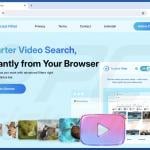
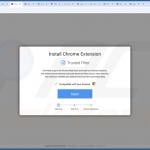
▼ Show Discussion