How to remove software causing redirects to audiosearchpro.com
Browser HijackerAlso Known As: Audio Search Pro browser hijacker
Get free scan and check if your device is infected.
Remove it nowTo use full-featured product, you have to purchase a license for Combo Cleaner. Seven days free trial available. Combo Cleaner is owned and operated by RCS LT, the parent company of PCRisk.com.
What kind of website is audiosearchpro.com?
Audiosearchpro.com is a fake search engine that our researchers discovered while analyzing the Audio Search Pro browser hijacker. This rogue browser extension is promoted as a tool for searching audio content, including sound loops and effects, music, and podcasts. Browser hijackers generate redirects to sites like audiosearchpro.com by modifying browser settings.
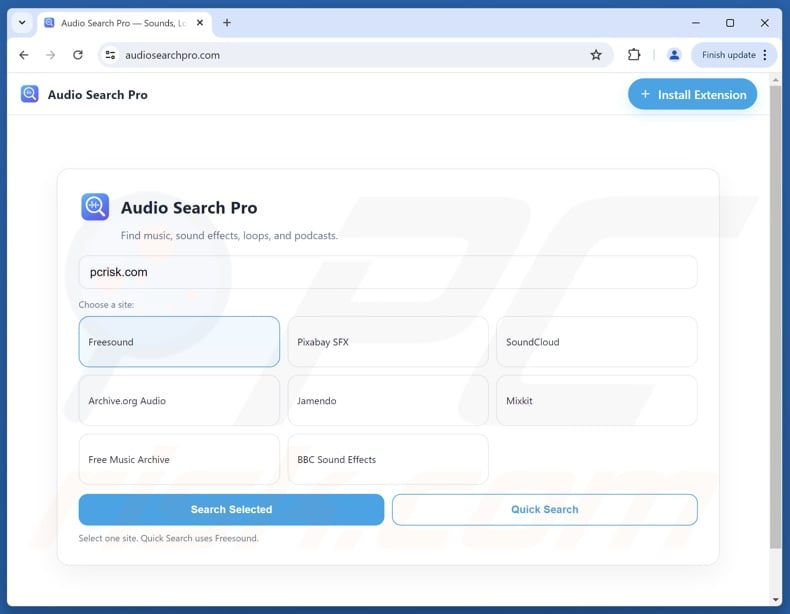
How do browser hijackers promote audiosearchpro.com?
Browser hijackers operate by reassigning browser settings (e.g., default search engine, homepage, new tab/window, etc.). Due to these modifications, whenever a user enters a search query into the URL bar or opens a new browser tab/window – they are redirected to the promoted website.
At the time of research, Audio Search Pro endorsed audiosearchpro.com. Note that this browser hijacker could promote other sites, and the same is true of audiosearchpro.com – it could be endorsed by different software.
It is noteworthy that browser hijackers often use persistence-ensuring mechanisms to prevent browser recovery by denying access to removal-related settings, undoing user-made changes, or through other means.
Typically, fake search engines cannot generate search results and redirect to a legitimate Internet search websites (e.g., Google, Yahoo, Bing, etc.). Audiosearchpro.com redirected to sites capable of providing its promised functionality (i.e., finding audio content) during our analysis. However, it could lead users elsewhere since redirects can be influenced by factors like user geolocation.
Fake search engines and browser hijackers are known to gather sensitive information. Browser-hijacking software can use its data-tracking abilities to collect browsing and search engine histories, Internet cookies, usernames/passwords, personally identifiable details, finance-related information, etc. This vulnerable data can then be shared with and/or sold to third-parties.
In summary, the presence of software like Audio Search Pro on devices can lead to system infections, serious privacy issues, financial losses, and even identity theft.
| Name | Audio Search Pro |
| Threat Type | Browser Hijacker, Redirect, Search Hijacker, Toolbar, Unwanted New Tab |
| Browser Extension(s) | Audio Search Pro |
| Supposed Functionality | Search tool for audio content. |
| Promoted URL | audiosearchpro.com |
| Detection Names (audiosearchpro.com) | alphaMountain.ai (Malicious), Full List Of Detections (VirusTotal) |
| Serving IP Address (audiosearchpro.com) | 161.35.179.121 |
| Affected Browser Settings | Homepage, new tab URL, default search engine |
| Symptoms | Manipulated Internet browser settings (homepage, default Internet search engine, new tab settings). Users are forced to visit the hijacker's website and search the Internet using their search engines. |
| Distribution methods | Deceptive pop-up ads, free software installers (bundling). |
| Damage | Internet browser tracking (potential privacy issues), display of unwanted ads, redirects to dubious websites. |
| Malware Removal (Windows) |
To eliminate possible malware infections, scan your computer with legitimate antivirus software. Our security researchers recommend using Combo Cleaner. Download Combo CleanerTo use full-featured product, you have to purchase a license for Combo Cleaner. 7 days free trial available. Combo Cleaner is owned and operated by RCS LT, the parent company of PCRisk.com. |
Fake search engine and browser hijacker examples
Easy-search.pro, myvideolibrary.info, searchcalm.com, imagesearcherpro.com – are just some of our newest articles on fake search engines, and Outer Space Tab, Wild Nature, WebStatSearch, Surfer Search – on browser hijackers.
These sites and the software promoting them tend to look harmless and promise "useful" functionalities. However, these functions seldom work as advertised, and in most cases – they do not work at all.
It must be mentioned that even if a webpage or a piece of software operates exactly as indicated by its promotional material – that is not definitive proof of either legitimacy or safety.
How did Audio Search Pro install on my computer?
We found Audio Search Pro promoted on a scam page claiming that it is a necessary extension to continue watching streamed content. Browser hijackers can also have "official" promotional webpages. Most users access these sites via redirects caused by intrusive ads, pages using rogue advertising networks, mistyped URLs, spam browser notifications, and installed adware.
Browser-hijacking software can be bundled with ordinary programs as well. The risk of unintentionally permitting bundled content into the system is increased by downloading from suspicious channels (e.g., freeware and third-party websites, P2P sharing networks, etc.) and by rushing through installations (e.g., ignoring terms, using "Easy/Quick" settings, etc.).
Additionally, intrusive advertisements proliferate browser-hijacking software. Once clicked on, some of these adverts can execute scripts to perform downloads/installations without user permission.
How to avoid installation of browser hijackers?
We highly recommend researching software and downloading it only from official/verified sources. Installation processes must be approached with care, e.g., by reading terms, exploring possible options, using "Custom/Advanced" settings, and opting out of all supplementary apps, extensions, tools, etc.
Another recommendation is to be careful while browsing, since fake and malicious online content usually appears legitimate and innocuous. For example, despite their harmless appearance – intrusive ads redirect to questionable and unreliable sites (e.g., scam-promoting, gambling, adult dating, etc.).
In case of continuous encounters with adverts/redirects of this kind, check the device and immediately remove all dubious applications and browser extensions/plug-ins. If your computer is already infected with Audio Search Pro, we recommend running a scan with Combo Cleaner Antivirus for Windows to automatically eliminate this browser hijacker.
Appearance of an audiosearchpro.com redirect (GIF):
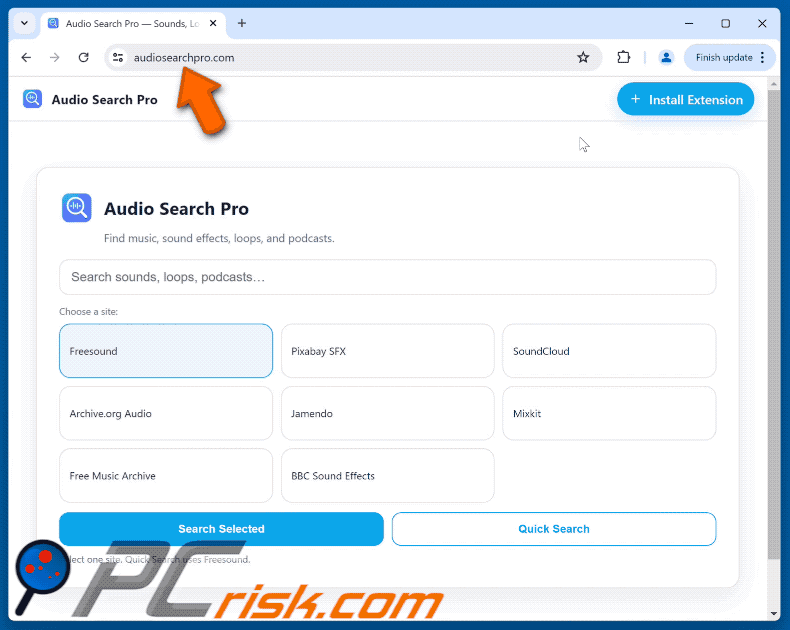
Permissions asked by Audio Search Pro browser hijacker:
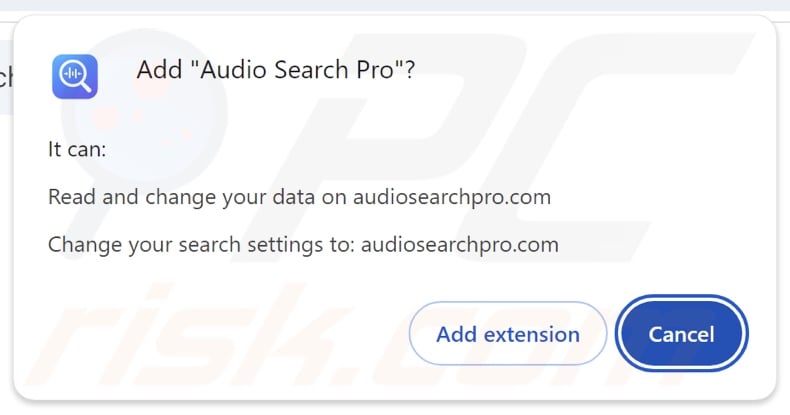
Deceptive website promoting Audio Search Pro browser hijacker:
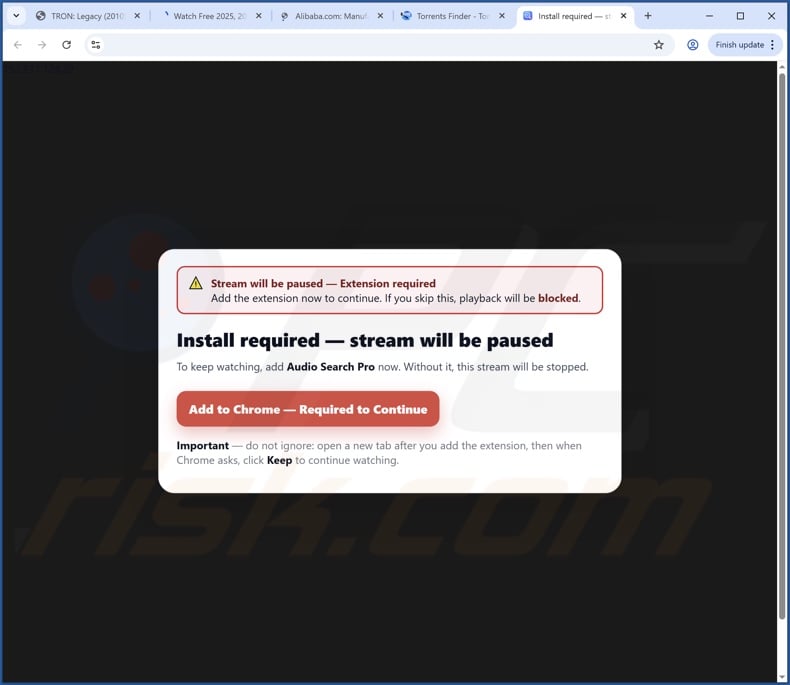
Instant automatic malware removal:
Manual threat removal might be a lengthy and complicated process that requires advanced IT skills. Combo Cleaner is a professional automatic malware removal tool that is recommended to get rid of malware. Download it by clicking the button below:
DOWNLOAD Combo CleanerBy downloading any software listed on this website you agree to our Privacy Policy and Terms of Use. To use full-featured product, you have to purchase a license for Combo Cleaner. 7 days free trial available. Combo Cleaner is owned and operated by RCS LT, the parent company of PCRisk.com.
Quick menu:
- What is Audio Search Pro?
- STEP 1. Uninstall unwanted applications using Control Panel.
- STEP 2. Remove Audio Search Pro browser hijacker from Google Chrome.
- STEP 3. Remove audiosearchpro.com homepage and default search engine from Mozilla Firefox.
- STEP 4. Remove audiosearchpro.com redirect from Safari.
- STEP 5. Remove rogue plug-ins from Microsoft Edge.
Audio Search Pro browser hijacker removal:
Windows 11 users:

Right-click on the Start icon, select Apps and Features. In the opened window search for the application you want to uninstall, after locating it, click on the three vertical dots and select Uninstall.
Windows 10 users:

Right-click in the lower left corner of the screen, in the Quick Access Menu select Control Panel. In the opened window choose Programs and Features.
Windows 7 users:

Click Start (Windows Logo at the bottom left corner of your desktop), choose Control Panel. Locate Programs and click Uninstall a program.
macOS (OSX) users:

Click Finder, in the opened screen select Applications. Drag the app from the Applications folder to the Trash (located in your Dock), then right click the Trash icon and select Empty Trash.
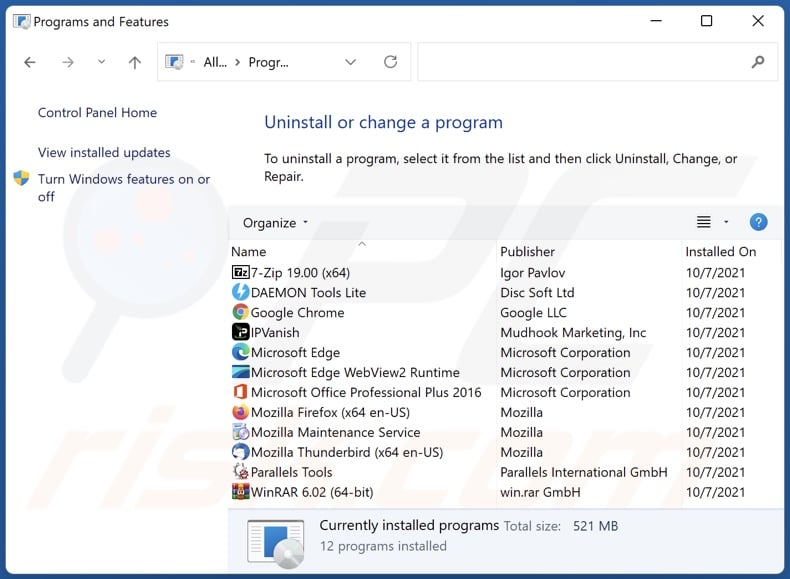
In the uninstall programs window: look for any recently installed suspicious applications, select these entries and click "Uninstall" or "Remove".
After uninstalling the potentially unwanted applications, scan your computer for any remaining unwanted components. To scan your computer, use recommended malware removal software.
DOWNLOAD remover for malware infections
Combo Cleaner checks if your computer is infected with malware. To use full-featured product, you have to purchase a license for Combo Cleaner. 7 days free trial available. Combo Cleaner is owned and operated by RCS LT, the parent company of PCRisk.com.
Audio Search Pro browser hijacker removal from Internet browsers:
Video showing how to remove Audio Search Pro browser hijacker using Combo Cleaner:
 Remove malicious extensions from Google Chrome:
Remove malicious extensions from Google Chrome:
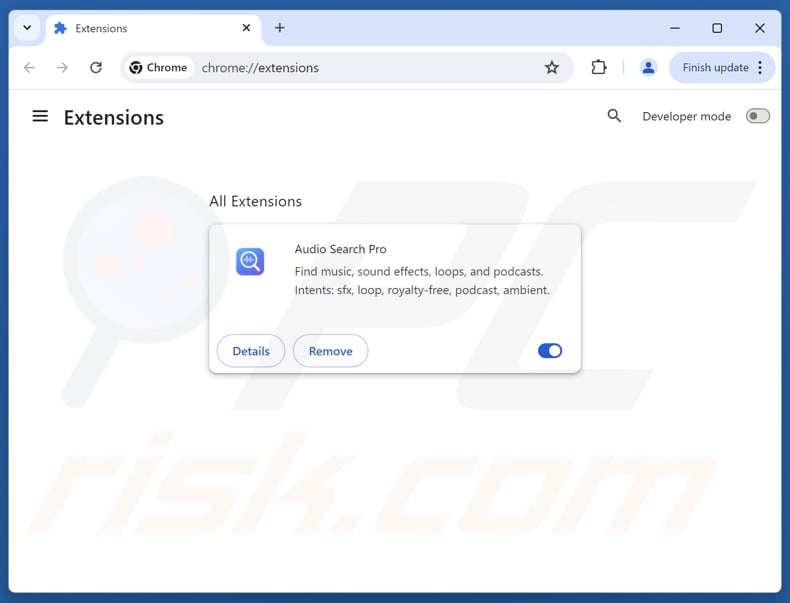
Click the Chrome menu icon ![]() (at the top right corner of Google Chrome), select "Extensions" and click "Manage Extensions". Locate "Audio Search Pro" and other recently-installed suspicious extensions, select these entries and click "Remove".
(at the top right corner of Google Chrome), select "Extensions" and click "Manage Extensions". Locate "Audio Search Pro" and other recently-installed suspicious extensions, select these entries and click "Remove".
Change your homepage:
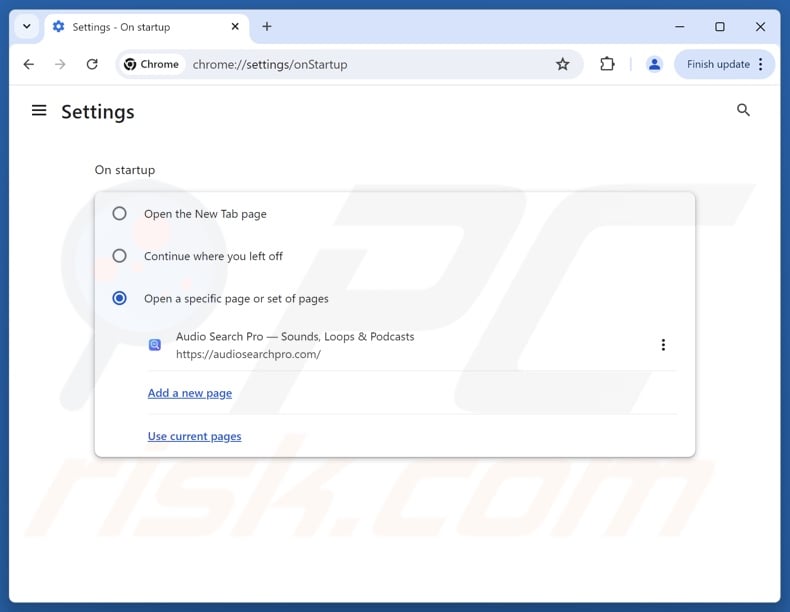
Click the Chrome menu icon ![]() (at the top right corner of Google Chrome), select "Settings". In the "On startup" section, disable "Audio Search Pro", look for a browser hijacker URL (hxxp://www.audiosearchpro.com) below the "Open a specific or set of pages" option. If present click on the three vertical dots icon and select "Remove".
(at the top right corner of Google Chrome), select "Settings". In the "On startup" section, disable "Audio Search Pro", look for a browser hijacker URL (hxxp://www.audiosearchpro.com) below the "Open a specific or set of pages" option. If present click on the three vertical dots icon and select "Remove".
Change your default search engine:
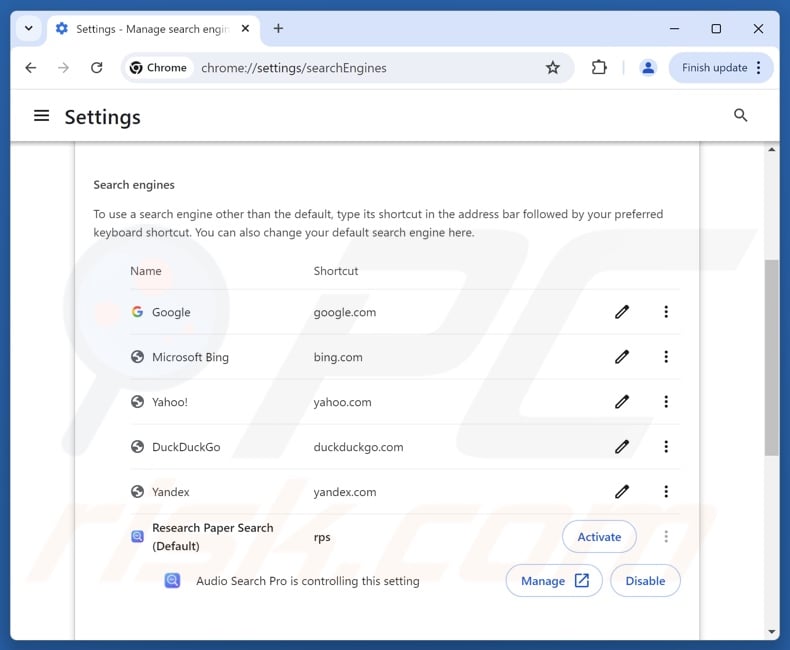
To change your default search engine in Google Chrome: Click the Chrome menu icon ![]() (at the top right corner of Google Chrome), select "Settings", in the "Search engine" section, click "Manage search engines...", in the opened list look for "audiosearchpro.com", when located click the three vertical dots near this URL and select "Delete".
(at the top right corner of Google Chrome), select "Settings", in the "Search engine" section, click "Manage search engines...", in the opened list look for "audiosearchpro.com", when located click the three vertical dots near this URL and select "Delete".
- If you continue to have problems with browser redirects and unwanted advertisements - Reset Google Chrome.
Optional method:
If you continue to have problems with removal of the audio search pro browser hijacker, reset your Google Chrome browser settings. Click the Chrome menu icon ![]() (at the top right corner of Google Chrome) and select Settings. Scroll down to the bottom of the screen. Click the Advanced… link.
(at the top right corner of Google Chrome) and select Settings. Scroll down to the bottom of the screen. Click the Advanced… link.

After scrolling to the bottom of the screen, click the Reset (Restore settings to their original defaults) button.

In the opened window, confirm that you wish to reset Google Chrome settings to default by clicking the Reset button.

 Remove malicious extensions from Mozilla Firefox:
Remove malicious extensions from Mozilla Firefox:
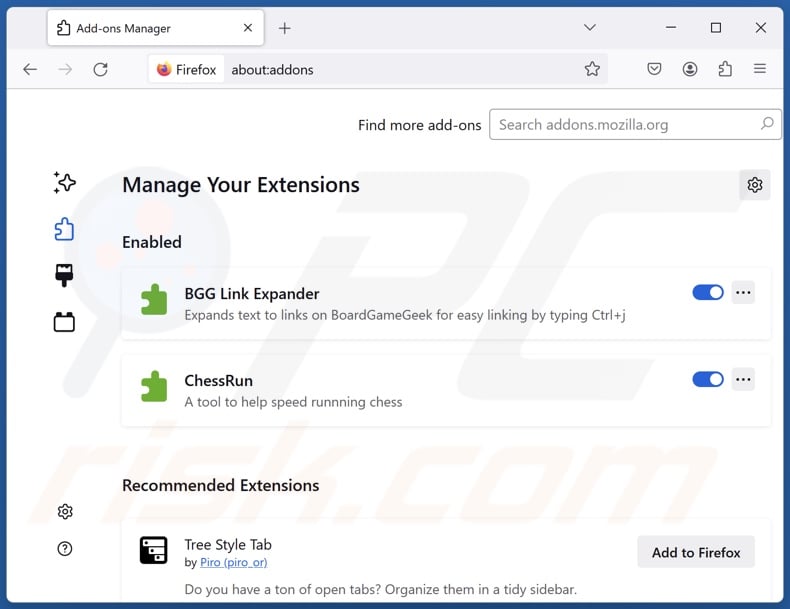
Click the Firefox menu ![]() (at the top right corner of the main window), select "Add-ons and themes". Click "Extensions", in the opened window locate "Audio Search Pro", as well as all recently-installed suspicious extensions, click on the three dots and then click "Remove".
(at the top right corner of the main window), select "Add-ons and themes". Click "Extensions", in the opened window locate "Audio Search Pro", as well as all recently-installed suspicious extensions, click on the three dots and then click "Remove".
Change your homepage:
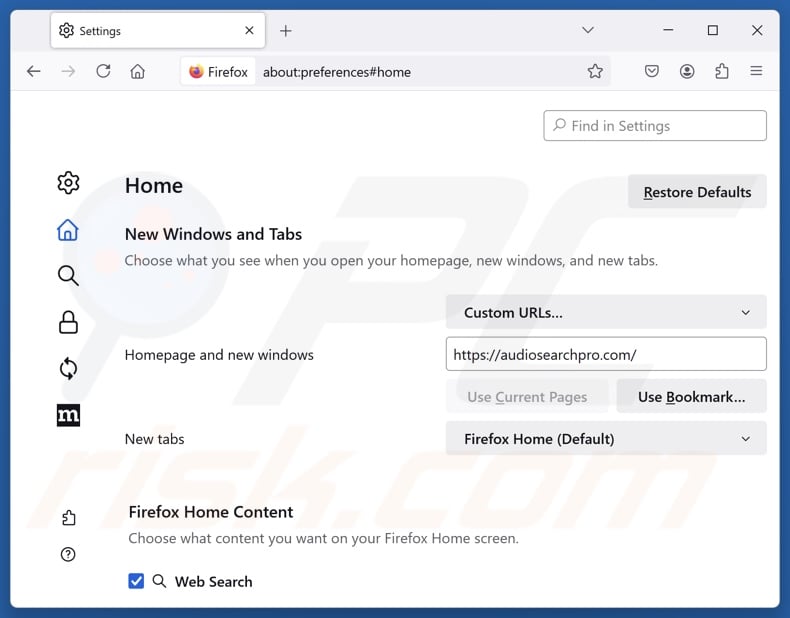
To reset your homepage, click the Firefox menu ![]() (at the top right corner of the main window), then select "Settings", in the opened window disable "Audio Search Pro", remove hxxp://audiosearchpro.com and enter your preferred domain, which will open each time you start Mozilla Firefox.
(at the top right corner of the main window), then select "Settings", in the opened window disable "Audio Search Pro", remove hxxp://audiosearchpro.com and enter your preferred domain, which will open each time you start Mozilla Firefox.
Change your default search engine:
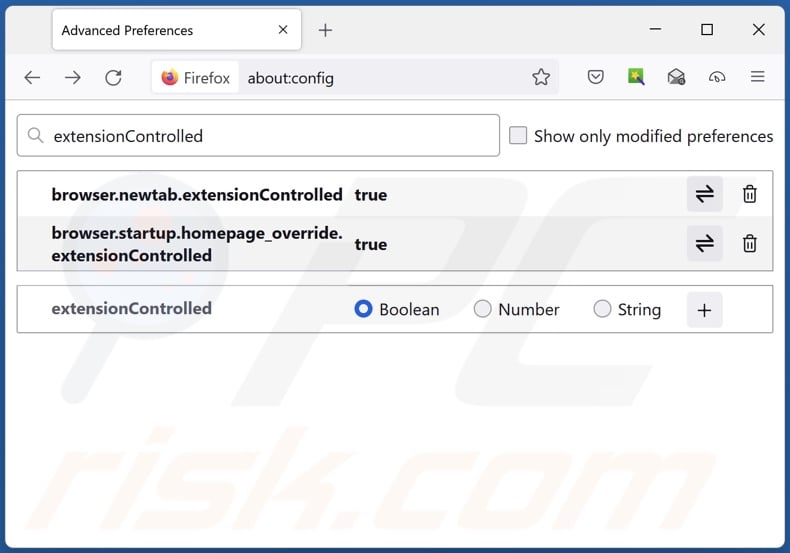
In the URL address bar, type "about:config" and press Enter. Click "Accept the Risk and Continue".
In the search filter at the top, type: "extensionControlled". Set both results to "false" by either double-clicking each entry or clicking the ![]() button.
button.
Optional method:
Computer users who have problems with audio search pro browser hijacker removal can reset their Mozilla Firefox settings.
Open Mozilla Firefox, at the top right corner of the main window, click the Firefox menu, ![]() in the opened menu, click Help.
in the opened menu, click Help.

Select Troubleshooting Information.

In the opened window, click the Refresh Firefox button.

In the opened window, confirm that you wish to reset Mozilla Firefox settings to default by clicking the Refresh Firefox button.

 Remove malicious extensions from Safari:
Remove malicious extensions from Safari:

Make sure your Safari browser is active and click Safari menu, then select Preferences...

In the preferences window select the Extensions tab. Look for any recently installed suspicious extensions and uninstall them.

In the preferences window select General tab and make sure that your homepage is set to a preferred URL, if its altered by a browser hijacker - change it.

In the preferences window select Search tab and make sure that your preferred Internet search engine is selected.
Optional method:
Make sure your Safari browser is active and click on Safari menu. From the drop down menu select Clear History and Website Data...

In the opened window select all history and click the Clear History button.

 Remove malicious extensions from Microsoft Edge:
Remove malicious extensions from Microsoft Edge:

Click the Edge menu icon ![]() (at the top right corner of Microsoft Edge), select "Extensions". Locate any recently-installed suspicious browser add-ons, and remove them.
(at the top right corner of Microsoft Edge), select "Extensions". Locate any recently-installed suspicious browser add-ons, and remove them.
Change your homepage and new tab settings:

Click the Edge menu icon ![]() (at the top right corner of Microsoft Edge), select "Settings". In the "On startup" section look for the name of the browser hijacker and click "Disable".
(at the top right corner of Microsoft Edge), select "Settings". In the "On startup" section look for the name of the browser hijacker and click "Disable".
Change your default Internet search engine:

To change your default search engine in Microsoft Edge: Click the Edge menu icon ![]() (at the top right corner of Microsoft Edge), select "Privacy and services", scroll to bottom of the page and select "Address bar". In the "Search engines used in address bar" section look for the name of the unwanted Internet search engine, when located click the "Disable" button near it. Alternatively you can click on "Manage search engines", in the opened menu look for unwanted Internet search engine. Click on the puzzle icon
(at the top right corner of Microsoft Edge), select "Privacy and services", scroll to bottom of the page and select "Address bar". In the "Search engines used in address bar" section look for the name of the unwanted Internet search engine, when located click the "Disable" button near it. Alternatively you can click on "Manage search engines", in the opened menu look for unwanted Internet search engine. Click on the puzzle icon ![]() near it and select "Disable".
near it and select "Disable".
Optional method:
If you continue to have problems with removal of the audio search pro browser hijacker, reset your Microsoft Edge browser settings. Click the Edge menu icon ![]() (at the top right corner of Microsoft Edge) and select Settings.
(at the top right corner of Microsoft Edge) and select Settings.

In the opened settings menu select Reset settings.

Select Restore settings to their default values. In the opened window, confirm that you wish to reset Microsoft Edge settings to default by clicking the Reset button.

- If this did not help, follow these alternative instructions explaining how to reset the Microsoft Edge browser.
Summary:
 A browser hijacker is a type of adware infection that modifies Internet browser settings by assigning the homepage and default Internet search engine settings to some other (unwanted) website URL. Commonly, this type of adware infiltrates operating systems through free software downloads. If your download is managed by a download client, ensure that you decline offers to install advertised toolbars or applications that seek to change your homepage and default Internet search engine settings.
A browser hijacker is a type of adware infection that modifies Internet browser settings by assigning the homepage and default Internet search engine settings to some other (unwanted) website URL. Commonly, this type of adware infiltrates operating systems through free software downloads. If your download is managed by a download client, ensure that you decline offers to install advertised toolbars or applications that seek to change your homepage and default Internet search engine settings.
Post a comment:
If you have additional information on audio search pro browser hijacker or it's removal please share your knowledge in the comments section below.
Frequently Asked Questions (FAQ)
What is the purpose of forcing users to visit audiosearchpro.com website?
Redirects to sites like audiosearchpro.com are caused because cyber criminals (i.e., developers of fake search engines and browser hijackers) profit through them.
Is visiting audiosearchpro.com a threat to my privacy?
Fake search engines (e.g., audiosearchpro.com, etc.) usually collect and sell information about their visitors. Hence, visiting pages of this kind is considered a minor privacy threat.
How did a browser hijacker infiltrate my computer?
Browser hijackers are mainly promoted through deceptive promotional webpages, bundled installers, online scams, freeware and free file-hosting websites, Peer-to-Peer sharing networks, intrusive ads, and spam browser notifications.
Will Combo Cleaner help me remove Audio Search Pro browser hijacker?
Combo Cleaner will scan your system and remove all kinds of threats, including browser-hijacking apps. Note that manual removal (unaided by security tools) might not be ideal, particularly when multiple browser hijackers are present. In some instances, after one is removed – the others may simply reinstall it. What is more, removal-related settings might be inaccessible when browser-hijacking software is installed. Therefore, it is essential to eliminate browser hijackers thoroughly and all at once.
Share:

Tomas Meskauskas
Expert security researcher, professional malware analyst
I am passionate about computer security and technology. I have an experience of over 10 years working in various companies related to computer technical issue solving and Internet security. I have been working as an author and editor for pcrisk.com since 2010. Follow me on Twitter and LinkedIn to stay informed about the latest online security threats.
PCrisk security portal is brought by a company RCS LT.
Joined forces of security researchers help educate computer users about the latest online security threats. More information about the company RCS LT.
Our malware removal guides are free. However, if you want to support us you can send us a donation.
DonatePCrisk security portal is brought by a company RCS LT.
Joined forces of security researchers help educate computer users about the latest online security threats. More information about the company RCS LT.
Our malware removal guides are free. However, if you want to support us you can send us a donation.
Donate
▼ Show Discussion