Get free scan and check if your device is infected.
Remove it nowTo use full-featured product, you have to purchase a license for Combo Cleaner. Seven days free trial available. Combo Cleaner is owned and operated by RCS LT, the parent company of PCRisk.com.
What kind of malware is Sturnus?
Sturnus is an Android malware (a banking Trojan) that can control a device. It is capable of reading chat messages, stealing banking details by showing fake login pages, and more. Attackers can remotely perform malicious actions in the background while keeping the screen hidden from the victim.
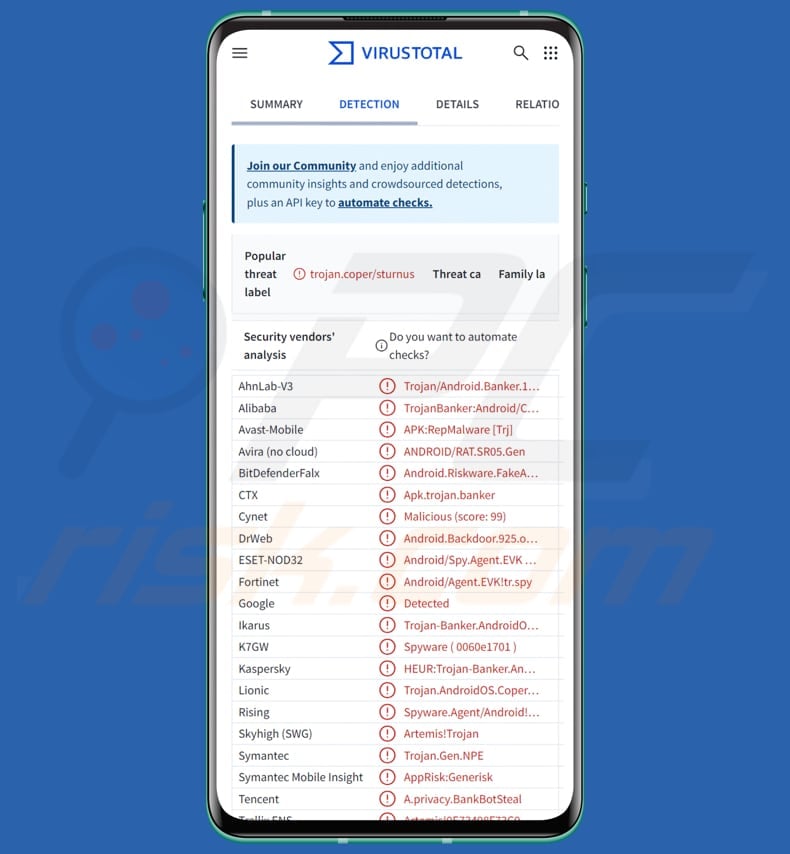
Sturnus in detail
Sturnus is still being tested, but it is already set up to target banks in Europe. Although it is still in its early stages, the malware is known to be more advanced than many other threats of this type. Its main capabilities include overlay attacks, keylogging, SMS interception, screen recording, and remote access and control.
The malware communicates with its control server using plain and encrypted messages. First, it registers the device and gets a unique ID and a special key from the server. Then it creates its own secret key, locks it using the server's key, and sends it back, while also keeping a copy on the device. This lets Sturnus send and receive secret messages with the server.
Sturnus steals data in two main ways: by showing fake login screens (overlays) and using a keylogger to capture what the victim types. It can generate phishing pages that appear to be legitimate banking apps. When one is activated, it opens a WebView that collects whatever the victim enters.
After the data is stolen, that fake screen is turned off to avoid suspicion. Sturnus can also show a full‑screen black overlay that hides everything happening, allowing cybercriminals to perform actions in the background without the victim noticing.
The malware's keylogging feature exploits Android's Accessibility Service. It can detect actions like typing, tapping, and switching between fields, so it can capture text as it is entered and know what the victim is interacting with. Also, the malware can capture what is on the screen. These features also allow the malware to steal PINs and passwords.
Furthermore, Sturnus detects when the victim opens apps like WhatsApp, Signal, or Telegram. When it detects one of these apps, it starts capturing everything shown on the screen. It can even access messages after they are decrypted by the app. That means the attackers can view contacts, full chat histories, and all messages in real time.
Additionally, cybercriminals can use Sturnus to control the victim's device remotely. The malware uses certain techniques that allow cybercriminals to see the device in real time and perform actions, like tapping, typing, scrolling, or approving permissions.
In addition to the aforementioned capabilities, Sturnus can obtain administrator rights and prevent the victim from removing them (it can detect attempts to do so). It can also detect password changes, lock‑screen activity, network changes, SIM swaps, changes in security settings, and more. The goal is to avoid detection and be active for as long as possible.
| Name | Sturnus stealer |
| Threat Type | Banking Trojan, Stealer |
| Detection Names | Avast (APK:RepMalware [Trj]), Combo Cleaner (Android.Riskware.FakeApk.aAQ), ESET-NOD32 (Android/Spy.Agent.EVK Trojan), Kaspersky (HEUR:Trojan-Banker.AndroidOS.Coper.a), Full List (VirusTotal) |
| Symptoms | The device is running slow, system settings are modified without user's permission, questionable applications appear, data and battery usage is increased significantly, browsers redirect to questionable websites, intrusive advertisements are delivered. |
| Distribution methods | Phishing (fake emails), smishing (deceptive SMS messages), fake apps, deceptive websites. |
| Damage | Stolen personal information (private messages, logins/passwords, etc.), decreased device performance, battery is drained quickly, decreased Internet speed, huge data losses, monetary losses, stolen identity. |
| Malware Removal (Windows) |
To eliminate possible malware infections, scan your computer with legitimate antivirus software. Our security researchers recommend using Combo Cleaner. Download Combo CleanerTo use full-featured product, you have to purchase a license for Combo Cleaner. 7 days free trial available. Combo Cleaner is owned and operated by RCS LT, the parent company of PCRisk.com. |
Conclusion
Sturnus is a highly advanced Android malware that can steal sensitive data through fake login screens, keylogging, and screen capture, read encrypted messaging apps, and give attackers full remote control of the device. Users of infected devices may encounter issues such as account hijacking, identity theft, financial loss, and other negative consequences.
If detected on a device, Sturnus should be removed as soon as possible. Additional examples of Android malware are Landfall, Fantasy Hub, and BankBot.
How did Sturnus infiltrate my device?
Sturnus is typically distributed through social‑engineering methods. Attackers send fake emails that urge users to download a malicious app. They also use scam SMS messages with links that lead victims to the malware. In addition, they rely on seemingly legitimate apps, known as droppers, that quietly download and install Sturnus without the user realizing it.
How to avoid installation of malware?
Download apps only from trusted sources like official pages or Google Play. Keep the operating system and apps up to date, and regularly run a reputable security tool to check for threats. Avoid opening files or clicking links in emails, messages, or texts you were not expecting. Also, be cautious with ads, links, and pop-ups on unreliable or suspicious websites.
Fake overlay window used to steal sensitive information (source: threatfabric.com):
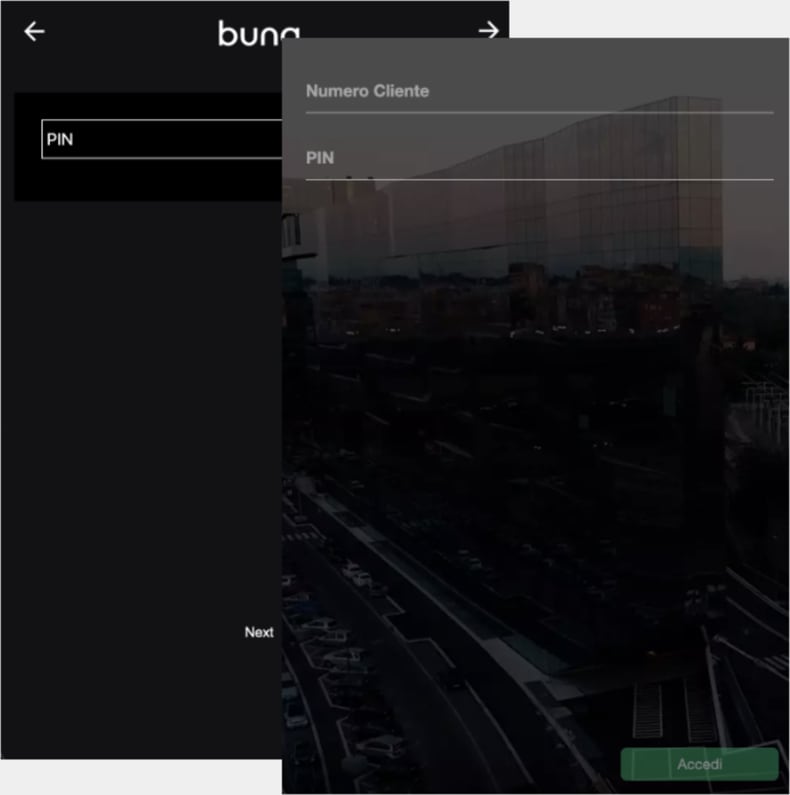
A fake window used to hide background activity (source: threatfabric.com):
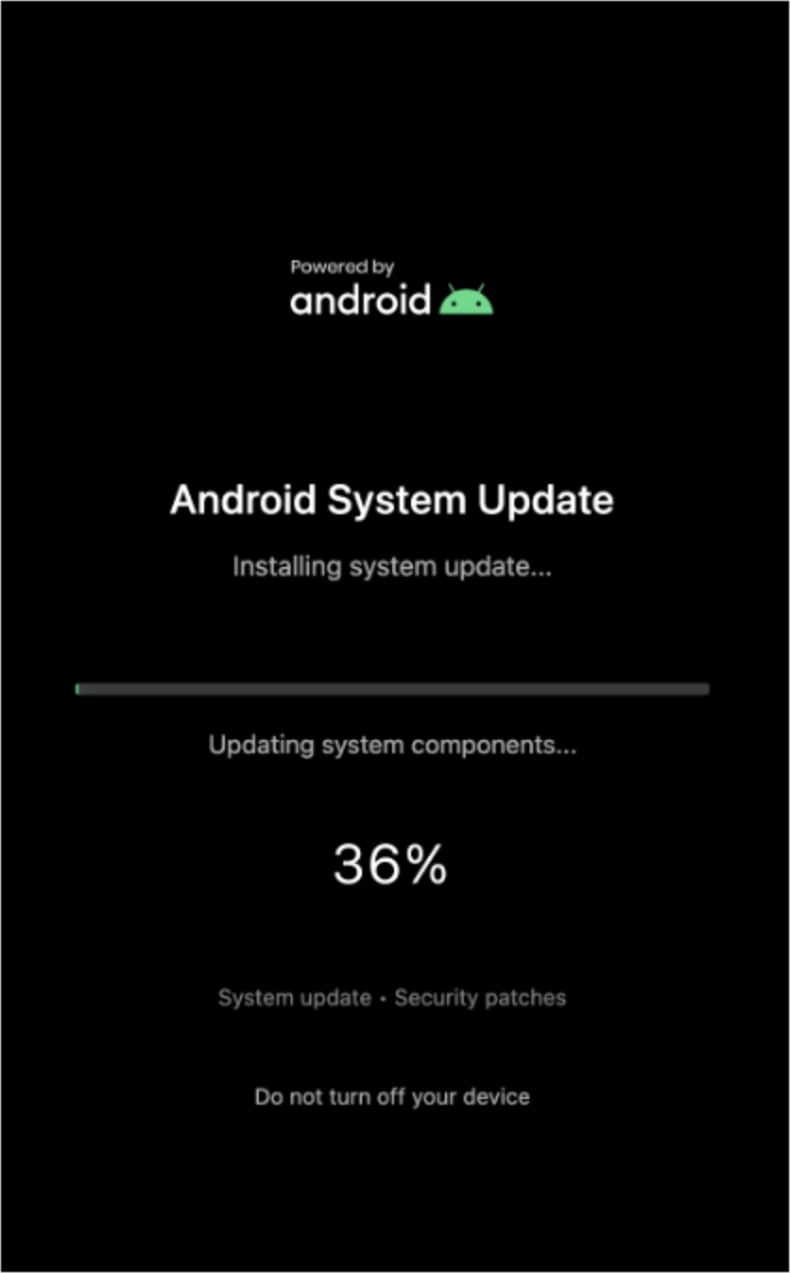
Quick menu:
- Introduction
- How to delete browsing history from the Chrome web browser?
- How to disable browser notifications in the Chrome web browser?
- How to reset the Chrome web browser?
- How to delete browsing history from the Firefox web browser?
- How to disable browser notifications in the Firefox web browser?
- How to reset the Firefox web browser?
- How to uninstall potentially unwanted and/or malicious applications?
- How to boot the Android device in "Safe Mode"?
- How to check the battery usage of various applications?
- How to check the data usage of various applications?
- How to install the latest software updates?
- How to reset the system to its default state?
- How to disable applications that have administrator privileges?
Delete browsing history from the Chrome web browser:

Tap the "Menu" button (three dots on the right-upper corner of the screen) and select "History" in the opened dropdown menu.

Tap "Clear browsing data", select "ADVANCED" tab, choose the time range and data types you want to delete and tap "Clear data".
Disable browser notifications in the Chrome web browser:

Tap the "Menu" button (three dots on the right-upper corner of the screen) and select "Settings" in the opened dropdown menu.

Scroll down until you see "Site settings" option and tap it. Scroll down until you see "Notifications" option and tap it.

Find the websites that deliver browser notifications, tap on them and click "Clear & reset". This will remove permissions granted for these websites to deliver notifications. However, once you visit the same site again, it may ask for a permission again. You can choose whether to give these permissions or not (if you choose to decline the website will go to "Blocked" section and will no longer ask you for the permission).
Reset the Chrome web browser:

Go to "Settings", scroll down until you see "Apps" and tap it.

Scroll down until you find "Chrome" application, select it and tap "Storage" option.

Tap "MANAGE STORAGE", then "CLEAR ALL DATA" and confirm the action by taping "OK". Note that resetting the browser will eliminate all data stored within. This means that all saved logins/passwords, browsing history, non-default settings and other data will be deleted. You will also have to re-login into all websites as well.
Delete browsing history from the Firefox web browser:

Tap the "Menu" button (three dots on the right-upper corner of the screen) and select "History" in the opened dropdown menu.

Scroll down until you see "Clear private data" and tap it. Select data types you want to remove and tap "CLEAR DATA".
Disable browser notifications in the Firefox web browser:

Visit the website that is delivering browser notifications, tap the icon displayed on the left of URL bar (the icon will not necessarily be a "Lock") and select "Edit Site Settings".

In the opened pop-up opt-in the "Notifications" option and tap "CLEAR".
Reset the Firefox web browser:

Go to "Settings", scroll down until you see "Apps" and tap it.

Scroll down until you find "Firefox" application, select it and tap "Storage" option.

Tap "CLEAR DATA" and confirm the action by taping "DELETE". Note that resetting the browser will eliminate all data stored within. This means that all saved logins/passwords, browsing history, non-default settings and other data will be deleted. You will also have to re-login into all websites as well.
Uninstall potentially unwanted and/or malicious applications:

Go to "Settings", scroll down until you see "Apps" and tap it.

Scroll down until you see a potentially unwanted and/or malicious application, select it and tap "Uninstall". If, for some reason, you are unable to remove the selected app (e.g., you are prompted with an error message), you should try using the "Safe Mode".
Boot the Android device in "Safe Mode":
The "Safe Mode" in Android operating system temporarily disables all third-party applications from running. Using this mode is a good way to diagnose and solve various issues (e.g., remove malicious applications that prevent users you from doing so when the device is running "normally").

Push the "Power" button and hold it until you see the "Power off" screen. Tap the "Power off" icon and hold it. After a few seconds the "Safe Mode" option will appear and you'll be able run it by restarting the device.
Check the battery usage of various applications:

Go to "Settings", scroll down until you see "Device maintenance" and tap it.

Tap "Battery" and check the usage of each application. Legitimate/genuine applications are designed to use as low energy as possible in order to provide the best user experience and to save power. Therefore, high battery usage may indicate that the application is malicious.
Check the data usage of various applications:

Go to "Settings", scroll down until you see "Connections" and tap it.

Scroll down until you see "Data usage" and select this option. As with battery, legitimate/genuine applications are designed to minimize data usage as much as possible. This means that huge data usage may indicate presence of malicious application. Note that some malicious applications might be designed to operate when the device is connected to wireless network only. For this reason, you should check both Mobile and Wi-Fi data usage.

If you find an application that uses a lot of data even though you never use it, then we strongly advise you to uninstall it as soon as possible.
Install the latest software updates:
Keeping the software up-to-date is a good practice when it comes to device safety. The device manufacturers are continually releasing various security patches and Android updates in order to fix errors and bugs that can be abused by cyber criminals. An outdated system is way more vulnerable, which is why you should always be sure that your device's software is up-to-date.

Go to "Settings", scroll down until you see "Software update" and tap it.

Tap "Download updates manually" and check if there are any updates available. If so, install them immediately. We also recommend to enable the "Download updates automatically" option - it will enable the system to notify you once an update is released and/or install it automatically.
Reset the system to its default state:
Performing a "Factory Reset" is a good way to remove all unwanted applications, restore system's settings to default and clean the device in general. However, you must keep in mind that all data within the device will be deleted, including photos, video/audio files, phone numbers (stored within the device, not the SIM card), SMS messages, and so forth. In other words, the device will be restored to its primal state.
You can also restore the basic system settings and/or simply network settings as well.

Go to "Settings", scroll down until you see "About phone" and tap it.

Scroll down until you see "Reset" and tap it. Now choose the action you want to perform:
"Reset settings" - restore all system settings to default;
"Reset network settings" - restore all network-related settings to default;
"Factory data reset" - reset the entire system and completely delete all stored data;
Disable applications that have administrator privileges:
If a malicious application gets administrator-level privileges it can seriously damage the system. To keep the device as safe as possible you should always check what apps have such privileges and disable the ones that shouldn't.

Go to "Settings", scroll down until you see "Lock screen and security" and tap it.

Scroll down until you see "Other security settings", tap it and then tap "Device admin apps".

Identify applications that should not have administrator privileges, tap them and then tap "DEACTIVATE".
Frequently Asked Questions (FAQ)
My device is infected with Sturnus malware, should I format my storage device to get rid of it?
A full device format is usually unnecessary. Threats like Sturnus can often be removed using reputable antivirus or anti-malware tools, such as Combo Cleaner.
What are the biggest issues that malware can cause?
Depending on the type, malware can steal sensitive information, install other malicious programs, encrypt files, disrupt system performance, and carry out other harmful activities.
What is the purpose of Sturnus?
Sturnus is designed to steal financial information and give attackers full control of infected Android devices, mainly to carry out banking fraud.
How did Sturnus infiltrate my device?
Sturnus likely entered your device through a hishing email, smishing text, or a dropper posing as a legitimate application.
Will Combo Cleaner protect me from malware?
Combo Cleaner can detect and remove the majority of known malware. However, because some advanced threats can bury themselves deep within the system, it is important to run a full system scan to ensure complete removal.
Share:

Tomas Meskauskas
Expert security researcher, professional malware analyst
I am passionate about computer security and technology. I have an experience of over 10 years working in various companies related to computer technical issue solving and Internet security. I have been working as an author and editor for pcrisk.com since 2010. Follow me on Twitter and LinkedIn to stay informed about the latest online security threats.
PCrisk security portal is brought by a company RCS LT.
Joined forces of security researchers help educate computer users about the latest online security threats. More information about the company RCS LT.
Our malware removal guides are free. However, if you want to support us you can send us a donation.
DonatePCrisk security portal is brought by a company RCS LT.
Joined forces of security researchers help educate computer users about the latest online security threats. More information about the company RCS LT.
Our malware removal guides are free. However, if you want to support us you can send us a donation.
Donate
▼ Show Discussion