How to eliminate Landfall malware from infected devices
TrojanAlso Known As: Landfall Android Spyware
Get free scan and check if your device is infected.
Remove it nowTo use full-featured product, you have to purchase a license for Combo Cleaner. Seven days free trial available. Combo Cleaner is owned and operated by RCS LT, the parent company of PCRisk.com.
What kind of malware is Landfall?
Landfall is Android spyware targeting Samsung Galaxy devices (mainly in the Middle East). It is capable of recording audio, tracking location, and accessing photos, contacts, and call logs. The malware spreads via malicious DNG image files by exploiting a vulnerability in Samsung's image processing library.
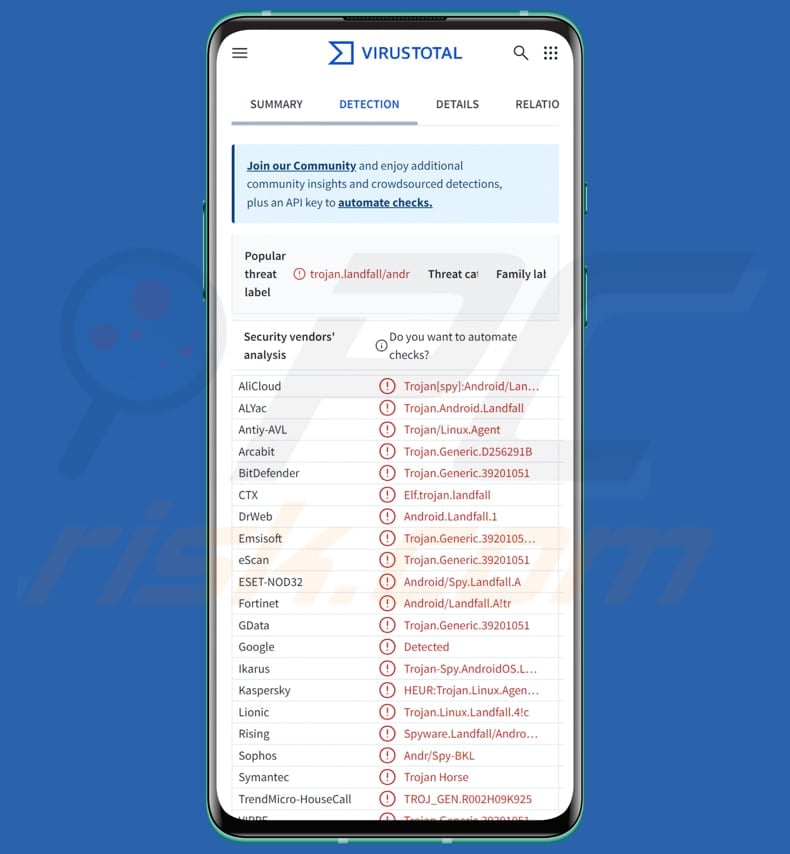
Landfall spyware in detail
Landfall spreads through image files that can infect a device without the user clicking anything. The spyware has two main components: one acts as a backdoor/loader, and the other modifies security settings to enable it to remain hidden and continue running. Once the vulnerability is exploited, the payloads are dropped and executed to monitor the device and exfiltrate data.
Landfall's loader component can run additional modules to perform information theft. It is capable of gathering details, such as the OS version, hardware ID (IMEI), SIM/IMSI, SIM serial, user accounts, voicemail number, network settings, VPN and Bluetooth status, installed apps, location, and USB debugging status.
Furthermore, it can record audio using a microphone, record calls, capture call history, contacts, SMS (and messaging data), photos taken using the infected device's camera, browsing history (and other databases), and arbitrary files.
Moreover, the loader can load native libraries, run Android app code directly from memory or from storage, inject code into other apps so that the malware runs within them, intercept or modify how programs behave, execute system commands, weaken protections, and gain higher privileges.
Additionally, it can monitor the WhatsApp media folder and load additional payloads, register as a WhatsApp web client to interact with app data, and read, change, or delete files inside app directories and elsewhere on the device. Lastly, the malware can evade analysis and execution if detected, remain hidden from modifications, conceal its components, make C2 communications more difficult to intercept, and cover its tracks.
It is known that the targeted Samsung models are Galaxy S22, S23, S24, Galaxy Z Fold4, and Galaxy Z Flip4. The spyware secretly connects to its command server to send information about the infected device. It uses a special network port and encrypted HTTPS traffic to hide its communications. The initial message includes details like the device ID, user info, and where the spyware is located.
| Name | Landfall Android Spyware |
| Threat Type | Android malware, Spyware |
| Detection Names | Antiy-AVL (Trojan/Linux.Agent), Combo Cleaner (Trojan.Generic.39201051), ESET-NOD32 (Android/Spy.Landfall.A), Kaspersky (HEUR:Trojan.Linux.Agent.gen), Full List (VirusTotal) |
| Possible Symptoms | The device is running slow, system settings are modified without user's permission, questionable applications appear, data and battery usage is increased significantly, browsers redirect to questionable websites, intrusive advertisements are delivered. |
| Distribution methods | DNG image files, sofware vulnerabilities, WhatsApp messages. |
| Damage | Stolen personal information (private messages, logins/passwords, etc.), decreased device performance, battery is drained quickly, decreased Internet speed, huge data losses, monetary losses, stolen identity (malicious apps might abuse communication apps). |
| Malware Removal (Windows) |
To eliminate possible malware infections, scan your computer with legitimate antivirus software. Our security researchers recommend using Combo Cleaner. Download Combo CleanerTo use full-featured product, you have to purchase a license for Combo Cleaner. 7 days free trial available. Combo Cleaner is owned and operated by RCS LT, the parent company of PCRisk.com. |
Conclusion
Landfall is a powerful spyware that can infect Samsung devices via specially crafted image files, potentially without any user interaction. Once infiltrated, it deploys components that enable surveillance, data theft, and manipulation of device security to remain hidden. It communicates securely with a remote server, allowing attackers to control the malware and collect stolen information.
More examples of Android malware are Fantasy Hub, BankBot, and GhostGrab.
How did Landfall infiltrate my device?
Cybercriminals hide Landfall inside specially crafted DNG image files that exploit a zero‑day in Samsung's image library. The malicious images contain a zipped payload that the exploit unpacks and runs on the device. It is believed the images are sent through WhatsApp and that the exploit chain could operate in a zero‑click manner, requiring no user input.
It is worth noting that Landfall was discovered while investigating a zero‑day iOS exploit also involving malicious DNG images.
How to avoid installation of malware?
Use official stores, such as Google Play or official websites, when downloading apps. Keep your operating system and apps up to date, and regularly use reliable security tools to scan your device for potential threats. Also, avoid opening files or clicking links in unknown or unexpected emails, messages, or texts.
Additionally, do not trust ads, links, and other content on untrustworthy websites.
Quick menu:
- Introduction
- How to delete browsing history from the Chrome web browser?
- How to disable browser notifications in the Chrome web browser?
- How to reset the Chrome web browser?
- How to delete browsing history from the Firefox web browser?
- How to disable browser notifications in the Firefox web browser?
- How to reset the Firefox web browser?
- How to uninstall potentially unwanted and/or malicious applications?
- How to boot the Android device in "Safe Mode"?
- How to check the battery usage of various applications?
- How to check the data usage of various applications?
- How to install the latest software updates?
- How to reset the system to its default state?
- How to disable applications that have administrator privileges?
Delete browsing history from the Chrome web browser:

Tap the "Menu" button (three dots on the right-upper corner of the screen) and select "History" in the opened dropdown menu.

Tap "Clear browsing data", select "ADVANCED" tab, choose the time range and data types you want to delete and tap "Clear data".
Disable browser notifications in the Chrome web browser:

Tap the "Menu" button (three dots on the right-upper corner of the screen) and select "Settings" in the opened dropdown menu.

Scroll down until you see "Site settings" option and tap it. Scroll down until you see "Notifications" option and tap it.

Find the websites that deliver browser notifications, tap on them and click "Clear & reset". This will remove permissions granted for these websites to deliver notifications. However, once you visit the same site again, it may ask for a permission again. You can choose whether to give these permissions or not (if you choose to decline the website will go to "Blocked" section and will no longer ask you for the permission).
Reset the Chrome web browser:

Go to "Settings", scroll down until you see "Apps" and tap it.

Scroll down until you find "Chrome" application, select it and tap "Storage" option.

Tap "MANAGE STORAGE", then "CLEAR ALL DATA" and confirm the action by taping "OK". Note that resetting the browser will eliminate all data stored within. This means that all saved logins/passwords, browsing history, non-default settings and other data will be deleted. You will also have to re-login into all websites as well.
Delete browsing history from the Firefox web browser:

Tap the "Menu" button (three dots on the right-upper corner of the screen) and select "History" in the opened dropdown menu.

Scroll down until you see "Clear private data" and tap it. Select data types you want to remove and tap "CLEAR DATA".
Disable browser notifications in the Firefox web browser:

Visit the website that is delivering browser notifications, tap the icon displayed on the left of URL bar (the icon will not necessarily be a "Lock") and select "Edit Site Settings".

In the opened pop-up opt-in the "Notifications" option and tap "CLEAR".
Reset the Firefox web browser:

Go to "Settings", scroll down until you see "Apps" and tap it.

Scroll down until you find "Firefox" application, select it and tap "Storage" option.

Tap "CLEAR DATA" and confirm the action by taping "DELETE". Note that resetting the browser will eliminate all data stored within. This means that all saved logins/passwords, browsing history, non-default settings and other data will be deleted. You will also have to re-login into all websites as well.
Uninstall potentially unwanted and/or malicious applications:

Go to "Settings", scroll down until you see "Apps" and tap it.

Scroll down until you see a potentially unwanted and/or malicious application, select it and tap "Uninstall". If, for some reason, you are unable to remove the selected app (e.g., you are prompted with an error message), you should try using the "Safe Mode".
Boot the Android device in "Safe Mode":
The "Safe Mode" in Android operating system temporarily disables all third-party applications from running. Using this mode is a good way to diagnose and solve various issues (e.g., remove malicious applications that prevent users you from doing so when the device is running "normally").

Push the "Power" button and hold it until you see the "Power off" screen. Tap the "Power off" icon and hold it. After a few seconds the "Safe Mode" option will appear and you'll be able run it by restarting the device.
Check the battery usage of various applications:

Go to "Settings", scroll down until you see "Device maintenance" and tap it.

Tap "Battery" and check the usage of each application. Legitimate/genuine applications are designed to use as low energy as possible in order to provide the best user experience and to save power. Therefore, high battery usage may indicate that the application is malicious.
Check the data usage of various applications:

Go to "Settings", scroll down until you see "Connections" and tap it.

Scroll down until you see "Data usage" and select this option. As with battery, legitimate/genuine applications are designed to minimize data usage as much as possible. This means that huge data usage may indicate presence of malicious application. Note that some malicious applications might be designed to operate when the device is connected to wireless network only. For this reason, you should check both Mobile and Wi-Fi data usage.

If you find an application that uses a lot of data even though you never use it, then we strongly advise you to uninstall it as soon as possible.
Install the latest software updates:
Keeping the software up-to-date is a good practice when it comes to device safety. The device manufacturers are continually releasing various security patches and Android updates in order to fix errors and bugs that can be abused by cyber criminals. An outdated system is way more vulnerable, which is why you should always be sure that your device's software is up-to-date.

Go to "Settings", scroll down until you see "Software update" and tap it.

Tap "Download updates manually" and check if there are any updates available. If so, install them immediately. We also recommend to enable the "Download updates automatically" option - it will enable the system to notify you once an update is released and/or install it automatically.
Reset the system to its default state:
Performing a "Factory Reset" is a good way to remove all unwanted applications, restore system's settings to default and clean the device in general. However, you must keep in mind that all data within the device will be deleted, including photos, video/audio files, phone numbers (stored within the device, not the SIM card), SMS messages, and so forth. In other words, the device will be restored to its primal state.
You can also restore the basic system settings and/or simply network settings as well.

Go to "Settings", scroll down until you see "About phone" and tap it.

Scroll down until you see "Reset" and tap it. Now choose the action you want to perform:
"Reset settings" - restore all system settings to default;
"Reset network settings" - restore all network-related settings to default;
"Factory data reset" - reset the entire system and completely delete all stored data;
Disable applications that have administrator privileges:
If a malicious application gets administrator-level privileges it can seriously damage the system. To keep the device as safe as possible you should always check what apps have such privileges and disable the ones that shouldn't.

Go to "Settings", scroll down until you see "Lock screen and security" and tap it.

Scroll down until you see "Other security settings", tap it and then tap "Device admin apps".

Identify applications that should not have administrator privileges, tap them and then tap "DEACTIVATE".
Frequently Asked Questions (FAQ)
My device is infected with Landfall malware, should I format my storage device to get rid of it?
You can remove Landfall by formatting the device, but this will erase all your data. A safer alternative is to scan and clean the device using a trusted mobile antivirus app like Combo Cleaner.
What are the biggest issues that malware can cause?
Malware can access personal information such as passwords or banking details, allow attackers to control your device remotely, harm system functionality, install more malicious software, or encrypt files. This can result in financial loss, identity theft, data loss, and other serious issues.
What is the purpose of Landfall?
Landfall is spyware designed for surveillance, data theft, and persistent access, allowing attackers to monitor calls, messages, location, files, and other personal data without the victim's knowledge.
How did Landfall infiltrate my device?
Landfall most likely infected the device through a DNG image that exploited a zero‑day flaw in Samsung's image library. The malicious image contained a compressed payload that the exploit unpacked and executed, dropping the loader onto the device. These images were probably delivered via WhatsApp.
Will Combo Cleaner protect me from malware?
Combo Cleaner can detect and eliminate most malware, though some sophisticated threats may be deeply hidden. Performing a full device scan helps ensure that malware is completely removed and no leftovers are left in the system.
Share:

Tomas Meskauskas
Expert security researcher, professional malware analyst
I am passionate about computer security and technology. I have an experience of over 10 years working in various companies related to computer technical issue solving and Internet security. I have been working as an author and editor for pcrisk.com since 2010. Follow me on Twitter and LinkedIn to stay informed about the latest online security threats.
PCrisk security portal is brought by a company RCS LT.
Joined forces of security researchers help educate computer users about the latest online security threats. More information about the company RCS LT.
Our malware removal guides are free. However, if you want to support us you can send us a donation.
DonatePCrisk security portal is brought by a company RCS LT.
Joined forces of security researchers help educate computer users about the latest online security threats. More information about the company RCS LT.
Our malware removal guides are free. However, if you want to support us you can send us a donation.
Donate
▼ Show Discussion