How to remove service.webshieldhub.com from hijacked browsers
Browser HijackerAlso Known As: Web Shield for Chrome browser hijacker
Get free scan and check if your device is infected.
Remove it nowTo use full-featured product, you have to purchase a license for Combo Cleaner. Seven days free trial available. Combo Cleaner is owned and operated by RCS LT, the parent company of PCRisk.com.
What is service.webshieldhub.com?
We have tested service.webshieldhub.com and found that it is a bogus search engine. Moreover, it is promoted through a browser hijacker called Web Shield for Chrome. Using service.webshieldhub.com and Web Shield for Chrome can cause privacy and security issues. Thus, they should be avoided and should be removed if present.
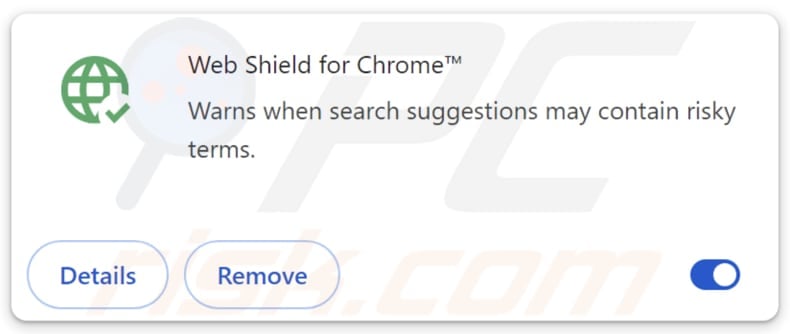
Service.webshieldhub.com and Web Shield for Chrome browser hijacker overview
Service.webshieldhub.com is a fraudulent search engine because it does not generate its own search results. Instead, when a query is entered, it redirects users to a legitimate search engine (bing.com). However, this redirection does not make the fake search engine any safer or more reliable.
Using fake search engines can lead users to untrustworthy websites. Those sites can be used to steal money or personal information (e.g., login credentials or credit card details), or trick users into downloading potentially malicious applications, or taking other actions.
Another concern is that service.webshieldhub.com is promoted through a browser hijacker, an extension called Web Shield for Chrome. Typically, browser hijacking is accomplished by modifying settings such as the homepage, default search engine, and new tab page address. In this case, the address in those settings is service.webshieldhub.com.
Moreover, fake search engines and browser hijackers can collect the websites users visit and their search queries. They may also track IP addresses and locations. In certain cases, they might capture login details or personal information that users enter online. All this data can be sold to third parties or used for malicious purposes.
Browser hijackers can also slow down a browser. Overall, if Web Shield for Chrome or any similar hijacker is detected, it and its related entries should be removed immediately to avoid the potential risks.
| Name | Web Shield for Chrome |
| Threat Type | Browser Hijacker, Redirect, Search Hijacker, Toolbar, Unwanted New Tab |
| Browser Extension(s) | Web Shield for Chrome |
| Supposed Functionality | Improved browsing security |
| Promoted URL | service.webshieldhub.com |
| Detection Names (service.webshieldhub.com) | N/A (VirusTotal) |
| Serving IP Address (service.webshieldhub.com) | 172.67.70.170 |
| Affected Browser Settings | Homepage, new tab URL, default search engine |
| Symptoms | Manipulated Internet browser settings (homepage, default Internet search engine, new tab settings). Users are forced to visit the hijacker's website and search the Internet using their search engines. |
| Distribution methods | Deceptive pop-up ads, free software installers (bundling), fake Flash Player installers. |
| Damage | Internet browser tracking (potential privacy issues), display of unwanted ads, redirects to dubious websites. |
| Malware Removal (Windows) |
To eliminate possible malware infections, scan your computer with legitimate antivirus software. Our security researchers recommend using Combo Cleaner. Download Combo CleanerTo use full-featured product, you have to purchase a license for Combo Cleaner. 7 days free trial available. Combo Cleaner is owned and operated by RCS LT, the parent company of PCRisk.com. |
Conclusion
Service.webshieldhub.com is a fake search engine linked to a browser hijacker that can redirect searches, track user data, and slow down the browser. It can expose users to malicious sites, steal personal information, and compromise security. Service.webshieldhub.com and the associated extension should be removed to protect a device and data.
Here are more examples of fake search engines: trustedfiltersearch.com, mariosearch.com, and search.safelyonsearch.com.
How did Web Shield for Chrome install on my computer?
Browser hijacking often happens when people install free (or untrustworthy) software and do not pay attention to the installation settings. Using the default installation instead of selecting "Advanced" or "Custom" can result in unwanted programs, such as browser hijackers, being installed automatically.
These unwanted apps or extensions can also be distributed through deceptive advertisements, pop-up notifications from unsafe websites, third-party download tools, unofficial app stores, peer-to-peer networks, and other risky sources.
How to avoid installation of browser hijackers?
Only download apps from official app stores or the developer's website. Always choose "Advanced" or "Custom" when installing software to prevent extra offers from being added or installed. Do not click on pop-ups, ads, or links found on untrusted websites or in suspicious emails. Regularly update your operating system and apps to patch security vulnerabilities.
Run reputable antivirus or anti-malware programs and scan your device regularly. If your computer is already infected with Web Shield for Chrome, we recommend running a scan with Combo Cleaner Antivirus for Windows to automatically eliminate this browser hijacker.
Service.webshieldhub.com redirects to bing.com (GIF):
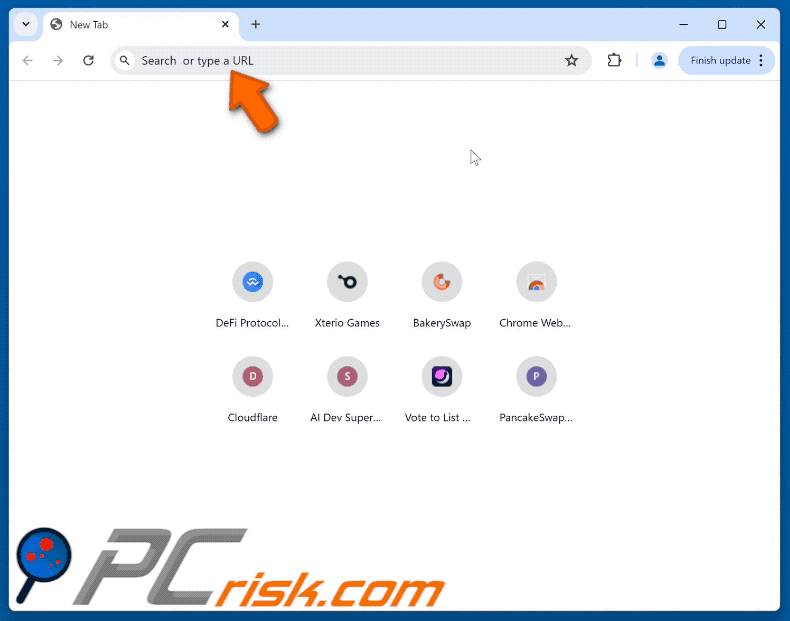
Permissions asked by Web Shield for Chrome browser hijacker:
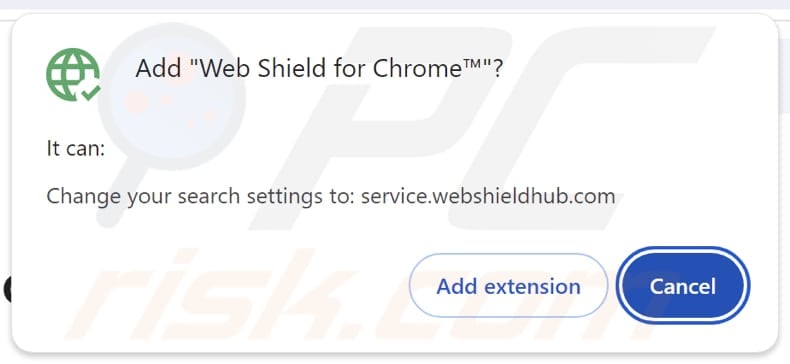
Website promoting Web Shield for Chrome browser hijacker:
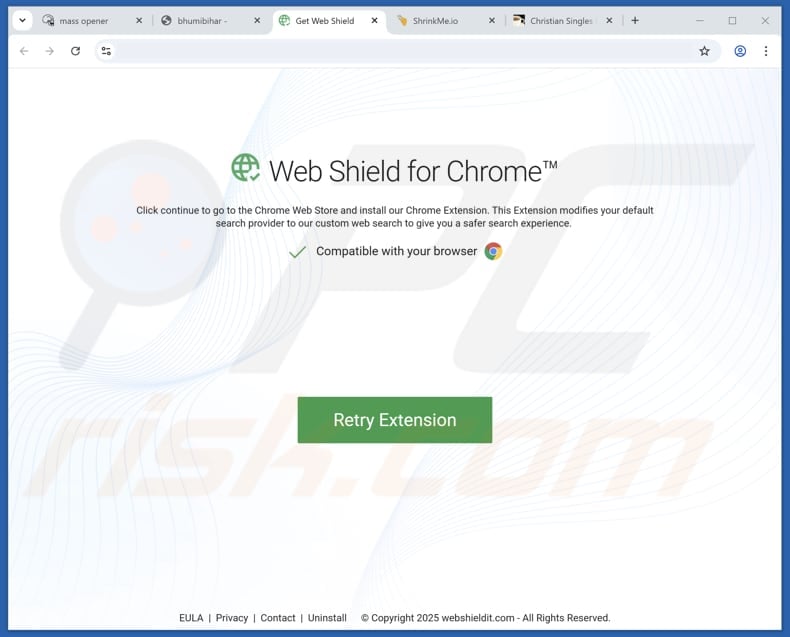
Another site promoting the hijacker:
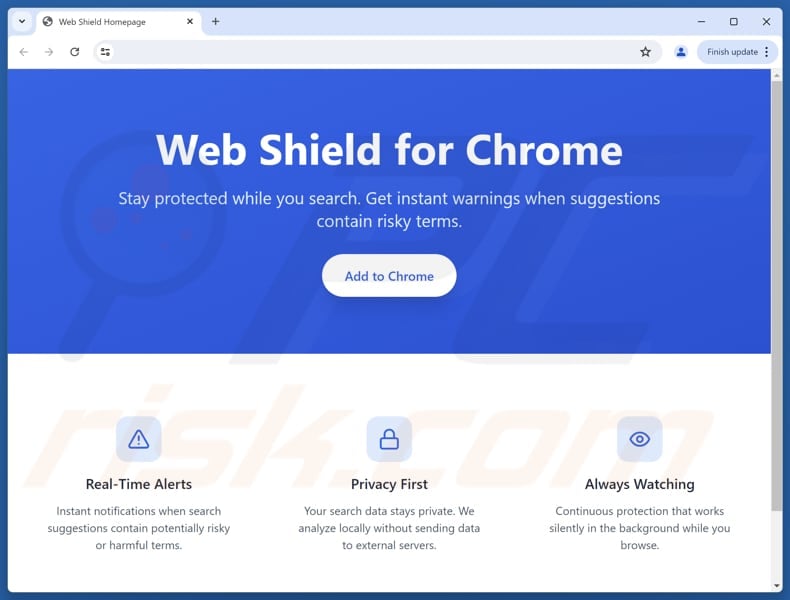
Instant automatic malware removal:
Manual threat removal might be a lengthy and complicated process that requires advanced IT skills. Combo Cleaner is a professional automatic malware removal tool that is recommended to get rid of malware. Download it by clicking the button below:
DOWNLOAD Combo CleanerBy downloading any software listed on this website you agree to our Privacy Policy and Terms of Use. To use full-featured product, you have to purchase a license for Combo Cleaner. 7 days free trial available. Combo Cleaner is owned and operated by RCS LT, the parent company of PCRisk.com.
Quick menu:
- What is service.webshieldhub.com?
- STEP 1. Uninstall Web Shield for Chrome application using Control Panel.
- STEP 2. Remove Web Shield for Chrome browser hijacker from Google Chrome.
- STEP 3. Remove service.webshieldhub.com homepage and default search engine from Mozilla Firefox.
- STEP 4. Remove service.webshieldhub.com redirect from Safari.
- STEP 5. Remove rogue plug-ins from Microsoft Edge.
Web Shield for Chrome browser hijacker removal:
Windows 11 users:

Right-click on the Start icon, select Apps and Features. In the opened window search for the application you want to uninstall, after locating it, click on the three vertical dots and select Uninstall.
Windows 10 users:

Right-click in the lower left corner of the screen, in the Quick Access Menu select Control Panel. In the opened window choose Programs and Features.
Windows 7 users:

Click Start (Windows Logo at the bottom left corner of your desktop), choose Control Panel. Locate Programs and click Uninstall a program.
macOS (OSX) users:

Click Finder, in the opened screen select Applications. Drag the app from the Applications folder to the Trash (located in your Dock), then right click the Trash icon and select Empty Trash.
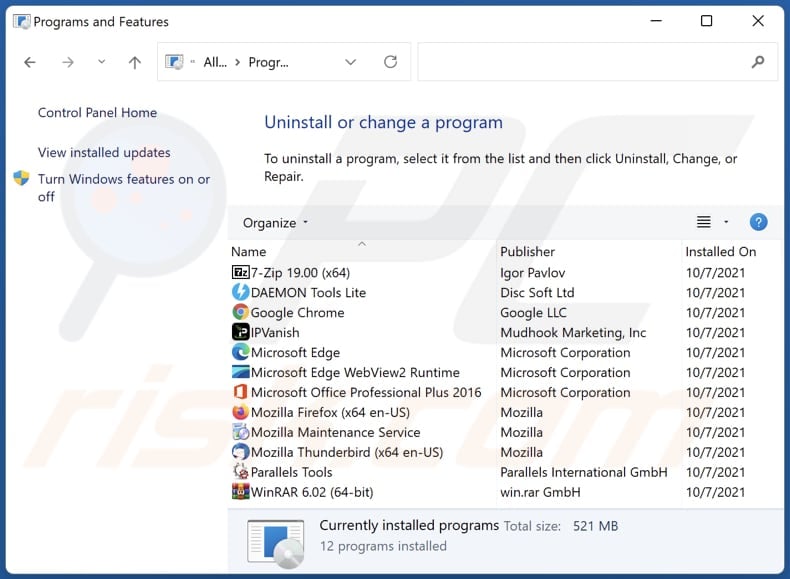
In the uninstall programs window: look for any recently installed suspicious applications, select these entries and click "Uninstall" or "Remove".
After uninstalling the potentially unwanted applications (which cause browser redirects to the service.webshieldhub.com website), scan your computer for any remaining unwanted components. To scan your computer, use recommended malware removal software.
DOWNLOAD remover for malware infections
Combo Cleaner checks if your computer is infected with malware. To use full-featured product, you have to purchase a license for Combo Cleaner. 7 days free trial available. Combo Cleaner is owned and operated by RCS LT, the parent company of PCRisk.com.
Web Shield for Chrome browser hijacker removal from Internet browsers:
Video showing how to remove browser redirects:
 Remove malicious extensions from Google Chrome:
Remove malicious extensions from Google Chrome:
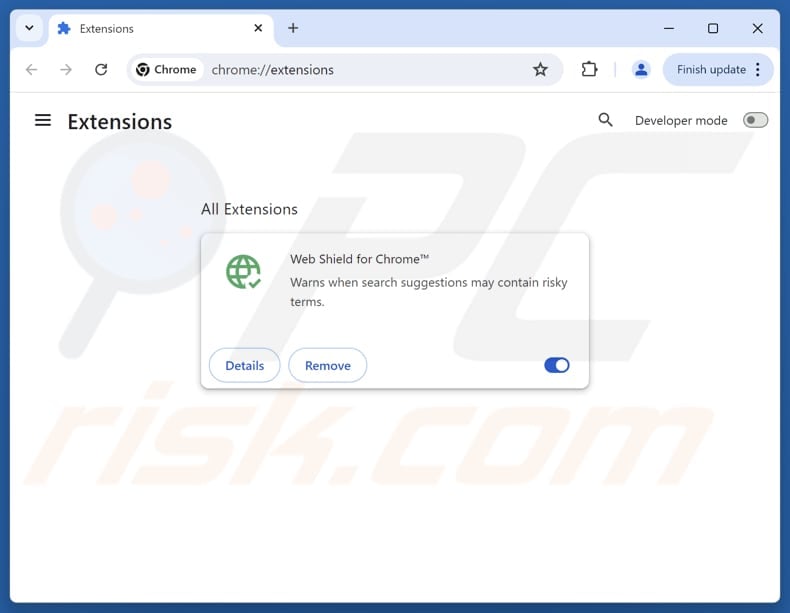
Click the Chrome menu icon ![]() (at the top right corner of Google Chrome), select "Extensions" and click "Manage Extensions". Locate "Web Shield for Chrome" and other recently-installed suspicious extensions, select these entries and click "Remove".
(at the top right corner of Google Chrome), select "Extensions" and click "Manage Extensions". Locate "Web Shield for Chrome" and other recently-installed suspicious extensions, select these entries and click "Remove".
Change your homepage:
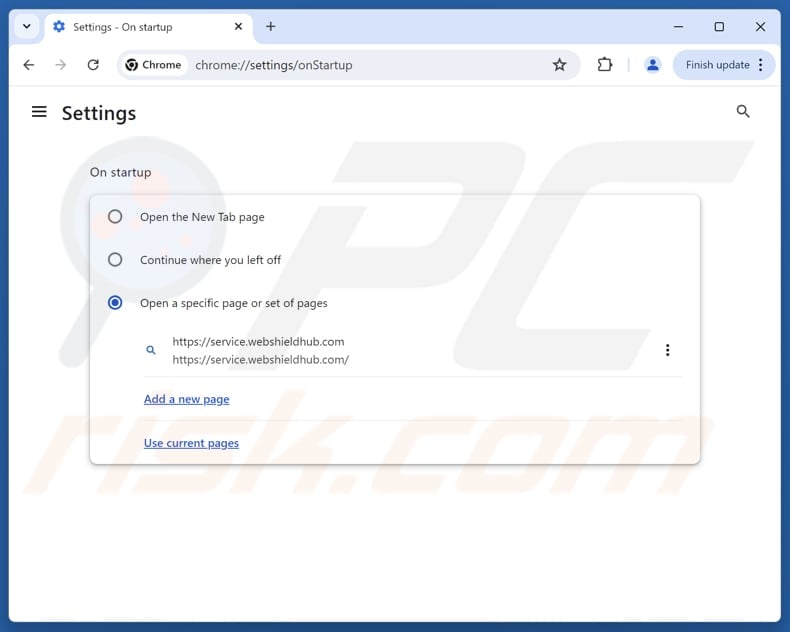
Click the Chrome menu icon ![]() (at the top right corner of Google Chrome), select "Settings". In the "On startup" section, disable "Web Shield for Chrome", look for a browser hijacker URL (hxxp://www.service.webshieldhub.com) below the "Open a specific or set of pages" option. If present click on the three vertical dots icon and select "Remove".
(at the top right corner of Google Chrome), select "Settings". In the "On startup" section, disable "Web Shield for Chrome", look for a browser hijacker URL (hxxp://www.service.webshieldhub.com) below the "Open a specific or set of pages" option. If present click on the three vertical dots icon and select "Remove".
Change your default search engine:
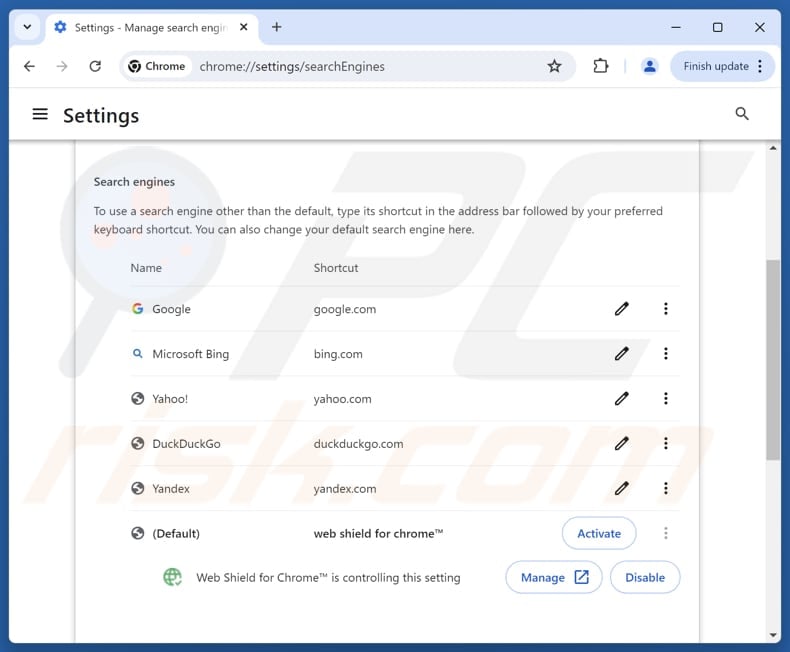
To change your default search engine in Google Chrome: Click the Chrome menu icon ![]() (at the top right corner of Google Chrome), select "Settings", in the "Search engine" section, click "Manage search engines...", in the opened list look for "service.webshieldhub.com", when located click the three vertical dots near this URL and select "Delete".
(at the top right corner of Google Chrome), select "Settings", in the "Search engine" section, click "Manage search engines...", in the opened list look for "service.webshieldhub.com", when located click the three vertical dots near this URL and select "Delete".
- If you continue to have problems with browser redirects and unwanted advertisements - Reset Google Chrome.
Optional method:
If you continue to have problems with removal of the web shield for chrome browser hijacker, reset your Google Chrome browser settings. Click the Chrome menu icon ![]() (at the top right corner of Google Chrome) and select Settings. Scroll down to the bottom of the screen. Click the Advanced… link.
(at the top right corner of Google Chrome) and select Settings. Scroll down to the bottom of the screen. Click the Advanced… link.

After scrolling to the bottom of the screen, click the Reset (Restore settings to their original defaults) button.

In the opened window, confirm that you wish to reset Google Chrome settings to default by clicking the Reset button.

 Remove malicious extensions from Mozilla Firefox:
Remove malicious extensions from Mozilla Firefox:
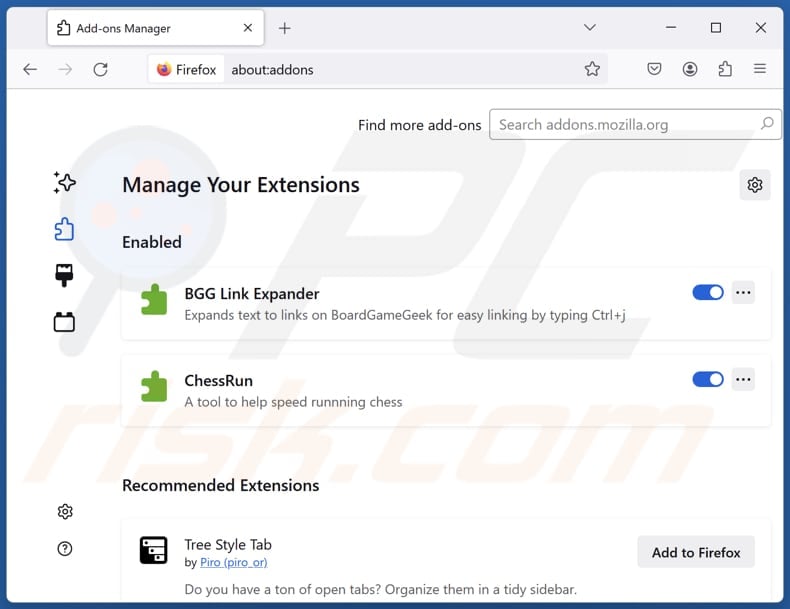
Click the Firefox menu ![]() (at the top right corner of the main window), select "Add-ons and themes". Click "Extensions", in the opened window locate "Web Shield for Chrome", as well as all recently-installed suspicious extensions, click on the three dots and then click "Remove".
(at the top right corner of the main window), select "Add-ons and themes". Click "Extensions", in the opened window locate "Web Shield for Chrome", as well as all recently-installed suspicious extensions, click on the three dots and then click "Remove".
Change your homepage:
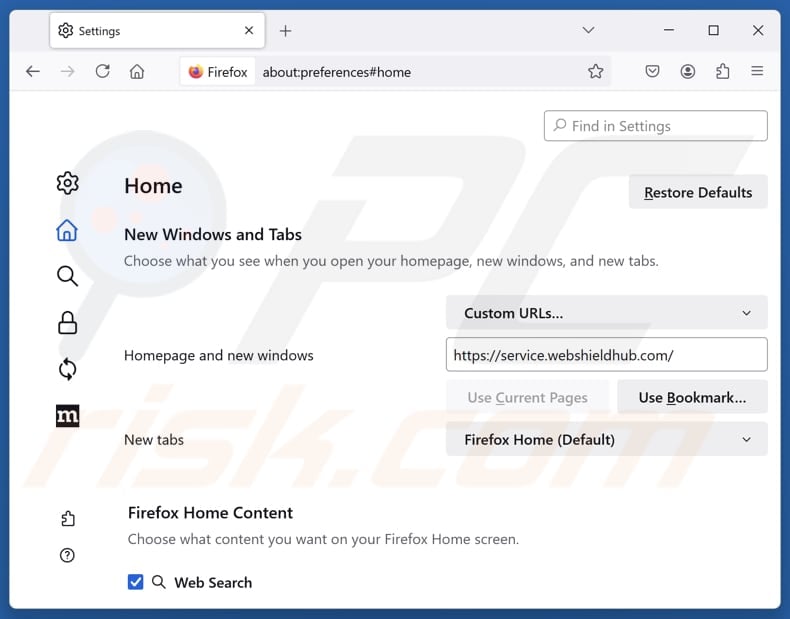
To reset your homepage, click the Firefox menu ![]() (at the top right corner of the main window), then select "Settings", in the opened window disable "Web Shield for Chrome", remove hxxp://service.webshieldhub.com and enter your preferred domain, which will open each time you start Mozilla Firefox.
(at the top right corner of the main window), then select "Settings", in the opened window disable "Web Shield for Chrome", remove hxxp://service.webshieldhub.com and enter your preferred domain, which will open each time you start Mozilla Firefox.
Change your default search engine:
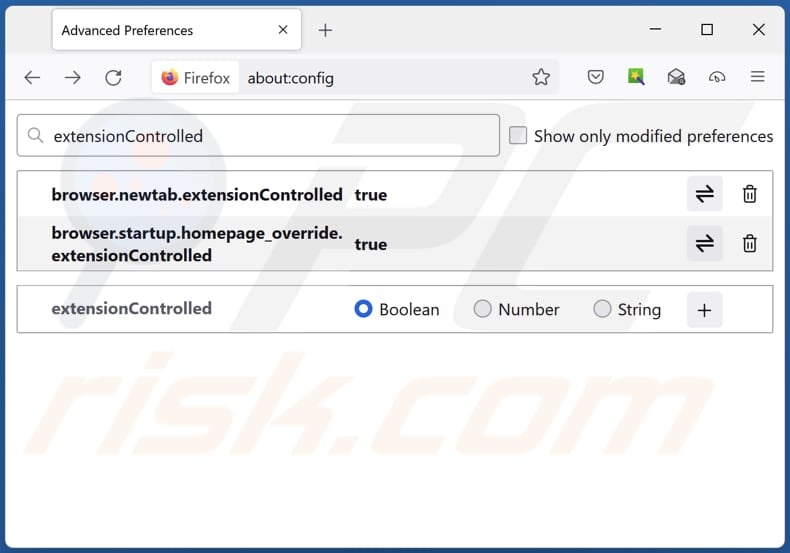
In the URL address bar, type "about:config" and press Enter. Click "Accept the Risk and Continue".
In the search filter at the top, type: "extensionControlled". Set both results to "false" by either double-clicking each entry or clicking the ![]() button.
button.
Optional method:
Computer users who have problems with web shield for chrome browser hijacker removal can reset their Mozilla Firefox settings.
Open Mozilla Firefox, at the top right corner of the main window, click the Firefox menu, ![]() in the opened menu, click Help.
in the opened menu, click Help.

Select Troubleshooting Information.

In the opened window, click the Refresh Firefox button.

In the opened window, confirm that you wish to reset Mozilla Firefox settings to default by clicking the Refresh Firefox button.

 Remove malicious extensions from Safari:
Remove malicious extensions from Safari:

Make sure your Safari browser is active and click Safari menu, then select Preferences...

In the preferences window select the Extensions tab. Look for any recently installed suspicious extensions and uninstall them.

In the preferences window select General tab and make sure that your homepage is set to a preferred URL, if its altered by a browser hijacker - change it.

In the preferences window select Search tab and make sure that your preferred Internet search engine is selected.
Optional method:
Make sure your Safari browser is active and click on Safari menu. From the drop down menu select Clear History and Website Data...

In the opened window select all history and click the Clear History button.

 Remove malicious extensions from Microsoft Edge:
Remove malicious extensions from Microsoft Edge:

Click the Edge menu icon ![]() (at the top right corner of Microsoft Edge), select "Extensions". Locate any recently-installed suspicious browser add-ons, and remove them.
(at the top right corner of Microsoft Edge), select "Extensions". Locate any recently-installed suspicious browser add-ons, and remove them.
Change your homepage and new tab settings:

Click the Edge menu icon ![]() (at the top right corner of Microsoft Edge), select "Settings". In the "On startup" section look for the name of the browser hijacker and click "Disable".
(at the top right corner of Microsoft Edge), select "Settings". In the "On startup" section look for the name of the browser hijacker and click "Disable".
Change your default Internet search engine:

To change your default search engine in Microsoft Edge: Click the Edge menu icon ![]() (at the top right corner of Microsoft Edge), select "Privacy and services", scroll to bottom of the page and select "Address bar". In the "Search engines used in address bar" section look for the name of the unwanted Internet search engine, when located click the "Disable" button near it. Alternatively you can click on "Manage search engines", in the opened menu look for unwanted Internet search engine. Click on the puzzle icon
(at the top right corner of Microsoft Edge), select "Privacy and services", scroll to bottom of the page and select "Address bar". In the "Search engines used in address bar" section look for the name of the unwanted Internet search engine, when located click the "Disable" button near it. Alternatively you can click on "Manage search engines", in the opened menu look for unwanted Internet search engine. Click on the puzzle icon ![]() near it and select "Disable".
near it and select "Disable".
Optional method:
If you continue to have problems with removal of the web shield for chrome browser hijacker, reset your Microsoft Edge browser settings. Click the Edge menu icon ![]() (at the top right corner of Microsoft Edge) and select Settings.
(at the top right corner of Microsoft Edge) and select Settings.

In the opened settings menu select Reset settings.

Select Restore settings to their default values. In the opened window, confirm that you wish to reset Microsoft Edge settings to default by clicking the Reset button.

- If this did not help, follow these alternative instructions explaining how to reset the Microsoft Edge browser.
Summary:
 A browser hijacker is a type of adware infection that modifies Internet browser settings by assigning the homepage and default Internet search engine settings to some other (unwanted) website URL. Commonly, this type of adware infiltrates operating systems through free software downloads. If your download is managed by a download client, ensure that you decline offers to install advertised toolbars or applications that seek to change your homepage and default Internet search engine settings.
A browser hijacker is a type of adware infection that modifies Internet browser settings by assigning the homepage and default Internet search engine settings to some other (unwanted) website URL. Commonly, this type of adware infiltrates operating systems through free software downloads. If your download is managed by a download client, ensure that you decline offers to install advertised toolbars or applications that seek to change your homepage and default Internet search engine settings.
Post a comment:
If you have additional information on web shield for chrome browser hijacker or it's removal please share your knowledge in the comments section below.
Frequently Asked Questions (FAQ)
What is the purpose of forcing users visit service.webshieldhub.com website?
These redirects are caused to make money for the operators. By directing users to service.webshieldhub.com, they increase traffic and can earn revenue through ads or other monetization methods.
Is visiting service.webshieldhub.com a threat to my privacy?
Service.webshieldhub.com is a privacy threat, as it may be used to collect different types of user information and lead visitors to other unsafe or untrustworthy websites.
How did a browser hijacker infiltrate my computer?
Browser hijackers frequently get installed or added when users skip checking the installation settings (usually when installing free or shady software). They can also be distributed via fake notifications, deceptive ads, unofficial app stores, peer-to-peer networks, and other unsafe channels.
Will Combo Cleaner help me remove Search with AI on Chrome browser hijacker?
Yes, Combo Cleaner is capable of detecting and removing browser hijackers. Manual removal can fail when multiple hijackers are present, as they may reinstall each other, making it essential to eliminate all of them simultaneously.
Share:

Tomas Meskauskas
Expert security researcher, professional malware analyst
I am passionate about computer security and technology. I have an experience of over 10 years working in various companies related to computer technical issue solving and Internet security. I have been working as an author and editor for pcrisk.com since 2010. Follow me on Twitter and LinkedIn to stay informed about the latest online security threats.
PCrisk security portal is brought by a company RCS LT.
Joined forces of security researchers help educate computer users about the latest online security threats. More information about the company RCS LT.
Our malware removal guides are free. However, if you want to support us you can send us a donation.
DonatePCrisk security portal is brought by a company RCS LT.
Joined forces of security researchers help educate computer users about the latest online security threats. More information about the company RCS LT.
Our malware removal guides are free. However, if you want to support us you can send us a donation.
Donate
▼ Show Discussion