Get free scan and check if your device is infected.
Remove it nowTo use full-featured product, you have to purchase a license for Combo Cleaner. Seven days free trial available. Combo Cleaner is owned and operated by RCS LT, the parent company of PCRisk.com.
What is Unlimited Defender?
Unlimited Defender is a fake computer security program that imitates the process of a computer security scan and then attempts to sell you a fake license for a full version. You should not be impressed by the professional appearance of Unlimited Defender, this program is a scam and derived from a large family of misleading programs, including Vista Antivirus 2012, Win 7 Security 2012, and many others.
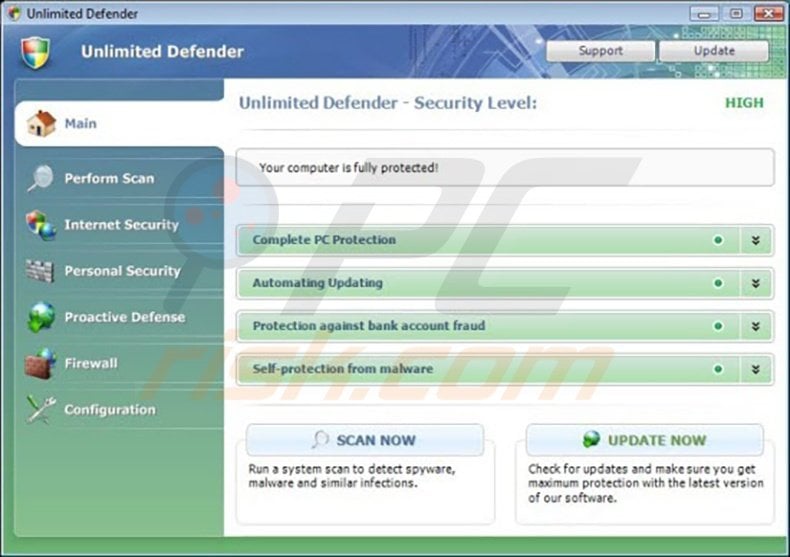
Unlimited Defender and its predecessors are distributed through misleading websites, which either display a fake online security scanner or trick people into downloading Fake Flash player updates. Internet criminals are continually modifying and improving their methods of fake software distribution, and therefore, you should always express great caution whilst browsing the Internet, using social networks, etc.
When Unlimited Defender infects your PC, the desktop will be flooded with warning messages reporting that there are various threats on your PC that need to be removed. If you click the 'Remove All' button within this program, you will be encouraged to purchase a full version of Unlimited Defender.
You should not buy this program, it is a scam and designed to scare you into believing that your computer is highly infected. Do not trust this program. If you have already bought the license for Unlimited Defender, you should contact your credit card company and explain that you have been tricked into purchasing a fake computer security program.
Use this removal guide to completely remove Unlimited Defender from your PC.
The following fake security pop-ups will be displayed:
"System danger! Your system security is in danger. Privacy threats detected. Spyware, keyloggers or Trojans may be working in the background right now. Perform an in-depth scan and removal now, click here."
"Privacy threat! Spyware intrusion detected. Your system is infected. System integrity is at risk. Private data can be stolen by third parties, including credit card details and passwords. Click here to perform a security repair."
Instant automatic malware removal:
Manual threat removal might be a lengthy and complicated process that requires advanced IT skills. Combo Cleaner is a professional automatic malware removal tool that is recommended to get rid of malware. Download it by clicking the button below:
DOWNLOAD Combo CleanerBy downloading any software listed on this website you agree to our Privacy Policy and Terms of Use. To use full-featured product, you have to purchase a license for Combo Cleaner. 7 days free trial available. Combo Cleaner is owned and operated by RCS LT, the parent company of PCRisk.com.
Quick menu:
- What is Unlimited Defender?
- STEP 1. Remove Unlimited Defender using a software.
- STEP 2. Remove Unlimited Defender using a registration key.
- STEP 3. Remove Unlimited Defender manually by deleting files and registry entries.
Automatic Unlimited Defender virus removal:
Unlimited Defender is difficult to remove. It hijacks web browsers, modifies registry settings, and disables execution of programs.
As a result, our developers designed a custom installer, which is useful when you cannot browse the Internet or execute .exe files. It starts like an MS-Dos program, runs some registry fixes, and then initiates execution of the installer.
This installer was tested on the Windows 7, Windows Vista, and XP operating systems infected with the most common spyware infections.
To use this installer, click Windows logo button (Start).
In Windows 7:
In the Search field, enter this link: www.pcrisk.com/installer.com and then press ENTER.
Unlimited Defender will generate a fake warning after pressing ENTER. Please ignore it and click "No, stay unprotected..." on this message.
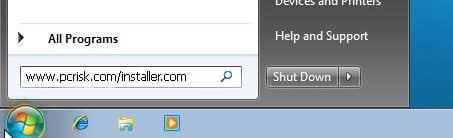
File download dialogue will appear, reporting that you are downloading the file, installer.com. Click Run, wait for download to finish, and then follow the on-screen instructions.
Windows may warn you that opening unknown files may be unsafe. Please ignore these warnings.
In Windows XP:
To use this installer, click Start and then click Run.
When the Run dialogue appears, enter this link: www.pcrisk.com/installer.com and then press ENTER.
Unlimited Defender will generate a fake warning after pressing ENTER. Please ignore it and click "No, stay unprotected (Not recommended)".
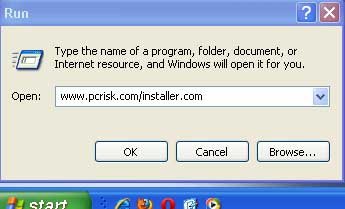
File download dialogue will appear, reporting that you are downloading the file, installer.com. Click Run, wait for download to finish, and then follow the on-screen instructions.
Windows may warn you that this file may be Please ignore these warnings.
In Windows Vista:
To use this installer click Windows logo button (Start).
In the Search field, enter this link: www.pcrisk.com/installer.com and then press ENTER.
Unlimited Defender will generate a fake warning after pressing ENTER. Please ignore it and click "No, stay unprotected (Not recommended)".
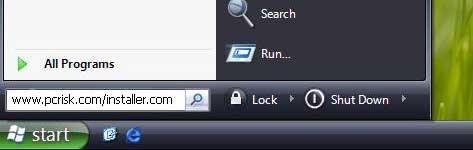
File download dialogue will appear, reporting that you are downloading the file, installer.com. Click Run, wait for download to finish, and then follow the on-screen instructions.
Windows may warn you that this file may be unsafe. Please ignore these warnings.
If your browser works, you can use this button to download customized installer.
DOWNLOAD remover for malware infections
Combo Cleaner checks if your computer is infected with malware. To use full-featured product, you have to purchase a license for Combo Cleaner. 7 days free trial available. Combo Cleaner is owned and operated by RCS LT, the parent company of PCRisk.com.
If the automatic removal method fails, use the instructions, provided below:
Please follow these steps to return control of your browser:
Step 1
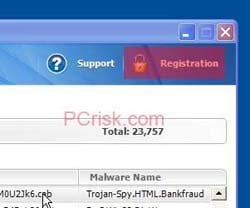
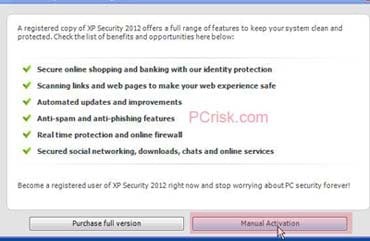
When Unlimited Defender finishes the fake scan, click the "register" button on the top-right corner of this program, and when the registration window is opened, click "Manual Activation".
Step 2
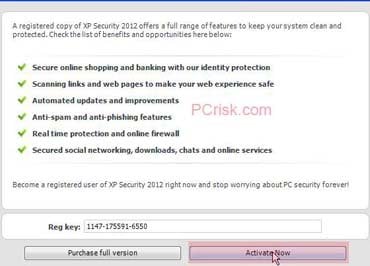
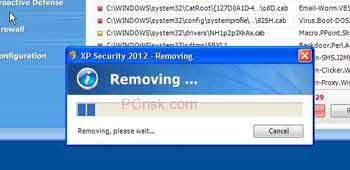
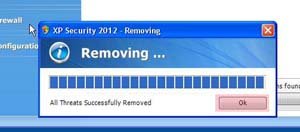
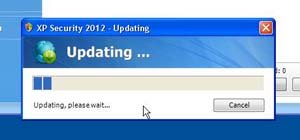
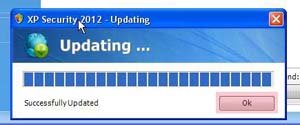
When Unlimited Defender opens a Manual Activation window, enter key 1147-175591-6550. Alternatively, if this registration key fails, try entering another key: 2233-298080-3424 into the "Reg key:" field and click the "Activate Now" button.
Unlimited Defender will then thank you for the registration and begin removing the supposed 'infections' found. Do not worry, these infections are not real.
When it 'removes' the infections, another update window appears and the rogue program imitates the downloading of updates.
Step 3
When the imitation of updates downloading is complete, your Internet browser will work normally and you can now download and install spyware remover to remove this infection (download button below). Note that activation does not remove Unlimited Defender - it will run in the background and it is strongly recommended that it is removed.
DOWNLOAD remover for malware infections
Combo Cleaner checks if your computer is infected with malware. To use full-featured product, you have to purchase a license for Combo Cleaner. 7 days free trial available. Combo Cleaner is owned and operated by RCS LT, the parent company of PCRisk.com.
If installation or downloading fails:
If you still cannot run or download the removal tool, download the registry fix file. It enables normal execution of applications and fixes web browser errors.
Click on the link below, and ,when download completes, click Run, click Yes, and then OK.
If the installation of the spyware remover fails, you can try our Customized installer, developed by our technicians to bypass infections and install removers regardless.
Manual Unlimited Defender virus removal instructions
Some spyware can block the downloading of spyware removers. If you cannot download it using the default location, try one of the alternative download locations below:
- Location 1 (the file is renamed to "iexplore.exe", since most spyware does not block this file)
- Location 2
If installation of the remover fails, please try downloading the customized installer, which was developed by our technicians to bypass spyware infections. Download customized installer
If you still cannot download or run spyware removing software, please perform these steps:
Step 1
Download the registry fix for Unlimited Defender malware. This fix removes registry entries, that disallow the execution of programs in some variants of this spyware.
To download it, click the link below. After downloading, double click the xp_uds,_fix.reg, vista_uds,_fix.reg, or win7_uds_fix.reg file (depending on your operating system), click Yes when asked, and then click OK.
Step 2
Some variants of this spyware modify the system proxy settings such that Internet or website addresses are redirected to malicious or phishing websites. To reset the proxy settings to the defaults, download and run this tool:
Step 3
Unlimited Defender modifies the system Hosts file. It is used to resolve canonical names of websites to IP addresses.
When it is changed, the user may be redirected to malicious sites, despite observing legitimate website URLs in the address bar.
It is difficult to determine whether the sites are genuine when the Hosts file is modified. To fix this, please download the Microsoft FixIt tool that restores your hosts file to the Windows default.
Run this tool when downloaded and follow the on-screen instructions. Download link below:
Step 4
That's It! You can now try to download Spyware remover or install and run it if already downloaded.
Summary:
The fake antivirus programs (also known as "rogue antivirus programs" or "scareware") are applications that tries to lure computer users into paying for their non-existent full versions to remove the supposedly detected security infections (although the computer is actually clean). These bogus programs are created by cyber criminals who design them to look as legitimate antivirus software. Most commonly rogue antivirus programs infiltrate user's computer using poop-up windows or alerts which appear when users surf the Internet. These deceptive messages trick users into downloading a rogue antivirus program on their computers. Other known tactics used to spread scareware include exploit kits, infected email messages, online ad networks, drive-by downloads, or even direct calls to user's offering free support.
A computer that is infected with a fake antivirus program might also have other malware installed on it as rogue antivirus programs often are bundled with Trojans and exploit kits. Noteworthy that additional malware that infiltrates user's operating system remains on victim's computer regardless of whether a payment for a non-existent full version of a fake antivirus program is made. Here are some examples of fake security warning messages that are used in fake antivirus distribution:


Computer users who are dealing with a rogue security software shouldn't buy it's full version. By paying for a license key of a fake antivirus program users would send their money and banking information to cyber criminals. Users who have already entered their credit card number (or other sensitive information) when asked by such bogus software should inform their credit card company that they have been tricked into buying a rogue security software. Screenshot of a web page used to lure computer users into paying for a non-existent full version of unlimited defender rogue and other rogue antivirus programs:

To protect your computer from unlimited defender rogue and other rogue antivirus programs users should:
- Keep their operating system and all of the installed programs up-to-date.
- Use legitimate antivirus and anti-spyware programs.
- Use caution when clicking on links in social networking websites and email messages.
- Don't trust online pop-up messages which state that your computer is infected and offers you to download security software.
Symptoms indicating that your operating system is infected with a fake antivirus program:
- Intrusive security warning pop-up messages.
- Alerts asking to upgrade to a paid version of a program to remove the supposedly detected malware.
- Slow computer performance.
- Disabled Windows updates.
- Blocked Task Manager.
- Blocked Internet browsers or inability to visit legitimate antivirus vendor websites.
If you have additional information on unlimited defender rogue or it's removal please share your knowledge in the comments section below.
Share:

Tomas Meskauskas
Expert security researcher, professional malware analyst
I am passionate about computer security and technology. I have an experience of over 10 years working in various companies related to computer technical issue solving and Internet security. I have been working as an author and editor for pcrisk.com since 2010. Follow me on Twitter and LinkedIn to stay informed about the latest online security threats.
PCrisk security portal is brought by a company RCS LT.
Joined forces of security researchers help educate computer users about the latest online security threats. More information about the company RCS LT.
Our malware removal guides are free. However, if you want to support us you can send us a donation.
DonatePCrisk security portal is brought by a company RCS LT.
Joined forces of security researchers help educate computer users about the latest online security threats. More information about the company RCS LT.
Our malware removal guides are free. However, if you want to support us you can send us a donation.
Donate
▼ Show Discussion