How to remove startnow.com from the settings of a web browser
Browser HijackerAlso Known As: Startnow Virus
Get free scan and check if your device is infected.
Remove it nowTo use full-featured product, you have to purchase a license for Combo Cleaner. Seven days free trial available. Combo Cleaner is owned and operated by RCS LT, the parent company of PCRisk.com.
What is startnow.com?
Startnow.com is a website promoted through the Startnow toolbar. This browser add-on was developed by Zugo LTD, a company offering monetization methods using browser add-ons for their clients. This toolbar adds various shortcuts to users' Internet browsers (Internet Explorer, Mozilla FireFox), directing users to social networks, eBay, Amazon, etc.
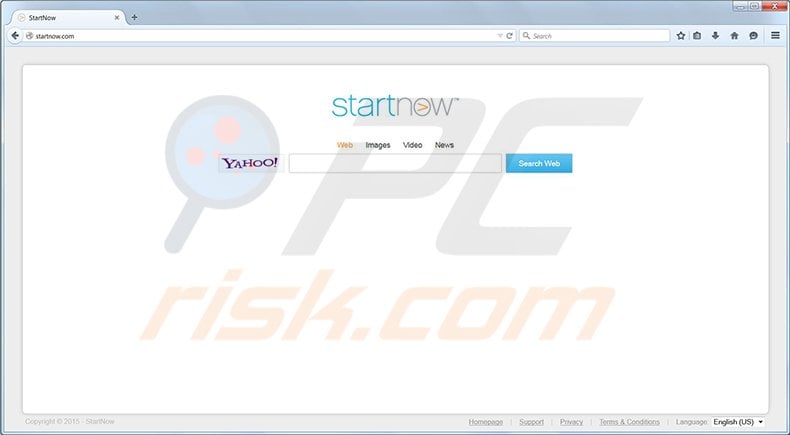
More about the Startnow toolbar
Although seemingly useful, there is a downside to using the Startnow toolbar: when installed on your computer, it modifies your Internet browser homepage to startnow.com and forces Internet users to use the Yahoo! search engine as their default. Whilst the search engine results are not modified and seem legitimate, there are no genuine benefits of using this toolbar or startnow.com as your homepage.
The main purpose of this toolbar is to monetize incoming web traffic - whenever computer users click on sponsored search results, the revenue is shared between the search engine and Zugo LTD.
Furthermore, recent computer user complaints show that the startnow.com homepage was set as the default homepage without their knowledge or consent. This fact indicates that startnow.com and the Startnow toolbar are related to malware infections.
Startnow.com and the Startnow toolbar are not technically virus or malware programs, however, the toolbar can be categorized as an 'unwanted application' and the redirect to the website is a consequence of installing this browser add-on.
This toolbar can be downloaded from its homepage or is sometimes bundled with free software. Computer users are advised to closely inspect each installation window of free software that they install on their computers, since these toolbars are frequently bundled with the free programs.
If you have willingly installed this toolbar and are happy with the services provided, you do not need to take any action. If, however, you feel that your Internet browsers are redirecting to startnow.com without your consent, use the removal guide provided to eliminate the redirects from your PC.
Instant automatic malware removal:
Manual threat removal might be a lengthy and complicated process that requires advanced IT skills. Combo Cleaner is a professional automatic malware removal tool that is recommended to get rid of malware. Download it by clicking the button below:
DOWNLOAD Combo CleanerBy downloading any software listed on this website you agree to our Privacy Policy and Terms of Use. To use full-featured product, you have to purchase a license for Combo Cleaner. 7 days free trial available. Combo Cleaner is owned and operated by RCS LT, the parent company of PCRisk.com.
Quick menu:
- What is Startnow.com?
- STEP 1. Uninstall Startnow toolbar applications using Control Panel.
- STEP 2. Remove Startnow.com redirect from Internet Explorer.
- STEP 3. Remove Startnow.com homepage and default search engine from Mozilla Firefox.
- STEP 4. Remove redirect from Safari.
- STEP 6. Remove rogue plug-ins from Microsoft Edge.
Startnow.com redirect and StartNow Toolbar removal:
Windows 11 users:

Right-click on the Start icon, select Apps and Features. In the opened window search for the application you want to uninstall, after locating it, click on the three vertical dots and select Uninstall.
Windows 10 users:

Right-click in the lower left corner of the screen, in the Quick Access Menu select Control Panel. In the opened window choose Programs and Features.
Windows 7 users:

Click Start (Windows Logo at the bottom left corner of your desktop), choose Control Panel. Locate Programs and click Uninstall a program.
macOS (OSX) users:

Click Finder, in the opened screen select Applications. Drag the app from the Applications folder to the Trash (located in your Dock), then right click the Trash icon and select Empty Trash.
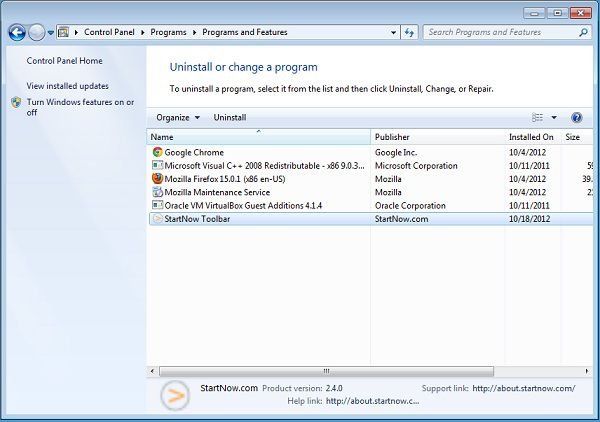
In the uninstall programs window, look for "Startnow toolbar", select this entry and click " Uninstall" or "Remove"
After uninstalling StartNow Toolbar, scan your computer for any remaining unwanted components or possible malware infections. Recommended malware removal software.
DOWNLOAD remover for malware infections
Combo Cleaner checks if your computer is infected with malware. To use full-featured product, you have to purchase a license for Combo Cleaner. 7 days free trial available. Combo Cleaner is owned and operated by RCS LT, the parent company of PCRisk.com.
StartNow Toolbar removal from browsers:
Video showing how to remove potentially unwanted browser add-ons:
![]() Remove malicious add-ons from Internet Explorer:
Remove malicious add-ons from Internet Explorer:
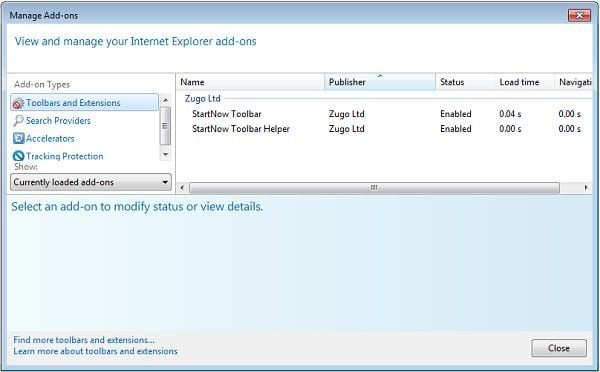
Click on the "gear" icon ![]() (at the top right corner of Internet Explorer) select "Manage Add-ons". Look for Zugo LTD related entries (StartNow Toolbar, StartNow Toolbar Helper) and disable them.
(at the top right corner of Internet Explorer) select "Manage Add-ons". Look for Zugo LTD related entries (StartNow Toolbar, StartNow Toolbar Helper) and disable them.
To change your homepage from startnow.com to your preferred domain: Click on the "gear" icon ![]() (at the top right corner of Internet Explorer) select "Internet Options", in the opened window remove startnow.com and enter your preferred domain, which will open each time you launch Internet Explorer.
(at the top right corner of Internet Explorer) select "Internet Options", in the opened window remove startnow.com and enter your preferred domain, which will open each time you launch Internet Explorer.
Optional method:
If you continue to have problems with removal of the startnow virus, reset your Internet Explorer settings to default.
Windows XP users: Click Start, click Run, in the opened window type inetcpl.cpl In the opened window click the Advanced tab, then click Reset.

Windows Vista and Windows 7 users: Click the Windows logo, in the start search box type inetcpl.cpl and click enter. In the opened window click the Advanced tab, then click Reset.

Windows 8 users: Open Internet Explorer and click the gear icon. Select Internet Options.

In the opened window, select the Advanced tab.

Click the Reset button.

Confirm that you wish to reset Internet Explorer settings to default by clicking the Reset button.

![]() Remove malicious plugins from Mozilla Firefox:
Remove malicious plugins from Mozilla Firefox:
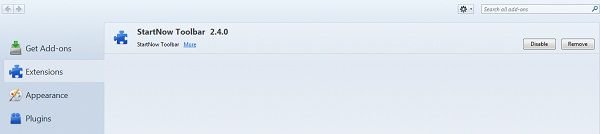
Click on the Firefox menu ![]() (at the top right corner of the main window) select "Add-ons". Click on "Extensions" and disable "StartNow Toolbar".
(at the top right corner of the main window) select "Add-ons". Click on "Extensions" and disable "StartNow Toolbar".
To reset your homepage click on the Firefox menu ![]() (at the top right corner of the main window) then select "Options", in the opened window remove startnow.com and enter your preferred domain.
(at the top right corner of the main window) then select "Options", in the opened window remove startnow.com and enter your preferred domain.
Optional method:
Computer users who have problems with startnow virus removal can reset their Mozilla Firefox settings.
Open Mozilla Firefox, at the top right corner of the main window, click the Firefox menu, ![]() in the opened menu, click Help.
in the opened menu, click Help.

Select Troubleshooting Information.

In the opened window, click the Refresh Firefox button.

In the opened window, confirm that you wish to reset Mozilla Firefox settings to default by clicking the Refresh Firefox button.

 Remove malicious extensions from Safari:
Remove malicious extensions from Safari:

Make sure your Safari browser is active and click Safari menu, then select Preferences...

In the preferences window select the Extensions tab. Look for any recently installed suspicious extensions and uninstall them.

In the preferences window select General tab and make sure that your homepage is set to a preferred URL, if its altered by a browser hijacker - change it.

In the preferences window select Search tab and make sure that your preferred Internet search engine is selected.
Optional method:
Make sure your Safari browser is active and click on Safari menu. From the drop down menu select Clear History and Website Data...

In the opened window select all history and click the Clear History button.

 Remove malicious extensions from Microsoft Edge:
Remove malicious extensions from Microsoft Edge:

Click the Edge menu icon ![]() (at the top right corner of Microsoft Edge), select "Extensions". Locate any recently-installed suspicious browser add-ons, and remove them.
(at the top right corner of Microsoft Edge), select "Extensions". Locate any recently-installed suspicious browser add-ons, and remove them.
Change your homepage and new tab settings:

Click the Edge menu icon ![]() (at the top right corner of Microsoft Edge), select "Settings". In the "On startup" section look for the name of the browser hijacker and click "Disable".
(at the top right corner of Microsoft Edge), select "Settings". In the "On startup" section look for the name of the browser hijacker and click "Disable".
Change your default Internet search engine:

To change your default search engine in Microsoft Edge: Click the Edge menu icon ![]() (at the top right corner of Microsoft Edge), select "Privacy and services", scroll to bottom of the page and select "Address bar". In the "Search engines used in address bar" section look for the name of the unwanted Internet search engine, when located click the "Disable" button near it. Alternatively you can click on "Manage search engines", in the opened menu look for unwanted Internet search engine. Click on the puzzle icon
(at the top right corner of Microsoft Edge), select "Privacy and services", scroll to bottom of the page and select "Address bar". In the "Search engines used in address bar" section look for the name of the unwanted Internet search engine, when located click the "Disable" button near it. Alternatively you can click on "Manage search engines", in the opened menu look for unwanted Internet search engine. Click on the puzzle icon ![]() near it and select "Disable".
near it and select "Disable".
Optional method:
If you continue to have problems with removal of the startnow virus, reset your Microsoft Edge browser settings. Click the Edge menu icon ![]() (at the top right corner of Microsoft Edge) and select Settings.
(at the top right corner of Microsoft Edge) and select Settings.

In the opened settings menu select Reset settings.

Select Restore settings to their default values. In the opened window, confirm that you wish to reset Microsoft Edge settings to default by clicking the Reset button.

- If this did not help, follow these alternative instructions explaining how to reset the Microsoft Edge browser.
Summary:
 A browser hijacker is a type of adware infection that modifies Internet browser settings by assigning the homepage and default Internet search engine settings to some other (unwanted) website URL. Commonly, this type of adware infiltrates operating systems through free software downloads. If your download is managed by a download client, ensure that you decline offers to install advertised toolbars or applications that seek to change your homepage and default Internet search engine settings.
A browser hijacker is a type of adware infection that modifies Internet browser settings by assigning the homepage and default Internet search engine settings to some other (unwanted) website URL. Commonly, this type of adware infiltrates operating systems through free software downloads. If your download is managed by a download client, ensure that you decline offers to install advertised toolbars or applications that seek to change your homepage and default Internet search engine settings.
Post a comment:
If you have additional information on startnow virus or it's removal please share your knowledge in the comments section below.
Frequently Asked Questions (FAQ)
What is the purpose of forcing users visit startnow.com website?
The creators of this site generate more revenue when the number of visitors is higher. Their goal is to increase website traffic.
Is visiting startnow.com a threat to my privacy?
It becomes a threat when fake search engines gather information about users. Collected data can be sold to third parties and misused for malicious purposes.
How did a browser hijacker infiltrate my computer?
Browser hijackers are distributed using social engineering tactics, for example, browser notifications and intrusive advertisements. Also, they get installed via software bundles.
Will Combo Cleaner help me remove a browser hijacker?
Combo Cleaner will scan the operating system and remove all browser-hijacking applications. When multiple browser hijackers are present, they may be designed to reinstall one another. In such cases, users must remove all apps of this type at once. It can be difficult to do so manually. Thus, we recommend using Combo Cleaner for removal.
Share:

Tomas Meskauskas
Expert security researcher, professional malware analyst
I am passionate about computer security and technology. I have an experience of over 10 years working in various companies related to computer technical issue solving and Internet security. I have been working as an author and editor for pcrisk.com since 2010. Follow me on Twitter and LinkedIn to stay informed about the latest online security threats.
PCrisk security portal is brought by a company RCS LT.
Joined forces of security researchers help educate computer users about the latest online security threats. More information about the company RCS LT.
Our malware removal guides are free. However, if you want to support us you can send us a donation.
DonatePCrisk security portal is brought by a company RCS LT.
Joined forces of security researchers help educate computer users about the latest online security threats. More information about the company RCS LT.
Our malware removal guides are free. However, if you want to support us you can send us a donation.
Donate
▼ Show Discussion