Get free scan and check if your device is infected.
Remove it nowTo use full-featured product, you have to purchase a license for Combo Cleaner. Seven days free trial available. Combo Cleaner is owned and operated by RCS LT, the parent company of PCRisk.com.
What is Search.softonic.com?
The Search.softonic.com (Websearch Powered by Softonic) website is promoted by Softonic.com using Internet browser toolbars. Softonic is a popular software download website, which recently began monetizing web traffic using browser add-ons that redirect users to the site.
Computer users should express caution when downloading software from softonic.com, since each time free software is downloaded from this website, the user is forced to download an installer bundled with the Softonic toolbar.
Thus, it appears that Softonic have followed the deceptive practices of cnet.download.com by bundling software downloads with browser add-ons, which redirect computer users to specific websites for monetization purposes.
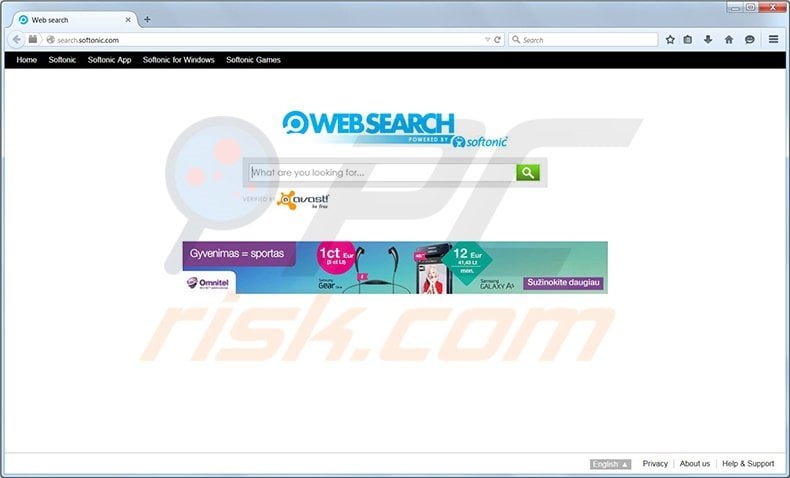
The search bar presented by search.softonic.com uses customized legitimate search engines - using this should not lead to malware infections. The Softonic toolbar, however, displays deceptive offers claiming to improve your PC's performance, update drivers, or stating that you have won an iPad.
Clicking on ads such as these leads to installation of unwanted software or scareware, and furthermore, may result in online surveys and other scam services being imposed. Previously, softonic.com bundled its download client with the mysearchresults.com toolbar, but recently, they have changed it to include their own toolbar.
The Softonic toolbar is particularly deceptive, since frequent pop-ups also offer to enhance your computer's performance or update drivers. Pop-ups such as these are displayed whilst computer users browse the Internet and may appear at any time.
Search.softonic.com redirect is not related to malware or viruses, and is a direct consequence of downloading free software from softonic.com Having this browser add-on installed on your computer could lead to scareware installation or privacy issues. If you have installed this softonic toolbar willingly and are happy with the service received, you need take no further action.
If, however, you wish to eliminate the browser redirect to search.softonic.com and remove deceptive pop-ups, use the removal information provided.
Note that softonic.com is not the only website to bundle software downloads with browser add-ons - use caution with download.cnet.com and other popular download websites. Uncheck any option suggesting you change your Internet browser homepage or default search engine.
Instant automatic malware removal:
Manual threat removal might be a lengthy and complicated process that requires advanced IT skills. Combo Cleaner is a professional automatic malware removal tool that is recommended to get rid of malware. Download it by clicking the button below:
DOWNLOAD Combo CleanerBy downloading any software listed on this website you agree to our Privacy Policy and Terms of Use. To use full-featured product, you have to purchase a license for Combo Cleaner. 7 days free trial available. Combo Cleaner is owned and operated by RCS LT, the parent company of PCRisk.com.
Quick menu:
- What is Search.softonic.com?
- STEP 1. Uninstall Softonic for Windows, Softonic toolbar on IE applications using Control Panel.
- STEP 2. Remove Search.softonic.com redirect from Internet Explorer.
- STEP 3. Remove Search.softonic.com browser hijacker from Google Chrome.
- STEP 4. Remove Search.softonic.com homepage and default search engine from Mozilla Firefox.
- STEP 5. Remove Search.softonic.com redirect from Safari.
- STEP 6. Remove rogue plug-ins from Microsoft Edge.
Search.softonic.com redirect removal:
Windows 11 users:

Right-click on the Start icon, select Apps and Features. In the opened window search for the application you want to uninstall, after locating it, click on the three vertical dots and select Uninstall.
Windows 10 users:

Right-click in the lower left corner of the screen, in the Quick Access Menu select Control Panel. In the opened window choose Programs and Features.
Windows 7 users:

Click Start (Windows Logo at the bottom left corner of your desktop), choose Control Panel. Locate Programs and click Uninstall a program.
macOS (OSX) users:

Click Finder, in the opened screen select Applications. Drag the app from the Applications folder to the Trash (located in your Dock), then right click the Trash icon and select Empty Trash.
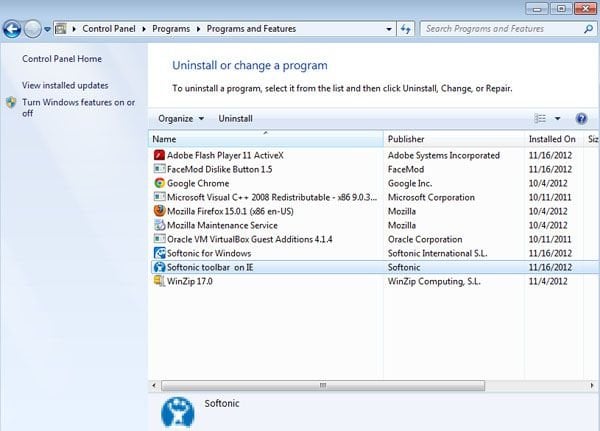
In the uninstall programs window, look for "Softonic for Windows, Softonic toolbar on IE", select these entries and click " Uninstall" or "Remove"
After uninstalling Softonic toolbar, scan your computer for any remaining unwanted components or possible malware infections. Recommended malware removal software.
DOWNLOAD remover for malware infections
Combo Cleaner checks if your computer is infected with malware. To use full-featured product, you have to purchase a license for Combo Cleaner. 7 days free trial available. Combo Cleaner is owned and operated by RCS LT, the parent company of PCRisk.com.
Search.softonic.com redirect removal from Internet browsers:
Video showing how to remove potentially unwanted browser add-ons:
 Remove malicious add-ons from Internet Explorer:
Remove malicious add-ons from Internet Explorer:
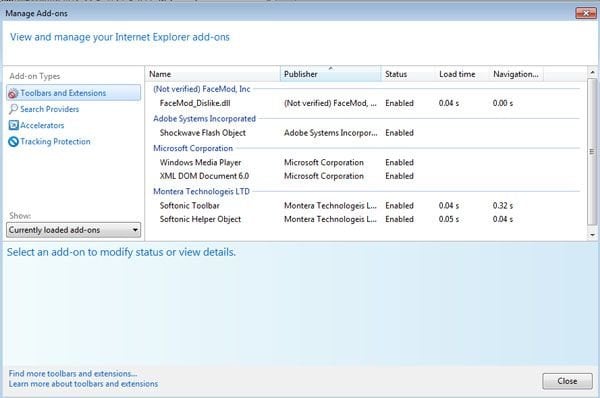
Click on the "gear" icon ![]() (at the top right corner of Internet Explorer) select "Manage Add-ons". Look for Montera Technologies Ltd related entries (Softonic Toolbar, Softonic Helper Object) and disable them.
(at the top right corner of Internet Explorer) select "Manage Add-ons". Look for Montera Technologies Ltd related entries (Softonic Toolbar, Softonic Helper Object) and disable them.
To change your homepage from search.softonic.com to your preferred domain, click on the "gear" icon ![]() (at the top right corner of Internet Explorer) select "Internet Options", in the opened window remove search.softonic.com and enter your preferred domain, which will open each time you launch Internet Explorer.
(at the top right corner of Internet Explorer) select "Internet Options", in the opened window remove search.softonic.com and enter your preferred domain, which will open each time you launch Internet Explorer.
Optional method:
If you continue to have problems with removal of the softonic toolbar, reset your Internet Explorer settings to default.
Windows XP users: Click Start, click Run, in the opened window type inetcpl.cpl In the opened window click the Advanced tab, then click Reset.

Windows Vista and Windows 7 users: Click the Windows logo, in the start search box type inetcpl.cpl and click enter. In the opened window click the Advanced tab, then click Reset.

Windows 8 users: Open Internet Explorer and click the gear icon. Select Internet Options.

In the opened window, select the Advanced tab.

Click the Reset button.

Confirm that you wish to reset Internet Explorer settings to default by clicking the Reset button.

 Remove malicious extensions from Google Chrome:
Remove malicious extensions from Google Chrome:
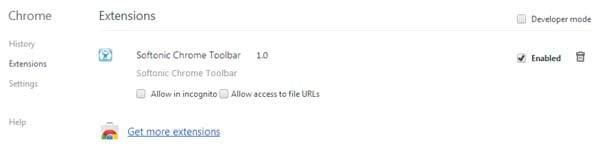
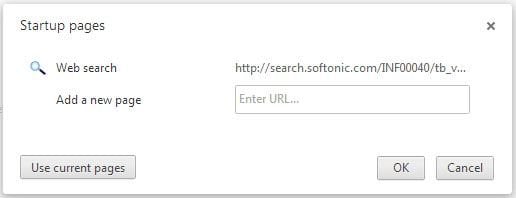
Click the Chrome menu icon ![]() (at the top right corner of Google Chrome) select "Tools" and click on "Extensions". Locate "Softonic Toolbar" select this entry and click on the trash can icon.
(at the top right corner of Google Chrome) select "Tools" and click on "Extensions". Locate "Softonic Toolbar" select this entry and click on the trash can icon.
To change your homepage from search.softonic.com to your preferred domain, click the Chrome menu icon ![]() (at the top right corner of Google Chrome) select "Settings". In "On startup" section click "set pages", hover your mouse over search.softonic.com and click the x symbol. Now you can add your preferred website as your homepage.
(at the top right corner of Google Chrome) select "Settings". In "On startup" section click "set pages", hover your mouse over search.softonic.com and click the x symbol. Now you can add your preferred website as your homepage.
Optional method:
If you continue to have problems with removal of the softonic toolbar, reset your Google Chrome browser settings. Click the Chrome menu icon ![]() (at the top right corner of Google Chrome) and select Settings. Scroll down to the bottom of the screen. Click the Advanced… link.
(at the top right corner of Google Chrome) and select Settings. Scroll down to the bottom of the screen. Click the Advanced… link.

After scrolling to the bottom of the screen, click the Reset (Restore settings to their original defaults) button.

In the opened window, confirm that you wish to reset Google Chrome settings to default by clicking the Reset button.

 Remove malicious plugins from Mozilla Firefox:
Remove malicious plugins from Mozilla Firefox:
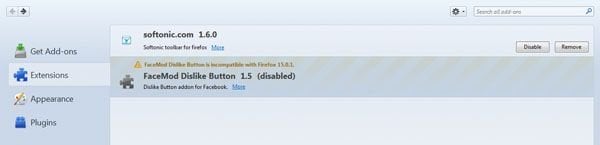
Click on the Firefox menu ![]() (at the top right corner of the main window) select "Add-ons". Click on "Extensions" and disable "softonic.com".
(at the top right corner of the main window) select "Add-ons". Click on "Extensions" and disable "softonic.com".
To reset your homepage click on the Firefox menu ![]() (at the top right corner of the main window) then select "Options", in the opened window, remove search.softonic.com and enter your preferred domain.
(at the top right corner of the main window) then select "Options", in the opened window, remove search.softonic.com and enter your preferred domain.
Optional method:
Computer users who have problems with softonic toolbar removal can reset their Mozilla Firefox settings.
Open Mozilla Firefox, at the top right corner of the main window, click the Firefox menu, ![]() in the opened menu, click Help.
in the opened menu, click Help.

Select Troubleshooting Information.

In the opened window, click the Refresh Firefox button.

In the opened window, confirm that you wish to reset Mozilla Firefox settings to default by clicking the Refresh Firefox button.

 Remove malicious extensions from Safari:
Remove malicious extensions from Safari:

Make sure your Safari browser is active and click Safari menu, then select Preferences...

In the preferences window select the Extensions tab. Look for any recently installed suspicious extensions and uninstall them.

In the preferences window select General tab and make sure that your homepage is set to a preferred URL, if its altered by a browser hijacker - change it.

In the preferences window select Search tab and make sure that your preferred Internet search engine is selected.
Optional method:
Make sure your Safari browser is active and click on Safari menu. From the drop down menu select Clear History and Website Data...

In the opened window select all history and click the Clear History button.

 Remove malicious extensions from Microsoft Edge:
Remove malicious extensions from Microsoft Edge:

Click the Edge menu icon ![]() (at the top right corner of Microsoft Edge), select "Extensions". Locate any recently-installed suspicious browser add-ons, and remove them.
(at the top right corner of Microsoft Edge), select "Extensions". Locate any recently-installed suspicious browser add-ons, and remove them.
Change your homepage and new tab settings:

Click the Edge menu icon ![]() (at the top right corner of Microsoft Edge), select "Settings". In the "On startup" section look for the name of the browser hijacker and click "Disable".
(at the top right corner of Microsoft Edge), select "Settings". In the "On startup" section look for the name of the browser hijacker and click "Disable".
Change your default Internet search engine:

To change your default search engine in Microsoft Edge: Click the Edge menu icon ![]() (at the top right corner of Microsoft Edge), select "Privacy and services", scroll to bottom of the page and select "Address bar". In the "Search engines used in address bar" section look for the name of the unwanted Internet search engine, when located click the "Disable" button near it. Alternatively you can click on "Manage search engines", in the opened menu look for unwanted Internet search engine. Click on the puzzle icon
(at the top right corner of Microsoft Edge), select "Privacy and services", scroll to bottom of the page and select "Address bar". In the "Search engines used in address bar" section look for the name of the unwanted Internet search engine, when located click the "Disable" button near it. Alternatively you can click on "Manage search engines", in the opened menu look for unwanted Internet search engine. Click on the puzzle icon ![]() near it and select "Disable".
near it and select "Disable".
Optional method:
If you continue to have problems with removal of the softonic toolbar, reset your Microsoft Edge browser settings. Click the Edge menu icon ![]() (at the top right corner of Microsoft Edge) and select Settings.
(at the top right corner of Microsoft Edge) and select Settings.

In the opened settings menu select Reset settings.

Select Restore settings to their default values. In the opened window, confirm that you wish to reset Microsoft Edge settings to default by clicking the Reset button.

- If this did not help, follow these alternative instructions explaining how to reset the Microsoft Edge browser.
Summary:
 A browser hijacker is a type of adware infection that modifies Internet browser settings by assigning the homepage and default Internet search engine settings to some other (unwanted) website URL. Commonly, this type of adware infiltrates operating systems through free software downloads. If your download is managed by a download client, ensure that you decline offers to install advertised toolbars or applications that seek to change your homepage and default Internet search engine settings.
A browser hijacker is a type of adware infection that modifies Internet browser settings by assigning the homepage and default Internet search engine settings to some other (unwanted) website URL. Commonly, this type of adware infiltrates operating systems through free software downloads. If your download is managed by a download client, ensure that you decline offers to install advertised toolbars or applications that seek to change your homepage and default Internet search engine settings.
Post a comment:
If you have additional information on softonic toolbar or it's removal please share your knowledge in the comments section below.
Share:

Tomas Meskauskas
Expert security researcher, professional malware analyst
I am passionate about computer security and technology. I have an experience of over 10 years working in various companies related to computer technical issue solving and Internet security. I have been working as an author and editor for pcrisk.com since 2010. Follow me on Twitter and LinkedIn to stay informed about the latest online security threats.
PCrisk security portal is brought by a company RCS LT.
Joined forces of security researchers help educate computer users about the latest online security threats. More information about the company RCS LT.
Our malware removal guides are free. However, if you want to support us you can send us a donation.
DonatePCrisk security portal is brought by a company RCS LT.
Joined forces of security researchers help educate computer users about the latest online security threats. More information about the company RCS LT.
Our malware removal guides are free. However, if you want to support us you can send us a donation.
Donate
▼ Show Discussion