Get free scan and check if your device is infected.
Remove it nowTo use full-featured product, you have to purchase a license for Combo Cleaner. Seven days free trial available. Combo Cleaner is owned and operated by RCS LT, the parent company of PCRisk.com.
What is 22Apple.com?
The 22Apple.com website was created by Hong Kong Banyan Tree Technology Co. Ltd. This site offers users shortcuts to various popular websites (such as Facebook, Gmail, Twitter, etc.) and a search bar, which uses a customized Yahoo! search engine.
Whilst on initial inspection 22Apple.com appears legitimate, many computer users report that they are directed to this website unwillingly - their Internet browsers (Internet Explorer, Google Chrome and Mozilla FireFox) redirect them to 22Apple.com
Note that these redirects are not related to virus or malware infections - redirects to this website are a consequence of free software installation. Many freeware developers and download websites bundle their downloads with unwanted browser extensions, which cause redirect issues such as this.
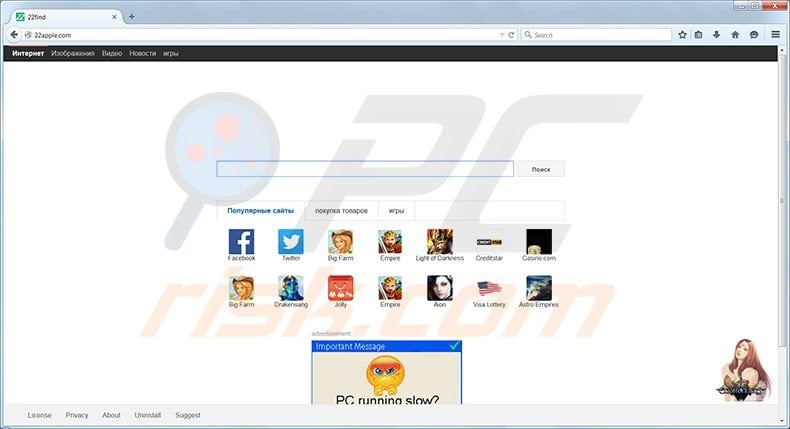
Internet users should be attentive when installing or downloading free software - disallow any additional software installation and uncheck any options suggesting you modify your Internet browser homepage or default search engine settings. Careful freeware installation should keep your computer free of adware.
Nevertheless, some installers and download clients install adware and potentially unwanted programs even if you specifically disallow it. Therefore, ensure that you download files and software from legitimate websites only.
The 22Apple.com website and browser extension that causes redirects to this site are not technically a computer virus, however, the extension is categorized as a PUP (potentially unwanted program) or adware.
Note that similar adware redirects Internet users to 22Find.com Installation of unwanted browser extensions such as this is often caused by reckless freeware download and installation. If you feel that redirects to 22Apple.com were applied without your consent, use the removal guide provided to eliminate these issues.
Instant automatic malware removal:
Manual threat removal might be a lengthy and complicated process that requires advanced IT skills. Combo Cleaner is a professional automatic malware removal tool that is recommended to get rid of malware. Download it by clicking the button below:
DOWNLOAD Combo CleanerBy downloading any software listed on this website you agree to our Privacy Policy and Terms of Use. To use full-featured product, you have to purchase a license for Combo Cleaner. 7 days free trial available. Combo Cleaner is owned and operated by RCS LT, the parent company of PCRisk.com.
Quick menu:
- What is 22Apple.com?
- STEP 1. Uninstall CheckRun22Apple_uninstaller and Desk365 applications using Control Panel.
- STEP 2. Remove 22Apple.com redirect from Internet Explorer.
- STEP 3. Remove 22Apple.com browser hijacker from Google Chrome.
- STEP 4. Remove 22Apple.com homepage and default search engine from Mozilla Firefox.
- STEP 5. Remove 22Apple.com redirect from Safari.
- STEP 6. Remove rogue plug-ins from Microsoft Edge.
22Apple.com redirect removal:
Windows 11 users:

Right-click on the Start icon, select Apps and Features. In the opened window search for the application you want to uninstall, after locating it, click on the three vertical dots and select Uninstall.
Windows 10 users:

Right-click in the lower left corner of the screen, in the Quick Access Menu select Control Panel. In the opened window choose Programs and Features.
Windows 7 users:

Click Start (Windows Logo at the bottom left corner of your desktop), choose Control Panel. Locate Programs and click Uninstall a program.
macOS (OSX) users:

Click Finder, in the opened screen select Applications. Drag the app from the Applications folder to the Trash (located in your Dock), then right click the Trash icon and select Empty Trash.
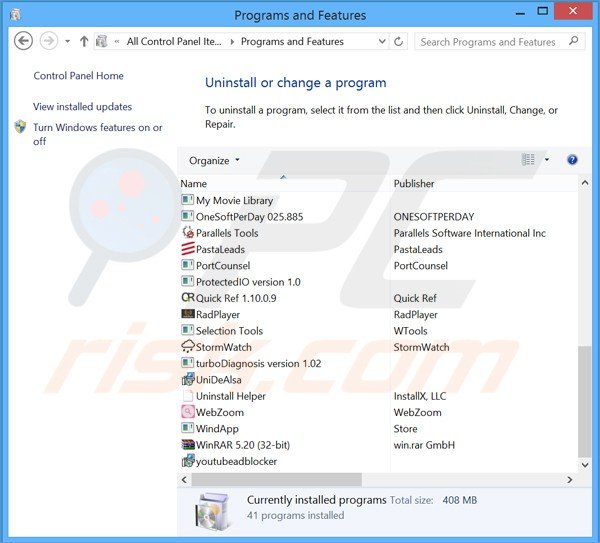
At time of testing, this adware added no entries to the uninstall programs list, however, you are advised to inspect your operating system "Programs and Features" list and uninstall any entries related to 22Apple.com
After uninstalling 22Apple.com, scan your computer for any remaining unwanted components or possible malware infections. Recommended malware removal software.
DOWNLOAD remover for malware infections
Combo Cleaner checks if your computer is infected with malware. To use full-featured product, you have to purchase a license for Combo Cleaner. 7 days free trial available. Combo Cleaner is owned and operated by RCS LT, the parent company of PCRisk.com.
22Apple.com redirect removal from browsers:
Video showing how to remove potentially unwanted browser add-ons:
![]() Remove malicious add-ons from Internet Explorer:
Remove malicious add-ons from Internet Explorer:
22Apple.com does not install additional browser add-ons to Internet Explorer, however, it does change users' default search engine and homepage settings.
Change the default search engine in Internet Explorer:
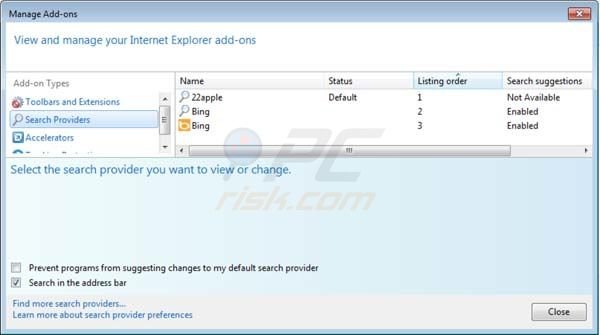
Click on the "gear" icon ![]() (at the top right corner of Internet Explorer) select "Manage Add-ons". In the opened window select "Search Providers", set "Google", "Bing" or any other preferred search engine as your default and then remove "22apple."
(at the top right corner of Internet Explorer) select "Manage Add-ons". In the opened window select "Search Providers", set "Google", "Bing" or any other preferred search engine as your default and then remove "22apple."
To change your homepage from 22Apple.com to your preferred domain, click on the "gear" icon ![]() (at the top right corner of Internet Explorer) select "Internet Options", in the opened window remove 22Apple.com and enter your preferred domain, which will open each time you launch Internet Explorer.
(at the top right corner of Internet Explorer) select "Internet Options", in the opened window remove 22Apple.com and enter your preferred domain, which will open each time you launch Internet Explorer.
Optional method:
If you continue to have problems with removal of the 22apple virus, reset your Internet Explorer settings to default.
Windows XP users: Click Start, click Run, in the opened window type inetcpl.cpl In the opened window click the Advanced tab, then click Reset.

Windows Vista and Windows 7 users: Click the Windows logo, in the start search box type inetcpl.cpl and click enter. In the opened window click the Advanced tab, then click Reset.

Windows 8 users: Open Internet Explorer and click the gear icon. Select Internet Options.

In the opened window, select the Advanced tab.

Click the Reset button.

Confirm that you wish to reset Internet Explorer settings to default by clicking the Reset button.

![]() Remove malicious extensions from Google Chrome:
Remove malicious extensions from Google Chrome:
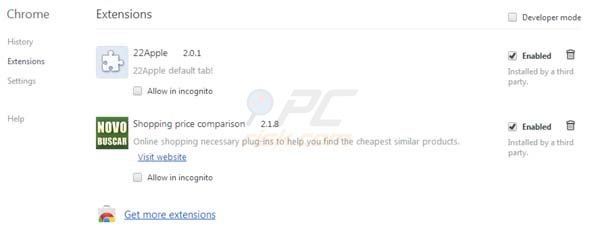
Click the Chrome menu icon ![]() (at the top right corner of Google Chrome) select "Tools" and click on "Extensions". Locate "22Apple" and "Shopping price comparison", select these entries and click on the trash can icon.
(at the top right corner of Google Chrome) select "Tools" and click on "Extensions". Locate "22Apple" and "Shopping price comparison", select these entries and click on the trash can icon.
To change your homepage from 22Apple.com to your preferred domain, click the Chrome menu icon ![]() (at the top right corner of Google Chrome) select "Settings". In "On startup" section click "set pages", hover your mouse over 22Apple.com and click the x symbol. Now you can add your preferred website as your homepage.
(at the top right corner of Google Chrome) select "Settings". In "On startup" section click "set pages", hover your mouse over 22Apple.com and click the x symbol. Now you can add your preferred website as your homepage.
Optional method:
If you continue to have problems with removal of the 22apple virus, reset your Google Chrome browser settings. Click the Chrome menu icon ![]() (at the top right corner of Google Chrome) and select Settings. Scroll down to the bottom of the screen. Click the Advanced… link.
(at the top right corner of Google Chrome) and select Settings. Scroll down to the bottom of the screen. Click the Advanced… link.

After scrolling to the bottom of the screen, click the Reset (Restore settings to their original defaults) button.

In the opened window, confirm that you wish to reset Google Chrome settings to default by clicking the Reset button.

![]() Remove malicious plugins from Mozilla Firefox:
Remove malicious plugins from Mozilla Firefox:

Click on the Firefox menu ![]() (at the top right corner of the main window) select "Add-ons". Click on "Extensions" and disable this add-on: "22Apple".
(at the top right corner of the main window) select "Add-ons". Click on "Extensions" and disable this add-on: "22Apple".
To reset your homepage click on the Firefox menu ![]() (at the top right corner of the main window) select "Options", in the opened window remove 22Apple.com and enter your preferred domain.
(at the top right corner of the main window) select "Options", in the opened window remove 22Apple.com and enter your preferred domain.
Optional method:
Computer users who have problems with 22apple virus removal can reset their Mozilla Firefox settings.
Open Mozilla Firefox, at the top right corner of the main window, click the Firefox menu, ![]() in the opened menu, click Help.
in the opened menu, click Help.

Select Troubleshooting Information.

In the opened window, click the Refresh Firefox button.

In the opened window, confirm that you wish to reset Mozilla Firefox settings to default by clicking the Refresh Firefox button.

 Remove malicious extensions from Safari:
Remove malicious extensions from Safari:

Make sure your Safari browser is active and click Safari menu, then select Preferences...

In the preferences window select the Extensions tab. Look for any recently installed suspicious extensions and uninstall them.

In the preferences window select General tab and make sure that your homepage is set to a preferred URL, if its altered by a browser hijacker - change it.

In the preferences window select Search tab and make sure that your preferred Internet search engine is selected.
Optional method:
Make sure your Safari browser is active and click on Safari menu. From the drop down menu select Clear History and Website Data...

In the opened window select all history and click the Clear History button.

 Remove malicious extensions from Microsoft Edge:
Remove malicious extensions from Microsoft Edge:

Click the Edge menu icon ![]() (at the top right corner of Microsoft Edge), select "Extensions". Locate any recently-installed suspicious browser add-ons, and remove them.
(at the top right corner of Microsoft Edge), select "Extensions". Locate any recently-installed suspicious browser add-ons, and remove them.
Change your homepage and new tab settings:

Click the Edge menu icon ![]() (at the top right corner of Microsoft Edge), select "Settings". In the "On startup" section look for the name of the browser hijacker and click "Disable".
(at the top right corner of Microsoft Edge), select "Settings". In the "On startup" section look for the name of the browser hijacker and click "Disable".
Change your default Internet search engine:

To change your default search engine in Microsoft Edge: Click the Edge menu icon ![]() (at the top right corner of Microsoft Edge), select "Privacy and services", scroll to bottom of the page and select "Address bar". In the "Search engines used in address bar" section look for the name of the unwanted Internet search engine, when located click the "Disable" button near it. Alternatively you can click on "Manage search engines", in the opened menu look for unwanted Internet search engine. Click on the puzzle icon
(at the top right corner of Microsoft Edge), select "Privacy and services", scroll to bottom of the page and select "Address bar". In the "Search engines used in address bar" section look for the name of the unwanted Internet search engine, when located click the "Disable" button near it. Alternatively you can click on "Manage search engines", in the opened menu look for unwanted Internet search engine. Click on the puzzle icon ![]() near it and select "Disable".
near it and select "Disable".
Optional method:
If you continue to have problems with removal of the 22apple virus, reset your Microsoft Edge browser settings. Click the Edge menu icon ![]() (at the top right corner of Microsoft Edge) and select Settings.
(at the top right corner of Microsoft Edge) and select Settings.

In the opened settings menu select Reset settings.

Select Restore settings to their default values. In the opened window, confirm that you wish to reset Microsoft Edge settings to default by clicking the Reset button.

- If this did not help, follow these alternative instructions explaining how to reset the Microsoft Edge browser.
Summary:
 A browser hijacker is a type of adware infection that modifies Internet browser settings by assigning the homepage and default Internet search engine settings to some other (unwanted) website URL. Commonly, this type of adware infiltrates operating systems through free software downloads. If your download is managed by a download client, ensure that you decline offers to install advertised toolbars or applications that seek to change your homepage and default Internet search engine settings.
A browser hijacker is a type of adware infection that modifies Internet browser settings by assigning the homepage and default Internet search engine settings to some other (unwanted) website URL. Commonly, this type of adware infiltrates operating systems through free software downloads. If your download is managed by a download client, ensure that you decline offers to install advertised toolbars or applications that seek to change your homepage and default Internet search engine settings.
Post a comment:
If you have additional information on 22apple virus or it's removal please share your knowledge in the comments section below.
Share:

Tomas Meskauskas
Expert security researcher, professional malware analyst
I am passionate about computer security and technology. I have an experience of over 10 years working in various companies related to computer technical issue solving and Internet security. I have been working as an author and editor for pcrisk.com since 2010. Follow me on Twitter and LinkedIn to stay informed about the latest online security threats.
PCrisk security portal is brought by a company RCS LT.
Joined forces of security researchers help educate computer users about the latest online security threats. More information about the company RCS LT.
Our malware removal guides are free. However, if you want to support us you can send us a donation.
DonatePCrisk security portal is brought by a company RCS LT.
Joined forces of security researchers help educate computer users about the latest online security threats. More information about the company RCS LT.
Our malware removal guides are free. However, if you want to support us you can send us a donation.
Donate
▼ Show Discussion