Get free scan and check if your device is infected.
Remove it nowTo use full-featured product, you have to purchase a license for Combo Cleaner. Seven days free trial available. Combo Cleaner is owned and operated by RCS LT, the parent company of PCRisk.com.
What is Deal Boat?
Deal Boat is a browser add-on developed by a company called 215 App. This browser extension displays coupon and deals ads when users visit online shopping websites such as Expedia, Kmart, Zales, Office Depot, etc. This plug-in is compatible with Internet Explorer, Google Chrome, and Mozilla FireFox.
On initial inspection, Deal Boat may appear to be a legitimate browser extension, which can save time and money when shopping online, however, many computer users report that this plug-in was installed on their Internet browsers without their consent. Moreover, Internet users find it difficult to remove from their systems.
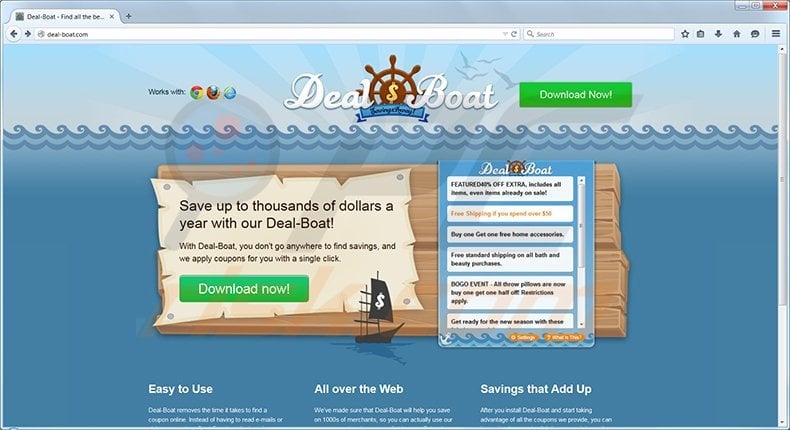
Note that add-ons created by 215 Apps (Innovative Apps), are promoted using a deceptive software distribution method called 'bundling'. Commonly, computer users install their browser extensions inadvertently via bundling when downloaded freeware from the Internet is installed.
These browser add-ons are known to cause unwanted ads, privacy issues, and diminished Internet browser performance. Deal Boat is a potentially unwanted program (PUP), and we recommend that you eliminate it from your Internet browsers. To avoid installation of adware such as this on your computer, always pay close attention when installing freeware.
Choose the 'Custom Installation' option, rather than 'Typical', opt-out of any suggested changes to your Internet browser settings, and disallow installation of additional software.
Deal Boat is not technically a virus, however, it is categorized as adware that should be removed from your computer.
This browser add-on is similar to Solid Savigs, Shopping Sidekick, Lucky Savings, and many others. If you feel that this browser extension was installed on your computer without your consent, and you prefer shopping online without annoying coupon ads, use the removal instructions provided to eliminate the Deal Boat add-on.
Deals Boat adware generating intrusive online advertisements:

Instant automatic malware removal:
Manual threat removal might be a lengthy and complicated process that requires advanced IT skills. Combo Cleaner is a professional automatic malware removal tool that is recommended to get rid of malware. Download it by clicking the button below:
DOWNLOAD Combo CleanerBy downloading any software listed on this website you agree to our Privacy Policy and Terms of Use. To use full-featured product, you have to purchase a license for Combo Cleaner. 7 days free trial available. Combo Cleaner is owned and operated by RCS LT, the parent company of PCRisk.com.
Quick menu:
- What is Deal Boat?
- STEP 1. Uninstall Deal Boat application using Control Panel.
- STEP 2. Remove Deal Boat add-on from Internet Explorer.
- STEP 3. Remove Deal Boat plugin from Google Chrome.
- STEP 4. Remove Deal Boat extension from Mozilla Firefox.
- STEP 5. Remove Deal Boat extension from Safari.
- STEP 6. Remove rogue plug-ins from Microsoft Edge.
Deal Boat removal:
Windows 11 users:

Right-click on the Start icon, select Apps and Features. In the opened window search for the application you want to uninstall, after locating it, click on the three vertical dots and select Uninstall.
Windows 10 users:

Right-click in the lower left corner of the screen, in the Quick Access Menu select Control Panel. In the opened window choose Programs and Features.
Windows 7 users:

Click Start (Windows Logo at the bottom left corner of your desktop), choose Control Panel. Locate Programs and click Uninstall a program.
macOS (OSX) users:

Click Finder, in the opened screen select Applications. Drag the app from the Applications folder to the Trash (located in your Dock), then right click the Trash icon and select Empty Trash.
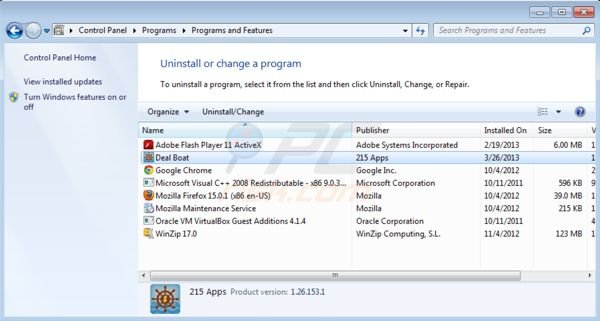
In the uninstall programs window, look for "Deal Boat", select this entry and click " Uninstall" or "Remove"
After uninstalling Deal Boat, scan your computer for any remaining unwanted components or possible malware infections. Recommended malware removal software.
DOWNLOAD remover for malware infections
Combo Cleaner checks if your computer is infected with malware. To use full-featured product, you have to purchase a license for Combo Cleaner. 7 days free trial available. Combo Cleaner is owned and operated by RCS LT, the parent company of PCRisk.com.
Remove Deal Boat from Internet browsers:
Video showing how to remove potentially unwanted browser add-ons:
 Remove malicious add-ons from Internet Explorer:
Remove malicious add-ons from Internet Explorer:
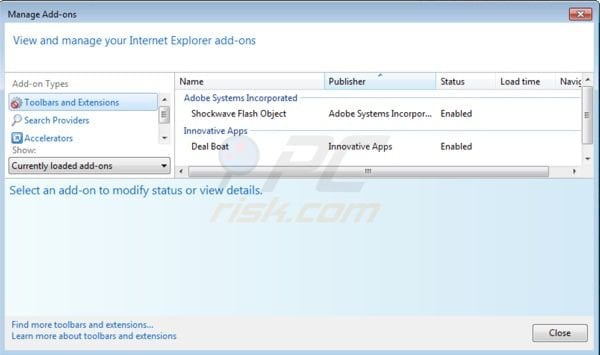
Click on the "gear" icon ![]() (at the top right corner of Internet Explorer) select "Manage Add-ons". Look for Innovative Apps related entries ("Deal Boat") and disable them.
(at the top right corner of Internet Explorer) select "Manage Add-ons". Look for Innovative Apps related entries ("Deal Boat") and disable them.
Optional method:
If you continue to have problems with removal of the deal boat virus, reset your Internet Explorer settings to default.
Windows XP users: Click Start, click Run, in the opened window type inetcpl.cpl In the opened window click the Advanced tab, then click Reset.

Windows Vista and Windows 7 users: Click the Windows logo, in the start search box type inetcpl.cpl and click enter. In the opened window click the Advanced tab, then click Reset.

Windows 8 users: Open Internet Explorer and click the gear icon. Select Internet Options.

In the opened window, select the Advanced tab.

Click the Reset button.

Confirm that you wish to reset Internet Explorer settings to default by clicking the Reset button.

 Remove malicious extensions from Google Chrome:
Remove malicious extensions from Google Chrome:

Click the Chrome menu icon ![]() (at the top right corner of Google Chrome) select "Tools" and click on "Extensions". Locate: "Deal Boat" select it and click on the trash can icon.
(at the top right corner of Google Chrome) select "Tools" and click on "Extensions". Locate: "Deal Boat" select it and click on the trash can icon.
If the Deal Boat extension is greyed-out and you cannot remove it ("This extension is managed and cannot be removed of disabled"), please follow this removal guide - how to remove a managed Google Chrome extension?
Optional method:
If you continue to have problems with removal of the deal boat virus, reset your Google Chrome browser settings. Click the Chrome menu icon ![]() (at the top right corner of Google Chrome) and select Settings. Scroll down to the bottom of the screen. Click the Advanced… link.
(at the top right corner of Google Chrome) and select Settings. Scroll down to the bottom of the screen. Click the Advanced… link.

After scrolling to the bottom of the screen, click the Reset (Restore settings to their original defaults) button.

In the opened window, confirm that you wish to reset Google Chrome settings to default by clicking the Reset button.

 Remove malicious plugins from Mozilla Firefox:
Remove malicious plugins from Mozilla Firefox:

Click on the Firefox menu ![]() (at the top right corner of the main window) select "Add-ons". Click on "Extensions" and disable this add-on: "Deal Boat".
(at the top right corner of the main window) select "Add-ons". Click on "Extensions" and disable this add-on: "Deal Boat".
Optional method:
Computer users who have problems with deal boat virus removal can reset their Mozilla Firefox settings.
Open Mozilla Firefox, at the top right corner of the main window, click the Firefox menu, ![]() in the opened menu, click Help.
in the opened menu, click Help.

Select Troubleshooting Information.

In the opened window, click the Refresh Firefox button.

In the opened window, confirm that you wish to reset Mozilla Firefox settings to default by clicking the Refresh Firefox button.

 Remove malicious extensions from Safari:
Remove malicious extensions from Safari:

Make sure your Safari browser is active, click Safari menu, and select Preferences....

In the opened window click Extensions, locate any recently installed suspicious extension, select it and click Uninstall.
Optional method:
Make sure your Safari browser is active and click on Safari menu. From the drop down menu select Clear History and Website Data...

In the opened window select all history and click the Clear History button.

 Remove malicious extensions from Microsoft Edge:
Remove malicious extensions from Microsoft Edge:

Click the Edge menu icon ![]() (at the upper-right corner of Microsoft Edge), select "Extensions". Locate all recently-installed suspicious browser add-ons and click "Remove" below their names.
(at the upper-right corner of Microsoft Edge), select "Extensions". Locate all recently-installed suspicious browser add-ons and click "Remove" below their names.

Optional method:
If you continue to have problems with removal of the deal boat virus, reset your Microsoft Edge browser settings. Click the Edge menu icon ![]() (at the top right corner of Microsoft Edge) and select Settings.
(at the top right corner of Microsoft Edge) and select Settings.

In the opened settings menu select Reset settings.

Select Restore settings to their default values. In the opened window, confirm that you wish to reset Microsoft Edge settings to default by clicking the Reset button.

- If this did not help, follow these alternative instructions explaining how to reset the Microsoft Edge browser.
Summary:
 Commonly, adware or potentially unwanted applications infiltrate Internet browsers through free software downloads. Note that the safest source for downloading free software is via developers' websites only. To avoid installation of adware, be very attentive when downloading and installing free software. When installing previously-downloaded free programs, choose the custom or advanced installation options – this step will reveal any potentially unwanted applications listed for installation together with your chosen free program.
Commonly, adware or potentially unwanted applications infiltrate Internet browsers through free software downloads. Note that the safest source for downloading free software is via developers' websites only. To avoid installation of adware, be very attentive when downloading and installing free software. When installing previously-downloaded free programs, choose the custom or advanced installation options – this step will reveal any potentially unwanted applications listed for installation together with your chosen free program.
Post a comment:
If you have additional information on deal boat virus or it's removal please share your knowledge in the comments section below.
Share:

Tomas Meskauskas
Expert security researcher, professional malware analyst
I am passionate about computer security and technology. I have an experience of over 10 years working in various companies related to computer technical issue solving and Internet security. I have been working as an author and editor for pcrisk.com since 2010. Follow me on Twitter and LinkedIn to stay informed about the latest online security threats.
PCrisk security portal is brought by a company RCS LT.
Joined forces of security researchers help educate computer users about the latest online security threats. More information about the company RCS LT.
Our malware removal guides are free. However, if you want to support us you can send us a donation.
DonatePCrisk security portal is brought by a company RCS LT.
Joined forces of security researchers help educate computer users about the latest online security threats. More information about the company RCS LT.
Our malware removal guides are free. However, if you want to support us you can send us a donation.
Donate
▼ Show Discussion