Get free scan and check if your device is infected.
Remove it nowTo use full-featured product, you have to purchase a license for Combo Cleaner. Seven days free trial available. Combo Cleaner is owned and operated by RCS LT, the parent company of PCRisk.com.
What is Value Apps?
Value Apps is a browser add-on created by Conduit Ltd. The software claims to enrich Internet users' web browsing experience by offering deals, coupons, and related content. It is compatible with Google Chrome, Internet Explorer, and Mozilla FireFox. This browser add-on is commonly installed together with Conduit-powered toolbars.
Value Apps is a general name, which encompasses the Coupon Buddy and Easytobook.com add-ons. Note that many computer users refer to this plug-in as the Value Apps virus or malware. Although this classification is not strictly accurate, this browser extension is categorized as adware or a potentially unwanted program (PUP).
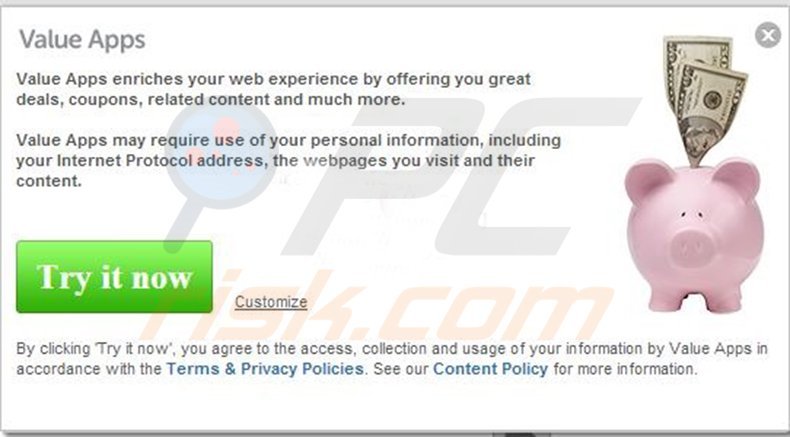
Negative associations relating to Value Apps arise since Internet users often inadvertently install Conduit-powered toolbars without their consent (together with free software downloaded from the Internet).
Furthermore, these toolbars cause pop-up ads from Value Apps, modify the Internet browser settings (the homepage and default search engine are changed to search.conduit.com), and they can lead to serious privacy and security issues. Value Apps tracks Internet users' personal information including Internet Protocol addresses, visited web pages, and content.
Moreover, this add-on monitors the frequency of visits to certain websites and the type of purchases made online. Value Apps is not a computer virus, however, it is a PUP, and thus should be eliminated from your Internet browser/s.
Value Apps forms part of the Conduit-powered toolbars range. If you observe pop-ups from this add-on suggesting that you 'try it now', it is likely that your Internet browser homepage and default search engine have been changed to search.conduit.com
If you are unclear as to how the Conduit-powered toolbar was installed on your computer, you should be aware that, today, many popular free software download websites use 'download clients', which offer installation of additional programs together with the freeware you choose to download.
Not paying close enough attention during the download and installation process of free software, can result in unwanted redirects or additional program installation. When downloading free programs, ensure that you opt-out of installation of any additional software.
If you are forced into installing promoted programs, cancel the download process and attempt to download the selected freeware from another source. To eliminate Value Apps pop-up ads, use the removal guide provided. Browser add-ons created by Conduit include a helper object, which prevents modification of Internet browser settings.
When dealing with Conduit toolbars, the first stage is to remove 'Search Protect by conduit'. The following removal guide describes how to remove Value Apps and the Conduit toolbar, which are 'bundled' with the xvidly download manager.
This removal guide is effective in the majority of cases when dealing with Value Apps pop-up ads, however, be aware that the names of programs and browser add-ons can vary.
Deceptive free software installer used in Value Apps adware distribution:
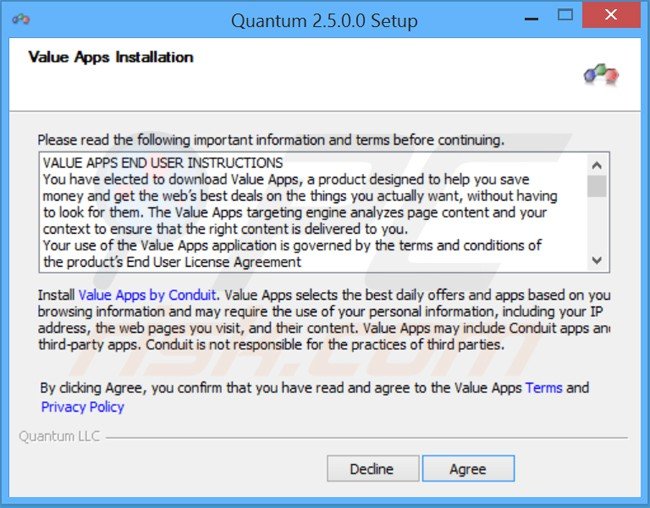
Instant automatic malware removal:
Manual threat removal might be a lengthy and complicated process that requires advanced IT skills. Combo Cleaner is a professional automatic malware removal tool that is recommended to get rid of malware. Download it by clicking the button below:
DOWNLOAD Combo CleanerBy downloading any software listed on this website you agree to our Privacy Policy and Terms of Use. To use full-featured product, you have to purchase a license for Combo Cleaner. 7 days free trial available. Combo Cleaner is owned and operated by RCS LT, the parent company of PCRisk.com.
Quick menu:
- What is Value Apps?
- STEP 1. Uninstall "Search Protect by conduit", "Free download manager", "Get Lyrics", "Price Peep", "xVidly", "xvidly1 Toolbar" and "xvidly3 toolbar" applications using Control Panel.
- STEP 2. Remove Value Apps redirect from Internet Explorer.
- STEP 3. Remove Value Apps browser hijacker from Google Chrome.
- STEP 4. Remove Value Apps homepage and default search engine from Mozilla Firefox.
- STEP 5. Remove Value Apps redirect from Safari.
- STEP 6. Remove rogue plug-ins from Microsoft Edge.
Value Apps removal:
Windows 11 users:

Right-click on the Start icon, select Apps and Features. In the opened window search for the application you want to uninstall, after locating it, click on the three vertical dots and select Uninstall.
Windows 10 users:

Right-click in the lower left corner of the screen, in the Quick Access Menu select Control Panel. In the opened window choose Programs and Features.
Windows 7 users:

Click Start (Windows Logo at the bottom left corner of your desktop), choose Control Panel. Locate Programs and click Uninstall a program.
macOS (OSX) users:

Click Finder, in the opened screen select Applications. Drag the app from the Applications folder to the Trash (located in your Dock), then right click the Trash icon and select Empty Trash.
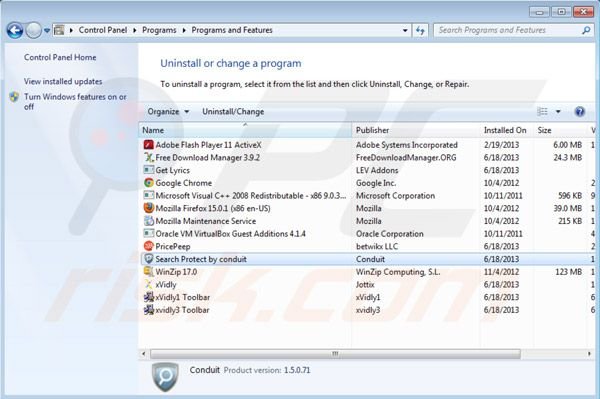
In the uninstall programs window: look for "Search Protect by conduit", "Free download manager", "Get Lyrics", "Price Peep", "xVidly", "xvidly1 Toolbar" and "xvidly3 toolbar". Select these entries and click "Uninstall" or "Remove".
After uninstalling programs (which cause Value Apps pop-up ads), scan your computer for any remaining unwanted components. To scan your computer, use recommended malware removal software. Remove all entries that this program detects to ensure your PC is clean from any possible spyware and malware infections.
DOWNLOAD remover for malware infections
Combo Cleaner checks if your computer is infected with malware. To use full-featured product, you have to purchase a license for Combo Cleaner. 7 days free trial available. Combo Cleaner is owned and operated by RCS LT, the parent company of PCRisk.com.
Value Apps removal from browsers:
Video showing how to remove potentially unwanted browser add-ons:
![]() Remove malicious add-ons from Internet Explorer:
Remove malicious add-ons from Internet Explorer:
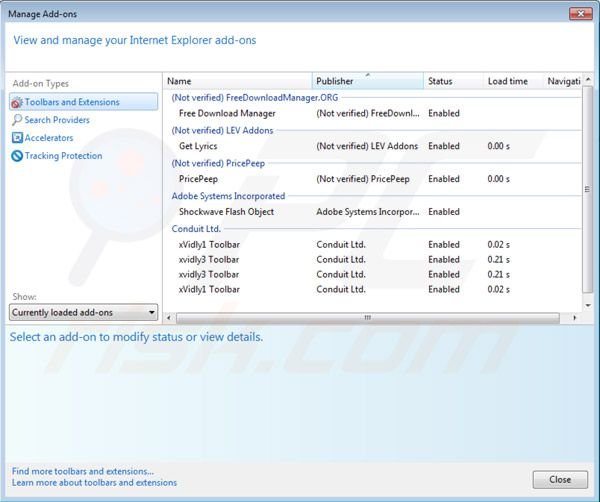
Click on the "gear" icon ![]() (at the top right corner of Internet Explorer) select "Manage Add-ons". Look for "Free Download Manager", "Get Lyrics", "PricePeep", "xVidly1 toolbar" and "xvidly3 toolbar", select these entries and click "Remove".
(at the top right corner of Internet Explorer) select "Manage Add-ons". Look for "Free Download Manager", "Get Lyrics", "PricePeep", "xVidly1 toolbar" and "xvidly3 toolbar", select these entries and click "Remove".
To change your homepage from search.conduit.com to your preferred domain, click on the "gear" icon ![]() (at the top right corner of Internet Explorer) select "Internet Options", in the opened window remove search.conduit.com and enter your preferred domain, which will open each time you launch Internet Explorer.
(at the top right corner of Internet Explorer) select "Internet Options", in the opened window remove search.conduit.com and enter your preferred domain, which will open each time you launch Internet Explorer.
Change default search engine:
Click on the "gear" icon ![]() (at the top right corner of Internet Explorer) select "Manage Add-ons". In the opened window select "Search Providers", set "Google", "Bing" or any other preferred search engine as your default and then remove "Conduit Customized Web Search".
(at the top right corner of Internet Explorer) select "Manage Add-ons". In the opened window select "Search Providers", set "Google", "Bing" or any other preferred search engine as your default and then remove "Conduit Customized Web Search".
Optional method:
If you continue to have problems with removal of the value apps adware, reset your Internet Explorer settings to default.
Windows XP users: Click Start, click Run, in the opened window type inetcpl.cpl In the opened window click the Advanced tab, then click Reset.

Windows Vista and Windows 7 users: Click the Windows logo, in the start search box type inetcpl.cpl and click enter. In the opened window click the Advanced tab, then click Reset.

Windows 8 users: Open Internet Explorer and click the gear icon. Select Internet Options.

In the opened window, select the Advanced tab.

Click the Reset button.

Confirm that you wish to reset Internet Explorer settings to default by clicking the Reset button.

![]() Remove malicious extensions from Google Chrome:
Remove malicious extensions from Google Chrome:
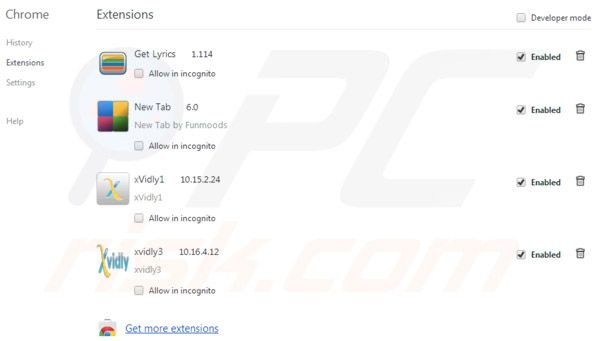
Click the Chrome menu icon ![]() (at the top right corner of Google Chrome) select "Tools" and click on "Extensions". Locate "Get Lyrics", "New Tab", "xVidly1" and "xvidly3", select each and click on the trash can icon.
(at the top right corner of Google Chrome) select "Tools" and click on "Extensions". Locate "Get Lyrics", "New Tab", "xVidly1" and "xvidly3", select each and click on the trash can icon.
Change your homepage from search.conduit.com to your preferred domain. Click the Chrome menu icon ![]() (at the top right corner of Google Chrome) select "Settings". In "On startup" section click "set pages", hover your mouse over search.conduit.com and click the x symbol. Now you can add your preferred website as your homepage.
(at the top right corner of Google Chrome) select "Settings". In "On startup" section click "set pages", hover your mouse over search.conduit.com and click the x symbol. Now you can add your preferred website as your homepage.
Change default search engine:
To change your default search engine in Google Chrome: Click the Chrome menu icon ![]() (at the top right corner of Google Chrome) select "Settings", in the "Search" section click "Manage Search Engines...", remove "Conduit" and add or select your preferred domain.
(at the top right corner of Google Chrome) select "Settings", in the "Search" section click "Manage Search Engines...", remove "Conduit" and add or select your preferred domain.
Optional method:
If you continue to have problems with removal of the value apps adware, reset your Google Chrome browser settings. Click the Chrome menu icon ![]() (at the top right corner of Google Chrome) and select Settings. Scroll down to the bottom of the screen. Click the Advanced… link.
(at the top right corner of Google Chrome) and select Settings. Scroll down to the bottom of the screen. Click the Advanced… link.

After scrolling to the bottom of the screen, click the Reset (Restore settings to their original defaults) button.

In the opened window, confirm that you wish to reset Google Chrome settings to default by clicking the Reset button.

![]() Remove malicious plugins from Mozilla Firefox:
Remove malicious plugins from Mozilla Firefox:
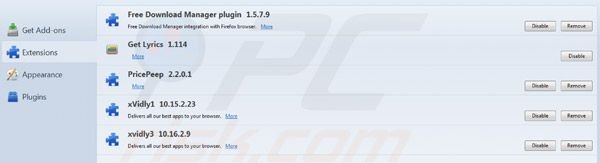
Click on the Firefox menu ![]() (at the top right corner of the main window) select "Add-ons". Click on "Extensions" and remove "Free Download Manager plugin", "Get Lyrics", "PricePeep", "xVidly1" and "xVidly3".
(at the top right corner of the main window) select "Add-ons". Click on "Extensions" and remove "Free Download Manager plugin", "Get Lyrics", "PricePeep", "xVidly1" and "xVidly3".
To reset your homepage click on the Firefox menu ![]() (at the top right corner of the main window) then select "Options", in the opened window remove search.conduit.com and enter your preferred domain.
(at the top right corner of the main window) then select "Options", in the opened window remove search.conduit.com and enter your preferred domain.
Change default search engine:
In the URL address bar, type about:config and press Enter.
Click "I'll be careful, I promise!".
In the search filter at the top, type: "Conduit"
Right-click on the found preferences and select "Reset" to restore default values.
Optional method:
Computer users who have problems with value apps adware removal can reset their Mozilla Firefox settings.
Open Mozilla Firefox, at the top right corner of the main window, click the Firefox menu, ![]() in the opened menu, click Help.
in the opened menu, click Help.

Select Troubleshooting Information.

In the opened window, click the Refresh Firefox button.

In the opened window, confirm that you wish to reset Mozilla Firefox settings to default by clicking the Refresh Firefox button.

 Remove malicious extensions from Safari:
Remove malicious extensions from Safari:

Make sure your Safari browser is active, click Safari menu, and select Preferences....

In the opened window click Extensions, locate any recently installed suspicious extension, select it and click Uninstall.
Optional method:
Make sure your Safari browser is active and click on Safari menu. From the drop down menu select Clear History and Website Data...

In the opened window select all history and click the Clear History button.

 Remove malicious extensions from Microsoft Edge:
Remove malicious extensions from Microsoft Edge:

Click the Edge menu icon ![]() (at the upper-right corner of Microsoft Edge), select "Extensions". Locate all recently-installed suspicious browser add-ons and click "Remove" below their names.
(at the upper-right corner of Microsoft Edge), select "Extensions". Locate all recently-installed suspicious browser add-ons and click "Remove" below their names.

Optional method:
If you continue to have problems with removal of the value apps adware, reset your Microsoft Edge browser settings. Click the Edge menu icon ![]() (at the top right corner of Microsoft Edge) and select Settings.
(at the top right corner of Microsoft Edge) and select Settings.

In the opened settings menu select Reset settings.

Select Restore settings to their default values. In the opened window, confirm that you wish to reset Microsoft Edge settings to default by clicking the Reset button.

- If this did not help, follow these alternative instructions explaining how to reset the Microsoft Edge browser.
Summary:
 Commonly, adware or potentially unwanted applications infiltrate Internet browsers through free software downloads. Note that the safest source for downloading free software is via developers' websites only. To avoid installation of adware, be very attentive when downloading and installing free software. When installing previously-downloaded free programs, choose the custom or advanced installation options – this step will reveal any potentially unwanted applications listed for installation together with your chosen free program.
Commonly, adware or potentially unwanted applications infiltrate Internet browsers through free software downloads. Note that the safest source for downloading free software is via developers' websites only. To avoid installation of adware, be very attentive when downloading and installing free software. When installing previously-downloaded free programs, choose the custom or advanced installation options – this step will reveal any potentially unwanted applications listed for installation together with your chosen free program.
Post a comment:
If you have additional information on value apps adware or it's removal please share your knowledge in the comments section below.
Share:

Tomas Meskauskas
Expert security researcher, professional malware analyst
I am passionate about computer security and technology. I have an experience of over 10 years working in various companies related to computer technical issue solving and Internet security. I have been working as an author and editor for pcrisk.com since 2010. Follow me on Twitter and LinkedIn to stay informed about the latest online security threats.
PCrisk security portal is brought by a company RCS LT.
Joined forces of security researchers help educate computer users about the latest online security threats. More information about the company RCS LT.
Our malware removal guides are free. However, if you want to support us you can send us a donation.
DonatePCrisk security portal is brought by a company RCS LT.
Joined forces of security researchers help educate computer users about the latest online security threats. More information about the company RCS LT.
Our malware removal guides are free. However, if you want to support us you can send us a donation.
Donate
▼ Show Discussion