Get free scan and check if your device is infected.
Remove it nowTo use full-featured product, you have to purchase a license for Combo Cleaner. Seven days free trial available. Combo Cleaner is owned and operated by RCS LT, the parent company of PCRisk.com.
What is Fanhoosh?
Fanhoosh is a potentially unwanted application, which causes unwanted ads (search, banner, text link, transitional, interstitial, and full page ads) whilst users surf the Internet.
Moreover, it tracks users' Internet browsing habits, recording the IP address, unique identifier number, operating system, browser information, URLs visited, pages viewed, search queries entered, plus other software and hardware information.
Note that while the developers (Super Web LLC) state that the application enhances the Internet browsing experience by enabling multi-site search capabilities and displaying website ratings, in fact, it causes more problems than any perceived value added. Fanhoosh diminishes Internet browser performance, and clicking the ads may lead to serious malware or virus infections.
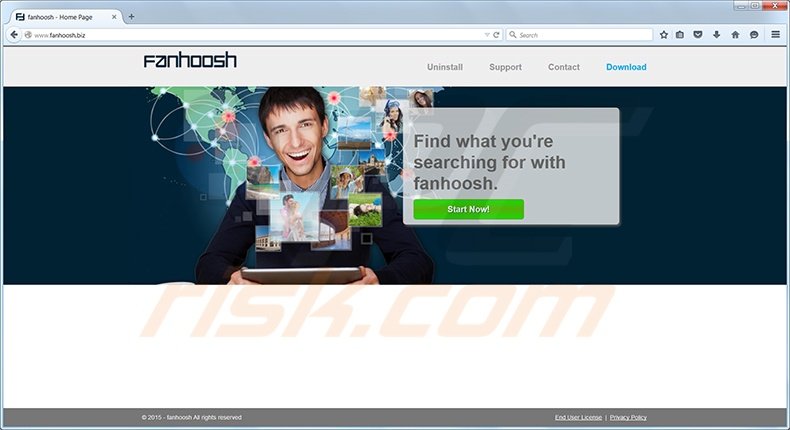
This browser add-on often installs on users' Internet browsers without their consent together with free software downloaded from the Internet. Users should be aware that, today, the majority of free software download websites use 'download clients' to manage the freeware download process and promote free browser add-ons.
Users who do not pay close enough attention to the downloading phase of free software may inadvertently install Fanhoosh or other adware on their Internet browsers.
A clear indication that your Internet browsers are infiltrated with Fanhoosh adware are "Ads by Fanhoosh", "Powered by Fanhoosh", and "Fanhoosh Deals" advertisements visible whilst surfing the Internet.
This browser add-on is similar to other potentially unwanted applications developed by Super Web LLC including Lamilov, Glindorus, and Whilokii amongst many others. To avoid installation of such adware, Internet users should be express caution when downloading free software.
If your download is managed by a 'download client', opt-out of installation of advertised browser add-ons by clicking on the 'decline' button. When installing the downloaded freeware, use the 'Advanced' or 'Custom' installation options, rather than 'Typical', 'Quick', or 'Standard'.
This will reveal any 'bundled' installations. If you observe ads related to Fanhoosh, use the removal guide provided to eliminate this potentially unwanted application from your Internet browser/s.
Instant automatic malware removal:
Manual threat removal might be a lengthy and complicated process that requires advanced IT skills. Combo Cleaner is a professional automatic malware removal tool that is recommended to get rid of malware. Download it by clicking the button below:
DOWNLOAD Combo CleanerBy downloading any software listed on this website you agree to our Privacy Policy and Terms of Use. To use full-featured product, you have to purchase a license for Combo Cleaner. 7 days free trial available. Combo Cleaner is owned and operated by RCS LT, the parent company of PCRisk.com.
Quick menu:
- What is Fanhoosh?
- STEP 1. Uninstall Fanhoosh application using Control Panel.
- STEP 2. Remove Fanhoosh add-on from Internet Explorer.
- STEP 3. Remove Fanhoosh plugin from Google Chrome.
- STEP 4. Remove Fanhoosh extension from Mozilla Firefox.
- STEP 5. Remove Fanhoosh extension from Safari.
- STEP 6. Remove rogue plug-ins from Microsoft Edge.
Fanhoosh removal:
Windows 11 users:

Right-click on the Start icon, select Apps and Features. In the opened window search for the application you want to uninstall, after locating it, click on the three vertical dots and select Uninstall.
Windows 10 users:

Right-click in the lower left corner of the screen, in the Quick Access Menu select Control Panel. In the opened window choose Programs and Features.
Windows 7 users:

Click Start (Windows Logo at the bottom left corner of your desktop), choose Control Panel. Locate Programs and click Uninstall a program.
macOS (OSX) users:

Click Finder, in the opened screen select Applications. Drag the app from the Applications folder to the Trash (located in your Dock), then right click the Trash icon and select Empty Trash.
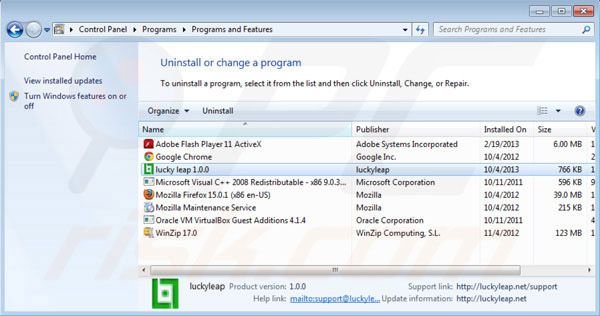
In the uninstall programs window, look for "Fanhoosh", select this entry and click "Uninstall" or "Remove".
After uninstalling Fanhoosh, scan your computer for any remaining unwanted components or possible malware infections. Recommended malware removal software.
DOWNLOAD remover for malware infections
Combo Cleaner checks if your computer is infected with malware. To use full-featured product, you have to purchase a license for Combo Cleaner. 7 days free trial available. Combo Cleaner is owned and operated by RCS LT, the parent company of PCRisk.com.
Remove Fanhoosh from Internet browsers:
Video showing how to remove potentially unwanted browser add-ons:
 Remove malicious add-ons from Internet Explorer:
Remove malicious add-ons from Internet Explorer:
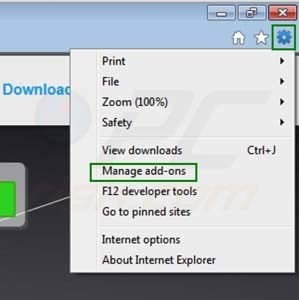
Click on the "gear" icon ![]() (at the top right corner of Internet Explorer) select "Manage Add-ons". Look for "Fanhoosh" and disable it.
(at the top right corner of Internet Explorer) select "Manage Add-ons". Look for "Fanhoosh" and disable it.
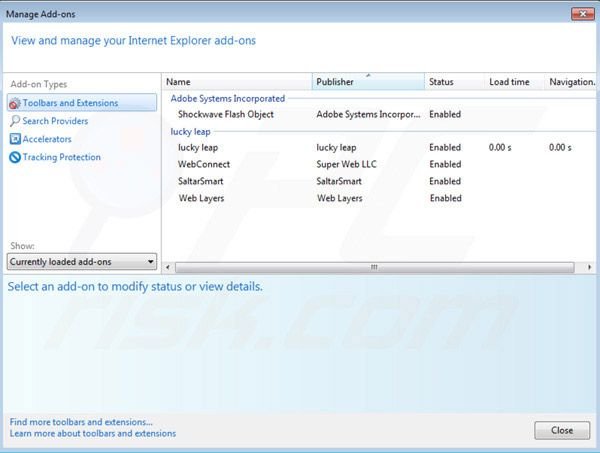
Optional method:
If you continue to have problems with removal of the fanhoosh virus, reset your Internet Explorer settings to default.
Windows XP users: Click Start, click Run, in the opened window type inetcpl.cpl In the opened window click the Advanced tab, then click Reset.

Windows Vista and Windows 7 users: Click the Windows logo, in the start search box type inetcpl.cpl and click enter. In the opened window click the Advanced tab, then click Reset.

Windows 8 users: Open Internet Explorer and click the gear icon. Select Internet Options.

In the opened window, select the Advanced tab.

Click the Reset button.

Confirm that you wish to reset Internet Explorer settings to default by clicking the Reset button.

 Remove malicious extensions from Google Chrome:
Remove malicious extensions from Google Chrome:
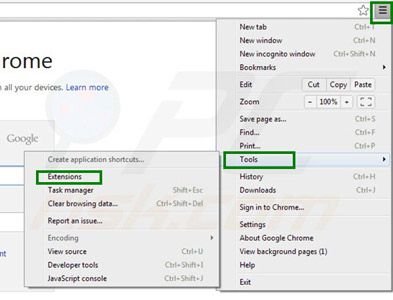
Click the Chrome menu icon ![]() (at the top right corner of Google Chrome) select "Tools" and click on "Extensions". Locate: "Fanhoosh" select it and click the trash can icon.
(at the top right corner of Google Chrome) select "Tools" and click on "Extensions". Locate: "Fanhoosh" select it and click the trash can icon.
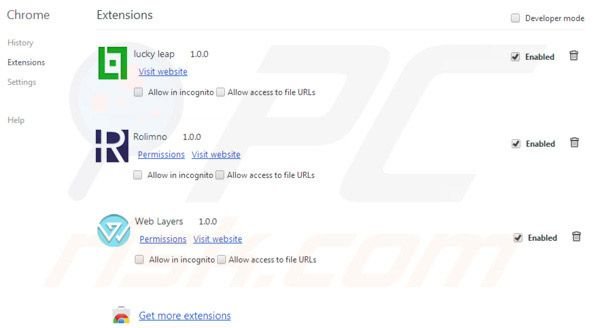
If the Fanhoosh extension is greyed-out and you cannot remove it ("This extension is managed and cannot be removed or disabled"), follow this removal guide - how to remove a managed Google Chrome extension?
Optional method:
If you continue to have problems with removal of the fanhoosh virus, reset your Google Chrome browser settings. Click the Chrome menu icon ![]() (at the top right corner of Google Chrome) and select Settings. Scroll down to the bottom of the screen. Click the Advanced… link.
(at the top right corner of Google Chrome) and select Settings. Scroll down to the bottom of the screen. Click the Advanced… link.

After scrolling to the bottom of the screen, click the Reset (Restore settings to their original defaults) button.

In the opened window, confirm that you wish to reset Google Chrome settings to default by clicking the Reset button.

 Remove malicious plugins from Mozilla Firefox:
Remove malicious plugins from Mozilla Firefox:
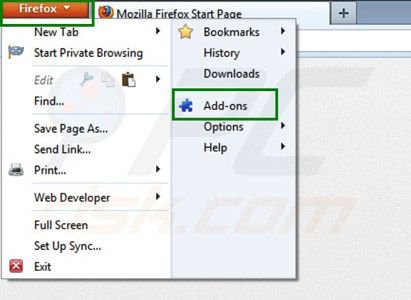
Click on the Firefox menu ![]() (at the top right corner of the main window) select "Add-ons". Click on "Extensions" and disable this add-on: "Fanhoosh".
(at the top right corner of the main window) select "Add-ons". Click on "Extensions" and disable this add-on: "Fanhoosh".
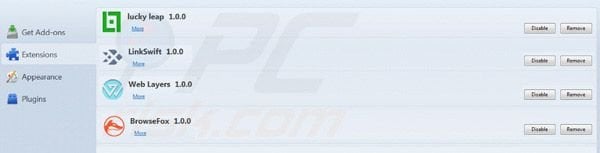
Optional method:
Computer users who have problems with fanhoosh virus removal can reset their Mozilla Firefox settings.
Open Mozilla Firefox, at the top right corner of the main window, click the Firefox menu, ![]() in the opened menu, click Help.
in the opened menu, click Help.

Select Troubleshooting Information.

In the opened window, click the Refresh Firefox button.

In the opened window, confirm that you wish to reset Mozilla Firefox settings to default by clicking the Refresh Firefox button.

 Remove malicious extensions from Safari:
Remove malicious extensions from Safari:

Make sure your Safari browser is active, click Safari menu, and select Preferences....

In the opened window click Extensions, locate any recently installed suspicious extension, select it and click Uninstall.
Optional method:
Make sure your Safari browser is active and click on Safari menu. From the drop down menu select Clear History and Website Data...

In the opened window select all history and click the Clear History button.

 Remove malicious extensions from Microsoft Edge:
Remove malicious extensions from Microsoft Edge:

Click the Edge menu icon ![]() (at the upper-right corner of Microsoft Edge), select "Extensions". Locate all recently-installed suspicious browser add-ons and click "Remove" below their names.
(at the upper-right corner of Microsoft Edge), select "Extensions". Locate all recently-installed suspicious browser add-ons and click "Remove" below their names.

Optional method:
If you continue to have problems with removal of the fanhoosh virus, reset your Microsoft Edge browser settings. Click the Edge menu icon ![]() (at the top right corner of Microsoft Edge) and select Settings.
(at the top right corner of Microsoft Edge) and select Settings.

In the opened settings menu select Reset settings.

Select Restore settings to their default values. In the opened window, confirm that you wish to reset Microsoft Edge settings to default by clicking the Reset button.

- If this did not help, follow these alternative instructions explaining how to reset the Microsoft Edge browser.
Summary:
 Commonly, adware or potentially unwanted applications infiltrate Internet browsers through free software downloads. Note that the safest source for downloading free software is via developers' websites only. To avoid installation of adware, be very attentive when downloading and installing free software. When installing previously-downloaded free programs, choose the custom or advanced installation options – this step will reveal any potentially unwanted applications listed for installation together with your chosen free program.
Commonly, adware or potentially unwanted applications infiltrate Internet browsers through free software downloads. Note that the safest source for downloading free software is via developers' websites only. To avoid installation of adware, be very attentive when downloading and installing free software. When installing previously-downloaded free programs, choose the custom or advanced installation options – this step will reveal any potentially unwanted applications listed for installation together with your chosen free program.
Post a comment:
If you have additional information on fanhoosh virus or it's removal please share your knowledge in the comments section below.
Share:

Tomas Meskauskas
Expert security researcher, professional malware analyst
I am passionate about computer security and technology. I have an experience of over 10 years working in various companies related to computer technical issue solving and Internet security. I have been working as an author and editor for pcrisk.com since 2010. Follow me on Twitter and LinkedIn to stay informed about the latest online security threats.
PCrisk security portal is brought by a company RCS LT.
Joined forces of security researchers help educate computer users about the latest online security threats. More information about the company RCS LT.
Our malware removal guides are free. However, if you want to support us you can send us a donation.
DonatePCrisk security portal is brought by a company RCS LT.
Joined forces of security researchers help educate computer users about the latest online security threats. More information about the company RCS LT.
Our malware removal guides are free. However, if you want to support us you can send us a donation.
Donate
▼ Show Discussion