Get free scan and check if your device is infected.
Remove it nowTo use full-featured product, you have to purchase a license for Combo Cleaner. Seven days free trial available. Combo Cleaner is owned and operated by RCS LT, the parent company of PCRisk.com.
What is Cleaning Toolkit?
Windows Cleaning Toolkit is a rogue antivirus program, which reports non existent security infections in order to scare unsuspecting PC users into buying a useless license key. The license key supposedly allows users to remove the fake security threats.
In fact, no security infections indicated by this bogus program are genuine. Cyber criminals responsible for creating this scam hope that PC users will fall for the trickery and divulge their banking information in order to clean their operating systems.
Commonly, this fake security scanner infiltrates users' computers via 'exploit kits', fake downloads, or fake online security scanners.
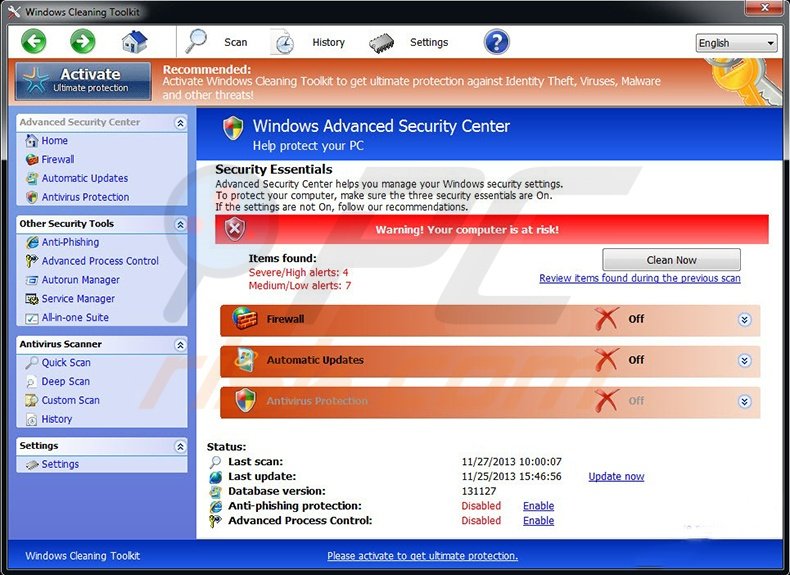
Exploit kits are security threats, which exploit security vulnerabilities within outdated software in order to install malicious programs. Fake downloads can be malware disguised as video or music files, and commonly, cyber criminals add these files to various P2P networks.
Fake online security scanners are pop-up ads, which can be implemented within hacked or malicious websites. They mimic scanning of the system and state that users must download Windows Cleaning Toolkit in order to clean the supposedly-compromised computers.
This particular fake antivirus program originates from a family of rogue security scanners called FakeVimes. A previous variant was named Windows Expert Console.
Windows Cleaning Toolkit was designed to appear as if the software is related to Microsoft, however, users should be aware that Microsoft is associated with only one antivirus program, Microsoft Security Essentials, which is free of charge.
After successful infiltration, this rogue antivirus program blocks the desktop and performs a fake security scan, which reports the 'detection' of various high-risk malware. Do not trust this program - all security scans and warning messages generated by it are fake.
If you have paid for the license key of this bogus program, contact your credit card company and dispute the charges, explaining that you have been tricked into buying a fake antivirus program. To protect your operating system from bogus antivirus programs, keep your installed programs up-to-date and use legitimate antivirus and anti-spyware programs.
If you observe Windows Cleaning Toolkit 'scanning' your computer for security infections, your PC is infected with rogue antivirus software - ignore the fake security warning messages and use the removal instructions provided to eliminate this scam from your computer.
Instant automatic malware removal:
Manual threat removal might be a lengthy and complicated process that requires advanced IT skills. Combo Cleaner is a professional automatic malware removal tool that is recommended to get rid of malware. Download it by clicking the button below:
DOWNLOAD Combo CleanerBy downloading any software listed on this website you agree to our Privacy Policy and Terms of Use. To use full-featured product, you have to purchase a license for Combo Cleaner. 7 days free trial available. Combo Cleaner is owned and operated by RCS LT, the parent company of PCRisk.com.
Quick menu:
- What is Cleaning Toolkit?
- STEP 1. Remove Cleaning Toolkit using command prompt.
- STEP 2. Remove Cleaning Toolkit using Safe Mode with Networking.
Windows Cleaning Toolkit removal:
Before downloading the removal software for this rogue antivirus program, complete these steps:
1. Wait until this rogue antivirus program completes the fake security scan and click "Settings" (at the top of the main window).
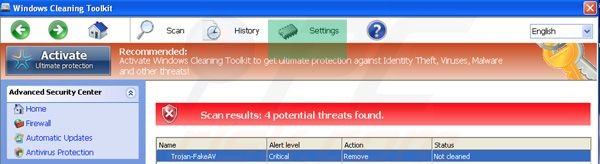
2. Select "Allow unprotected Startup".
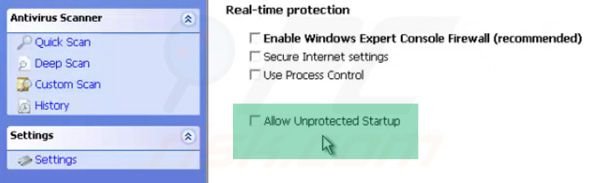
3. After selecting "Allow unprotected Startup", close Windows Cleaning Toolkit. The notification will appear, "Unprotected startup is unsafe for your private data!". Click "OK".
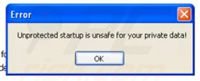
4. Windows 7 users: Click on a Windows logo, in the "Search programs and files" field, type "Command Prompt". In the opened list, click the right mouse button over the "Command Prompt" entry and select "Run as administrator".
Windows XP users: Click Start and navigate to Accessories menu - Start > All Programs > Accessories. Select Command Prompt.
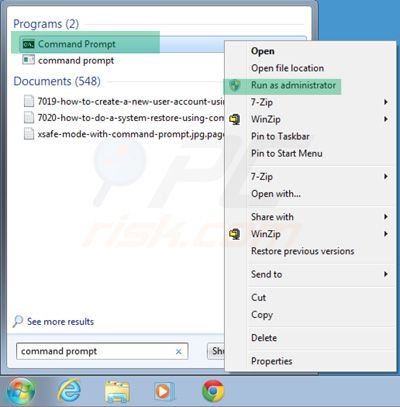
5. In the opened windows (command prompt) type: taskkill /IM guard* and press Enter.
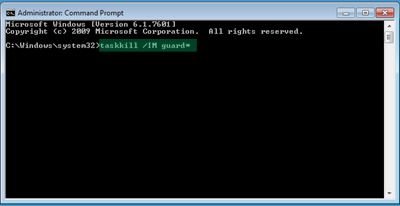
6. After killing the Windows Cleaning Toolkit process, download legitimate anti-spyware software to completely remove this rogue antivirus program from your computer.
DOWNLOAD remover for malware infections
Combo Cleaner checks if your computer is infected with malware. To use full-featured product, you have to purchase a license for Combo Cleaner. 7 days free trial available. Combo Cleaner is owned and operated by RCS LT, the parent company of PCRisk.com.
If you are unable to download or run spyware remover, try running the registry fix (link below). It enables execution of programs. Download the registryfix.reg file, double click it, click YES and then OK.
Windows Cleaning Toolkit removal using Safe Mode with Networking:
Step 1
Start your computer in Safe Mode. Click Start, click Shut Down, click Restart, click OK. During your computer starting process press the F8 key on your keyboard multiple times until you see the Windows Advanced Option menu, then select Safe Mode with Networking from the list.

Video showing how to start Windows 7 in "Safe Mode with Networking":
Video showing how to start Windows XP in "Safe Mode with Networking":
Step 2
Remove proxy settings from Internet Explorer. This rogue antivirus program adds a proxy to users' Internet connection settings in order to display various errors when user attempt to access the Internet. To remove proxy settings: Open Internet Explorer and click on the gear icon. In the opened menu select "Internet Options".
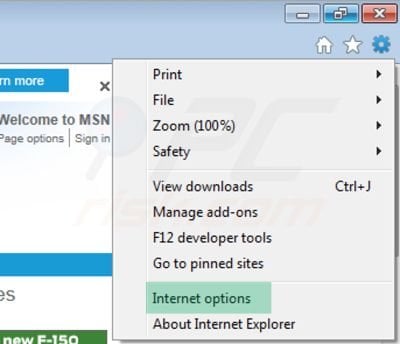
In the opened window select the "Connections" tab.
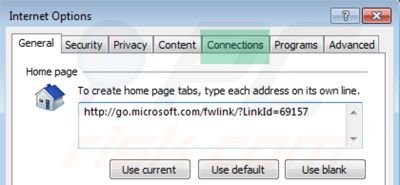
In the "Connections" tab, click on "LAN settings".
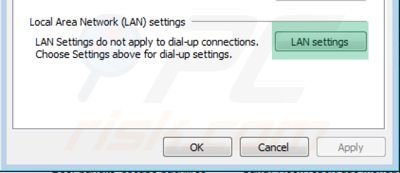
If "Use a proxy server for your LAN" is checked, uncheck it and click OK.
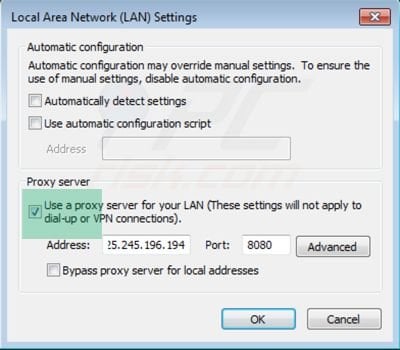
Step 3
Download legitimate anti-spyware software to completely remove this fake antivirus program from your computer.
Step 4
After removing this rogue software, reset your Hosts file. Do not skip this step, since Windows Cleaning Toolkit modifies your Hosts files and you will encounter browser redirect problems if malicious entries are not eliminated.
The Hosts file is used to resolve canonical names of websites to IP addresses. When it is changed, the user may be redirected to malicious sites, despite seeing legitimate URLs in address bar.
It is difficult to determine sites are genuine when the Hosts file is modified. To fix this, please download the Microsoft Fix It tool, that restores your Hosts file to the Windows default. Run this tool when downloaded and follow the on-screen instructions. Download link below:
After completing these steps, your computer should be clean.
Summary:
The fake antivirus programs (also known as "rogue antivirus programs" or "scareware") are applications that tries to lure computer users into paying for their non-existent full versions to remove the supposedly detected security infections (although the computer is actually clean). These bogus programs are created by cyber criminals who design them to look as legitimate antivirus software. Most commonly rogue antivirus programs infiltrate user's computer using poop-up windows or alerts which appear when users surf the Internet. These deceptive messages trick users into downloading a rogue antivirus program on their computers. Other known tactics used to spread scareware include exploit kits, infected email messages, online ad networks, drive-by downloads, or even direct calls to user's offering free support.
A computer that is infected with a fake antivirus program might also have other malware installed on it as rogue antivirus programs often are bundled with Trojans and exploit kits. Noteworthy that additional malware that infiltrates user's operating system remains on victim's computer regardless of whether a payment for a non-existent full version of a fake antivirus program is made. Here are some examples of fake security warning messages that are used in fake antivirus distribution:


Computer users who are dealing with a rogue security software shouldn't buy it's full version. By paying for a license key of a fake antivirus program users would send their money and banking information to cyber criminals. Users who have already entered their credit card number (or other sensitive information) when asked by such bogus software should inform their credit card company that they have been tricked into buying a rogue security software. Screenshot of a web page used to lure computer users into paying for a non-existent full version of cleaning toolkit antivirus and other rogue antivirus programs:

To protect your computer from cleaning toolkit antivirus and other rogue antivirus programs users should:
- Keep their operating system and all of the installed programs up-to-date.
- Use legitimate antivirus and anti-spyware programs.
- Use caution when clicking on links in social networking websites and email messages.
- Don't trust online pop-up messages which state that your computer is infected and offers you to download security software.
Symptoms indicating that your operating system is infected with a fake antivirus program:
- Intrusive security warning pop-up messages.
- Alerts asking to upgrade to a paid version of a program to remove the supposedly detected malware.
- Slow computer performance.
- Disabled Windows updates.
- Blocked Task Manager.
- Blocked Internet browsers or inability to visit legitimate antivirus vendor websites.
If you have additional information on cleaning toolkit antivirus or it's removal please share your knowledge in the comments section below.
Share:

Tomas Meskauskas
Expert security researcher, professional malware analyst
I am passionate about computer security and technology. I have an experience of over 10 years working in various companies related to computer technical issue solving and Internet security. I have been working as an author and editor for pcrisk.com since 2010. Follow me on Twitter and LinkedIn to stay informed about the latest online security threats.
PCrisk security portal is brought by a company RCS LT.
Joined forces of security researchers help educate computer users about the latest online security threats. More information about the company RCS LT.
Our malware removal guides are free. However, if you want to support us you can send us a donation.
DonatePCrisk security portal is brought by a company RCS LT.
Joined forces of security researchers help educate computer users about the latest online security threats. More information about the company RCS LT.
Our malware removal guides are free. However, if you want to support us you can send us a donation.
Donate
▼ Show Discussion