Get free scan and check if your device is infected.
Remove it nowTo use full-featured product, you have to purchase a license for Combo Cleaner. Seven days free trial available. Combo Cleaner is owned and operated by RCS LT, the parent company of PCRisk.com.
What is Inspsearch.com?
The 'Inspsearch.com virus' is a term used to describe several browser hijackers, which infiltrate Internet browsers (Internet Explorer, Google Chrome, and Mozilla Firefox) using a deceptive software marketing method called 'bundling'.
The Internet search engine employed by this website returns deceptive search results - clicking these can result in adware and malware infections.
At time of testing, this browser hijacker was promoted through the DomaIQ free software 'download client' - a small program used by various freeware download websites. Internet users should be aware that reckless free software downloading can result in installation of the inspsearch.com browser hijacker or other potentially unwanted programs (PUPs).
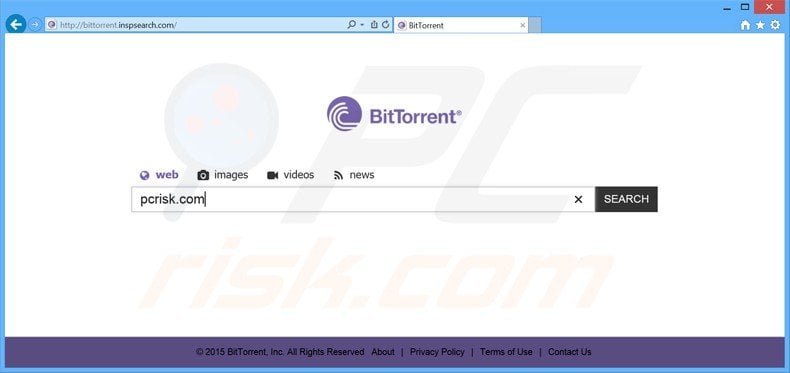
To avoid installation of such browser settings-changing adware, be attentive when downloading and installing free programs. If your download is managed by a download client, opt-out of installation of advertised browser plug-ins by clicking the 'decline' button.
When installing downloaded programs, choose the 'Advanced' or 'Custom' installation options, rather than 'Quick' or 'Typical' - this will reveal any intended installation of bundled browser extensions.
After successful infiltration, this browser hijacker tracks users' Internet browsing activity by recording IP addresses, browser types, internet service providers (ISPs), cookie information, and web pages visited.
Thus, its presence on your system could lead to privacy issues or identity theft. Internet users who experience browser redirects to inspsearch.com have computers infected with browser settings-changing adware and are advised to eliminate this browser hijacker immediately.
The Inspsearch.com browser hijacker is similar to other browser settings-changing adware, including, for example, Trovi.com, Movies toolbar, and SweetIM toolbar. At time of research, the inspsearch.com domain was used by several browser hijackers: Govome, Omigaplus, globososo, airzip, utorrent, qtype, and bittorrent. These redirected users to:
- omigaplus.inspsearch.com
- govome.inspsearch.com
- globososo.inspsearch.com
- airzip.inspsearch.com
- utorrent.inspsearch.com
- qtype.inspsearch.com
- bittorrent.inspsearch.com
These browser hijackers are especially rogue since they change users' Internet browser shortcut targets, thus blocking user attempts to change their homepage and default search engine settings. Computer users who experience browser redirects to any of the aforementioned websites should use this removal guide to eliminate adware from their Internet browsers.
Instant automatic malware removal:
Manual threat removal might be a lengthy and complicated process that requires advanced IT skills. Combo Cleaner is a professional automatic malware removal tool that is recommended to get rid of malware. Download it by clicking the button below:
DOWNLOAD Combo CleanerBy downloading any software listed on this website you agree to our Privacy Policy and Terms of Use. To use full-featured product, you have to purchase a license for Combo Cleaner. 7 days free trial available. Combo Cleaner is owned and operated by RCS LT, the parent company of PCRisk.com.
Quick menu:
- What is Inspsearch.com?
- STEP 1. Uninstall WPM17.8.0.3297 application using Control Panel.
- STEP 2. Remove Inspsearch.com redirect from Internet Explorer.
- STEP 3. Remove Inspsearch.com browser hijacker from Google Chrome.
- STEP 4. Remove Inspsearch.com homepage and default search engine from Mozilla Firefox.
- STEP 5. Remove Inspsearch.com redirect from Safari.
- STEP 6. Remove rogue plug-ins from Microsoft Edge.
Inspsearch.com virus removal:
Windows 11 users:

Right-click on the Start icon, select Apps and Features. In the opened window search for the application you want to uninstall, after locating it, click on the three vertical dots and select Uninstall.
Windows 10 users:

Right-click in the lower left corner of the screen, in the Quick Access Menu select Control Panel. In the opened window choose Programs and Features.
Windows 7 users:

Click Start (Windows Logo at the bottom left corner of your desktop), choose Control Panel. Locate Programs and click Uninstall a program.
macOS (OSX) users:

Click Finder, in the opened screen select Applications. Drag the app from the Applications folder to the Trash (located in your Dock), then right click the Trash icon and select Empty Trash.
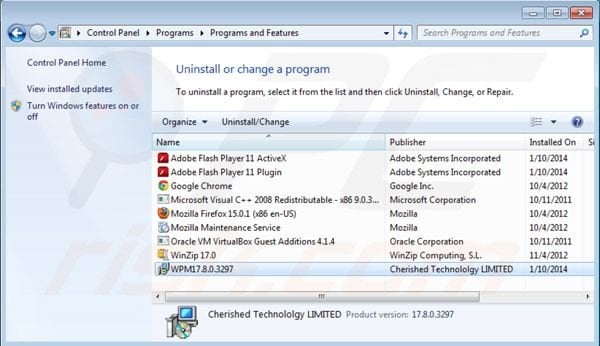
In the uninstall programs window: look for "WPM17.8.0.3297" select this entry and click " Uninstall" or "Remove".
After uninstalling potentially unwanted programs (which cause browser redirects to the Inspsearch.com website), scan your computer for any remaining unwanted components. To scan your computer, use recommended malware removal software. Remove all entries that this program detects to ensure your PC is clean from any possible spyware and malware infections.
DOWNLOAD remover for malware infections
Combo Cleaner checks if your computer is infected with malware. To use full-featured product, you have to purchase a license for Combo Cleaner. 7 days free trial available. Combo Cleaner is owned and operated by RCS LT, the parent company of PCRisk.com.
Inspsearch.com virus removal from browsers:
Video showing how to remove potentially unwanted browser add-ons:
 Remove malicious add-ons from Internet Explorer:
Remove malicious add-ons from Internet Explorer:
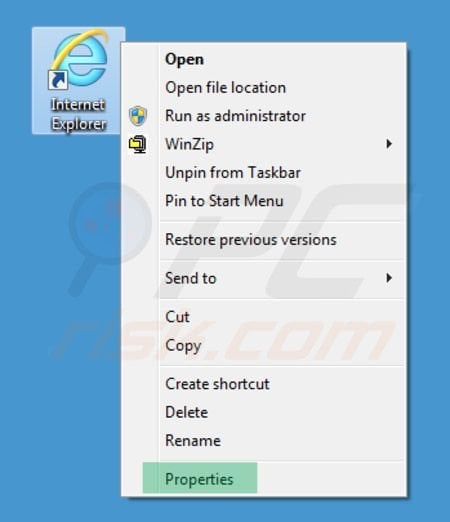
Fix Internet Explorer shortcut target:
This browser hijacker changes the "Target" field of the Internet Explorer shortcut. To fix this, locate the Internet Explorer shortcut on your Desktop and click the right mouse button over it. In the opened menu choose "Properties". In the opened window locate the Target field and eliminate the text (hxxp://inspsearch.com/...), which is entered after "C:\Program Files\Internet Explorer\iexplore.exe".
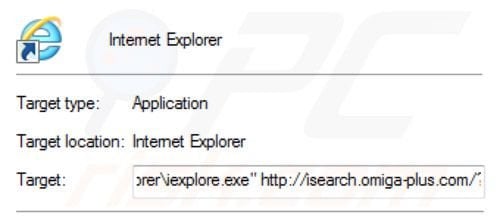
Change homepage:
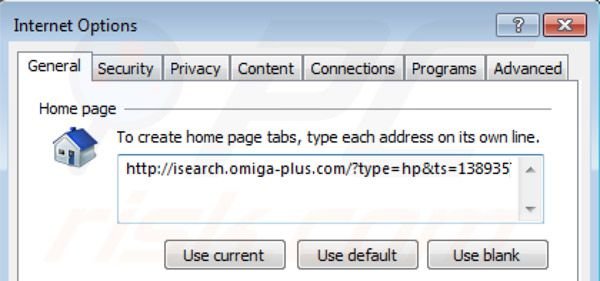
Click on the "gear" icon ![]() (at the top right corner of Internet Explorer) select "Internet Options", in the opened window remove hxxp://inspsearch.com and enter your preferred domain, which will open each time you launch Internet Explorer.
(at the top right corner of Internet Explorer) select "Internet Options", in the opened window remove hxxp://inspsearch.com and enter your preferred domain, which will open each time you launch Internet Explorer.
Change default search engine:
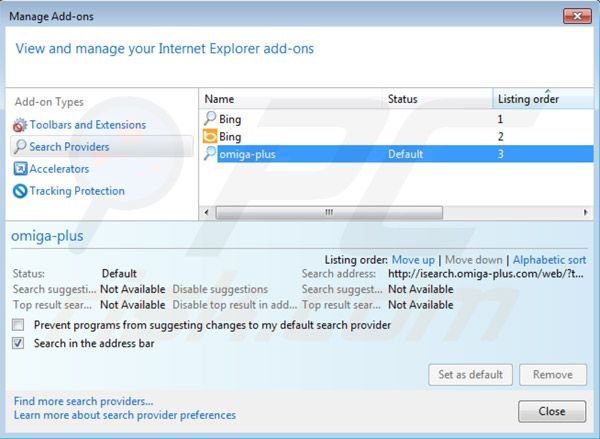
Click on the "gear" icon ![]() (at the top right corner of Internet Explorer) select "Manage Add-ons". In the opened window select "Search Providers", set "Google", "Bing" or any other preferred search engine as your default and then remove the unwanted search engine (depending on the browser hijacker's type, the default search engine could have been set to "omiga-plus", "govome", "globososo", "airzip", "utorrent", "qtype", or "bittorrent").
(at the top right corner of Internet Explorer) select "Manage Add-ons". In the opened window select "Search Providers", set "Google", "Bing" or any other preferred search engine as your default and then remove the unwanted search engine (depending on the browser hijacker's type, the default search engine could have been set to "omiga-plus", "govome", "globososo", "airzip", "utorrent", "qtype", or "bittorrent").
Optional method:
If you continue to have problems with removal of the inspsearch.com adware, reset your Internet Explorer settings to default.
Windows XP users: Click Start, click Run, in the opened window type inetcpl.cpl In the opened window click the Advanced tab, then click Reset.

Windows Vista and Windows 7 users: Click the Windows logo, in the start search box type inetcpl.cpl and click enter. In the opened window click the Advanced tab, then click Reset.

Windows 8 users: Open Internet Explorer and click the gear icon. Select Internet Options.

In the opened window, select the Advanced tab.

Click the Reset button.

Confirm that you wish to reset Internet Explorer settings to default by clicking the Reset button.

 Remove malicious extensions from Google Chrome:
Remove malicious extensions from Google Chrome:
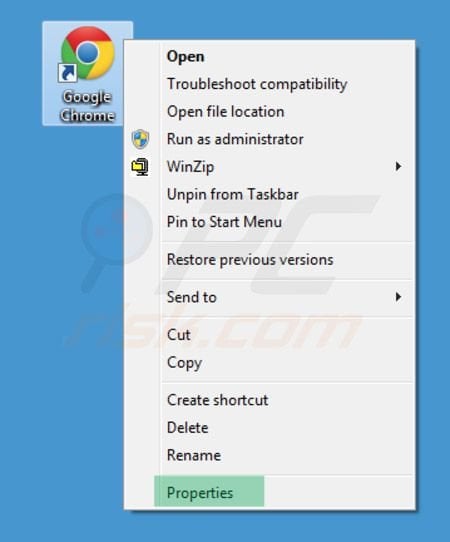
Fix Google Chrome shortcut target:
This browser hijacker changes the "Target" field of the Google Chrome shortcut. To fix this, locate the Google Chrome shortcut on your Desktop and click the right mouse button over it. In the opened menu choose "Properties". In the opened window locate the Target field and eliminate all text (hxxp://inspsearch.com/...), which is entered after "C:\Program Files\Google\Chrome\Application\chrome.exe"
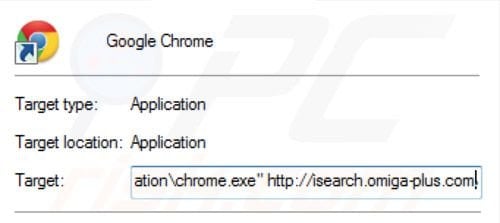 Remove Inspsearch.com related browser extensions:
Remove Inspsearch.com related browser extensions:
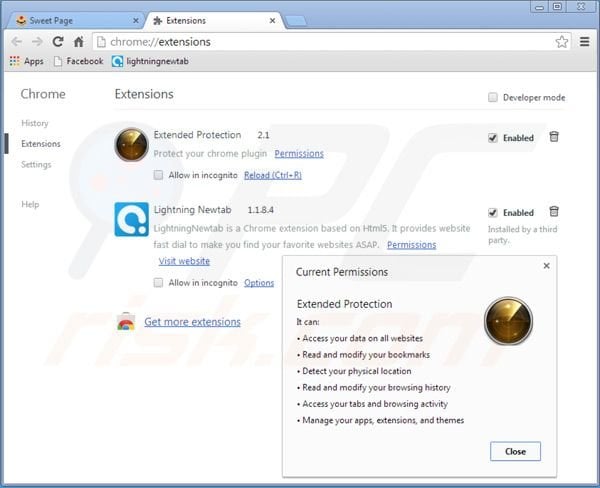
Click the Chrome menu icon ![]() (at the top right corner of Google Chrome) select "Tools" and click on "Extensions". Locate "Extended Protection" and "Lightning Newtab", select them and click the trash can icon.
(at the top right corner of Google Chrome) select "Tools" and click on "Extensions". Locate "Extended Protection" and "Lightning Newtab", select them and click the trash can icon.
Change homepage:
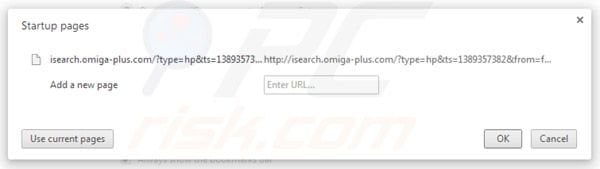
Click the Chrome menu icon ![]() (at the top right corner of Google Chrome) select "Settings". In the "On startup" section click "set pages", hover your mouse over inspsearch.com and click the x symbol. Now you can add your preferred website as your homepage.
(at the top right corner of Google Chrome) select "Settings". In the "On startup" section click "set pages", hover your mouse over inspsearch.com and click the x symbol. Now you can add your preferred website as your homepage.
Change default search engine:
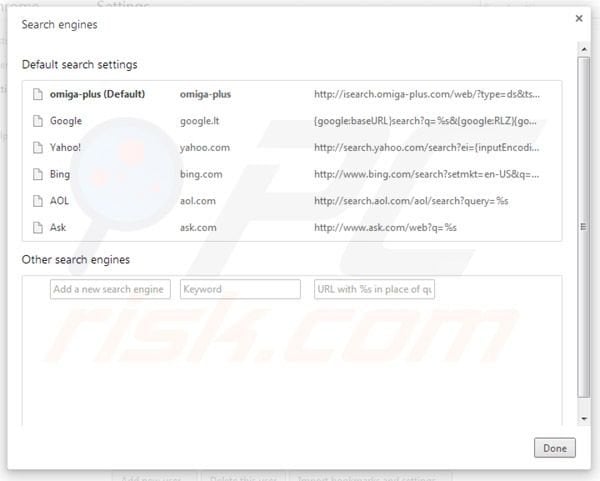
To change your default search engine in Google Chrome: Click the Chrome menu icon ![]() (at the top right corner of Google Chrome) select "Settings", in the "Search" section click "Manage Search Engines...", remove the unwanted search engine (depending on the browser hijacker's type, the default search engine could have been set to "omiga-plus", "govome", "globososo", "airzip", "utorrent", "qtype", or "bittorrent") and add or select your preferred domain.
(at the top right corner of Google Chrome) select "Settings", in the "Search" section click "Manage Search Engines...", remove the unwanted search engine (depending on the browser hijacker's type, the default search engine could have been set to "omiga-plus", "govome", "globososo", "airzip", "utorrent", "qtype", or "bittorrent") and add or select your preferred domain.
Optional method:
If you continue to have problems with removal of the inspsearch.com adware, reset your Google Chrome browser settings. Click the Chrome menu icon ![]() (at the top right corner of Google Chrome) and select Settings. Scroll down to the bottom of the screen. Click the Advanced… link.
(at the top right corner of Google Chrome) and select Settings. Scroll down to the bottom of the screen. Click the Advanced… link.

After scrolling to the bottom of the screen, click the Reset (Restore settings to their original defaults) button.

In the opened window, confirm that you wish to reset Google Chrome settings to default by clicking the Reset button.

 Remove malicious plugins from Mozilla Firefox:
Remove malicious plugins from Mozilla Firefox:
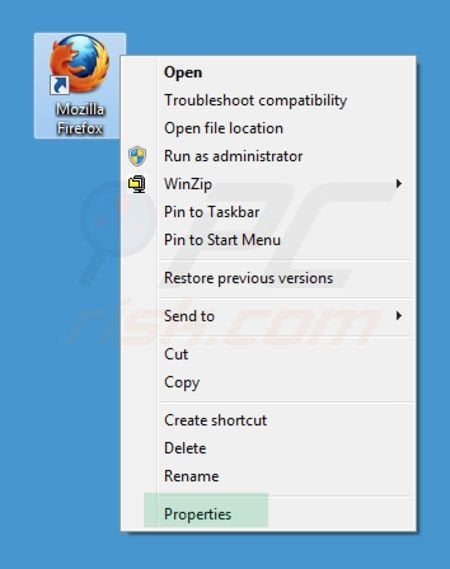
Fix Mozilla Firefox shortcut target:
This browser hijacker changes the "Target" field of the Mozilla Firefox shortcut. To fix this, locate the Mozilla Firefox shortcut on your Desktop and click the right mouse button over it. In the opened menu choose "Properties". In the opened window locate the Target field and eliminate all text (hxxp://inspsearch.com/...), which is entered after "C:\Program Files\Mozilla Firefox\firefox.exe"
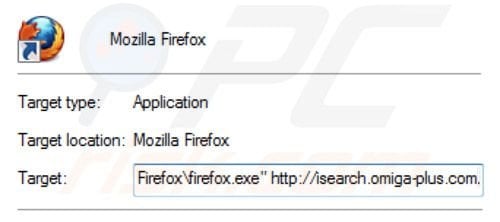
Change homepage:
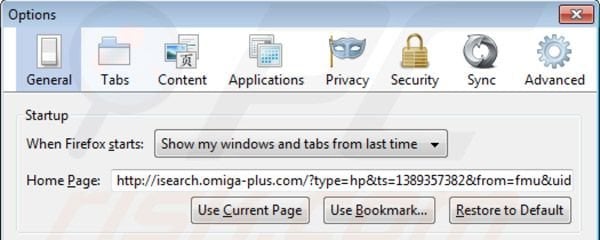
Click on the Firefox menu ![]() (at the top right corner of the main window) then select "Options", in the opened window remove inspsearch.com and enter your preferred domain.
(at the top right corner of the main window) then select "Options", in the opened window remove inspsearch.com and enter your preferred domain.
Change default search engine:
In the URL address bar, type about:config and press Enter.
Click "I'll be careful, I promise!".
In the search filter at the top, type: "inspsearch"
Right-click on the found preferences and select "Reset" to restore default values.
Depending on the browser hijacker's type, you should type "omiga-plus", "govome", globososo", "airzip", "utorrent", "qtype", or "bittorrent".
Optional method:
Computer users who have problems with inspsearch.com adware removal can reset their Mozilla Firefox settings.
Open Mozilla Firefox, at the top right corner of the main window, click the Firefox menu, ![]() in the opened menu, click Help.
in the opened menu, click Help.

Select Troubleshooting Information.

In the opened window, click the Refresh Firefox button.

In the opened window, confirm that you wish to reset Mozilla Firefox settings to default by clicking the Refresh Firefox button.

 Remove malicious extensions from Safari:
Remove malicious extensions from Safari:

Make sure your Safari browser is active and click Safari menu, then select Preferences...

In the preferences window select the Extensions tab. Look for any recently installed suspicious extensions and uninstall them.

In the preferences window select General tab and make sure that your homepage is set to a preferred URL, if its altered by a browser hijacker - change it.

In the preferences window select Search tab and make sure that your preferred Internet search engine is selected.
Optional method:
Make sure your Safari browser is active and click on Safari menu. From the drop down menu select Clear History and Website Data...

In the opened window select all history and click the Clear History button.

 Remove malicious extensions from Microsoft Edge:
Remove malicious extensions from Microsoft Edge:

Click the Edge menu icon ![]() (at the top right corner of Microsoft Edge), select "Extensions". Locate any recently-installed suspicious browser add-ons, and remove them.
(at the top right corner of Microsoft Edge), select "Extensions". Locate any recently-installed suspicious browser add-ons, and remove them.
Change your homepage and new tab settings:

Click the Edge menu icon ![]() (at the top right corner of Microsoft Edge), select "Settings". In the "On startup" section look for the name of the browser hijacker and click "Disable".
(at the top right corner of Microsoft Edge), select "Settings". In the "On startup" section look for the name of the browser hijacker and click "Disable".
Change your default Internet search engine:

To change your default search engine in Microsoft Edge: Click the Edge menu icon ![]() (at the top right corner of Microsoft Edge), select "Privacy and services", scroll to bottom of the page and select "Address bar". In the "Search engines used in address bar" section look for the name of the unwanted Internet search engine, when located click the "Disable" button near it. Alternatively you can click on "Manage search engines", in the opened menu look for unwanted Internet search engine. Click on the puzzle icon
(at the top right corner of Microsoft Edge), select "Privacy and services", scroll to bottom of the page and select "Address bar". In the "Search engines used in address bar" section look for the name of the unwanted Internet search engine, when located click the "Disable" button near it. Alternatively you can click on "Manage search engines", in the opened menu look for unwanted Internet search engine. Click on the puzzle icon ![]() near it and select "Disable".
near it and select "Disable".
Optional method:
If you continue to have problems with removal of the inspsearch.com adware, reset your Microsoft Edge browser settings. Click the Edge menu icon ![]() (at the top right corner of Microsoft Edge) and select Settings.
(at the top right corner of Microsoft Edge) and select Settings.

In the opened settings menu select Reset settings.

Select Restore settings to their default values. In the opened window, confirm that you wish to reset Microsoft Edge settings to default by clicking the Reset button.

- If this did not help, follow these alternative instructions explaining how to reset the Microsoft Edge browser.
Summary:
 A browser hijacker is a type of adware infection that modifies Internet browser settings by assigning the homepage and default Internet search engine settings to some other (unwanted) website URL. Commonly, this type of adware infiltrates operating systems through free software downloads. If your download is managed by a download client, ensure that you decline offers to install advertised toolbars or applications that seek to change your homepage and default Internet search engine settings.
A browser hijacker is a type of adware infection that modifies Internet browser settings by assigning the homepage and default Internet search engine settings to some other (unwanted) website URL. Commonly, this type of adware infiltrates operating systems through free software downloads. If your download is managed by a download client, ensure that you decline offers to install advertised toolbars or applications that seek to change your homepage and default Internet search engine settings.
Post a comment:
If you have additional information on inspsearch.com adware or it's removal please share your knowledge in the comments section below.
Share:

Tomas Meskauskas
Expert security researcher, professional malware analyst
I am passionate about computer security and technology. I have an experience of over 10 years working in various companies related to computer technical issue solving and Internet security. I have been working as an author and editor for pcrisk.com since 2010. Follow me on Twitter and LinkedIn to stay informed about the latest online security threats.
PCrisk security portal is brought by a company RCS LT.
Joined forces of security researchers help educate computer users about the latest online security threats. More information about the company RCS LT.
Our malware removal guides are free. However, if you want to support us you can send us a donation.
DonatePCrisk security portal is brought by a company RCS LT.
Joined forces of security researchers help educate computer users about the latest online security threats. More information about the company RCS LT.
Our malware removal guides are free. However, if you want to support us you can send us a donation.
Donate
▼ Show Discussion