Get free scan and check if your device is infected.
Remove it nowTo use full-featured product, you have to purchase a license for Combo Cleaner. Seven days free trial available. Combo Cleaner is owned and operated by RCS LT, the parent company of PCRisk.com.
What is Bubble Dock?
Created by company called Bubble Dock, the Nosibay program claims to provide quick access to TV, videos, YouTube, Rss feeds, and other information on the Internet. While such functionality may seem legitimate, be aware that this program is categorized as adware or a potentially unwanted application.
Developers of this program employ a deceptive software marketing method called 'bundling', thus, most computer users install this program inadvertently without their consent. After successful infiltration, this software generates various intrusive third party ads including, for example, banners, pop-ups, coupon, and in-text advertisements.
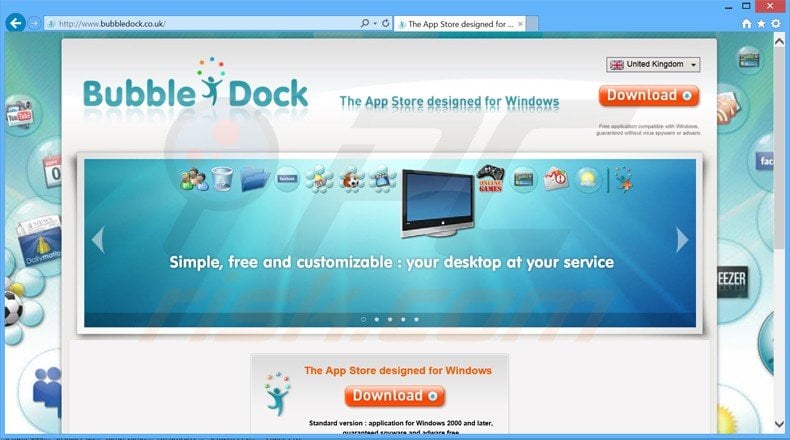
Furthermore, this adware tracks users' Internet browsing activity by recording the domain name of each page viewed, advertisements appearing on these pages, advertisements clicked, and other information relating to computer and web usage. In fact, Bubble Dock adds no real value - its purpose is to generate revenue from the display of intrusive online ads.
The presence of this adware on your system can lead to malware infections and privacy issues, and therefore, you are advised to eliminate this potentially unwanted program from your computer.
At time of research, Bubble Dock adware was distributed using deceptive programs called 'download clients' and fake downloads (such as fake Java updates, fake browser updates, etc.). In most cases, users install this program without their consent.
Bubble Dock is similar other potentially unwanted applications, which infiltrate users' computers via freeware downloads. Examples include MarkKit, NewPlayer, OMG Music, and ClipHD. To avoid installation of potentially unwanted programs such as these, be attentive when downloading and installing free software.
If your download is managed by a download client, decline installation of any advertised browser plug-ins and applications. When installing downloaded free programs, choose the 'Advanced' or 'Custom' installation options - this will reveal installation of any bundled adware.
Internet users who have already installed Bubble Dock and observe "Offer of the day" and "Powered by Nosibay" ads when using their computers, should use this removal guide to eliminate this adware.
Deceptive free software installers used in Bubble Dock (or 'Football Bubble Dock)' adware distribution:
Screenshot of Bubble Dock application:
Bubble Dock generating intrusive pop-up ads:
Bubble Dock showing ads marked as "Powered by Nosibay":
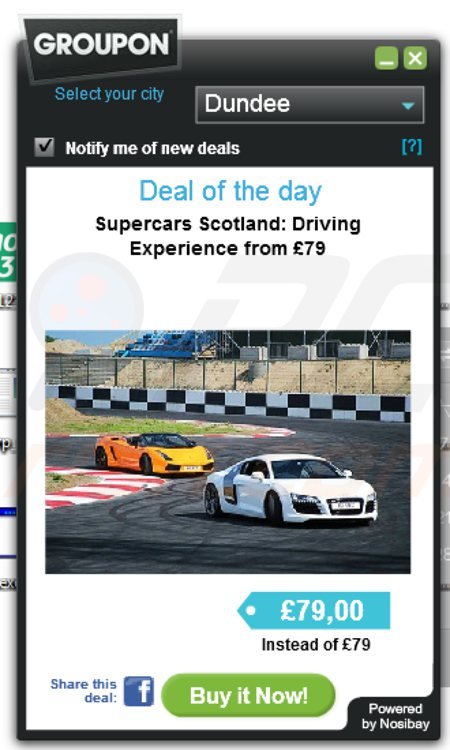
Instant automatic malware removal:
Manual threat removal might be a lengthy and complicated process that requires advanced IT skills. Combo Cleaner is a professional automatic malware removal tool that is recommended to get rid of malware. Download it by clicking the button below:
DOWNLOAD Combo CleanerBy downloading any software listed on this website you agree to our Privacy Policy and Terms of Use. To use full-featured product, you have to purchase a license for Combo Cleaner. 7 days free trial available. Combo Cleaner is owned and operated by RCS LT, the parent company of PCRisk.com.
Quick menu:
- What is Bubble Dock?
- STEP 1. Uninstall Bubble Dock application using Control Panel.
- STEP 2. Remove Bubble Dock add-on from Internet Explorer.
- STEP 3. Remove Bubble Dock extension from Mozilla Firefox.
- STEP 4. Remove Bubble Dock extension from Safari.
- STEP 6. Remove rogue plug-ins from Microsoft Edge.
Bubble Dock adware removal:
Windows 11 users:

Right-click on the Start icon, select Apps and Features. In the opened window search for the application you want to uninstall, after locating it, click on the three vertical dots and select Uninstall.
Windows 10 users:

Right-click in the lower left corner of the screen, in the Quick Access Menu select Control Panel. In the opened window choose Programs and Features.
Windows 7 users:

Click Start (Windows Logo at the bottom left corner of your desktop), choose Control Panel. Locate Programs and click Uninstall a program.
macOS (OSX) users:

Click Finder, in the opened screen select Applications. Drag the app from the Applications folder to the Trash (located in your Dock), then right click the Trash icon and select Empty Trash.
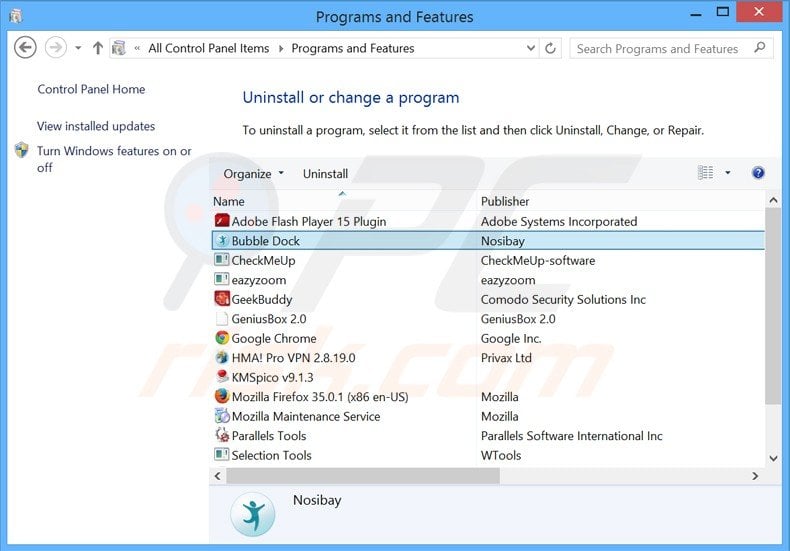
In the uninstall programs window, look for "Bubble Dock", select this entry and click "Uninstall" or "Remove".
After uninstalling the potentially unwanted program (which causes Bubble Dock ads), scan your computer for any remaining unwanted components or possible malware infections. To scan your computer, use recommended malware removal software.
DOWNLOAD remover for malware infections
Combo Cleaner checks if your computer is infected with malware. To use full-featured product, you have to purchase a license for Combo Cleaner. 7 days free trial available. Combo Cleaner is owned and operated by RCS LT, the parent company of PCRisk.com.
Remove Bubble Dock from Internet browsers:
Video showing how to remove potentially unwanted browser add-ons:
 Remove malicious add-ons from Internet Explorer:
Remove malicious add-ons from Internet Explorer:
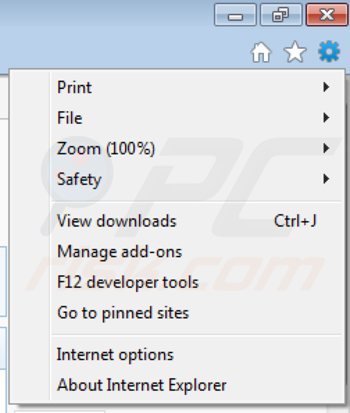
Click the "gear" icon ![]() (at the top right corner of Internet Explorer), select "Manage Add-ons". Look for "Bubble Dock SurfMatch", select this entry and click "Remove".
(at the top right corner of Internet Explorer), select "Manage Add-ons". Look for "Bubble Dock SurfMatch", select this entry and click "Remove".
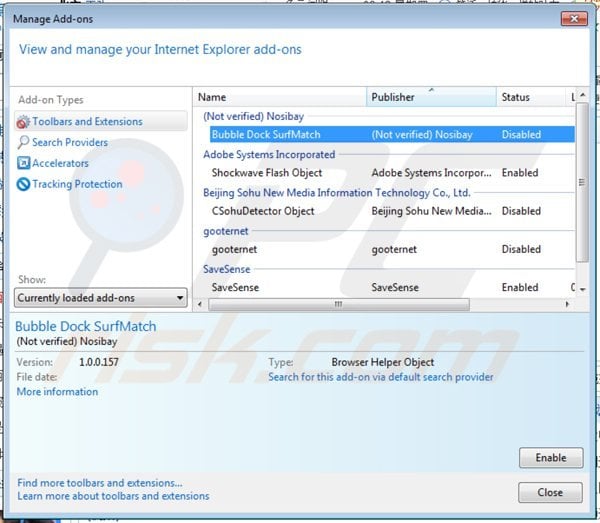
Optional method:
If you continue to have problems with removal of the powered by nosibay ads, reset your Internet Explorer settings to default.
Windows XP users: Click Start, click Run, in the opened window type inetcpl.cpl In the opened window click the Advanced tab, then click Reset.

Windows Vista and Windows 7 users: Click the Windows logo, in the start search box type inetcpl.cpl and click enter. In the opened window click the Advanced tab, then click Reset.

Windows 8 users: Open Internet Explorer and click the gear icon. Select Internet Options.

In the opened window, select the Advanced tab.

Click the Reset button.

Confirm that you wish to reset Internet Explorer settings to default by clicking the Reset button.

 Remove malicious plugins from Mozilla Firefox:
Remove malicious plugins from Mozilla Firefox:
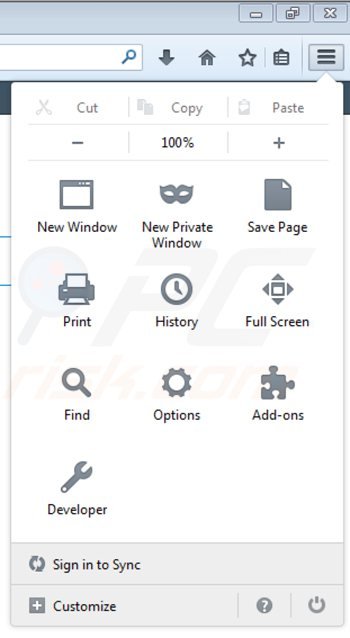
Click the Firefox menu ![]() (at the top right corner of the main window), select "Add-ons". Click on "Extensions", in the opened window remove "Bubble Dock".
(at the top right corner of the main window), select "Add-ons". Click on "Extensions", in the opened window remove "Bubble Dock".
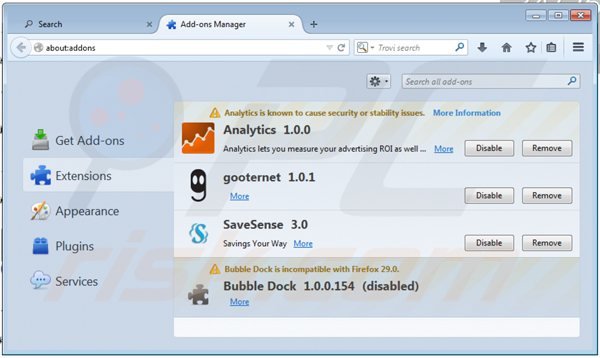
Optional method:
Computer users who have problems with powered by nosibay ads removal can reset their Mozilla Firefox settings.
Open Mozilla Firefox, at the top right corner of the main window, click the Firefox menu, ![]() in the opened menu, click Help.
in the opened menu, click Help.

Select Troubleshooting Information.

In the opened window, click the Refresh Firefox button.

In the opened window, confirm that you wish to reset Mozilla Firefox settings to default by clicking the Refresh Firefox button.

 Remove malicious extensions from Safari:
Remove malicious extensions from Safari:

Make sure your Safari browser is active, click Safari menu, and select Preferences....

In the opened window click Extensions, locate any recently installed suspicious extension, select it and click Uninstall.
Optional method:
Make sure your Safari browser is active and click on Safari menu. From the drop down menu select Clear History and Website Data...

In the opened window select all history and click the Clear History button.

 Remove malicious extensions from Microsoft Edge:
Remove malicious extensions from Microsoft Edge:

Click the Edge menu icon ![]() (at the upper-right corner of Microsoft Edge), select "Extensions". Locate all recently-installed suspicious browser add-ons and click "Remove" below their names.
(at the upper-right corner of Microsoft Edge), select "Extensions". Locate all recently-installed suspicious browser add-ons and click "Remove" below their names.

Optional method:
If you continue to have problems with removal of the powered by nosibay ads, reset your Microsoft Edge browser settings. Click the Edge menu icon ![]() (at the top right corner of Microsoft Edge) and select Settings.
(at the top right corner of Microsoft Edge) and select Settings.

In the opened settings menu select Reset settings.

Select Restore settings to their default values. In the opened window, confirm that you wish to reset Microsoft Edge settings to default by clicking the Reset button.

- If this did not help, follow these alternative instructions explaining how to reset the Microsoft Edge browser.
Summary:
 Commonly, adware or potentially unwanted applications infiltrate Internet browsers through free software downloads. Note that the safest source for downloading free software is via developers' websites only. To avoid installation of adware, be very attentive when downloading and installing free software. When installing previously-downloaded free programs, choose the custom or advanced installation options – this step will reveal any potentially unwanted applications listed for installation together with your chosen free program.
Commonly, adware or potentially unwanted applications infiltrate Internet browsers through free software downloads. Note that the safest source for downloading free software is via developers' websites only. To avoid installation of adware, be very attentive when downloading and installing free software. When installing previously-downloaded free programs, choose the custom or advanced installation options – this step will reveal any potentially unwanted applications listed for installation together with your chosen free program.
Post a comment:
If you have additional information on powered by nosibay ads or it's removal please share your knowledge in the comments section below.
Share:

Tomas Meskauskas
Expert security researcher, professional malware analyst
I am passionate about computer security and technology. I have an experience of over 10 years working in various companies related to computer technical issue solving and Internet security. I have been working as an author and editor for pcrisk.com since 2010. Follow me on Twitter and LinkedIn to stay informed about the latest online security threats.
PCrisk security portal is brought by a company RCS LT.
Joined forces of security researchers help educate computer users about the latest online security threats. More information about the company RCS LT.
Our malware removal guides are free. However, if you want to support us you can send us a donation.
DonatePCrisk security portal is brought by a company RCS LT.
Joined forces of security researchers help educate computer users about the latest online security threats. More information about the company RCS LT.
Our malware removal guides are free. However, if you want to support us you can send us a donation.
Donate

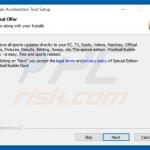

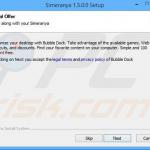
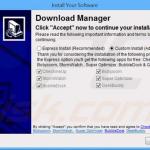
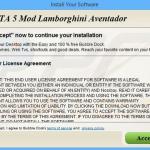
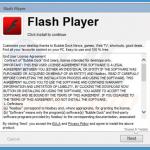

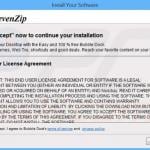
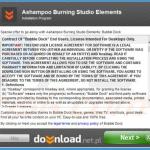
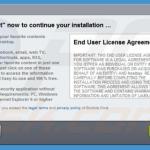
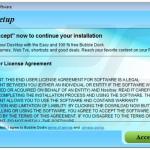

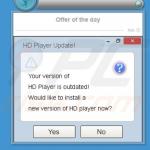

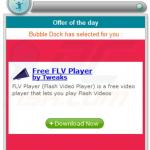
▼ Show Discussion