Get free scan and check if your device is infected.
Remove it nowTo use full-featured product, you have to purchase a license for Combo Cleaner. Seven days free trial available. Combo Cleaner is owned and operated by RCS LT, the parent company of PCRisk.com.
What is Browser Guardian App?
Created by Intriguing Apps, Browser Guardian App claims to protect users from malware and spyware infections when surfing malicious websites. While this functionality may seem legitimate and useful, be aware that it is categorized as adware or a potentially unwanted program (PUP).
The developers of this rogue browser add-on employ a deceptive software marketing method called 'bundling' to install Browser Guardian App on Internet browsers without users' consent.
Bundling is a way to stealthily distribute applications together with other software, and therefore, most users infect their computers with Browser Guardian App during download of free software from freeware download websites.
Following stealth installation on Internet Explorer, Mozilla Firefox, and Google Chrome, Browser Guardian App generates numerous intrusive online advertisements and tracks users' Internet browsing activity.
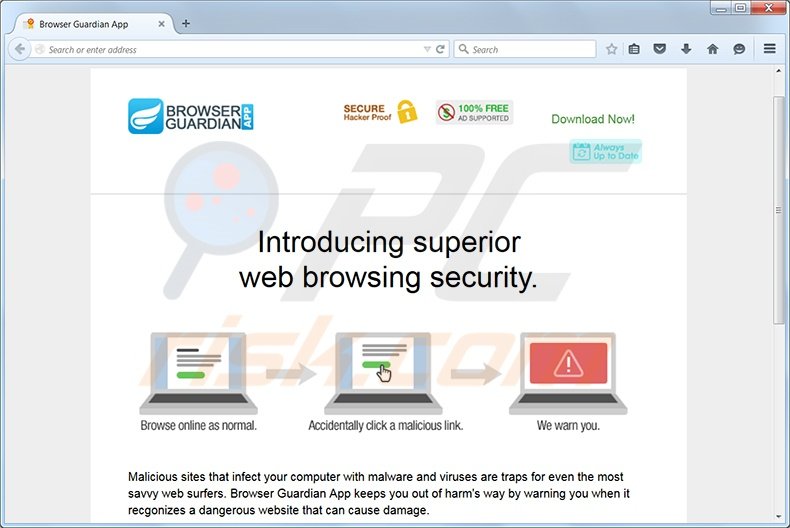
Intrusive advertisements generated by this PUP include coupon, sponsored link, pop-up, targeted video ads, and most importantly, download offers of other rogue browser extensions also considered to be adware. It is highly probable that clicking these browser extensions will lead to high-risk adware or malware infections.
Furthermore, users' Internet browsing is continually monitored, since this PUP collects various software and hardware information that is likely to be personally identifiable.
For example: Internet Protocol (IP) addresses, unique identifier numbers, operating system and browser types, default search engines, search queries entered, website URLs visited, pages viewed, cookies, geographic locations, and other similar details. Browser Guardian App is similar to other rogue browser add-ons that use bundling as an installation method.
Examples include protectedsurf, Web Warden, and Surfing Safeguard among many others. None of these add any real value for the user - their purpose is to generate income by the display of intrusive online ads.
The behavior of this adware (including Browser Guardian App) may cause serious privacy issues or identity theft, and for this reason, you are strongly advised to eliminate this PUP from your Internet browsers.
Research shows that Browser Guardian App is distributed using several distribution methods such as fake downloads (java updates, browser updates, etc.) and other potentially unwanted programs including BrowserChampion, Search Defense, and other savings and coupons related adware.
Commonly, users inadvertently install Browser Guardian App via small programs called 'download clients' on freeware download websites such as download.com, softonic.com, and soft32.com.
Download clients are used by these websites as free service monetization tools, since they offer installation of promoted (according to the developers, '100% virus-free') browser add-ons together with the chosen free software. Thus, reckless download and installation of freeware often results in adware or malware infections.
Installation of potentially unwanted programs such as Browser Guardian App can be prevented by closely observing each step of the free software download process and never accepting installation of any additional programs offered.
Furthermore, all software downloaded from the Internet should be installed using the 'Advanced' or 'Custom' installation options - this will reveal any bundled applications listed for installation and allow you to opt out.
If you have installed Browser Guardian App and observe intrusive online advertisements when surfing the Internet, read the provided instructions to uninstall this rogue browser add-on from your Internet browsers.
Instant automatic malware removal:
Manual threat removal might be a lengthy and complicated process that requires advanced IT skills. Combo Cleaner is a professional automatic malware removal tool that is recommended to get rid of malware. Download it by clicking the button below:
DOWNLOAD Combo CleanerBy downloading any software listed on this website you agree to our Privacy Policy and Terms of Use. To use full-featured product, you have to purchase a license for Combo Cleaner. 7 days free trial available. Combo Cleaner is owned and operated by RCS LT, the parent company of PCRisk.com.
Quick menu:
- What is Browser Guardian App?
- STEP 1. Uninstall Browser Guardian App application using Control Panel.
- STEP 2. Remove Browser Guardian App ads from Internet Explorer.
- STEP 3. Remove Browser Guardian App advertisements from Google Chrome.
- STEP 4. Remove Ads by Browser Guardian App from Mozilla Firefox.
- STEP 5. Remove Browser Guardian extension from Safari.
- STEP 6. Remove rogue plug-ins from Microsoft Edge.
Browser Guardian App adware removal:
Windows 11 users:

Right-click on the Start icon, select Apps and Features. In the opened window search for the application you want to uninstall, after locating it, click on the three vertical dots and select Uninstall.
Windows 10 users:

Right-click in the lower left corner of the screen, in the Quick Access Menu select Control Panel. In the opened window choose Programs and Features.
Windows 7 users:

Click Start (Windows Logo at the bottom left corner of your desktop), choose Control Panel. Locate Programs and click Uninstall a program.
macOS (OSX) users:

Click Finder, in the opened screen select Applications. Drag the app from the Applications folder to the Trash (located in your Dock), then right click the Trash icon and select Empty Trash.
In the uninstall programs window, look for "Browser Guardian App" (or other potentially unwanted applications - at time of testing, Browser Guardian App ads were generated by various coupon ads-displaying adware), select this entry and click "Uninstall" or "Remove".
After uninstalling the potentially unwanted program (which causes Browser Guardian App ads), scan your computer for any remaining unwanted components or possible malware infections. To scan your computer, use recommended malware removal software.
DOWNLOAD remover for malware infections
Combo Cleaner checks if your computer is infected with malware. To use full-featured product, you have to purchase a license for Combo Cleaner. 7 days free trial available. Combo Cleaner is owned and operated by RCS LT, the parent company of PCRisk.com.
Remove Browser Guardian App adware from Internet browsers:
Video showing how to remove potentially unwanted browser add-ons:
 Remove malicious add-ons from Internet Explorer:
Remove malicious add-ons from Internet Explorer:
Click the "gear" icon ![]() (at the top right corner of Internet Explorer), select "Manage Add-ons". Look for "Browser Guardian App", select this entry and click "Remove". Note that Browser Guardian App ads can be caused by other adware. In the Manage Add-ons window, remove all suspicious browser add-ons.
(at the top right corner of Internet Explorer), select "Manage Add-ons". Look for "Browser Guardian App", select this entry and click "Remove". Note that Browser Guardian App ads can be caused by other adware. In the Manage Add-ons window, remove all suspicious browser add-ons.
Optional method:
If you continue to have problems with removal of the browser guardian app adware, reset your Internet Explorer settings to default.
Windows XP users: Click Start, click Run, in the opened window type inetcpl.cpl In the opened window click the Advanced tab, then click Reset.

Windows Vista and Windows 7 users: Click the Windows logo, in the start search box type inetcpl.cpl and click enter. In the opened window click the Advanced tab, then click Reset.

Windows 8 users: Open Internet Explorer and click the gear icon. Select Internet Options.

In the opened window, select the Advanced tab.

Click the Reset button.

Confirm that you wish to reset Internet Explorer settings to default by clicking the Reset button.

 Remove malicious extensions from Google Chrome:
Remove malicious extensions from Google Chrome:
Click the Chrome menu icon ![]() (at the top right corner of Google Chrome), select "Tools" and click on "Extensions". Locate: "Browser Guardian App", select this entry and click the trash can icon. Note that Browser Guardian App ads can be caused by other adware. In the "extensions" window of Google Chrome, remove all suspicious browser extensions.
(at the top right corner of Google Chrome), select "Tools" and click on "Extensions". Locate: "Browser Guardian App", select this entry and click the trash can icon. Note that Browser Guardian App ads can be caused by other adware. In the "extensions" window of Google Chrome, remove all suspicious browser extensions.
If you are unable to remove Browser Guardian App (or any other add-on) and it is greyed-out ("Installed by enterprise policy"), follow this removal guide - how to remove a Google Chrome extension that is "Installed by enterprise policy"?
Optional method:
If you continue to have problems with removal of the browser guardian app adware, reset your Google Chrome browser settings. Click the Chrome menu icon ![]() (at the top right corner of Google Chrome) and select Settings. Scroll down to the bottom of the screen. Click the Advanced… link.
(at the top right corner of Google Chrome) and select Settings. Scroll down to the bottom of the screen. Click the Advanced… link.

After scrolling to the bottom of the screen, click the Reset (Restore settings to their original defaults) button.

In the opened window, confirm that you wish to reset Google Chrome settings to default by clicking the Reset button.

 Remove malicious plugins from Mozilla Firefox:
Remove malicious plugins from Mozilla Firefox:
Click the Firefox menu ![]() (at the top right corner of the main window), select "Add-ons". Click on "Extensions", in the opened window remove "Browser Guardian App". Note that Browser Guardian App ads can be generated by other adware. In the "Add-ons Manager" window, remove all suspicious browser add-ons.
(at the top right corner of the main window), select "Add-ons". Click on "Extensions", in the opened window remove "Browser Guardian App". Note that Browser Guardian App ads can be generated by other adware. In the "Add-ons Manager" window, remove all suspicious browser add-ons.
Optional method:
Computer users who have problems with browser guardian app adware removal can reset their Mozilla Firefox settings.
Open Mozilla Firefox, at the top right corner of the main window, click the Firefox menu, ![]() in the opened menu, click Help.
in the opened menu, click Help.

Select Troubleshooting Information.

In the opened window, click the Refresh Firefox button.

In the opened window, confirm that you wish to reset Mozilla Firefox settings to default by clicking the Refresh Firefox button.

 Remove malicious extensions from Safari:
Remove malicious extensions from Safari:

Make sure your Safari browser is active, click Safari menu, and select Preferences....

In the opened window click Extensions, locate any recently installed suspicious extension, select it and click Uninstall.
Optional method:
Make sure your Safari browser is active and click on Safari menu. From the drop down menu select Clear History and Website Data...

In the opened window select all history and click the Clear History button.

 Remove malicious extensions from Microsoft Edge:
Remove malicious extensions from Microsoft Edge:

Click the Edge menu icon ![]() (at the upper-right corner of Microsoft Edge), select "Extensions". Locate all recently-installed suspicious browser add-ons and click "Remove" below their names.
(at the upper-right corner of Microsoft Edge), select "Extensions". Locate all recently-installed suspicious browser add-ons and click "Remove" below their names.

Optional method:
If you continue to have problems with removal of the browser guardian app adware, reset your Microsoft Edge browser settings. Click the Edge menu icon ![]() (at the top right corner of Microsoft Edge) and select Settings.
(at the top right corner of Microsoft Edge) and select Settings.

In the opened settings menu select Reset settings.

Select Restore settings to their default values. In the opened window, confirm that you wish to reset Microsoft Edge settings to default by clicking the Reset button.

- If this did not help, follow these alternative instructions explaining how to reset the Microsoft Edge browser.
Summary:
 Commonly, adware or potentially unwanted applications infiltrate Internet browsers through free software downloads. Note that the safest source for downloading free software is via developers' websites only. To avoid installation of adware, be very attentive when downloading and installing free software. When installing previously-downloaded free programs, choose the custom or advanced installation options – this step will reveal any potentially unwanted applications listed for installation together with your chosen free program.
Commonly, adware or potentially unwanted applications infiltrate Internet browsers through free software downloads. Note that the safest source for downloading free software is via developers' websites only. To avoid installation of adware, be very attentive when downloading and installing free software. When installing previously-downloaded free programs, choose the custom or advanced installation options – this step will reveal any potentially unwanted applications listed for installation together with your chosen free program.
Post a comment:
If you have additional information on browser guardian app adware or it's removal please share your knowledge in the comments section below.
Share:

Tomas Meskauskas
Expert security researcher, professional malware analyst
I am passionate about computer security and technology. I have an experience of over 10 years working in various companies related to computer technical issue solving and Internet security. I have been working as an author and editor for pcrisk.com since 2010. Follow me on Twitter and LinkedIn to stay informed about the latest online security threats.
PCrisk security portal is brought by a company RCS LT.
Joined forces of security researchers help educate computer users about the latest online security threats. More information about the company RCS LT.
Our malware removal guides are free. However, if you want to support us you can send us a donation.
DonatePCrisk security portal is brought by a company RCS LT.
Joined forces of security researchers help educate computer users about the latest online security threats. More information about the company RCS LT.
Our malware removal guides are free. However, if you want to support us you can send us a donation.
Donate
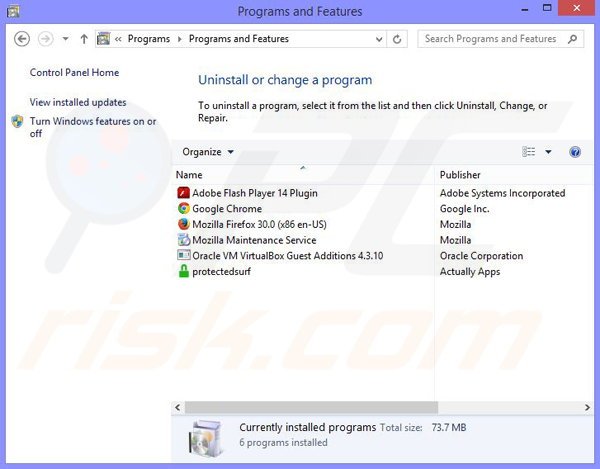
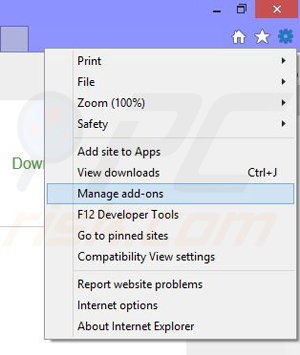
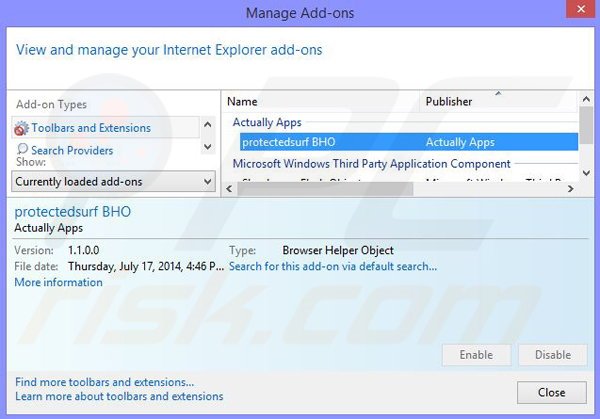
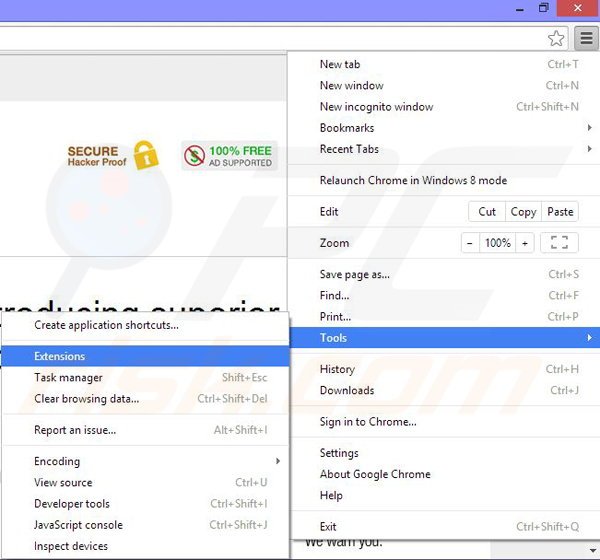
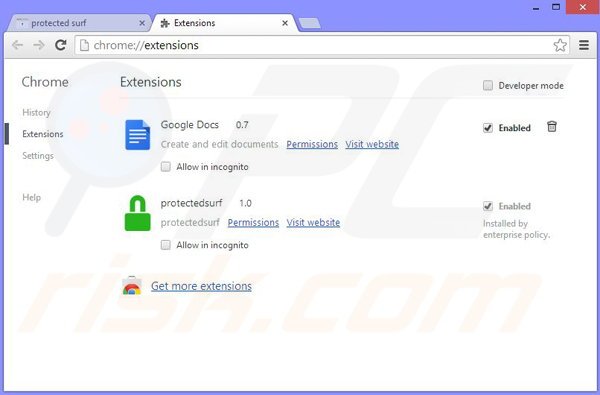
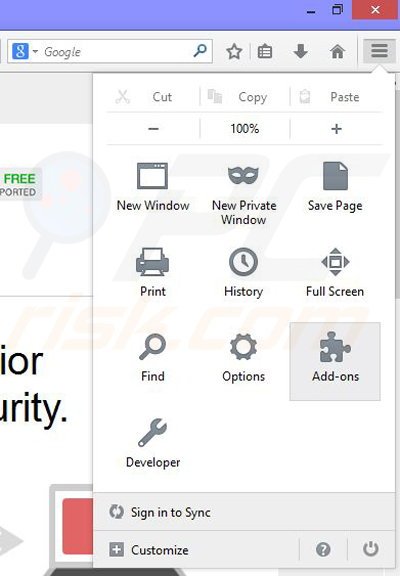
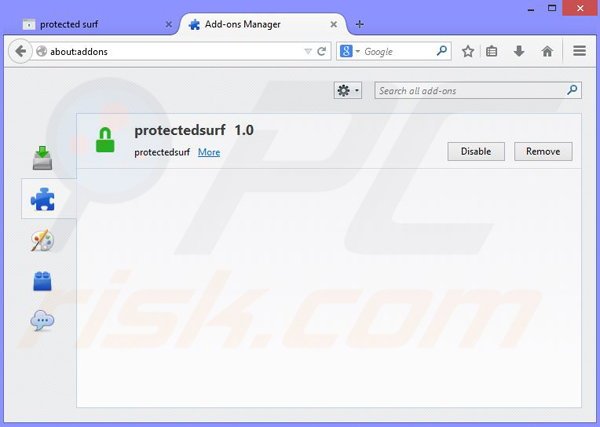
▼ Show Discussion