Get free scan and check if your device is infected.
Remove it nowTo use full-featured product, you have to purchase a license for Combo Cleaner. Seven days free trial available. Combo Cleaner is owned and operated by RCS LT, the parent company of PCRisk.com.
What is TinyWallet?
The TinyWallet browser add-on displays coupon and discount ads when users visit online shopping websites such as eBay, Amazon, Walmart, etc. The add-on is compatible with Internet Explorer, Google Chrome, and Mozilla Firefox. Note that while the functionality of TinyWallet may seem legitimate, many Internet users refer to this browser add-on as a virus or malware.
These negative associations are made since this browser extension installs on users' computers together with free software downloaded from the Internet. Furthermore, users often feel that it was installed without their consent. The source of unwilling installations such as these are free software download websites that use 'download clients' to monetize incoming web traffic.
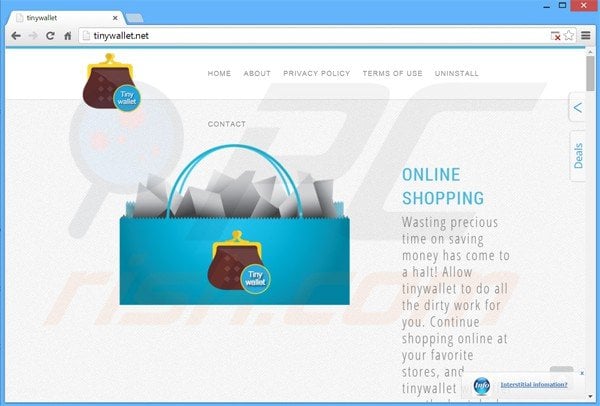
Download clients are small programs, which manage the download process of free software and offer installation of promoted free browser plug-ins (commonly, adware) together with the chosen freeware. After successful installation, TinyWallet not only provides users with discount ads, but also causes various unwanted pop-up ads and diminished browser performance.
Furthermore, this browser add-on tracks users' Internet browsing activity, which can result in serious privacy issues. Technically, TinyWallet in not a virus or malware, however, it is categorized as a potentially unwanted program (PUP) or adware. For these reasons, you are advised to eliminate TinyWallet from your Internet browser/s.
TinyWallet is similar to other potentially unwanted browser add-ons distributed using free software downloads via a deceptive software marketing method called 'bundling'. Examples of other unwanted add-ons include Converter Free Online, PalMall, SmarterPower, and many others.
TinyWallet adds little or no functionality and causes unwanted ads, diminished browser performance, and may lead to serious privacy issues including identity theft. Note that TinyWallet lists an uninstall entry in Control Panel, however, this allows removal from Internet Explorer only (removal from Google Chrome and Mozilla Firefox must be performed manually).
To avoid installation of such adware, Internet users should be attentive when downloading free software. If your download is managed by a download client, closely inspect each step and decline installation of any promoted browser extensions. If you have already installed TinyWallet, follow the removal guide provided to eliminate it from your computer.
Deceptive free software installers used in TinyWallet (disclosed as '"TinyWalleT") adware distribution:
TinyWallet adware generating intrusive online ads ('Powered by TinyWallet'):
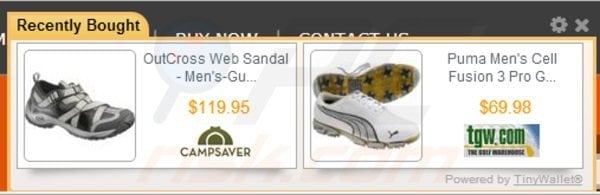
Instant automatic malware removal:
Manual threat removal might be a lengthy and complicated process that requires advanced IT skills. Combo Cleaner is a professional automatic malware removal tool that is recommended to get rid of malware. Download it by clicking the button below:
DOWNLOAD Combo CleanerBy downloading any software listed on this website you agree to our Privacy Policy and Terms of Use. To use full-featured product, you have to purchase a license for Combo Cleaner. 7 days free trial available. Combo Cleaner is owned and operated by RCS LT, the parent company of PCRisk.com.
Quick menu:
- What is TinyWallet?
- STEP 1. Uninstall TinyWallet application using Control Panel.
- STEP 2. Remove TinyWallet ads from Internet Explorer.
- STEP 3. Remove TinyWallet adware from Google Chrome.
- STEP 4. Remove "Ads by TinyWallet" from Mozilla Firefox.
- STEP 5. Remove TinyWallet extension from Safari.
- STEP 6. Remove rogue plug-ins from Microsoft Edge.
TinyWallet adware removal:
Windows 11 users:

Right-click on the Start icon, select Apps and Features. In the opened window search for the application you want to uninstall, after locating it, click on the three vertical dots and select Uninstall.
Windows 10 users:

Right-click in the lower left corner of the screen, in the Quick Access Menu select Control Panel. In the opened window choose Programs and Features.
Windows 7 users:

Click Start (Windows Logo at the bottom left corner of your desktop), choose Control Panel. Locate Programs and click Uninstall a program.
macOS (OSX) users:

Click Finder, in the opened screen select Applications. Drag the app from the Applications folder to the Trash (located in your Dock), then right click the Trash icon and select Empty Trash.
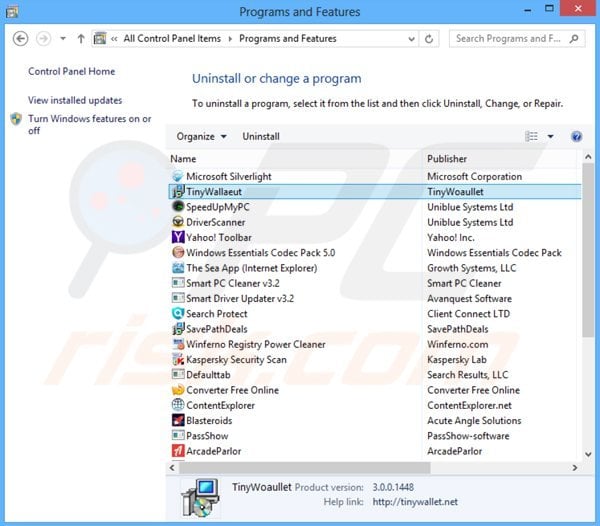
In the uninstall programs window: look for "TinyWallet" (at time of testing, this adware was named "TinyWallaeut"), select this entry and click "Uninstall" or "Remove".
After uninstalling the potentially unwanted program (which causes TinyWallet ads), scan your computer for any remaining unwanted components or possible malware infections. To scan your computer, use recommended malware removal software.
DOWNLOAD remover for malware infections
Combo Cleaner checks if your computer is infected with malware. To use full-featured product, you have to purchase a license for Combo Cleaner. 7 days free trial available. Combo Cleaner is owned and operated by RCS LT, the parent company of PCRisk.com.
Remove TinyWallet adware from Internet browsers:
Video showing how to remove potentially unwanted browser add-ons:
 Remove malicious add-ons from Internet Explorer:
Remove malicious add-ons from Internet Explorer:
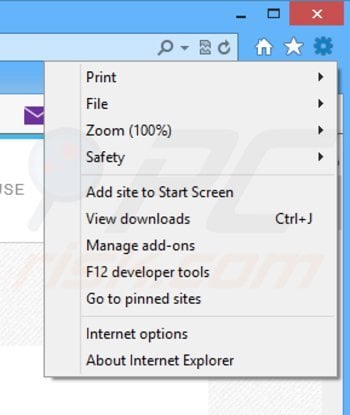
Click the "gear" icon ![]() (at the top right corner of Internet Explorer), select "Manage Add-ons". Look for "TinyWallet", select this entry and click "Remove".
(at the top right corner of Internet Explorer), select "Manage Add-ons". Look for "TinyWallet", select this entry and click "Remove".
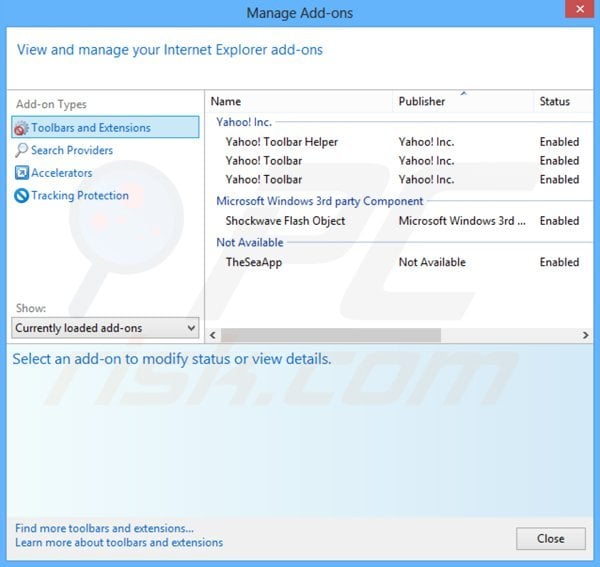
Optional method:
If you continue to have problems with removal of the tinywallet adware, reset your Internet Explorer settings to default.
Windows XP users: Click Start, click Run, in the opened window type inetcpl.cpl In the opened window click the Advanced tab, then click Reset.

Windows Vista and Windows 7 users: Click the Windows logo, in the start search box type inetcpl.cpl and click enter. In the opened window click the Advanced tab, then click Reset.

Windows 8 users: Open Internet Explorer and click the gear icon. Select Internet Options.

In the opened window, select the Advanced tab.

Click the Reset button.

Confirm that you wish to reset Internet Explorer settings to default by clicking the Reset button.

 Remove malicious extensions from Google Chrome:
Remove malicious extensions from Google Chrome:
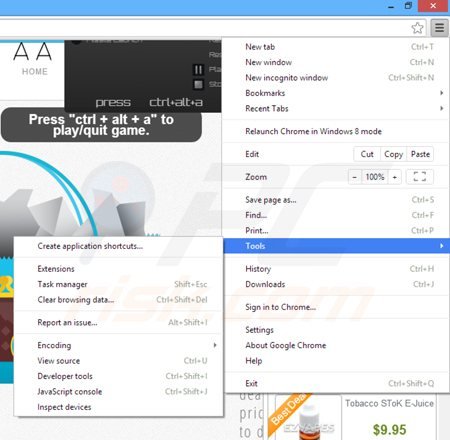
Click the Chrome menu icon ![]() (at the top right corner of Google Chrome), select "Tools" and click on "Extensions". Locate: "TinyWallet" (at the time of testing this adware was named "TinyWallaeut"), select this entry and click the trash can icon.
(at the top right corner of Google Chrome), select "Tools" and click on "Extensions". Locate: "TinyWallet" (at the time of testing this adware was named "TinyWallaeut"), select this entry and click the trash can icon.
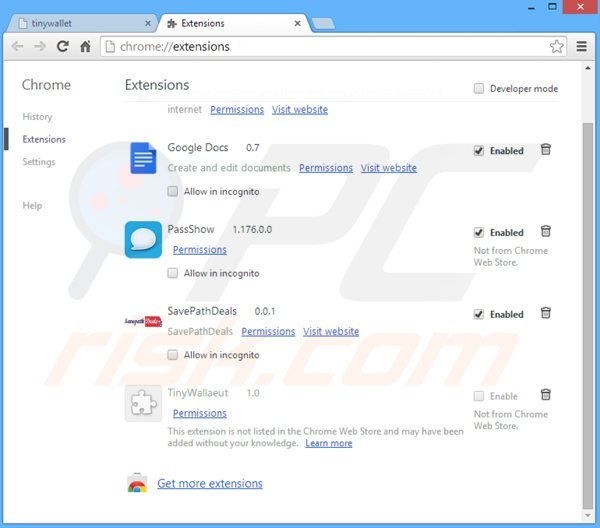
Optional method:
If you continue to have problems with removal of the tinywallet adware, reset your Google Chrome browser settings. Click the Chrome menu icon ![]() (at the top right corner of Google Chrome) and select Settings. Scroll down to the bottom of the screen. Click the Advanced… link.
(at the top right corner of Google Chrome) and select Settings. Scroll down to the bottom of the screen. Click the Advanced… link.

After scrolling to the bottom of the screen, click the Reset (Restore settings to their original defaults) button.

In the opened window, confirm that you wish to reset Google Chrome settings to default by clicking the Reset button.

 Remove malicious plugins from Mozilla Firefox:
Remove malicious plugins from Mozilla Firefox:
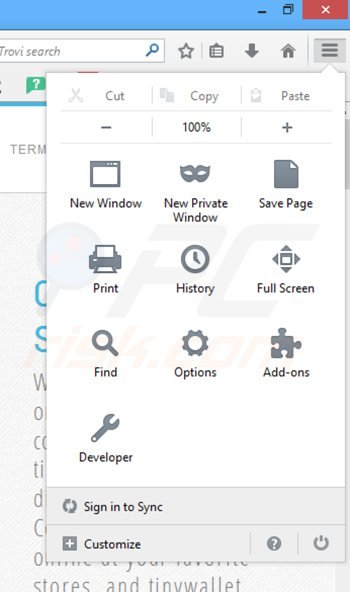
Click the Firefox menu ![]() (at the top right corner of the main window), select "Add-ons". Click on "Extensions", in the opened window remove "TinyWallet" (at the time of testing this adware was named "TinyWallaeut").
(at the top right corner of the main window), select "Add-ons". Click on "Extensions", in the opened window remove "TinyWallet" (at the time of testing this adware was named "TinyWallaeut").
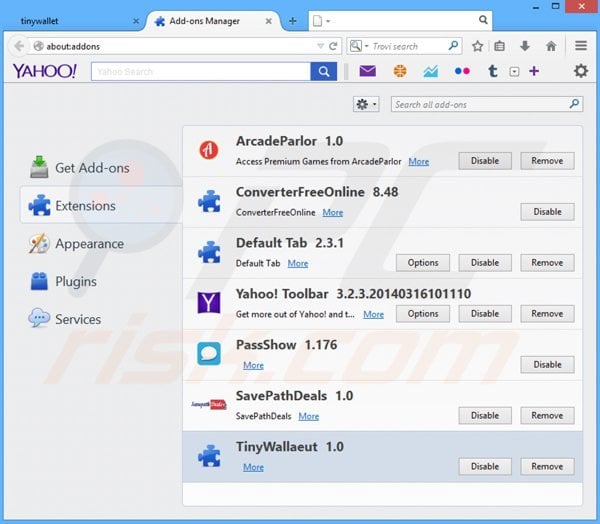
Optional method:
Computer users who have problems with tinywallet adware removal can reset their Mozilla Firefox settings.
Open Mozilla Firefox, at the top right corner of the main window, click the Firefox menu, ![]() in the opened menu, click Help.
in the opened menu, click Help.

Select Troubleshooting Information.

In the opened window, click the Refresh Firefox button.

In the opened window, confirm that you wish to reset Mozilla Firefox settings to default by clicking the Refresh Firefox button.

 Remove malicious extensions from Safari:
Remove malicious extensions from Safari:

Make sure your Safari browser is active, click Safari menu, and select Preferences....

In the opened window click Extensions, locate any recently installed suspicious extension, select it and click Uninstall.
Optional method:
Make sure your Safari browser is active and click on Safari menu. From the drop down menu select Clear History and Website Data...

In the opened window select all history and click the Clear History button.

 Remove malicious extensions from Microsoft Edge:
Remove malicious extensions from Microsoft Edge:

Click the Edge menu icon ![]() (at the upper-right corner of Microsoft Edge), select "Extensions". Locate all recently-installed suspicious browser add-ons and click "Remove" below their names.
(at the upper-right corner of Microsoft Edge), select "Extensions". Locate all recently-installed suspicious browser add-ons and click "Remove" below their names.

Optional method:
If you continue to have problems with removal of the tinywallet adware, reset your Microsoft Edge browser settings. Click the Edge menu icon ![]() (at the top right corner of Microsoft Edge) and select Settings.
(at the top right corner of Microsoft Edge) and select Settings.

In the opened settings menu select Reset settings.

Select Restore settings to their default values. In the opened window, confirm that you wish to reset Microsoft Edge settings to default by clicking the Reset button.

- If this did not help, follow these alternative instructions explaining how to reset the Microsoft Edge browser.
Summary:
 Commonly, adware or potentially unwanted applications infiltrate Internet browsers through free software downloads. Note that the safest source for downloading free software is via developers' websites only. To avoid installation of adware, be very attentive when downloading and installing free software. When installing previously-downloaded free programs, choose the custom or advanced installation options – this step will reveal any potentially unwanted applications listed for installation together with your chosen free program.
Commonly, adware or potentially unwanted applications infiltrate Internet browsers through free software downloads. Note that the safest source for downloading free software is via developers' websites only. To avoid installation of adware, be very attentive when downloading and installing free software. When installing previously-downloaded free programs, choose the custom or advanced installation options – this step will reveal any potentially unwanted applications listed for installation together with your chosen free program.
Post a comment:
If you have additional information on tinywallet adware or it's removal please share your knowledge in the comments section below.
Share:

Tomas Meskauskas
Expert security researcher, professional malware analyst
I am passionate about computer security and technology. I have an experience of over 10 years working in various companies related to computer technical issue solving and Internet security. I have been working as an author and editor for pcrisk.com since 2010. Follow me on Twitter and LinkedIn to stay informed about the latest online security threats.
PCrisk security portal is brought by a company RCS LT.
Joined forces of security researchers help educate computer users about the latest online security threats. More information about the company RCS LT.
Our malware removal guides are free. However, if you want to support us you can send us a donation.
DonatePCrisk security portal is brought by a company RCS LT.
Joined forces of security researchers help educate computer users about the latest online security threats. More information about the company RCS LT.
Our malware removal guides are free. However, if you want to support us you can send us a donation.
Donate
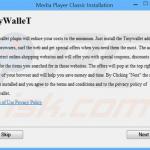
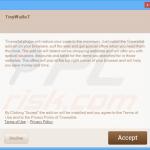
▼ Show Discussion