How to remove PremierOpinion from computers
AdwareAlso Known As: PremierOpinion or RelevantKnowledge adware
Get free scan and check if your device is infected.
Remove it nowTo use full-featured product, you have to purchase a license for Combo Cleaner. Seven days free trial available. Combo Cleaner is owned and operated by RCS LT, the parent company of PCRisk.com.
What is PremierOpinion?
Created by VoiceFive Inc, the PremierOpinion program claims to help users to express their opinions about products and services that matter most to them. By participating in online research, PremierOpinion members have the opportunity to influence leading companies while earning cash rewards, gift cards, or entries into valuable sweepstakes.
While this functionality may seem legitimate, be aware that the PremierOpinion app is categorized as adware or an unwanted application since it displays surveys on various shopping websites.
Many users report that this browser plug-in was installed on their Internet browsers (Internet Explorer, Google Chrome, and Mozilla Firefox) without their consent, and furthermore, many experience diminished browser performance as a result. The developers of the PremierOpinion app employ a deceptive software marketing method called 'bundling' for distribution.
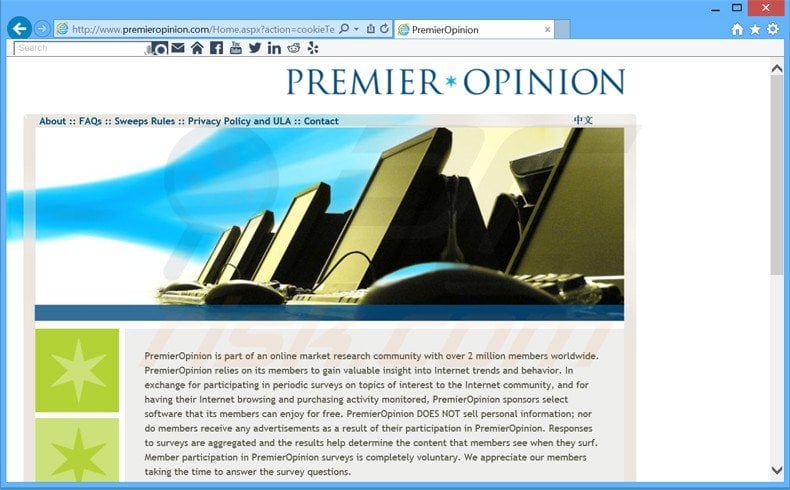
More about PremierOpinion
Unwilling installation of this adware is often a consequence of not paying close enough attention when downloading and installing free software. Be aware that many download websites and freeware developers bundle their free downloads and programs with additional promoted software such as toolbars, browser add-ons, etc to monetize incoming web traffic.
If you do not pay close attention by checking each step during the freeware installation phase, you may inadvertently install PremierOpinionor or other adware. This plug-in is not technically a computer virus, however, it is categorized as adware and you are advised to remove it from your computer since it tracks users' Internet browsing activity.
After successful installation, PremierOpinion tracks IP addresses, websites visited (and interactions with those sites), Internet search terms, videos viewed, products purchased from online shops, form data, content downloaded or uploaded, and other software and hardware information that can be personally identifiable. This tracking can result in privacy issues and identity theft.
| Name | PremierOpinion or RelevantKnowledge adware |
| Threat Type | Adware |
| Detection Names | Avast (FileRepMalware [PUP]), AVG (FileRepMalware [PUP]), Emsisoft (Application.Generic (A)), Kaspersky (Not-a-virus:Downloader.Win32.Agent.laqs), Full List Of Detections (VirusTotal) |
| Symptoms | Seeing advertisements not originating from the sites you are browsing. Intrusive pop-up ads. Decreased Internet browsing speed. |
| Distribution Methods | Deceptive pop-up ads, potentially unwanted applications (adware) |
| Damage | Decreased computer performance, browser tracking - privacy issues, possible additional malware infections. |
| Malware Removal (Windows) |
To eliminate possible malware infections, scan your computer with legitimate antivirus software. Our security researchers recommend using Combo Cleaner. Download Combo CleanerTo use full-featured product, you have to purchase a license for Combo Cleaner. 7 days free trial available. Combo Cleaner is owned and operated by RCS LT, the parent company of PCRisk.com. |
How did adware install on my computer?
Most adware is distributed via small programs called 'download managers' within freeware download websites such as download.com, soft32.com, softonic.com, amongst many others. PremierOpinion adware is similar to other unwanted programs that are distributed via free software downloads.
Examples include Consumer Input, PicRec, Easy Deals, and SelectNGo. Most freeware download websites employ download managers to monetize their free services by offering installation of promoted browser extensions together with the chosen free software.
Thus, careless download and installation of free software may lead to adware or malware infections. This situation can be prevented by closely inspecting each step of the freeware download process and never accepting installation of any additional applications offered.
If you are installing downloaded software, select the 'Custom' or 'Advanced' installation options, rather than 'Typical' or 'Quick' - this will reveal any bundled applications listed for installation and enable you to decline them. Computer users who have installed PremierOpinion should follow this removal guide to eliminate this adware from their Internet browsers.
A previous variant of PremierOpinion named RelevantKnowledge:
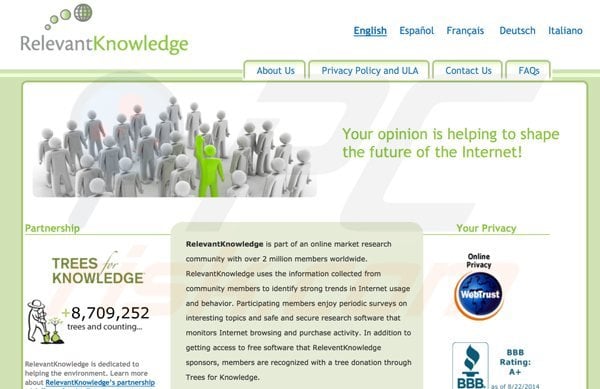
Download page for PremierOpinion:
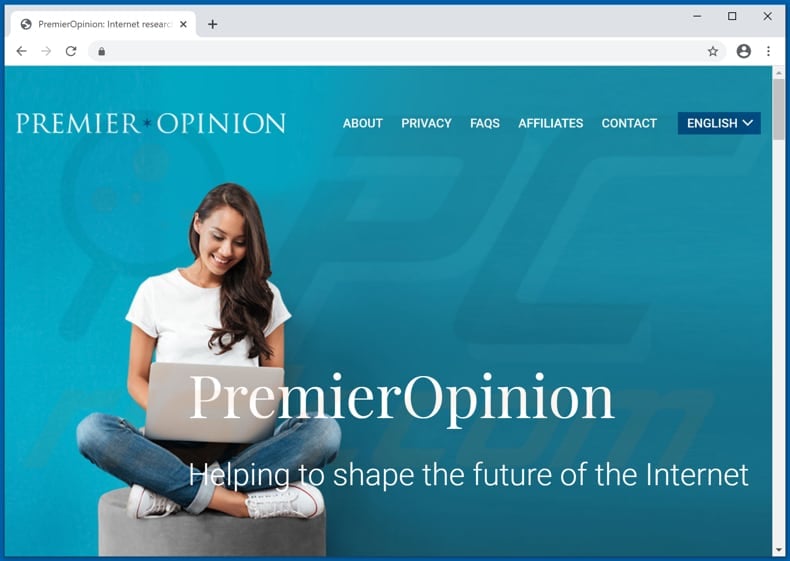
Deceptive free software installer distributing PremierOpinion potentially unwanted application to Mac users:
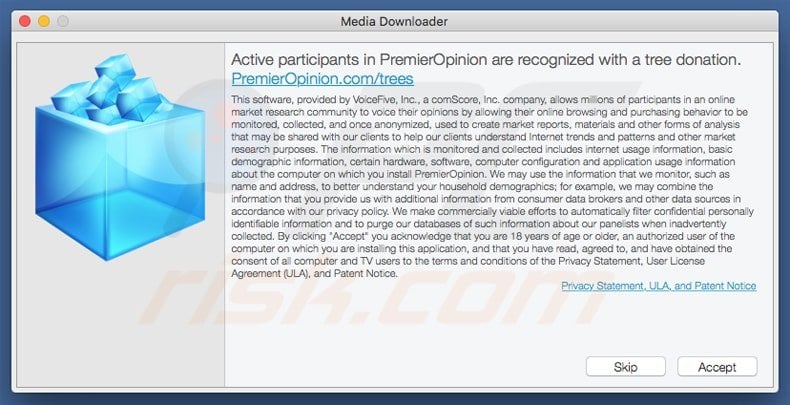
Deceptive free software installers used in PremierOpinion (at time of testing PremierOpinion was presented as RelevantKnowledge) adware distribution (Windows Users):
PremierOpinion adware generating intrusive online surveys:
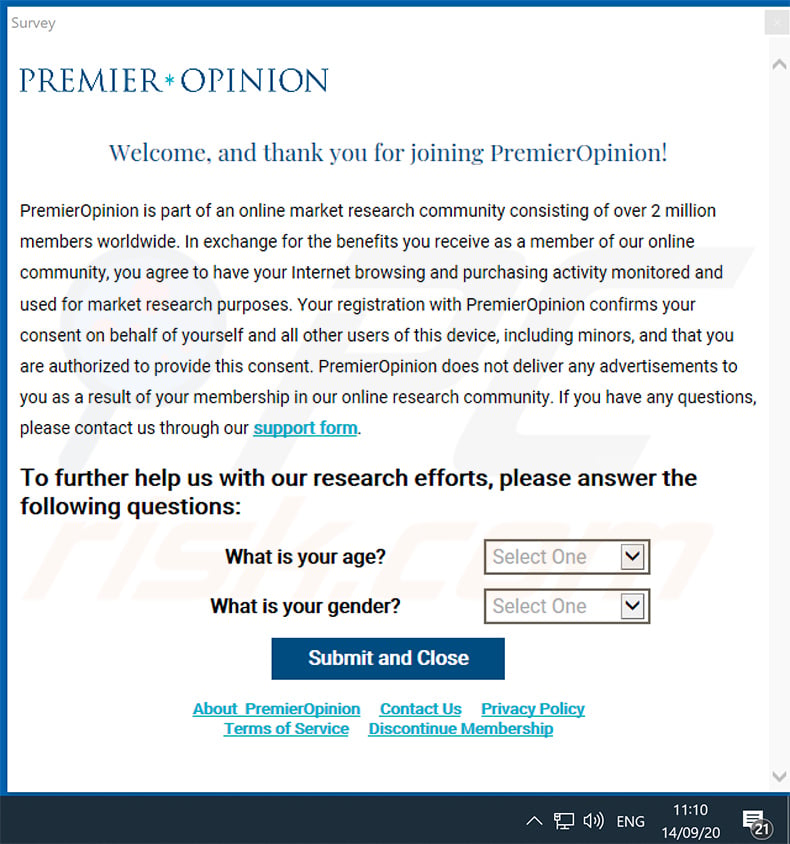
PremierOpinion Surveys adware's process ("Survey") in Windows Task Manager:
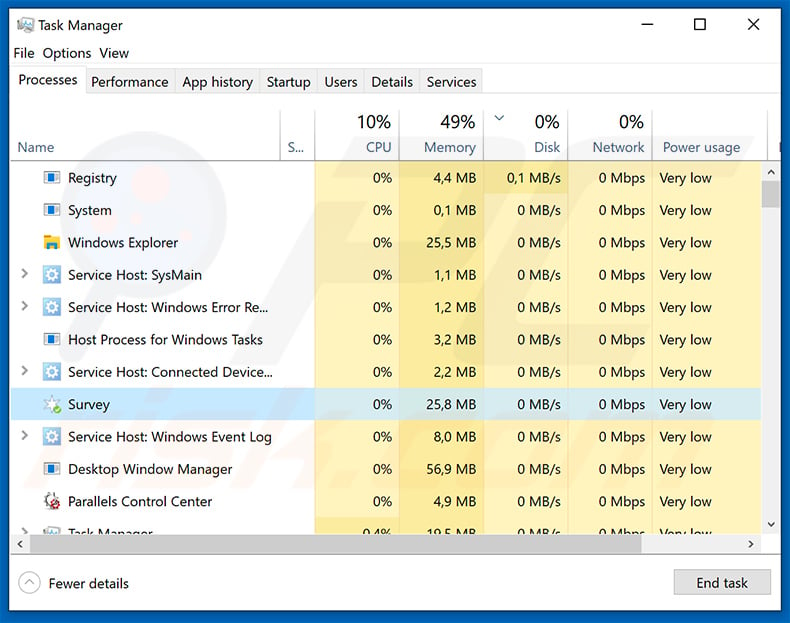
Instant automatic malware removal:
Manual threat removal might be a lengthy and complicated process that requires advanced IT skills. Combo Cleaner is a professional automatic malware removal tool that is recommended to get rid of malware. Download it by clicking the button below:
DOWNLOAD Combo CleanerBy downloading any software listed on this website you agree to our Privacy Policy and Terms of Use. To use full-featured product, you have to purchase a license for Combo Cleaner. 7 days free trial available. Combo Cleaner is owned and operated by RCS LT, the parent company of PCRisk.com.
Quick menu:
- What is PremiereOpinion?
- STEP 1. Uninstall adware applications using Control Panel.
- STEP 2. Remove rogue plug-ins from Google Chrome.
- STEP 3. Remove adware-type extensions from Mozilla Firefox.
- STEP 4. Remove malicious extensions from Safari.
- STEP 5. Remove rogue plug-ins from Microsoft Edge.
- STEP 6. Remove adware from Internet Explorer.
Adware removal:
Windows 11 users:

Right-click on the Start icon, select Apps and Features. In the opened window search for the application you want to uninstall, after locating it, click on the three vertical dots and select Uninstall.
Windows 10 users:

Right-click in the lower left corner of the screen, in the Quick Access Menu select Control Panel. In the opened window choose Programs and Features.
Windows 7 users:

Click Start (Windows Logo at the bottom left corner of your desktop), choose Control Panel. Locate Programs and click Uninstall a program.
macOS (OSX) users:

Click Finder, in the opened screen select Applications. Drag the app from the Applications folder to the Trash (located in your Dock), then right click the Trash icon and select Empty Trash.
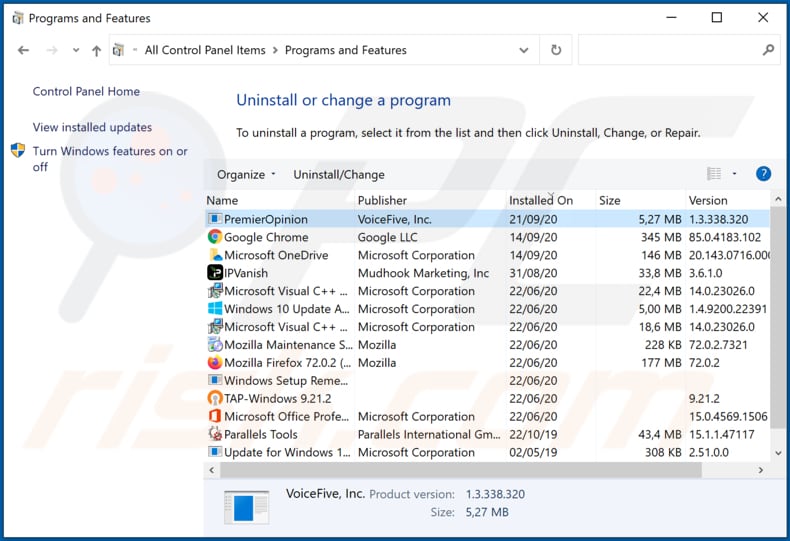
In the uninstall programs window, look for any potentially unwanted applications, select these entries and click "Uninstall" or "Remove".
After uninstalling the potentially unwanted application that causes PremiereOpinion redirects, scan your computer for any remaining unwanted components or possible malware infections. To scan your computer, use recommended malware removal software.
DOWNLOAD remover for malware infections
Combo Cleaner checks if your computer is infected with malware. To use full-featured product, you have to purchase a license for Combo Cleaner. 7 days free trial available. Combo Cleaner is owned and operated by RCS LT, the parent company of PCRisk.com.
Remove adware from Internet browsers:
Video showing how to remove potentially unwanted browser add-ons:
 Remove malicious extensions from Google Chrome:
Remove malicious extensions from Google Chrome:
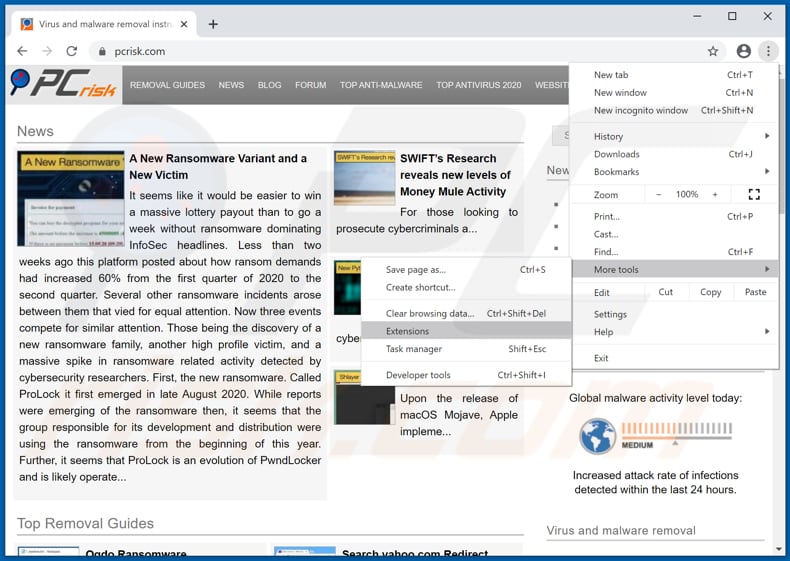
Click the Chrome menu icon ![]() (at the top right corner of Google Chrome), select "More tools" and click "Extensions". Locate all recently-installed suspicious browser add-ons and remove them.
(at the top right corner of Google Chrome), select "More tools" and click "Extensions". Locate all recently-installed suspicious browser add-ons and remove them.
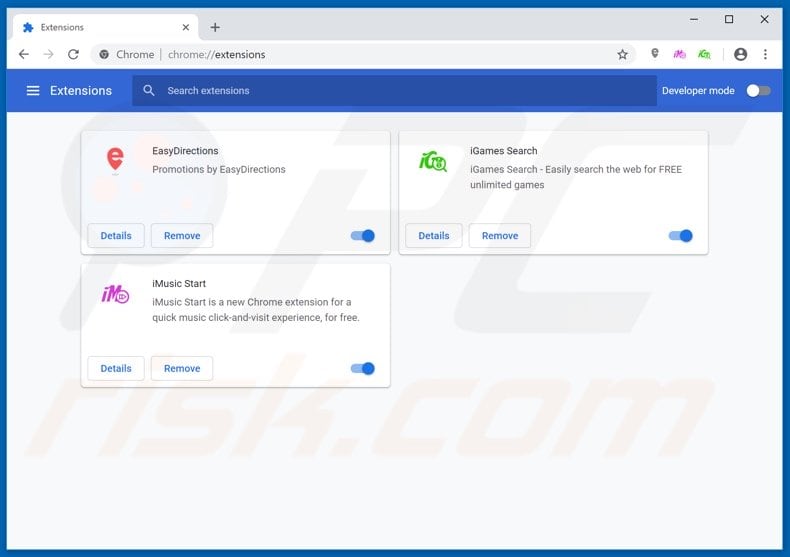
Optional method:
If you continue to have problems with removal of the premieropinion or relevantknowledge adware, reset your Google Chrome browser settings. Click the Chrome menu icon ![]() (at the top right corner of Google Chrome) and select Settings. Scroll down to the bottom of the screen. Click the Advanced… link.
(at the top right corner of Google Chrome) and select Settings. Scroll down to the bottom of the screen. Click the Advanced… link.

After scrolling to the bottom of the screen, click the Reset (Restore settings to their original defaults) button.

In the opened window, confirm that you wish to reset Google Chrome settings to default by clicking the Reset button.

 Remove malicious plug-ins from Mozilla Firefox:
Remove malicious plug-ins from Mozilla Firefox:
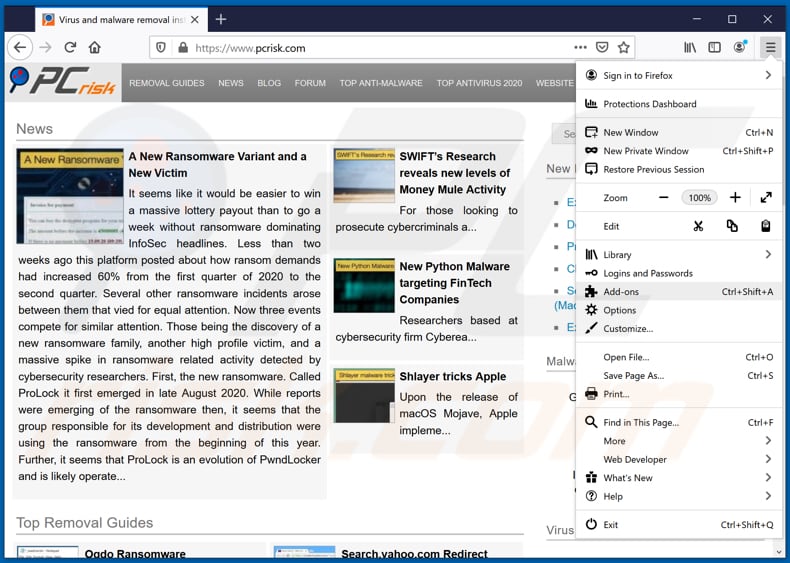
Click the Firefox menu ![]() (at the top right corner of the main window), select "Add-ons". Click "Extensions", in the opened window, remove all recently-installed suspicious browser plug-ins.
(at the top right corner of the main window), select "Add-ons". Click "Extensions", in the opened window, remove all recently-installed suspicious browser plug-ins.
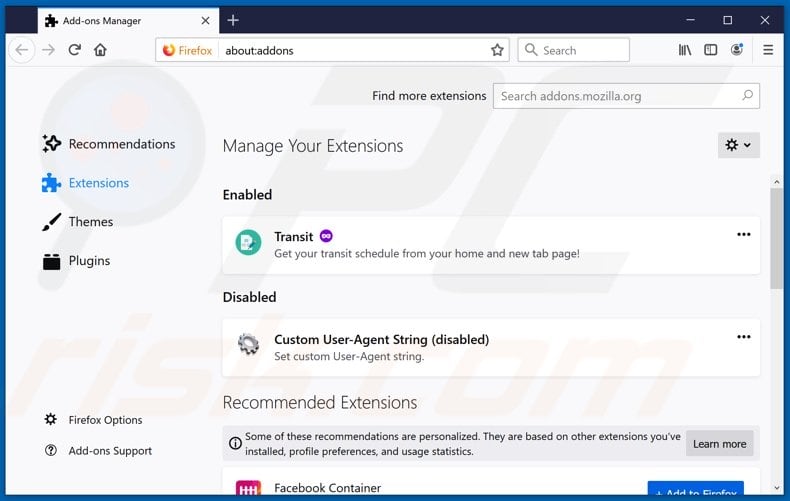
Optional method:
Computer users who have problems with premieropinion or relevantknowledge adware removal can reset their Mozilla Firefox settings.
Open Mozilla Firefox, at the top right corner of the main window, click the Firefox menu, ![]() in the opened menu, click Help.
in the opened menu, click Help.

Select Troubleshooting Information.

In the opened window, click the Refresh Firefox button.

In the opened window, confirm that you wish to reset Mozilla Firefox settings to default by clicking the Refresh Firefox button.

 Remove malicious extensions from Safari:
Remove malicious extensions from Safari:

Make sure your Safari browser is active, click Safari menu, and select Preferences....

In the opened window click Extensions, locate any recently installed suspicious extension, select it and click Uninstall.
Optional method:
Make sure your Safari browser is active and click on Safari menu. From the drop down menu select Clear History and Website Data...

In the opened window select all history and click the Clear History button.

 Remove malicious extensions from Microsoft Edge:
Remove malicious extensions from Microsoft Edge:

Click the Edge menu icon ![]() (at the upper-right corner of Microsoft Edge), select "Extensions". Locate all recently-installed suspicious browser add-ons and click "Remove" below their names.
(at the upper-right corner of Microsoft Edge), select "Extensions". Locate all recently-installed suspicious browser add-ons and click "Remove" below their names.

Optional method:
If you continue to have problems with removal of the premieropinion or relevantknowledge adware, reset your Microsoft Edge browser settings. Click the Edge menu icon ![]() (at the top right corner of Microsoft Edge) and select Settings.
(at the top right corner of Microsoft Edge) and select Settings.

In the opened settings menu select Reset settings.

Select Restore settings to their default values. In the opened window, confirm that you wish to reset Microsoft Edge settings to default by clicking the Reset button.

- If this did not help, follow these alternative instructions explaining how to reset the Microsoft Edge browser.
 Remove malicious add-ons from Internet Explorer:
Remove malicious add-ons from Internet Explorer:
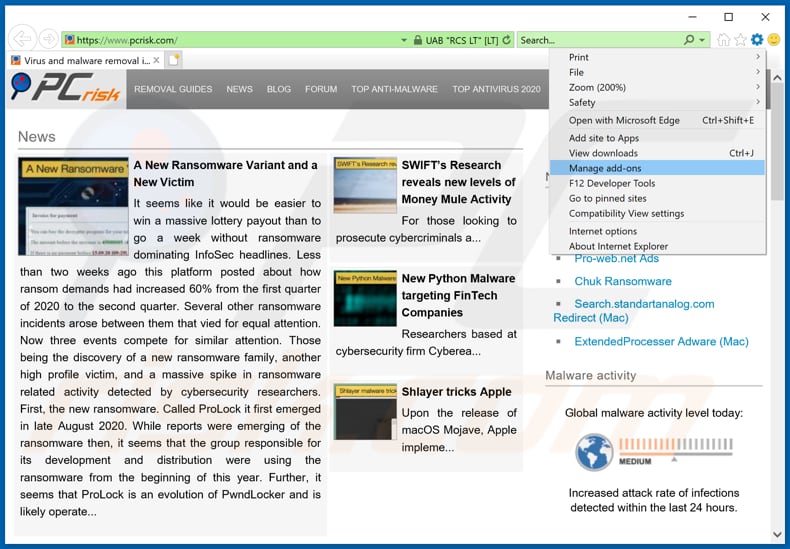
Click the "gear" icon ![]() (at the top right corner of Internet Explorer), select "Manage Add-ons". Look for any recently-installed suspicious browser extensions, select these entries and click "Remove".
(at the top right corner of Internet Explorer), select "Manage Add-ons". Look for any recently-installed suspicious browser extensions, select these entries and click "Remove".
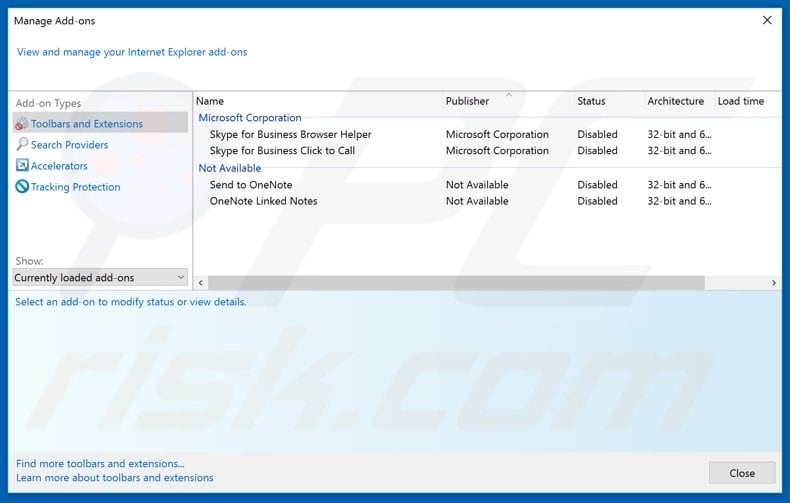
Optional method:
If you continue to have problems with removal of the premieropinion or relevantknowledge adware, reset your Internet Explorer settings to default.
Windows XP users: Click Start, click Run, in the opened window type inetcpl.cpl In the opened window click the Advanced tab, then click Reset.

Windows Vista and Windows 7 users: Click the Windows logo, in the start search box type inetcpl.cpl and click enter. In the opened window click the Advanced tab, then click Reset.

Windows 8 users: Open Internet Explorer and click the gear icon. Select Internet Options.

In the opened window, select the Advanced tab.

Click the Reset button.

Confirm that you wish to reset Internet Explorer settings to default by clicking the Reset button.

Summary:
 Commonly, adware or potentially unwanted applications infiltrate Internet browsers through free software downloads. Note that the safest source for downloading free software is via developers' websites only. To avoid installation of adware, be very attentive when downloading and installing free software. When installing previously-downloaded free programs, choose the custom or advanced installation options – this step will reveal any potentially unwanted applications listed for installation together with your chosen free program.
Commonly, adware or potentially unwanted applications infiltrate Internet browsers through free software downloads. Note that the safest source for downloading free software is via developers' websites only. To avoid installation of adware, be very attentive when downloading and installing free software. When installing previously-downloaded free programs, choose the custom or advanced installation options – this step will reveal any potentially unwanted applications listed for installation together with your chosen free program.
Post a comment:
If you have additional information on premieropinion or relevantknowledge adware or it's removal please share your knowledge in the comments section below.
Frequently Asked Questions (FAQ)
What harm can adware cause?
Adware can cause issues like slowing down your computer, bombarding you with unwanted ads, and potentially tracking your online activities. It can also degrade your overall browsing experience.
What does adware do?
The purpose of adware is to deliver ads. However, it can also be used to hijack browsers and (or) collect information.
How do adware developers generate revenue?
Adware developers usually make money by promoting products, websites, or services through affiliate programs. They earn commissions based on clicks or purchases generated by the ads displayed by their adware.
Will Combo Cleaner remove PremierOpinion adware?
Combo Cleaner will scan and remove all adware applications from your computer. Manual removal may not be thorough, as leftover files and components might remain hidden in the system, even after the software itself is deleted.
Share:

Tomas Meskauskas
Expert security researcher, professional malware analyst
I am passionate about computer security and technology. I have an experience of over 10 years working in various companies related to computer technical issue solving and Internet security. I have been working as an author and editor for pcrisk.com since 2010. Follow me on Twitter and LinkedIn to stay informed about the latest online security threats.
PCrisk security portal is brought by a company RCS LT.
Joined forces of security researchers help educate computer users about the latest online security threats. More information about the company RCS LT.
Our malware removal guides are free. However, if you want to support us you can send us a donation.
DonatePCrisk security portal is brought by a company RCS LT.
Joined forces of security researchers help educate computer users about the latest online security threats. More information about the company RCS LT.
Our malware removal guides are free. However, if you want to support us you can send us a donation.
Donate

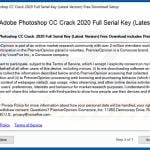
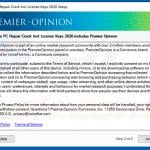
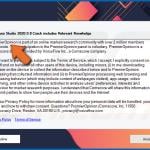

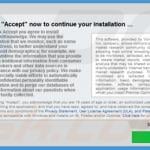

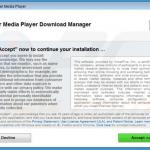
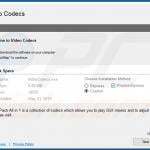
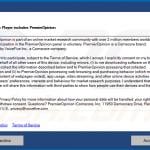
▼ Show Discussion