Get free scan and check if your device is infected.
Remove it nowTo use full-featured product, you have to purchase a license for Combo Cleaner. Seven days free trial available. Combo Cleaner is owned and operated by RCS LT, the parent company of PCRisk.com.
What is videos MediaPlayer+?
Videos MediaPlayer+ is a rogue browser extension that claims to improve users' online video watching experience. Although this may seem a legitimate and useful browser add-on, be aware that it is categorized as a potentially unwanted program (PUP) or adware.
Videos MediaPlayer+ employs a deceptive software marketing method called 'bundling' to install on Internet browsers (Internet Explorer, Mozilla Firefox, and Google Chrome) without users' consent.
Following successful infiltration, this rogue application generates various intrusive online advertisements such as in-text, search, pop-up, interstitial, pop-under, and banner ads. It is highly probable that clicking these advertisements will lead to high-risk adware or malware infections.
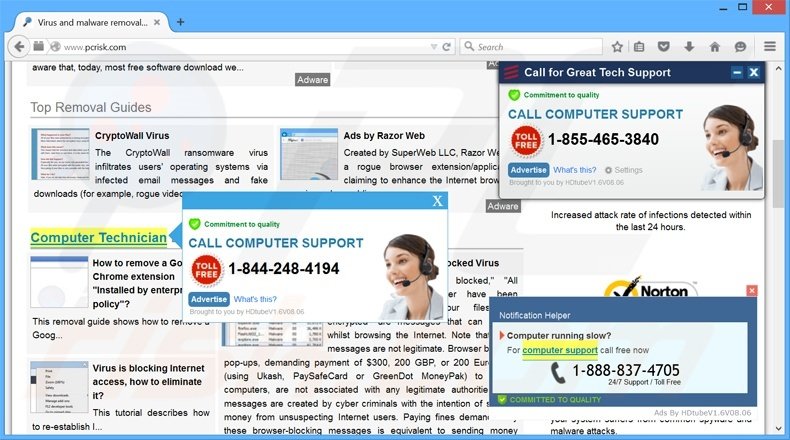
Furthermore, this rogue browser plug-in continually monitors users' Internet browsing activity by recording various software and hardware information including, for example: IP addresses (to determine users' geographic locations), unique identifier numbers, search queries entered into search engines (Google, Bing, Yahoo, etc.), website URLs visited, pages viewed, cookies, and other similar details that are likely to be personally identifiable.
This information tracking may lead to serious privacy issues or identity theft. Note that videos MediaPlayer+ is similar to other rogue browser extensions that use bundling as an installation method. NewPlayer, Lights Off, and Cinemax are just a few examples among many others.
Neither video MediaPlayer+, nor any of these other browser extensions, add any real value for the user - their purpose is to generate income by the display of intrusive online advertisements, enforcing unwanted browser redirects, and sharing collected information with third parties.
For these reasons, you are strongly advised to eliminate videos MediaPlayer+ from your Internet browsers.
Videos MediaPlayer+ adware is mostly distributed via small download programs (called 'download clients', 'installers', 'download managers', etc.), which are employed by freeware download websites such as softonic.com, download.com, and soft32.com.
The programs are used to monetize these websites' free services and traffic by offering installation of advertised (according to the developers, '100% legitimate') browser add-ons together with the chosen free software. Thus, reckless download and installation of freeware often results in adware or malware infections.
Installation of videos MediaPlayer+, or other similar adware, can be prevented by closely studying each step of the free software download procedure and declining any offers to install additional applications.
Furthermore, if you are installing downloaded software, select the 'Advanced' or 'Custom' installation options, rather than 'Typical' or 'Quick' - this will reveal any bundled applications listed for installation and allow you to decline them.
If you have already installed videos MediaPlayer+, and observe intrusive online advertisements while surfing the Internet, follow the removal instructions provided to eliminate this adware from your Internet browsers.
Videos MediaPlayer+ adware generating intrusive online ads ('Powered by videos_MediaPlayers_v1.2'):
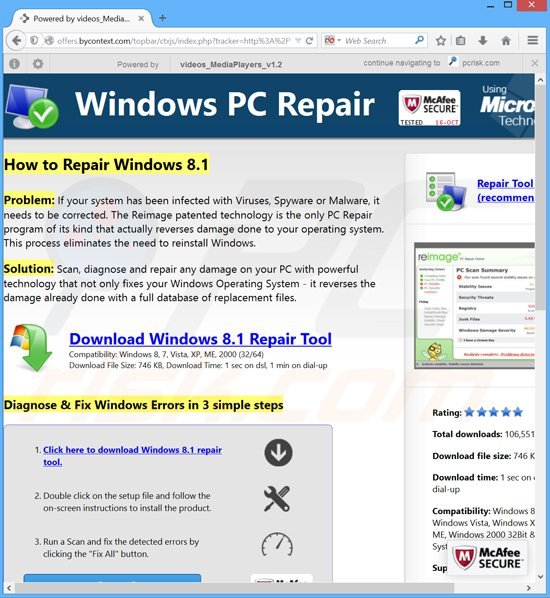
Instant automatic malware removal:
Manual threat removal might be a lengthy and complicated process that requires advanced IT skills. Combo Cleaner is a professional automatic malware removal tool that is recommended to get rid of malware. Download it by clicking the button below:
DOWNLOAD Combo CleanerBy downloading any software listed on this website you agree to our Privacy Policy and Terms of Use. To use full-featured product, you have to purchase a license for Combo Cleaner. 7 days free trial available. Combo Cleaner is owned and operated by RCS LT, the parent company of PCRisk.com.
Quick menu:
- What is videos MediaPlayer+?
- STEP 1. Uninstall videos MediaPlayer+ application using Control Panel.
- STEP 2. Remove videos MediaPlayer+ ads from Internet Explorer.
- STEP 3. Remove videos MediaPlayer+ advertisements from Google Chrome.
- STEP 4. Remove Ads by videos MediaPlayer+ from Mozilla Firefox.
- STEP 5. Remove MediaPlayer+ extension from Safari.
- STEP 6. Remove rogue plug-ins from Microsoft Edge.
Videos MediaPlayer+ adware removal:
Windows 11 users:

Right-click on the Start icon, select Apps and Features. In the opened window search for the application you want to uninstall, after locating it, click on the three vertical dots and select Uninstall.
Windows 10 users:

Right-click in the lower left corner of the screen, in the Quick Access Menu select Control Panel. In the opened window choose Programs and Features.
Windows 7 users:

Click Start (Windows Logo at the bottom left corner of your desktop), choose Control Panel. Locate Programs and click Uninstall a program.
macOS (OSX) users:

Click Finder, in the opened screen select Applications. Drag the app from the Applications folder to the Trash (located in your Dock), then right click the Trash icon and select Empty Trash.
In the uninstall programs window, look for "videos MediaPlayer+", select this entry and click "Uninstall" or "Remove".
After uninstalling the potentially unwanted program (which causes videos MediaPlayer+ ads), scan your computer for any remaining unwanted components or possible malware infections. To scan your computer, use recommended malware removal software.
DOWNLOAD remover for malware infections
Combo Cleaner checks if your computer is infected with malware. To use full-featured product, you have to purchase a license for Combo Cleaner. 7 days free trial available. Combo Cleaner is owned and operated by RCS LT, the parent company of PCRisk.com.
Remove videos MediaPlayer+ adware from Internet browsers:
Video showing how to remove potentially unwanted browser add-ons:
 Remove malicious add-ons from Internet Explorer:
Remove malicious add-ons from Internet Explorer:
Click the "gear" icon ![]() (at the top right corner of Internet Explorer), select "Manage Add-ons". Look for "videos MediaPlayer+", select this entry and click "Remove". Note that videos MediaPlayer+ ads can be caused by other adware. In the Manage Add-ons window, remove all suspicious browser add-ons.
(at the top right corner of Internet Explorer), select "Manage Add-ons". Look for "videos MediaPlayer+", select this entry and click "Remove". Note that videos MediaPlayer+ ads can be caused by other adware. In the Manage Add-ons window, remove all suspicious browser add-ons.
Optional method:
If you continue to have problems with removal of the videos mediaplayer+ adware, reset your Internet Explorer settings to default.
Windows XP users: Click Start, click Run, in the opened window type inetcpl.cpl In the opened window click the Advanced tab, then click Reset.

Windows Vista and Windows 7 users: Click the Windows logo, in the start search box type inetcpl.cpl and click enter. In the opened window click the Advanced tab, then click Reset.

Windows 8 users: Open Internet Explorer and click the gear icon. Select Internet Options.

In the opened window, select the Advanced tab.

Click the Reset button.

Confirm that you wish to reset Internet Explorer settings to default by clicking the Reset button.

 Remove malicious extensions from Google Chrome:
Remove malicious extensions from Google Chrome:
Click the Chrome menu icon ![]() (at the top right corner of Google Chrome) select "Tools" and click on "Extensions". Locate: "videos MediaPlayer+", select this entry and click the trash can icon. Note that videos MediaPlayer+ ads can be caused by other adware. In the "extensions" window of Google Chrome, remove all suspicious browser extensions.
(at the top right corner of Google Chrome) select "Tools" and click on "Extensions". Locate: "videos MediaPlayer+", select this entry and click the trash can icon. Note that videos MediaPlayer+ ads can be caused by other adware. In the "extensions" window of Google Chrome, remove all suspicious browser extensions.
Optional method:
If you continue to have problems with removal of the videos mediaplayer+ adware, reset your Google Chrome browser settings. Click the Chrome menu icon ![]() (at the top right corner of Google Chrome) and select Settings. Scroll down to the bottom of the screen. Click the Advanced… link.
(at the top right corner of Google Chrome) and select Settings. Scroll down to the bottom of the screen. Click the Advanced… link.

After scrolling to the bottom of the screen, click the Reset (Restore settings to their original defaults) button.

In the opened window, confirm that you wish to reset Google Chrome settings to default by clicking the Reset button.

 Remove malicious plugins from Mozilla Firefox:
Remove malicious plugins from Mozilla Firefox:
Click the Firefox menu ![]() (at the top right corner of the main window), select "Add-ons". Click on "Extensions", in the opened window remove "videos MediaPlayer+". Note that videos MediaPlayer+ ads can be generated by other adware. In the "Add-ons Manager" window, remove all suspicious browser add-ons.
(at the top right corner of the main window), select "Add-ons". Click on "Extensions", in the opened window remove "videos MediaPlayer+". Note that videos MediaPlayer+ ads can be generated by other adware. In the "Add-ons Manager" window, remove all suspicious browser add-ons.
Optional method:
Computer users who have problems with videos mediaplayer+ adware removal can reset their Mozilla Firefox settings.
Open Mozilla Firefox, at the top right corner of the main window, click the Firefox menu, ![]() in the opened menu, click Help.
in the opened menu, click Help.

Select Troubleshooting Information.

In the opened window, click the Refresh Firefox button.

In the opened window, confirm that you wish to reset Mozilla Firefox settings to default by clicking the Refresh Firefox button.

 Remove malicious extensions from Safari:
Remove malicious extensions from Safari:

Make sure your Safari browser is active, click Safari menu, and select Preferences....

In the opened window click Extensions, locate any recently installed suspicious extension, select it and click Uninstall.
Optional method:
Make sure your Safari browser is active and click on Safari menu. From the drop down menu select Clear History and Website Data...

In the opened window select all history and click the Clear History button.

 Remove malicious extensions from Microsoft Edge:
Remove malicious extensions from Microsoft Edge:

Click the Edge menu icon ![]() (at the upper-right corner of Microsoft Edge), select "Extensions". Locate all recently-installed suspicious browser add-ons and click "Remove" below their names.
(at the upper-right corner of Microsoft Edge), select "Extensions". Locate all recently-installed suspicious browser add-ons and click "Remove" below their names.

Optional method:
If you continue to have problems with removal of the videos mediaplayer+ adware, reset your Microsoft Edge browser settings. Click the Edge menu icon ![]() (at the top right corner of Microsoft Edge) and select Settings.
(at the top right corner of Microsoft Edge) and select Settings.

In the opened settings menu select Reset settings.

Select Restore settings to their default values. In the opened window, confirm that you wish to reset Microsoft Edge settings to default by clicking the Reset button.

- If this did not help, follow these alternative instructions explaining how to reset the Microsoft Edge browser.
Summary:
 Commonly, adware or potentially unwanted applications infiltrate Internet browsers through free software downloads. Note that the safest source for downloading free software is via developers' websites only. To avoid installation of adware, be very attentive when downloading and installing free software. When installing previously-downloaded free programs, choose the custom or advanced installation options – this step will reveal any potentially unwanted applications listed for installation together with your chosen free program.
Commonly, adware or potentially unwanted applications infiltrate Internet browsers through free software downloads. Note that the safest source for downloading free software is via developers' websites only. To avoid installation of adware, be very attentive when downloading and installing free software. When installing previously-downloaded free programs, choose the custom or advanced installation options – this step will reveal any potentially unwanted applications listed for installation together with your chosen free program.
Post a comment:
If you have additional information on videos mediaplayer+ adware or it's removal please share your knowledge in the comments section below.
Share:

Tomas Meskauskas
Expert security researcher, professional malware analyst
I am passionate about computer security and technology. I have an experience of over 10 years working in various companies related to computer technical issue solving and Internet security. I have been working as an author and editor for pcrisk.com since 2010. Follow me on Twitter and LinkedIn to stay informed about the latest online security threats.
PCrisk security portal is brought by a company RCS LT.
Joined forces of security researchers help educate computer users about the latest online security threats. More information about the company RCS LT.
Our malware removal guides are free. However, if you want to support us you can send us a donation.
DonatePCrisk security portal is brought by a company RCS LT.
Joined forces of security researchers help educate computer users about the latest online security threats. More information about the company RCS LT.
Our malware removal guides are free. However, if you want to support us you can send us a donation.
Donate
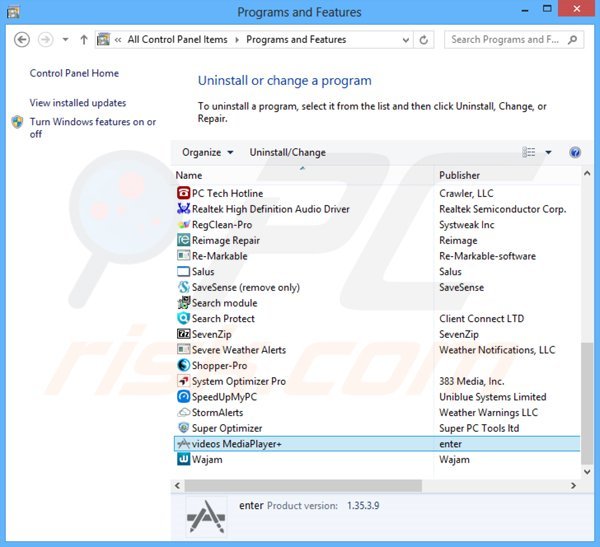
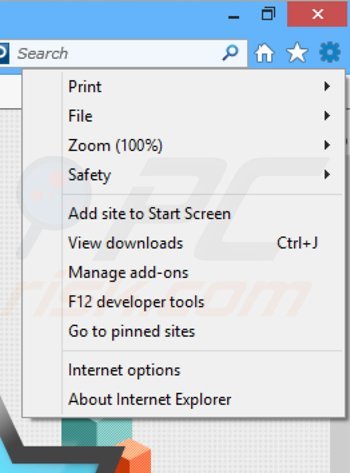
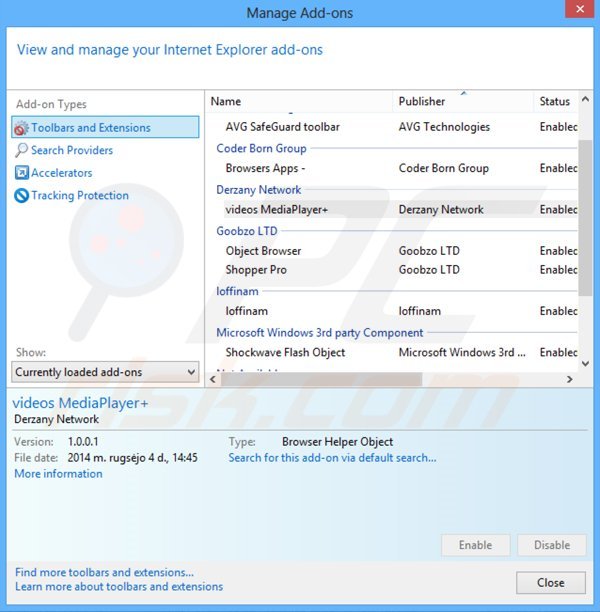
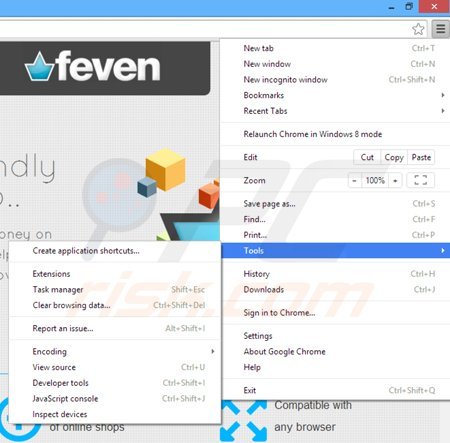
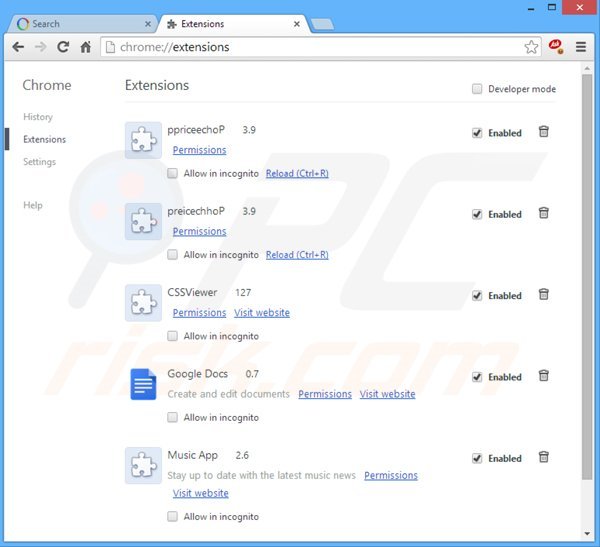
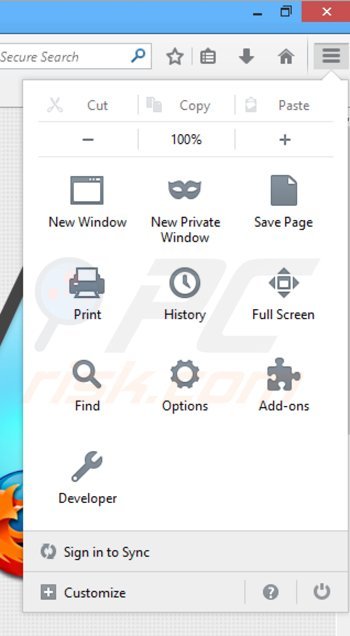
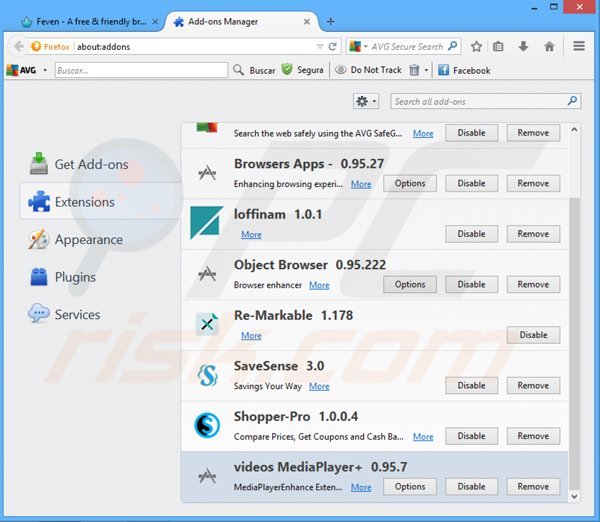
▼ Show Discussion