Get free scan and check if your device is infected.
Remove it nowTo use full-featured product, you have to purchase a license for Combo Cleaner. Seven days free trial available. Combo Cleaner is owned and operated by RCS LT, the parent company of PCRisk.com.
What is Shield-ren?
According to the developers, Shield-ren improves Internet browsing safety by preventing users from encountering unwanted (for example, adult) content. This functionality may seem legitimate and useful, however, the Shield-ren browser add-on is categorized as a potentially unwanted program (PUP) and adware.
Commonly, Shield-ren infiltrates Internet browsers (Internet Explorer, Google Chrome, and Mozilla Firefox) using a deceptive software marketing method called 'bundling' (stealth installation of third party apps together with the chosen software).
Many users do not pay close enough attention during download of free software, and thereby, inadvertently install applications such as Shield-ren together with freeware downloaded from the Internet. After system infiltration, Shield-ren displays various intrusive online advertisements.
Since these generated ads are likely to redirect to rogue websites containing infectious content, clicking them exposes computers to risk of infection.
Another problem with Shield-ren is information tracking. This PUP continually monitors and collects Internet browsing-related information. The collected software and hardware data includes Internet Protocol (IP) addresses, operating system (type, CPU type, version), unique identifier numbers, default search engine, search queries entered, websites visited, pages viewed, etc.
Some of this information may be personally identifiable, and therefore, the presence of this bogus application on your system can lead to serious privacy issues or identity theft. Be aware that Shield-ren is regular adware and similar to many others including Screen Flip, Savvy Suggestor, PriceFab, MySoftToday, and SearchFin.
All are developed to offer a wide range of features supposedly to improve the Internet browsing experience, however, adware-type applications mostly provide no real value - their purpose is to generate revenue by the display of ads and sharing collected data with third parties. For these reasons, you are strongly advised to uninstall Shield-ren from your system immediately.
Shield-ren, and most other adware-type browser plug-ins, are distributed using small programs called 'download clients' on freeware download websites such as soft32.com, softonic.com, downloads.com, and so on.
Download clients supposedly ease the download process, however, their true purpose is to monetize freeware download websites' traffic and free services by offering installation of additional programs together with the chosen software. In some cases, third party software is simply hidden within the 'Custom' or 'Advanced' installation options.
Developers claim that their promoted applications are 'legitimate and virus-free', however, research shows that they are mostly adware or malware. To avoid computer infections, closely inspect the download process of free software and opt-out of any third party applications included.
Furthermore, applications downloaded from the Internet should be installed with the 'Custom' or 'Advanced' options - this will reveal any bundled applications listed for installation and allow you to uncheck them. The following guidelines will help you to uninstall Shield-ren adware from your system.
Instant automatic malware removal:
Manual threat removal might be a lengthy and complicated process that requires advanced IT skills. Combo Cleaner is a professional automatic malware removal tool that is recommended to get rid of malware. Download it by clicking the button below:
DOWNLOAD Combo CleanerBy downloading any software listed on this website you agree to our Privacy Policy and Terms of Use. To use full-featured product, you have to purchase a license for Combo Cleaner. 7 days free trial available. Combo Cleaner is owned and operated by RCS LT, the parent company of PCRisk.com.
Quick menu:
- What is Shield-ren?
- STEP 1. Uninstall Shield-ren application using Control Panel.
- STEP 2. Remove Shield-ren adware from Internet Explorer.
- STEP 3. Remove Shield-ren ads from Google Chrome.
- STEP 4. Remove 'Ads by Shield-ren' from Mozilla Firefox.
- STEP 5. Remove Shield-ren extension from Safari.
- STEP 6. Remove rogue plug-ins from Microsoft Edge.
Shield-ren adware removal:
Windows 11 users:

Right-click on the Start icon, select Apps and Features. In the opened window search for the application you want to uninstall, after locating it, click on the three vertical dots and select Uninstall.
Windows 10 users:

Right-click in the lower left corner of the screen, in the Quick Access Menu select Control Panel. In the opened window choose Programs and Features.
Windows 7 users:

Click Start (Windows Logo at the bottom left corner of your desktop), choose Control Panel. Locate Programs and click Uninstall a program.
macOS (OSX) users:

Click Finder, in the opened screen select Applications. Drag the app from the Applications folder to the Trash (located in your Dock), then right click the Trash icon and select Empty Trash.
In the uninstall programs window, look for "Shield-ren", select this entry and click "Uninstall" or "Remove".
After uninstalling the potentially unwanted program that causes Shield-ren ads, scan your computer for any remaining unwanted components or possible malware infections. To scan your computer, use recommended malware removal software.
DOWNLOAD remover for malware infections
Combo Cleaner checks if your computer is infected with malware. To use full-featured product, you have to purchase a license for Combo Cleaner. 7 days free trial available. Combo Cleaner is owned and operated by RCS LT, the parent company of PCRisk.com.
Remove Shield-ren adware from Internet browsers:
Video showing how to remove potentially unwanted browser add-ons:
 Remove malicious add-ons from Internet Explorer:
Remove malicious add-ons from Internet Explorer:
Click the "gear" icon ![]() (at the top right corner of Internet Explorer), select "Manage Add-ons". Look for "Shield-ren", select this entry and click "Remove".
(at the top right corner of Internet Explorer), select "Manage Add-ons". Look for "Shield-ren", select this entry and click "Remove".
Optional method:
If you continue to have problems with removal of the shield-ren adware, reset your Internet Explorer settings to default.
Windows XP users: Click Start, click Run, in the opened window type inetcpl.cpl In the opened window click the Advanced tab, then click Reset.

Windows Vista and Windows 7 users: Click the Windows logo, in the start search box type inetcpl.cpl and click enter. In the opened window click the Advanced tab, then click Reset.

Windows 8 users: Open Internet Explorer and click the gear icon. Select Internet Options.

In the opened window, select the Advanced tab.

Click the Reset button.

Confirm that you wish to reset Internet Explorer settings to default by clicking the Reset button.

 Remove malicious extensions from Google Chrome:
Remove malicious extensions from Google Chrome:
Click the Chrome menu icon ![]() (at the top right corner of Google Chrome), select "Tools" and click "Extensions". Locate "Shield-ren", select this entry and click the trash can icon.
(at the top right corner of Google Chrome), select "Tools" and click "Extensions". Locate "Shield-ren", select this entry and click the trash can icon.
Optional method:
If you continue to have problems with removal of the shield-ren adware, reset your Google Chrome browser settings. Click the Chrome menu icon ![]() (at the top right corner of Google Chrome) and select Settings. Scroll down to the bottom of the screen. Click the Advanced… link.
(at the top right corner of Google Chrome) and select Settings. Scroll down to the bottom of the screen. Click the Advanced… link.

After scrolling to the bottom of the screen, click the Reset (Restore settings to their original defaults) button.

In the opened window, confirm that you wish to reset Google Chrome settings to default by clicking the Reset button.

 Remove malicious plugins from Mozilla Firefox:
Remove malicious plugins from Mozilla Firefox:
Click the Firefox menu ![]() (at the top right corner of the main window), select "Add-ons". Click "Extensions", in the opened window, remove "Shield-ren".
(at the top right corner of the main window), select "Add-ons". Click "Extensions", in the opened window, remove "Shield-ren".
Optional method:
Computer users who have problems with shield-ren adware removal can reset their Mozilla Firefox settings.
Open Mozilla Firefox, at the top right corner of the main window, click the Firefox menu, ![]() in the opened menu, click Help.
in the opened menu, click Help.

Select Troubleshooting Information.

In the opened window, click the Refresh Firefox button.

In the opened window, confirm that you wish to reset Mozilla Firefox settings to default by clicking the Refresh Firefox button.

 Remove malicious extensions from Safari:
Remove malicious extensions from Safari:

Make sure your Safari browser is active, click Safari menu, and select Preferences....

In the opened window click Extensions, locate any recently installed suspicious extension, select it and click Uninstall.
Optional method:
Make sure your Safari browser is active and click on Safari menu. From the drop down menu select Clear History and Website Data...

In the opened window select all history and click the Clear History button.

 Remove malicious extensions from Microsoft Edge:
Remove malicious extensions from Microsoft Edge:

Click the Edge menu icon ![]() (at the upper-right corner of Microsoft Edge), select "Extensions". Locate all recently-installed suspicious browser add-ons and click "Remove" below their names.
(at the upper-right corner of Microsoft Edge), select "Extensions". Locate all recently-installed suspicious browser add-ons and click "Remove" below their names.

Optional method:
If you continue to have problems with removal of the shield-ren adware, reset your Microsoft Edge browser settings. Click the Edge menu icon ![]() (at the top right corner of Microsoft Edge) and select Settings.
(at the top right corner of Microsoft Edge) and select Settings.

In the opened settings menu select Reset settings.

Select Restore settings to their default values. In the opened window, confirm that you wish to reset Microsoft Edge settings to default by clicking the Reset button.

- If this did not help, follow these alternative instructions explaining how to reset the Microsoft Edge browser.
Summary:
 Commonly, adware or potentially unwanted applications infiltrate Internet browsers through free software downloads. Note that the safest source for downloading free software is via developers' websites only. To avoid installation of adware, be very attentive when downloading and installing free software. When installing previously-downloaded free programs, choose the custom or advanced installation options – this step will reveal any potentially unwanted applications listed for installation together with your chosen free program.
Commonly, adware or potentially unwanted applications infiltrate Internet browsers through free software downloads. Note that the safest source for downloading free software is via developers' websites only. To avoid installation of adware, be very attentive when downloading and installing free software. When installing previously-downloaded free programs, choose the custom or advanced installation options – this step will reveal any potentially unwanted applications listed for installation together with your chosen free program.
Post a comment:
If you have additional information on shield-ren adware or it's removal please share your knowledge in the comments section below.
Share:

Tomas Meskauskas
Expert security researcher, professional malware analyst
I am passionate about computer security and technology. I have an experience of over 10 years working in various companies related to computer technical issue solving and Internet security. I have been working as an author and editor for pcrisk.com since 2010. Follow me on Twitter and LinkedIn to stay informed about the latest online security threats.
PCrisk security portal is brought by a company RCS LT.
Joined forces of security researchers help educate computer users about the latest online security threats. More information about the company RCS LT.
Our malware removal guides are free. However, if you want to support us you can send us a donation.
DonatePCrisk security portal is brought by a company RCS LT.
Joined forces of security researchers help educate computer users about the latest online security threats. More information about the company RCS LT.
Our malware removal guides are free. However, if you want to support us you can send us a donation.
Donate
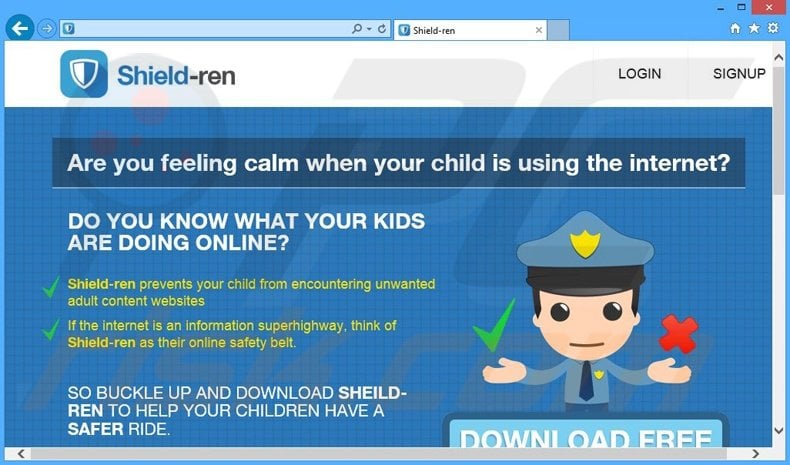
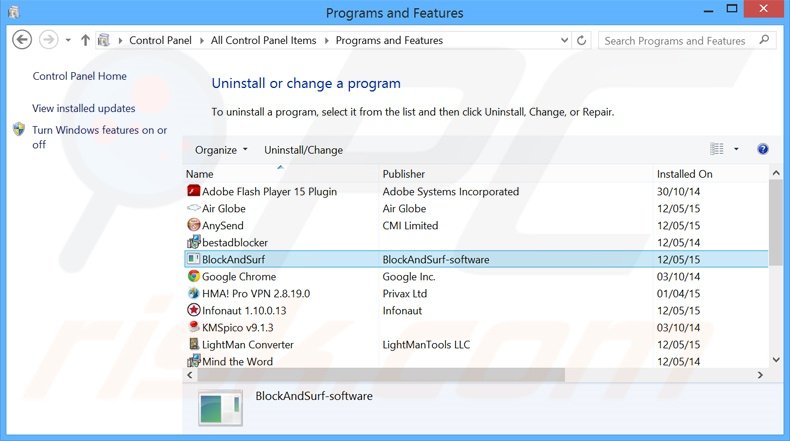
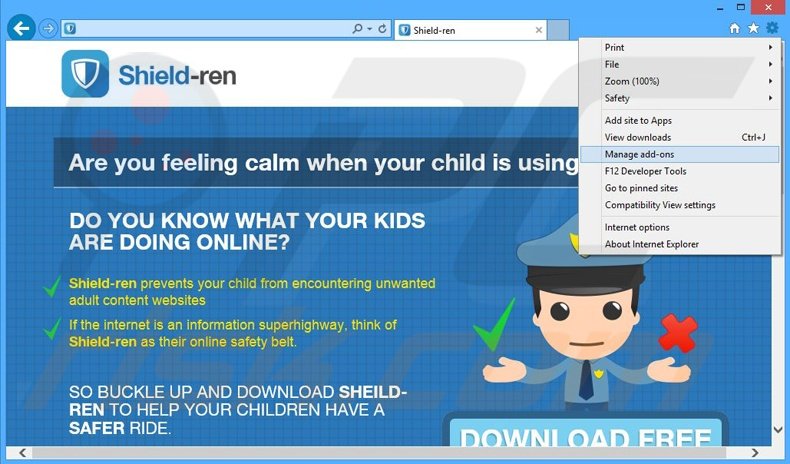
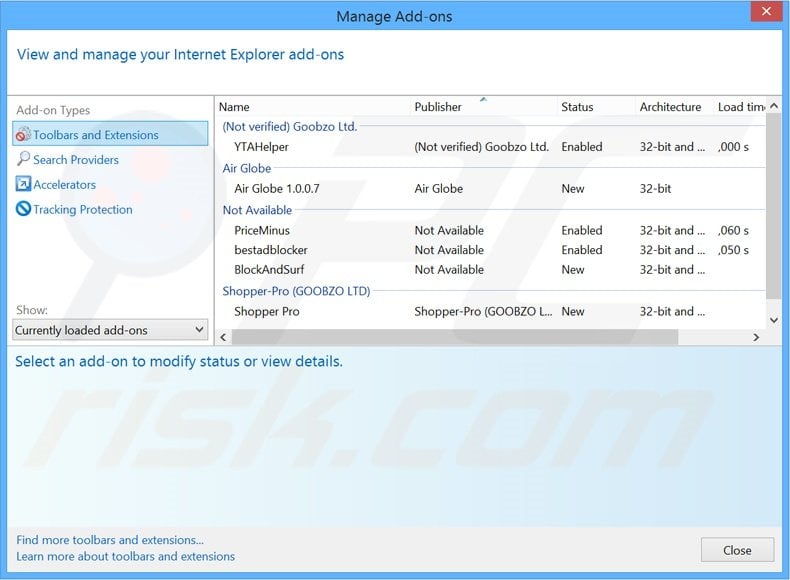
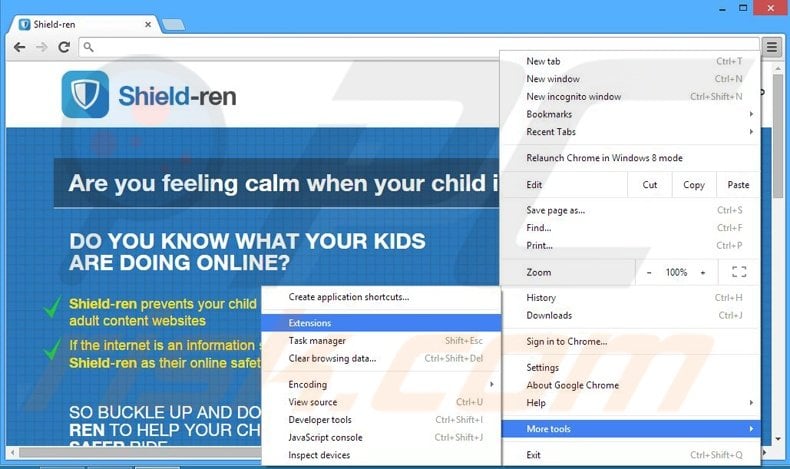
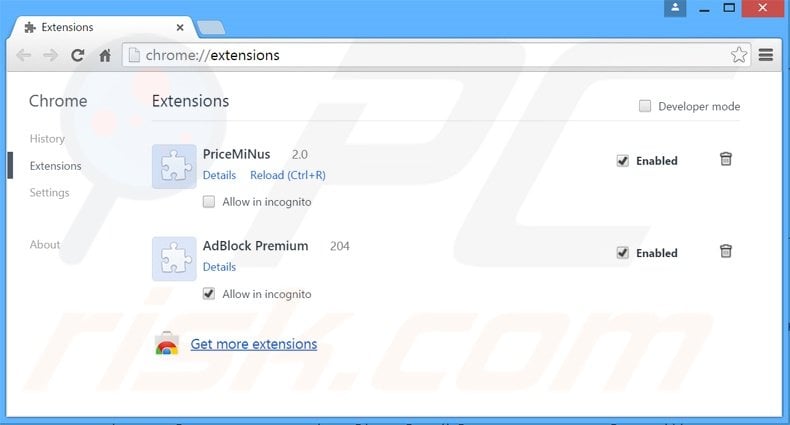
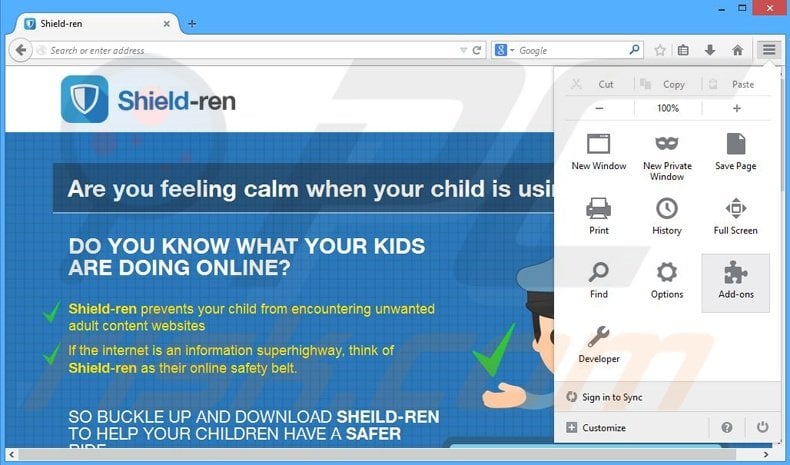
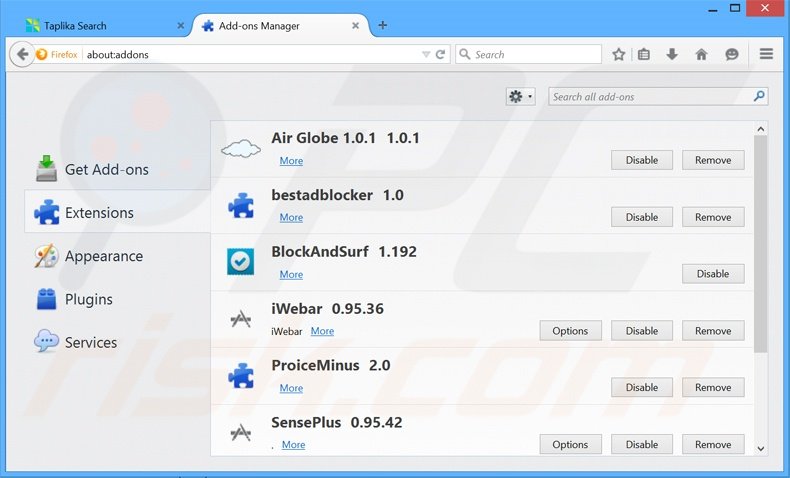
▼ Show Discussion