Get free scan and check if your device is infected.
Remove it nowTo use full-featured product, you have to purchase a license for Combo Cleaner. Seven days free trial available. Combo Cleaner is owned and operated by RCS LT, the parent company of PCRisk.com.
What is Results Hub?
The Results Hub app is presented as a legitimate browser add-on designed to improve the Internet browsing experience by enabling advanced search features. Regular users may find this extension legitimate and useful, however, The Results Hub is categorized as a potentially unwanted program (PUP) and adware.
A deceptive software marketing method called 'bundling' is used to distribute this bogus app and, therefore, users often install it inadvertently. Bundling allows developers to stealthily install (mostly rogue) applications with regular software, and without users' consent.
The Results Hub is usually distributed together with free software downloadable on freeware download websites. As with typical adware, The Results Hub delivers intrusive online ads and tracks Internet browsing activity following infiltration on Internet Explorer, Google Chrome, and Mozilla Firefox.
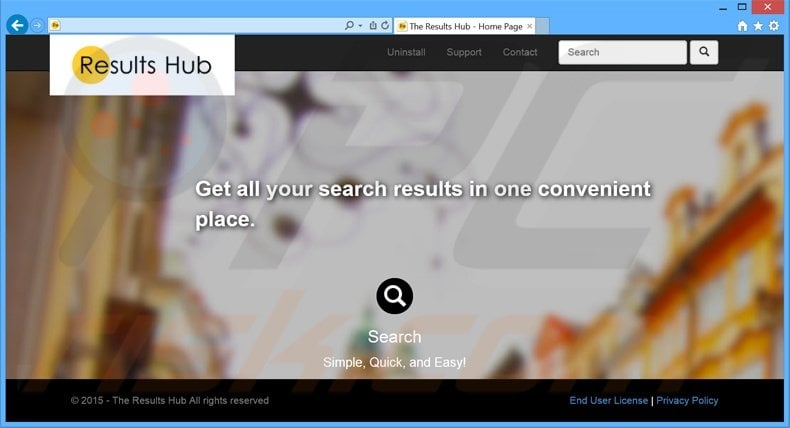
The Results Hub mostly displays banners, pop-ups, search, and coupon ads. Although these generated advertisements may seem harmless, they can redirect to rogue websites, thereby exposing your computer to risk of infection.
Additionally, users' Internet browsing activity is continually monitored, since The Results Hub tracks various information including Internet Protocol (IP) addresses (to determine users' geographic locations), websites visited, search queries, pages viewed, etc.
There is a high probability that this gathered information may contain personally identifiable details and, therefore, the behavior of this add-on can result in serious privacy issues or even identity theft. The Results Hub is not the only application developed by SuperWeb LLC.
There are hundreds of identical applications released by this company under different names including Square Corner, Cooking up Coupons, and Razor Web.
All offer various useful features, however, none provide any real value to the user - their purpose is to generate revenue by displaying intrusive online advertisements and sharing collected data with third parties. You are strongly advised to uninstall Resuls Hub from your system immediately.
Adware-type applications (including The Results Hub) are mostly distributed using small programs called 'download managers' on freeware download websites such as soft32.com, softonic.com, downloads.com, and many others.
Download managers are employed by these sites to monetize their traffic and free services and supposedly ease the download process, however, they simply encourage installation of additional programs together with the chosen software. These apps are described as 'genuine and virus-free', and yet, most are categorized as adware or malware.
To avoid installation of The Results Hub, and other similar adware, closely analyse each step of the free software download procedure and ensure that only the chosen application is downloaded.
Furthermore, software downloaded from the Internet should be installed using the 'Custom' or 'Advanced' options - this will reveal any hidden apps listed for installation and allow you to opt-out. If you have installed The Results Hub, the following guide will help you to eliminate this problem from your system.
The Results Hub adware installer set-up:

Deceptive free software installers used in Results Hub adware distribution:
Results Hub adware generating intrusive online ads (marked as 'Ads by Many Results Hub', 'See Results Hub Ads', 'More Results Rub', 'Ads by Results Hub', 'Ads by My Results Hub' or 'Get The Results Hub Ad'):
Instant automatic malware removal:
Manual threat removal might be a lengthy and complicated process that requires advanced IT skills. Combo Cleaner is a professional automatic malware removal tool that is recommended to get rid of malware. Download it by clicking the button below:
DOWNLOAD Combo CleanerBy downloading any software listed on this website you agree to our Privacy Policy and Terms of Use. To use full-featured product, you have to purchase a license for Combo Cleaner. 7 days free trial available. Combo Cleaner is owned and operated by RCS LT, the parent company of PCRisk.com.
Quick menu:
- What is The Results Hub?
- STEP 1. Uninstall The Results Hub application using Control Panel.
- STEP 2. Remove The Results Hub adware from Internet Explorer.
- STEP 3. Remove The Results Hub ads from Google Chrome.
- STEP 4. Remove 'Ads by The Results Hub' from Mozilla Firefox.
- STEP 5. Remove The Results Hub ads from Safari.
- STEP 6. Remove rogue plug-ins from Microsoft Edge.
The results hub adware removal:
Windows 11 users:

Right-click on the Start icon, select Apps and Features. In the opened window search for the application you want to uninstall, after locating it, click on the three vertical dots and select Uninstall.
Windows 10 users:

Right-click in the lower left corner of the screen, in the Quick Access Menu select Control Panel. In the opened window choose Programs and Features.
Windows 7 users:

Click Start (Windows Logo at the bottom left corner of your desktop), choose Control Panel. Locate Programs and click Uninstall a program.
macOS (OSX) users:

Click Finder, in the opened screen select Applications. Drag the app from the Applications folder to the Trash (located in your Dock), then right click the Trash icon and select Empty Trash.
In the uninstall programs window, look for "A Results Hub", "Results Hub", "The Results Hub", "See Results Hub", "Get Results Hub", "Many Results Hub" or "More Results Hub" select this entry and click "Uninstall" or "Remove".
After uninstalling the potentially unwanted program that causes Results Hub ads, scan your computer for any remaining unwanted components or possible malware infections. To scan your computer, use recommended malware removal software.
DOWNLOAD remover for malware infections
Combo Cleaner checks if your computer is infected with malware. To use full-featured product, you have to purchase a license for Combo Cleaner. 7 days free trial available. Combo Cleaner is owned and operated by RCS LT, the parent company of PCRisk.com.
Remove results hub adware from Internet browsers:
Video showing how to remove potentially unwanted browser add-ons:
 Remove malicious add-ons from Internet Explorer:
Remove malicious add-ons from Internet Explorer:
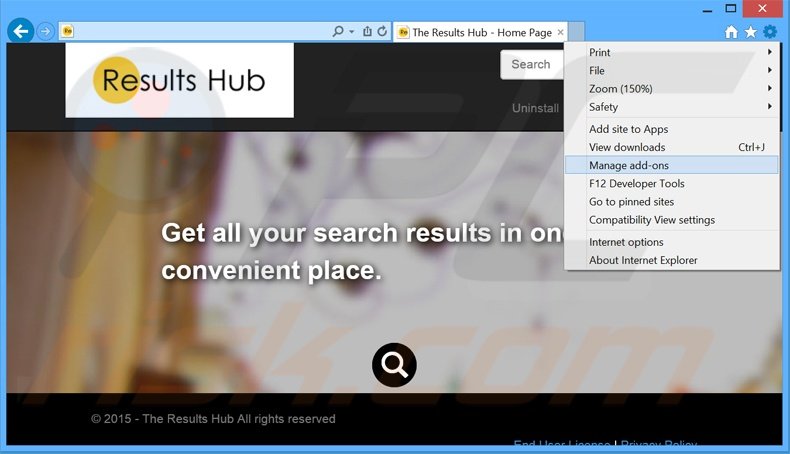
Click the "gear" icon ![]() (at the top right corner of Internet Explorer), select "Manage Add-ons". Look for "Results Hub", select this entry and click "Remove".
(at the top right corner of Internet Explorer), select "Manage Add-ons". Look for "Results Hub", select this entry and click "Remove".
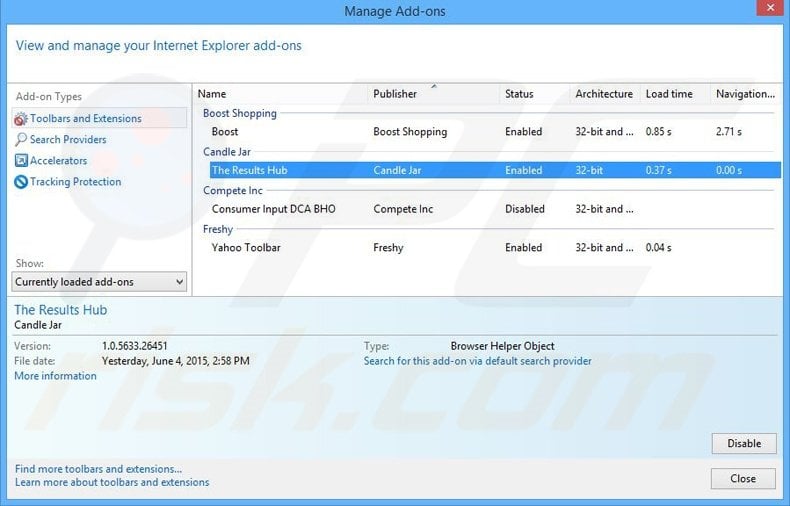
Optional method:
If you continue to have problems with removal of the the results hub adware, reset your Internet Explorer settings to default.
Windows XP users: Click Start, click Run, in the opened window type inetcpl.cpl In the opened window click the Advanced tab, then click Reset.

Windows Vista and Windows 7 users: Click the Windows logo, in the start search box type inetcpl.cpl and click enter. In the opened window click the Advanced tab, then click Reset.

Windows 8 users: Open Internet Explorer and click the gear icon. Select Internet Options.

In the opened window, select the Advanced tab.

Click the Reset button.

Confirm that you wish to reset Internet Explorer settings to default by clicking the Reset button.

 Remove malicious extensions from Google Chrome:
Remove malicious extensions from Google Chrome:
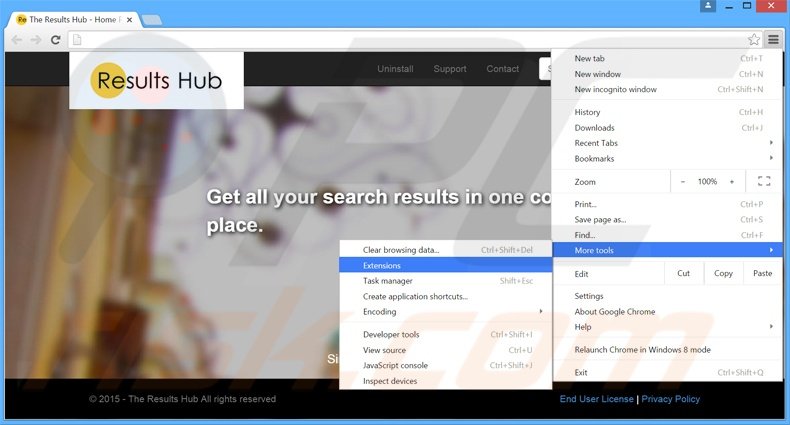
Click the Chrome menu icon ![]() (at the top right corner of Google Chrome), select "Tools" and click "Extensions". Locate "Results Hub", select this entry and click the trash can icon.
(at the top right corner of Google Chrome), select "Tools" and click "Extensions". Locate "Results Hub", select this entry and click the trash can icon.
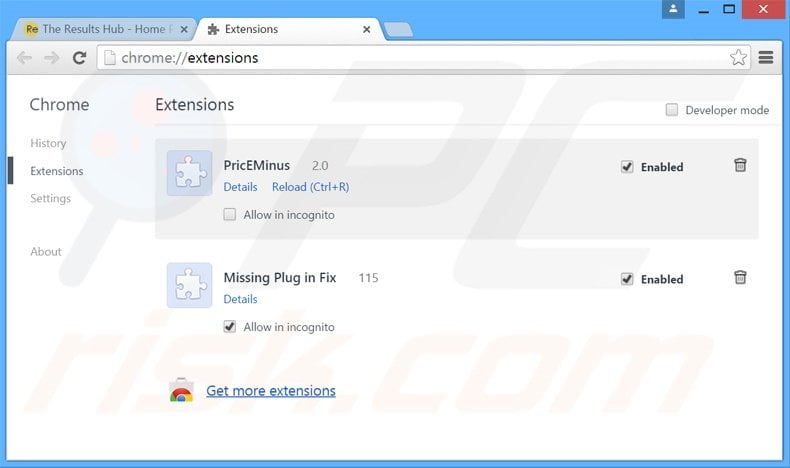
Optional method:
If you continue to have problems with removal of the the results hub adware, reset your Google Chrome browser settings. Click the Chrome menu icon ![]() (at the top right corner of Google Chrome) and select Settings. Scroll down to the bottom of the screen. Click the Advanced… link.
(at the top right corner of Google Chrome) and select Settings. Scroll down to the bottom of the screen. Click the Advanced… link.

After scrolling to the bottom of the screen, click the Reset (Restore settings to their original defaults) button.

In the opened window, confirm that you wish to reset Google Chrome settings to default by clicking the Reset button.

 Remove malicious plug-ins from Mozilla Firefox:
Remove malicious plug-ins from Mozilla Firefox:
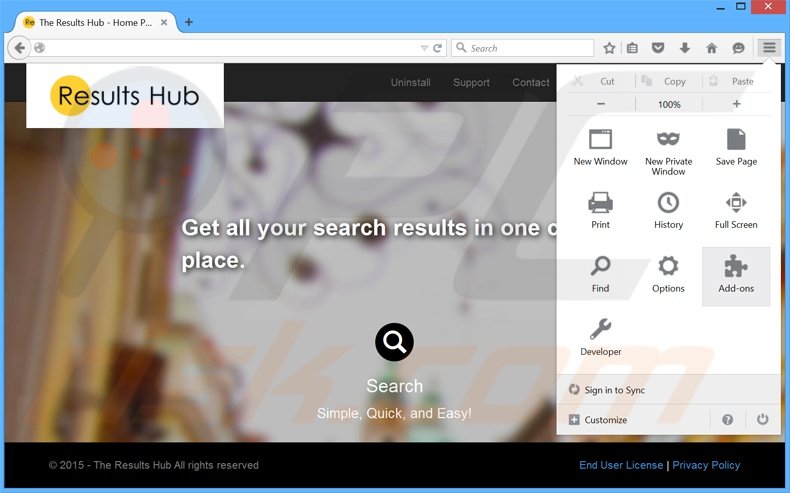
Click the Firefox menu ![]() (at the top right corner of the main window), select "Add-ons". Click "Extensions", in the opened window, remove "Results Hub 2.0.5631.26447".
(at the top right corner of the main window), select "Add-ons". Click "Extensions", in the opened window, remove "Results Hub 2.0.5631.26447".
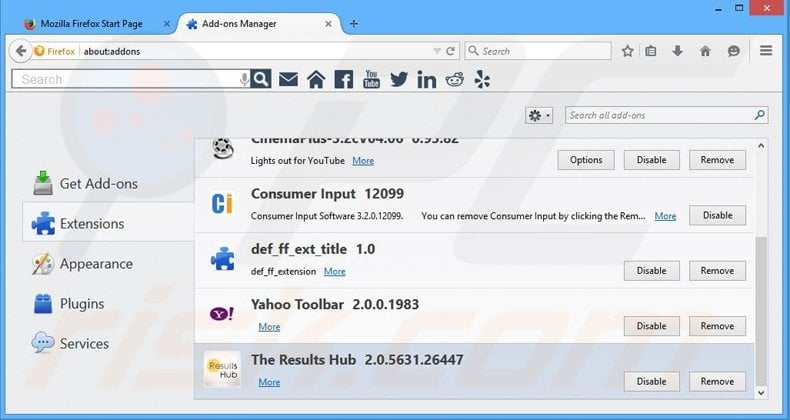
Optional method:
Computer users who have problems with the results hub adware removal can reset their Mozilla Firefox settings.
Open Mozilla Firefox, at the top right corner of the main window, click the Firefox menu, ![]() in the opened menu, click Help.
in the opened menu, click Help.

Select Troubleshooting Information.

In the opened window, click the Refresh Firefox button.

In the opened window, confirm that you wish to reset Mozilla Firefox settings to default by clicking the Refresh Firefox button.

 Remove malicious extensions from Safari:
Remove malicious extensions from Safari:

Make sure your Safari browser is active, click Safari menu, and select Preferences....

In the opened window click Extensions, locate any recently installed suspicious extension, select it and click Uninstall.
Optional method:
Make sure your Safari browser is active and click on Safari menu. From the drop down menu select Clear History and Website Data...

In the opened window select all history and click the Clear History button.

 Remove malicious extensions from Microsoft Edge:
Remove malicious extensions from Microsoft Edge:

Click the Edge menu icon ![]() (at the upper-right corner of Microsoft Edge), select "Extensions". Locate all recently-installed suspicious browser add-ons and click "Remove" below their names.
(at the upper-right corner of Microsoft Edge), select "Extensions". Locate all recently-installed suspicious browser add-ons and click "Remove" below their names.

Optional method:
If you continue to have problems with removal of the the results hub adware, reset your Microsoft Edge browser settings. Click the Edge menu icon ![]() (at the top right corner of Microsoft Edge) and select Settings.
(at the top right corner of Microsoft Edge) and select Settings.

In the opened settings menu select Reset settings.

Select Restore settings to their default values. In the opened window, confirm that you wish to reset Microsoft Edge settings to default by clicking the Reset button.

- If this did not help, follow these alternative instructions explaining how to reset the Microsoft Edge browser.
Summary:
 Commonly, adware or potentially unwanted applications infiltrate Internet browsers through free software downloads. Note that the safest source for downloading free software is via developers' websites only. To avoid installation of adware, be very attentive when downloading and installing free software. When installing previously-downloaded free programs, choose the custom or advanced installation options – this step will reveal any potentially unwanted applications listed for installation together with your chosen free program.
Commonly, adware or potentially unwanted applications infiltrate Internet browsers through free software downloads. Note that the safest source for downloading free software is via developers' websites only. To avoid installation of adware, be very attentive when downloading and installing free software. When installing previously-downloaded free programs, choose the custom or advanced installation options – this step will reveal any potentially unwanted applications listed for installation together with your chosen free program.
Post a comment:
If you have additional information on the results hub adware or it's removal please share your knowledge in the comments section below.
Share:

Tomas Meskauskas
Expert security researcher, professional malware analyst
I am passionate about computer security and technology. I have an experience of over 10 years working in various companies related to computer technical issue solving and Internet security. I have been working as an author and editor for pcrisk.com since 2010. Follow me on Twitter and LinkedIn to stay informed about the latest online security threats.
PCrisk security portal is brought by a company RCS LT.
Joined forces of security researchers help educate computer users about the latest online security threats. More information about the company RCS LT.
Our malware removal guides are free. However, if you want to support us you can send us a donation.
DonatePCrisk security portal is brought by a company RCS LT.
Joined forces of security researchers help educate computer users about the latest online security threats. More information about the company RCS LT.
Our malware removal guides are free. However, if you want to support us you can send us a donation.
Donate
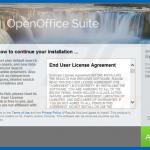
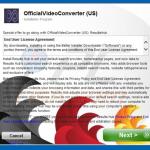
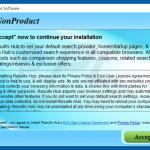

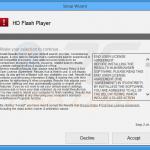

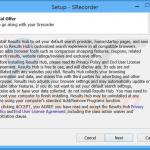
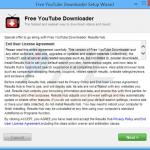
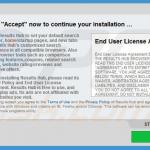
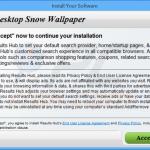
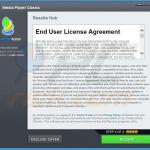
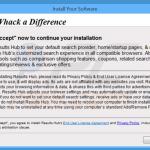
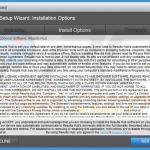
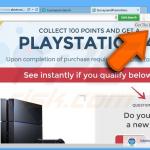
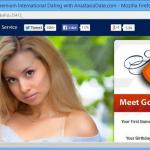
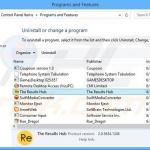

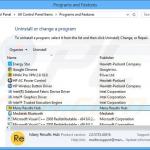
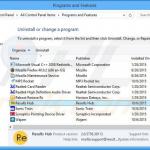
▼ Show Discussion